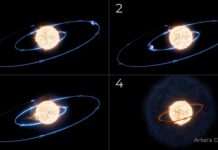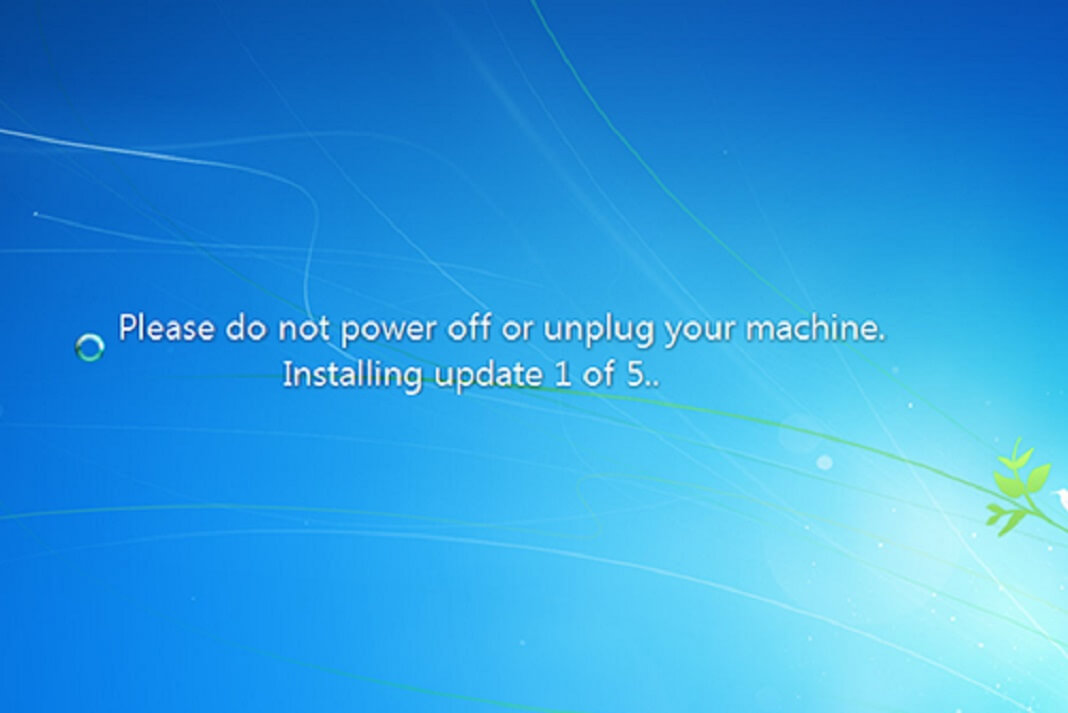Finding a Solution for the 0×8024D007 Error
This is a fairly common Windows Update error and hopefully this article will help you resolve the problems you are having.
What Causes Windows Error 0×8024D007
A quick scan of the online technical forums and blogs reveal folks asking for help with this windows error. Your question may be the same as this typical request:
I’m running Windows Vista (Home Premium) When I Click “Check for Updates “in Windows Update I get the following error
“Windows could not search for new updates Error (s) found: 0×8024D007 “
OR
I’m running Windows XP and When I Click” Check for Updates” in Windows Update I get the following error:
“Error number: 0×8024D007, the website has encountered a problem and cannot display the page you are trying to view. The options provided below might help you solve the problem”.
The 0×8024D007 error which often caused by insufficient access permissions to files or registry keys on the PC in question.
So what can you do?
0×8024D007 – Solution 1
There may be an issue with BITS so you try to register the following system files:
In Windows XP go to the Run item on the start menu, and type:
In Windows Vista go to the Start Search box on the start menu and type:
regsvr32 qmgr.dil
regsvr32 qmgrprxy.dil
These files are associated with the Windows Update Service.
Qmgr.dll – This file is the Background Intelligent Transfer service.
Qmgrprxy.dll – This file is the Background Intelligent Transfer service proxy
BITS is a background file – transfer mechanism and queue manager. Requests to BITS are submitted and the files can transferred in a throttled way so the user is not affected by the bandwidth that is consumed. Requests persist across disconnections and computer restarts until the files are transferred, at which time the requesting program is invoked and notified that the transfer is complete. This feature makes it possible for low-priority download operations to complete in the background without affecting the user’s bandwidth. BITS is a background component and has no user interface, nor can it be uninstalled. This component is a part of Windows Automatic Update.
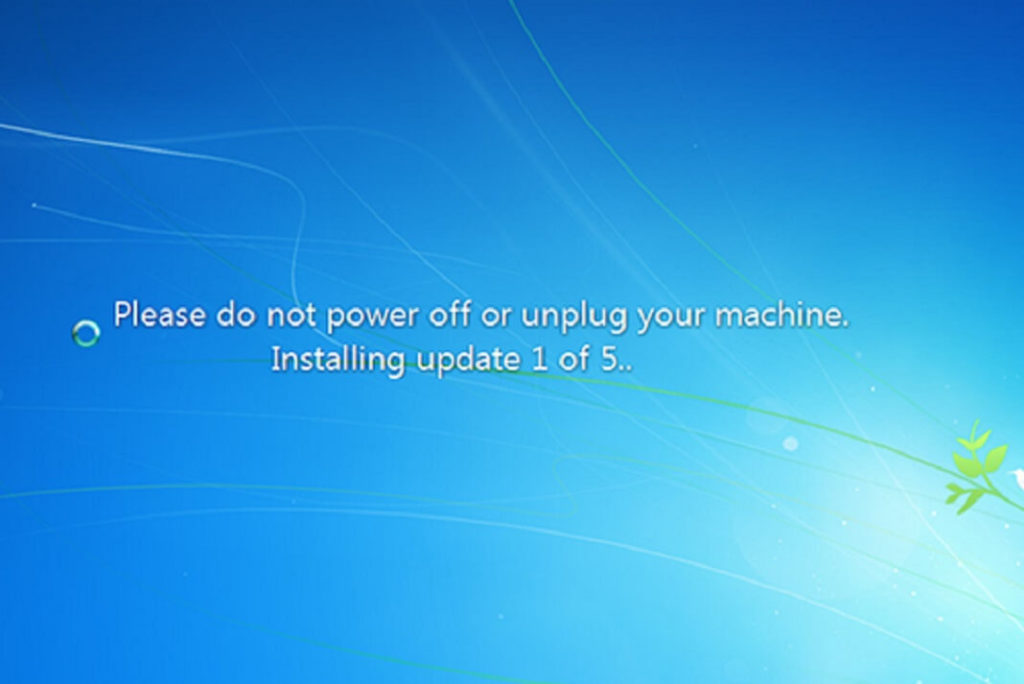
0×8024D007 – Resolution Suggestion Two:
There may be an issue with the file wups2.dll so try to register it:
In Windows XP go to the Run item on the start menu, and type the following command:
In Windows Vista go to the Start Search box on the start menu and type the following command:
For 32-bit Windows enter the following lines:
net stop wuauservregsvr32 %windir% system32wups.dllnet start wuauservFor 64-bit Windows, the second line differs due to the location of the DLL file:
net stop wuauservregsvr32 %windir% syswow64wups2.dllnet start wuauserv