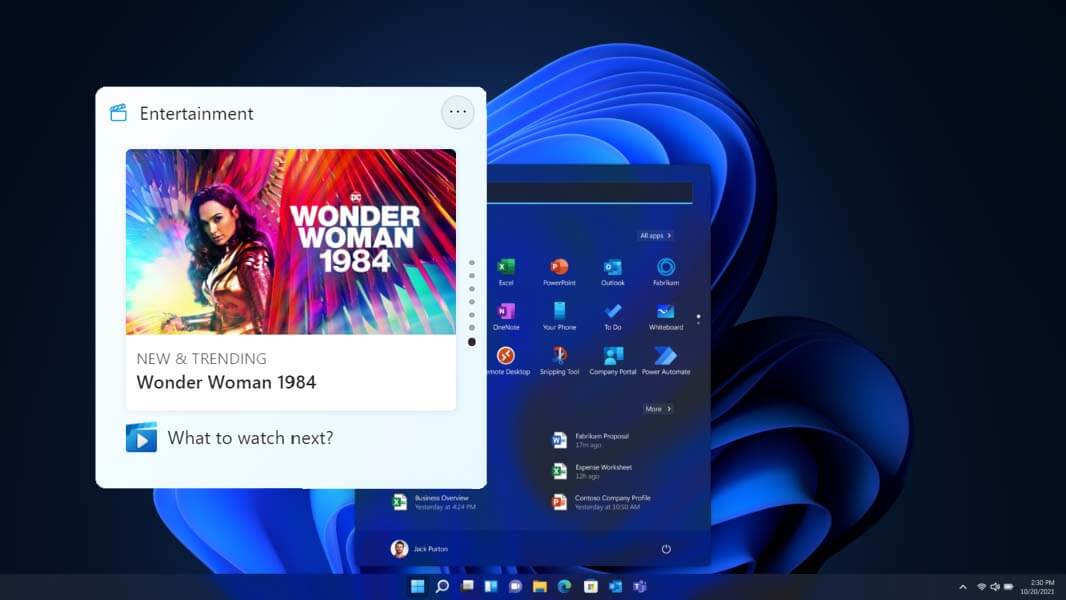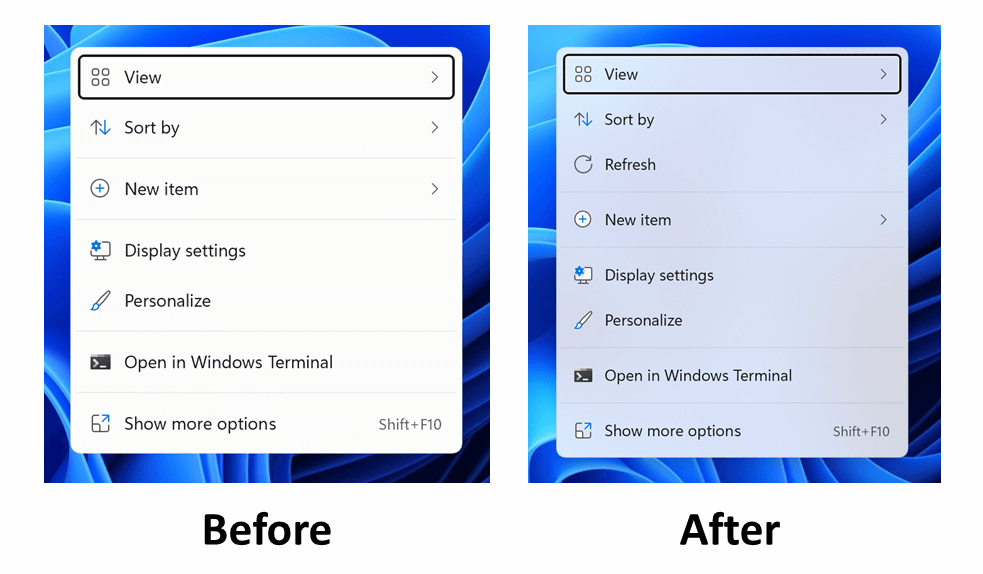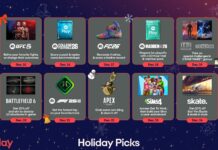Microsoft just announced the release of Windows 11 Insider Preview Build 22000.71 for its users. It explains some changes, some known issues, and some fixes. In addition, Microsoft has introduced a new entertainment widget that will allow its users to see new and featured movie titles that are available in the Microsoft store. Selecting a movie will direct the users to the Microsoft Store to see more information about that movie title.
This widget will be something similar to the Weather widget we all have seen and used. However, with the help of this Widget in Windows 11, you can easily take a sneak into the latest movie titles available in Microsoft Store without going in there.
Just click the Widgets icon pinned to the Taskbar, click or tap on the “Add widgets” button and choose the entertainment widget.
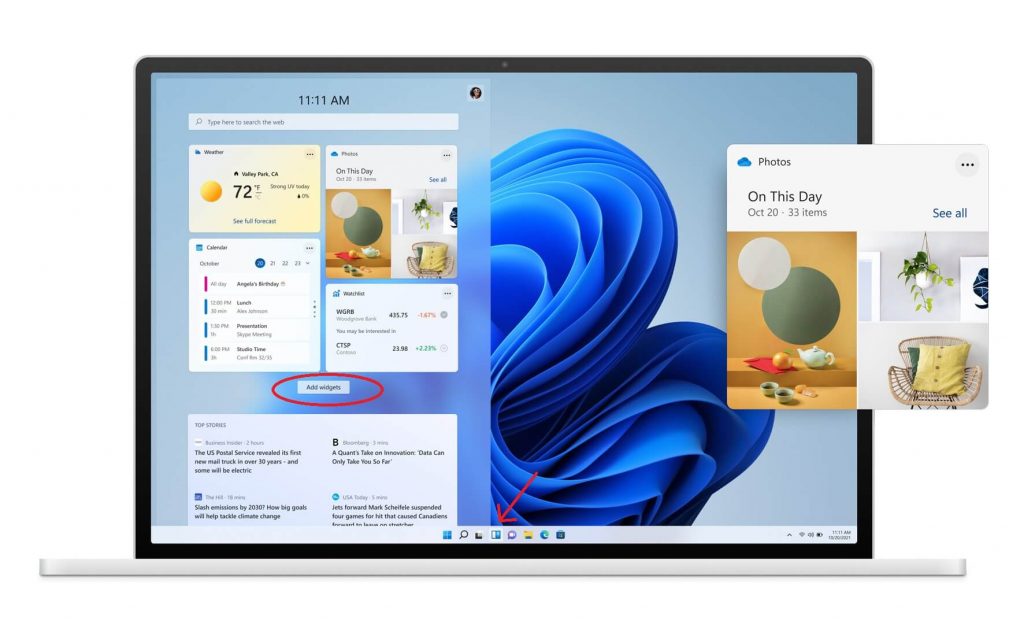
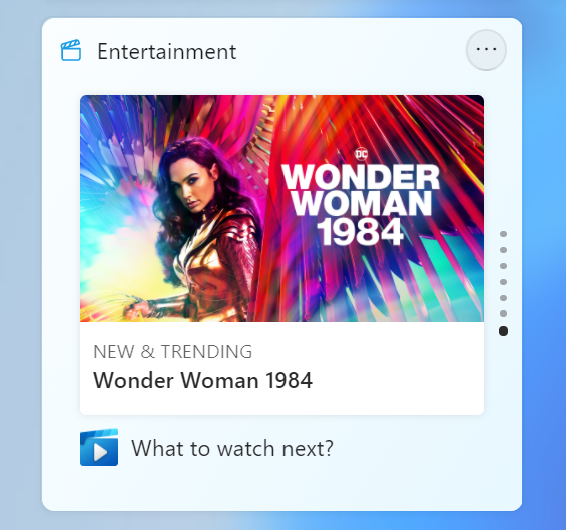
- Along with this new update, they also explained the New right-click context menu, which uses the translucent texture to add a sense of depth or visual hierarchy. This can help design beautiful UI with 3D effects for your Apps.
- The Windows blog also talked about testing the usability of the SplitButton in the File Explorer command bar.
- Taskbar preview has also got a new look and feel. For example, it is showing the title of the window with the app icon.
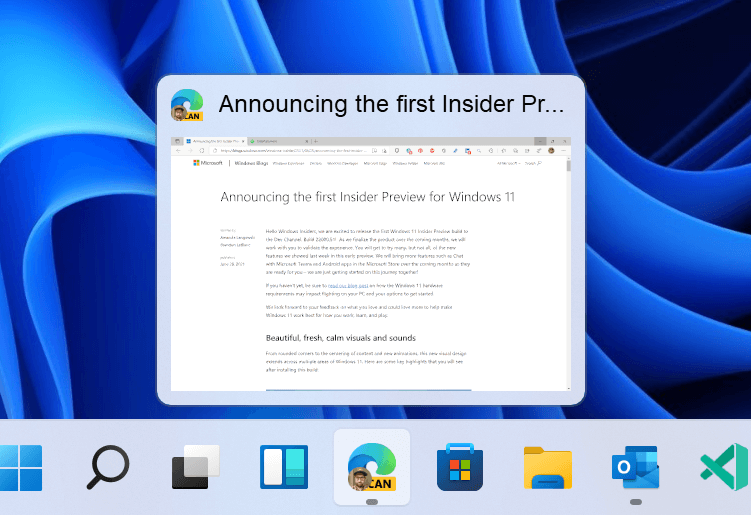
The new announcement also discussed many fixes and known issues they are aware of and working to eliminate before a successful final launch.
Calendar, To Do, and Microsoft accounts will now sync faster with Microsoft outlook.
The new Traffic Widget will also be available in both light and dark mode.
Also, they talked about this known issue related to the Widget board, which sometimes may appear empty. This problem has a simple workaround until the final release. Just sign out and then sign back in.
New Changes in Windows 11 File Explorer:
- By clicking the command bar button twice, users can now close any dropdown that appeared.
- Whenever “Open folders in a separate process” is enabled under File Explorer Options > View, a new command bar will appear.
Changes in Windows 11 Search Option:
- The issue where the option to verify your account in Search wasn’t working has been fixed in this new version.
- Every time you Hover over the Search icon on a secondary monitor, you will get the correct monitor’s flyout.
- Search will work if you open Start and start typing after going to the apps list and back.
You may also like to read: Windows 11: What’s New In Upcoming Windows Version?