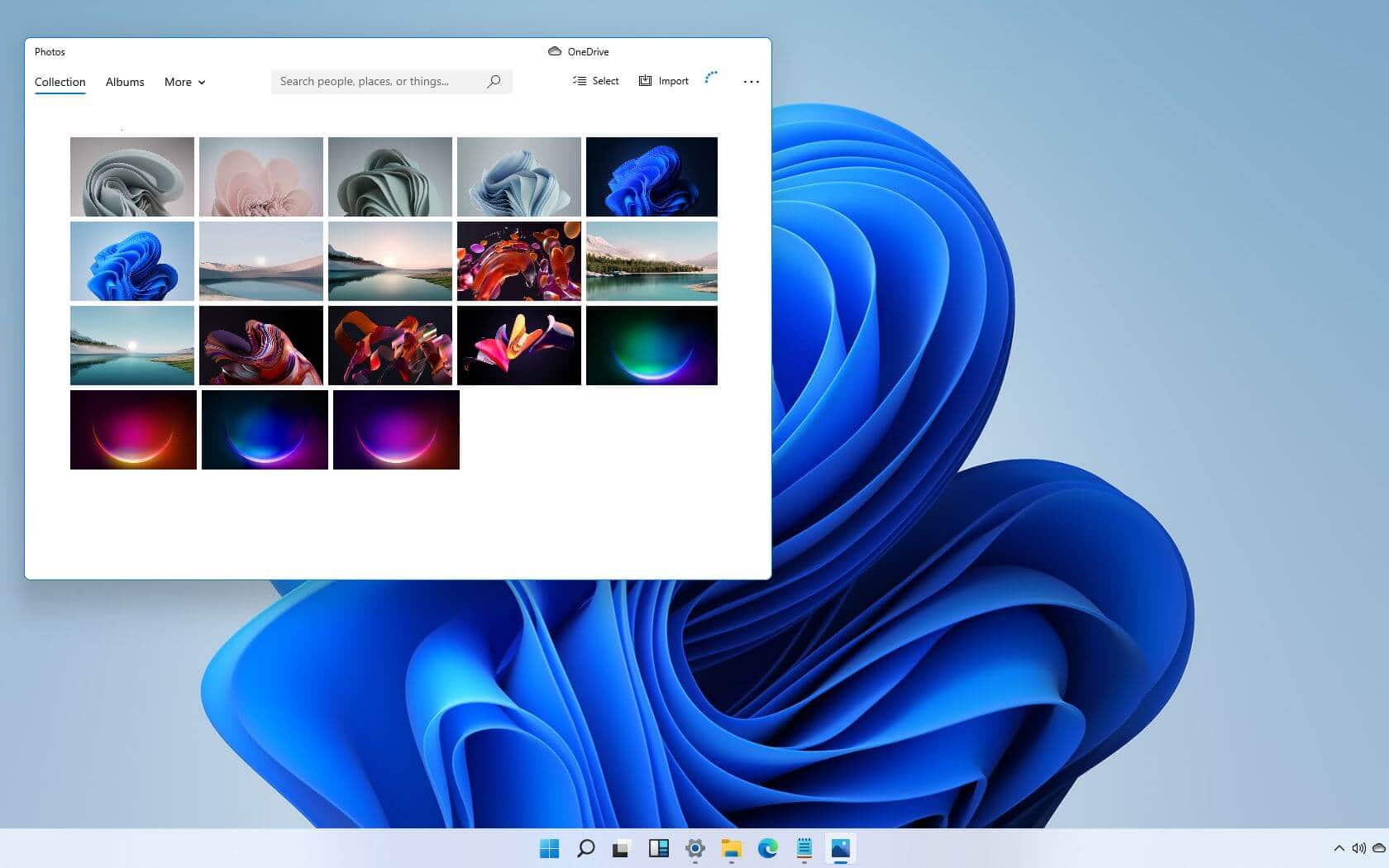The Windows Insider Program, led by Microsoft, provides individuals with the opportunity to test pre-release versions of Windows operating systems and actively contribute their feedback. By becoming a member or signing up for the program, participants gain early access to new features, upgrades, and enhancements in both Windows 11 and Windows 10. This collaborative engagement aids Microsoft in refining and enhancing its operating systems based on valuable user input.
Tech enthusiasts, Windows enthusiasts, and professionals in the business world have a remarkable opportunity to engage actively in the development of Windows operating systems by joining the Windows Insider Program. It enabled users to test out new features and give direct input to Microsoft, which helped to hone and enhance Windows.
Benefits of Joining the Windows Insider Program.
Participants can gain several advantages by signing up or joining the Windows Insider Program:
- Obtaining early access to impending Windows upgrades and improvements.
- Experience Windows 11’s and Windows 10’s improved features and new functionality.
- Direct access to Microsoft to offer comments and ideas.
- Bringing up bugs, problems, and suggestions may impact the development process.
- Join a group of tech-enthusiast individuals that share your enthusiasm for Windows.
- Become known as a significant contributor to the creation of Windows.
Also Read- Windows 11 Accessibility Options: Empowering Every User
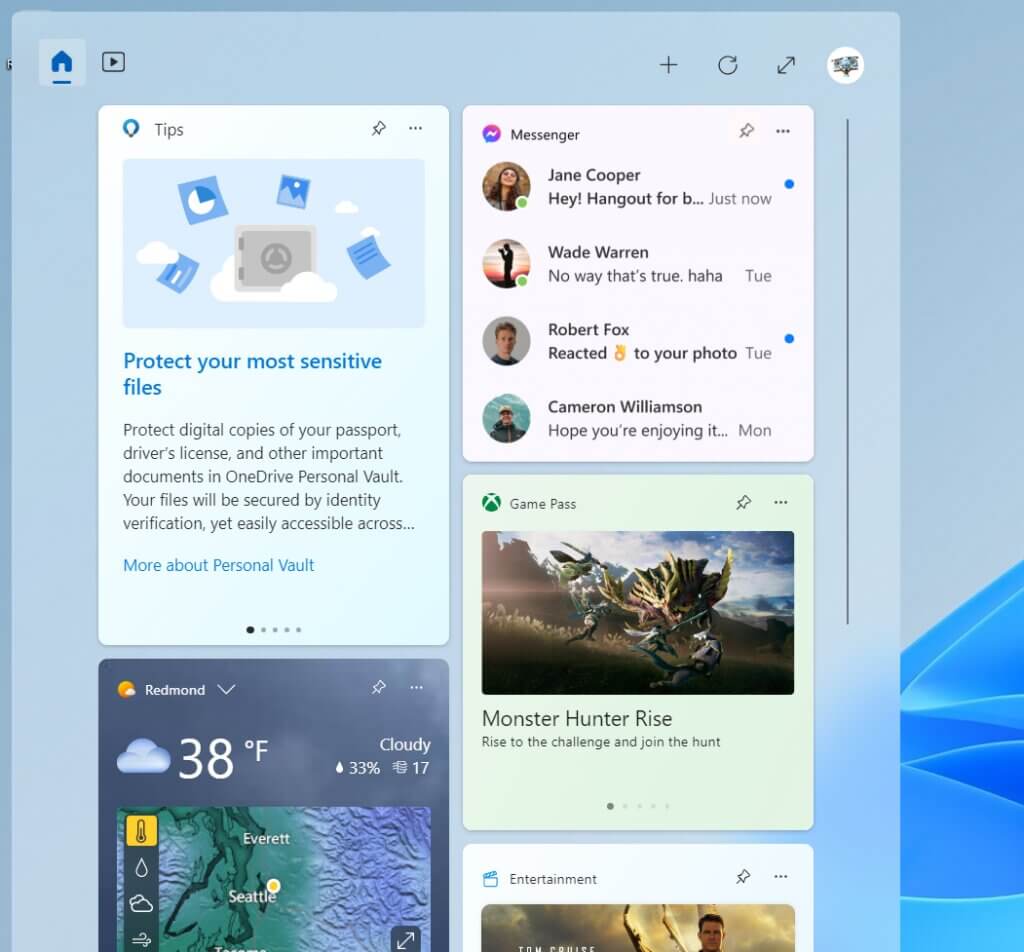
How to Join the Windows Insider Program?
Joining the Windows Insider Program is a straightforward process, simply follow these steps to get started:
#1. Open Settings: On your Windows Device, go to “Settings.”
#2. Navigate to Update & Security: Within the Settings menu, select “Update & Security.”
#3. Find Windows Insider Program: In the Update & Security section, locate and click on “Windows Insider Program.”
#4. Select Get Started: Once in the Windows Insider Program settings, click the “Get Started” button.
#5. Sign in with Microsoft Account: Sign in using your Microsoft account credentials. Also, you can always create an account if you don’t already have one.
#6. Choose Insider Settings: Choose the Insider settings that suit your preferences. You can select the level of preview builds you want to receive.
#7. Restart Your Device: After selecting your preferred settings, your device may require a restart to apply the changes.
Congratulations! You may now gain early access to Windows updates and features since you have joined the Windows Insider Program. Remember to submit specific comments to help Microsoft improve its operating systems.
Also Read- How To Enable/Disable Show Labels On Taskbar Pins In Windows 11
Insider Preview Builds and Feedback
You will get access to Insider Preview Builds once you have officially signed up for the Windows Insider Program. These are pre-release variations of Windows 11 and 10, which subtly incorporate new features and enhancements currently in the testing stage. Because these builds are not the final, reliable releases, they may include bugs and other problems. You have a significant opportunity to give direct input to Microsoft as an Insider. The development team at Microsoft needs this feedback as they try to fix issues, enhance user experience, and improve functionality. You may provide feedback or participate in community forums dedicated to the Windows Insider Program through the integrated Feedback Hub app.
Windows Insider Program: Considerations and Limitations
The Windows Insider Program comes with its own set of limitations, some of which are:
- Bugs and stability problems might be present in Insider Preview Builds.
- Due to potential instability, it is not advised to install Insider Previews on work or production PCs.
- It might take longer to install new builds and perform routine upgrades.
- Certain features evaluated in Insider Builds won’t appear in the ultimate stable version.
Lastly, for people to actively take part in the creation and enhancement of Windows operating systems, the Windows Insider Program is genuinely fantastic. Joining the program gives you adequate early access to new features, upgrades, and enhancements, and the opportunity to provide Microsoft directly with meaningful feedback. Try to investigate the different Insider settings available to tailor your experience.
However, it’s generally essential to remember that Insider Preview Builds might include issues. Therefore it’s best to avoid installing them on essential business workstations. Join the Windows Insider Program now and contribute immensely to Microsoft’s development of the finest Windows ever.
Also Read- How To Use Startup Repair In Windows 11