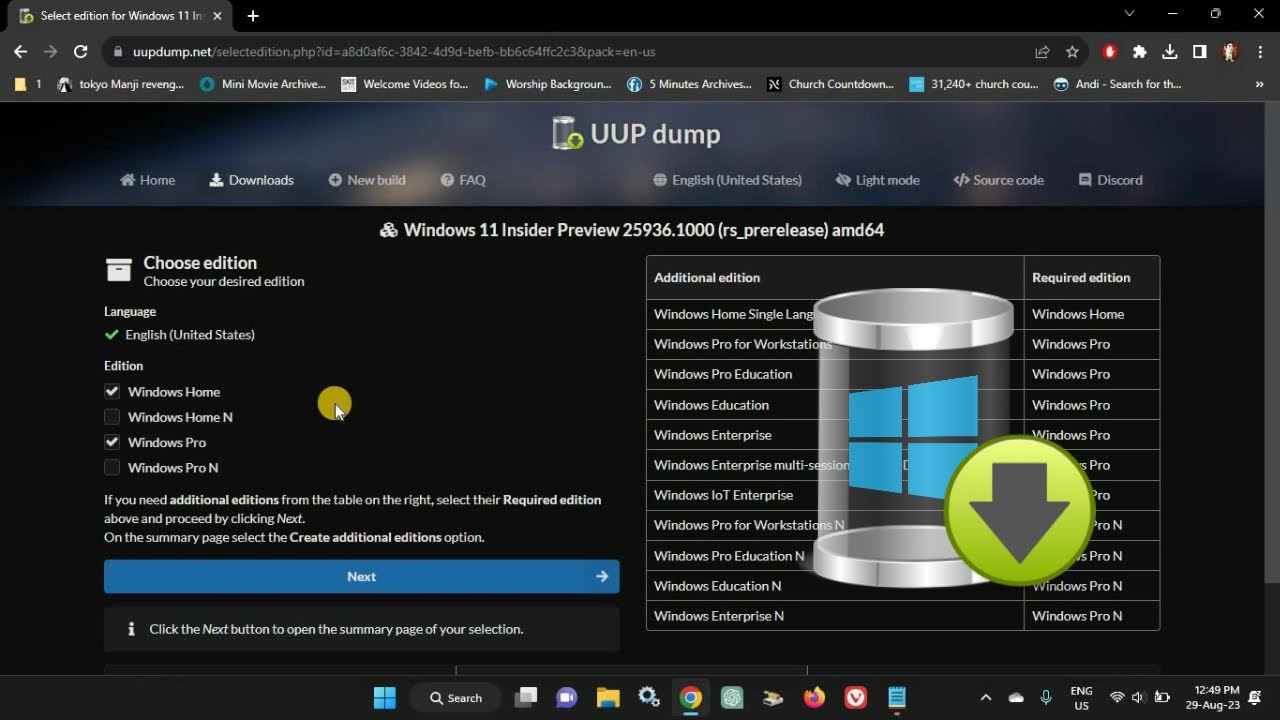Downloading Windows Insider ISO files can be a complex task, especially if you’re not sure where to find them. One of the most reliable ways to get these files is through UUP Dump, an open-source platform that allows you to download Windows Insider Preview builds in ISO format. This step-by-step guide will walk you through how to use UUP Dump to download Windows Insider ISO files easily.
In this article, we’ll cover all the details you need to know, from understanding what UUP Dump is, to downloading and converting UUP files into a bootable ISO.

Table of Contents
- What is UUP Dump?
- Why Use UUP Dump to Download Windows Insider ISOs?
- Prerequisites Before You Begin
- How to Use UUP Dump: Step-by-Step Guide
- Step 1: Access the UUP Dump Website
- Step 2: Search for a Windows Insider Build
- Step 3: Select the Edition and Language
- Step 4: Download the UUP Files
- Step 5: Convert UUP Files to ISO
- How to Install the Windows Insider ISO
- Troubleshooting Common Issues with UUP Dump
- Conclusion: Simplifying Windows Insider ISO Downloads
1. What is UUP Dump?
UUP Dump is a community-driven tool that allows users to download Unified Update Platform (UUP) files directly from Microsoft’s servers and then convert them into ISO files. The UUP format is used by Windows Update to deliver feature updates and Insider Preview builds to users. UUP Dump simplifies this process by making it possible for anyone to access these updates manually and convert them into an ISO for installation.
Also Read- How To Create Check For Updates shortcut In Windows 11
2. Why Use UUP Dump to Download Windows Insider ISOs?
There are several reasons why UUP Dump is a preferred tool for downloading Windows Insider ISO files:
- Access to Insider Builds: UUP Dump allows users to download Windows Insider Preview builds, which are not always available as official ISOs on Microsoft’s website.
- Customization: You can select specific editions, languages, and architectures (e.g., x64, x86, ARM) that suit your needs.
- Regular Updates: The platform is frequently updated with the latest Insider Preview builds as soon as Microsoft releases them.
- Open Source: UUP Dump is free to use and open source, making it transparent and safe for downloading files.
3. Prerequisites Before You Begin
Before diving into the process, ensure that you have the following:
- A Stable Internet Connection: Downloading Windows Insider builds can take time, depending on your internet speed and the size of the build.
- Sufficient Storage Space: Ensure you have at least 10–15 GB of free disk space for the download and conversion process.
- Windows Operating System: UUP Dump requires Windows to convert UUP files into ISO format, although downloading the UUP files can be done on any platform.
4. How to Use UUP Dump: Step-by-Step Guide
Follow these detailed steps to download and convert Windows Insider UUP files to ISO using UUP Dump.
Step 1: Access the UUP Dump Website
- Open your preferred browser and go to the official UUP Dump website: https://uupdump.net/
- On the homepage, you’ll see a list of recently released Windows Insider builds along with their version numbers and release types (e.g., Dev Channel, Beta Channel).
Step 2: Search for a Windows Insider Build
- Use the search bar or navigate through the available options to find the specific Windows Insider Preview build you want to download. You can browse the Dev Channel, Beta Channel, or Release Preview Channel builds.
- Once you find the build you’re looking for, click on the corresponding link to proceed.
Step 3: Select the Edition and Language
- After selecting the build, UUP Dump will present you with a list of available editions (e.g., Home, Pro, Enterprise) and languages for that particular build.
- Choose the edition and language that suits your needs. For most users, Windows 11 Pro or Home is recommended, but you can customize this based on your preferences.
- Click Next to proceed.
Step 4: Download the UUP Files
- UUP Dump will now ask you to select the type of download package. Choose the option labeled “Download and convert to ISO”.
- The tool will generate a download script for you to use on your computer. Click Download to save the script (usually a ZIP file) to your local machine.
- Extract the ZIP file to a folder using tools like WinRAR or 7-Zip.
Step 5: Convert UUP Files to ISO
- After extracting the files, open the folder and run the uup_download_windows.cmd file. This is a batch script that will begin downloading the UUP files from Microsoft’s servers.
- Once the download is complete, the script will automatically convert the UUP files into a bootable ISO file. This process may take some time, depending on your system’s performance and internet speed.
- After conversion, you’ll find the final ISO file inside the folder, ready to be used for installation.
Also Read- How To Search In Windows 11 File Explorer- A Detailed Guide
5. How to Install the Windows Insider ISO
Now that you have your ISO file, you can proceed with the installation process:
- Create a Bootable USB Drive: Use tools like Rufus or Windows Media Creation Tool to create a bootable USB drive from the ISO file.
- Install Windows Insider Preview: Insert the bootable USB drive into the target system and boot from it. Follow the on-screen prompts to install the Windows Insider build.
- You can also use the ISO to upgrade your current system by mounting the ISO directly from within Windows and running the setup.exe file.
6. Troubleshooting Common Issues with UUP Dump
Here are some common problems users might face when using UUP Dump and their solutions:
- Slow Download Speeds: This can be caused by a slow internet connection or congestion on Microsoft’s servers. Try downloading during off-peak hours or ensure your internet connection is stable.
- Incomplete or Corrupt ISO: If the ISO creation fails, ensure that you extracted all the files properly and that your internet connection did not drop during the download. You may need to delete the UUP files and restart the process.
- Script Errors: If the batch script fails to run, make sure you’re running it as an administrator and that your Windows is up to date.
7. Conclusion: Simplifying Windows Insider ISO Downloads
Using UUP Dump is a powerful and efficient way to download Windows Insider Preview builds in ISO format. Whether you’re an advanced user or a beginner, this tool makes it easier to access the latest Windows features before they’re officially released. With a straightforward process, you can get your Windows Insider ISO and be ready to install or upgrade your system in just a few clicks.
By following this step-by-step guide, you can download and convert UUP files into ISO quickly and efficiently, helping you stay up to date with the latest Windows Insider Preview builds.
Also Read- How To Search For Keys, Values, And Data Inside Registry Editor In Windows 11
Frequently Asked Questions (FAQ):
- Is UUP Dump safe to use?
- Yes, UUP Dump is an open-source tool that downloads official UUP files directly from Microsoft’s servers, making it a safe option for users.
- Can I use UUP Dump on a non-Windows operating system?
- While you can download UUP files on any platform, the conversion to ISO requires Windows to run the batch script.
- Does UUP Dump include all editions of Windows Insider Preview builds?
- Yes, UUP Dump provides access to various editions like Home, Pro, Enterprise, and more, allowing users to select their preferred version.