Issue: Sometime when you go to Safari Extension Gallery to install any extension certain extensions would not have any button that says “Install Now” or anything like that.
If you install the extensions from the developers website or otherwise you get the error message “Safari can’t install this extension. An error occurred while installing this extension.”
Every time you close the Safari, the extensions uninstalled automatically and you have to install them again and again every time.
 |
| Unable to Install Certain Safari Extensions |
Solutions of the Safari Extension installation problem:
Safari could have above mentioned issues due to different possible reasons.It may not show the install now options for certain extension in Safari’s Extenstion Gallery due to one of the following reason:
1. Antivirus with web protection shield may have been turned on
2. Safari’s extensions database is corrupted.
3. One of the System updates still need you to restart your system for the changes to take effect.
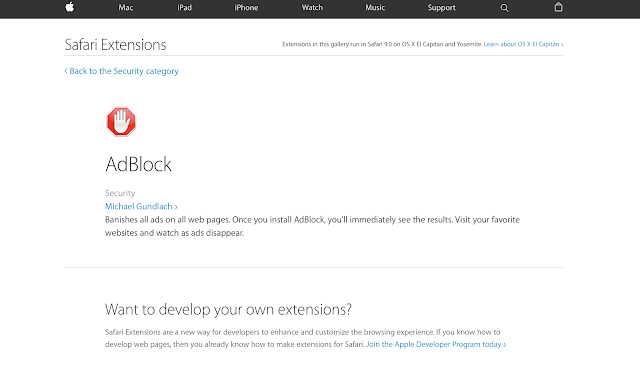 |
| Unable to Install Certain Safari Extensions |
Follow the below troubleshooting steps to fix all such issues.
Steps 1.
1. Reboot your Mac and try to install the Safari extension again from safari extension option in Safari menu if that does not fix or you are still unable to install Safari extension.
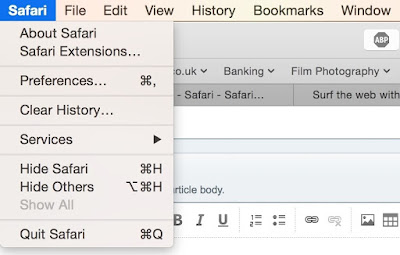 |
| Unable to Install Certain Safari Extensions |
2. Try booting into the Safe Mode and see if you can install them there.
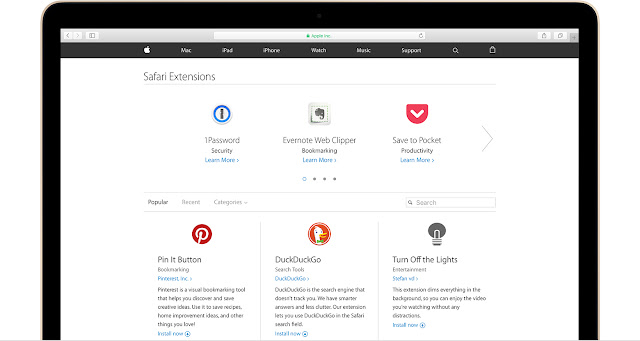 |
| Unable to Install Certain Safari Extensions |
If that doesn’t help, please try following:
Step 2.
1. Quit safari if it is running.
2. Move your Safari profile folder ~/Library/Safari to Desktop.(CAUTION: this will reset all settings, uninstall all extensions,remove all bookmarks and clear all browsing data.You can restore the Bookmarks.plist files later from moved safari folder by copying it to the ~/Library/Safari ).
3. Delete all the files in ~/Library/Caches.
4. Delete all of the .plist files relevant for Safari from ~/Library/Preferences/.
5. Delete the following files too.
~/Library/Saved Application State/com.apple.Safari.savedState
~/Library/Synced Preferences/com.apple.Safari.plist
~/Library/Synced Preferences/com.apple.SafariServices.plist
~/Library/Preferences/com.apple.WebFoundation.plist
~/Library/Preferences/com.apple.WebKit.PluginHost.plist
~/Library/Preferences/com.apple.WebKit.PluginProcess.plist
~/Library/PubSub/Database
~/Library/Preferences/com.apple.internetconfigpriv.plist
6. Now Launch the Keychain Access application in any of the following ways:
Enter the first few letters of its name into a Spotlight search. Select it in the results (it should be at the top.).
7. Use the search box in the toolbar of the Keychain Access window to search for an item named “Safari Extensions List”. If found, delete it. Quit Keychain Access.
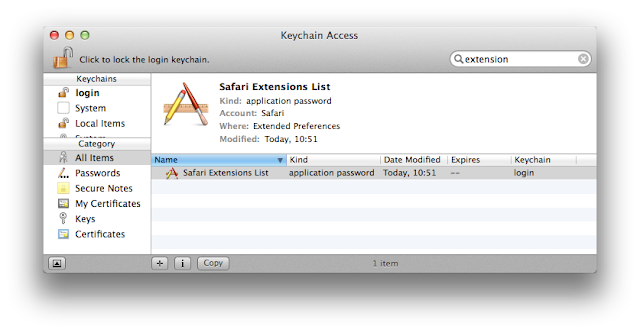 |
| Unable to Install Certain Safari Extensions |
8. Restart your Mac and Launch Safari.
9. Try to install the same extension now and it should be working fine.
If you are still unable to install Safari extension, please try following:
Step 3.
1. Disable the Web Shield of any third-party Internet Malware Program like Avast and restart Safari then try installing the Safari extension.
2. If none of the above methods help run Repair Disk Permissions from Disk Utility and then try installing the Safari Extensions.
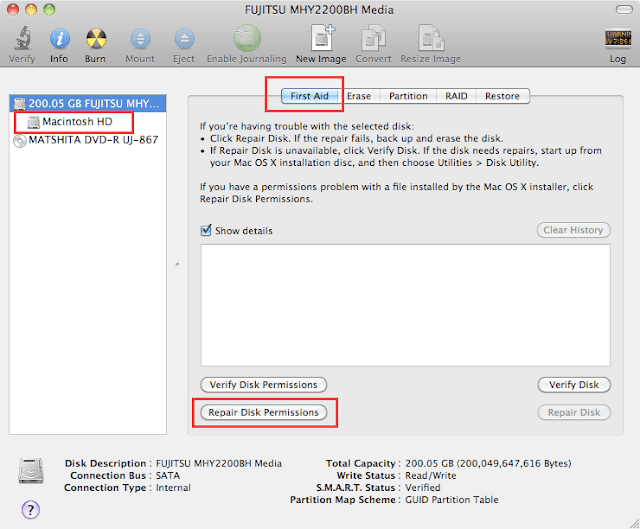 |
| Repaid Disk Permissions |




























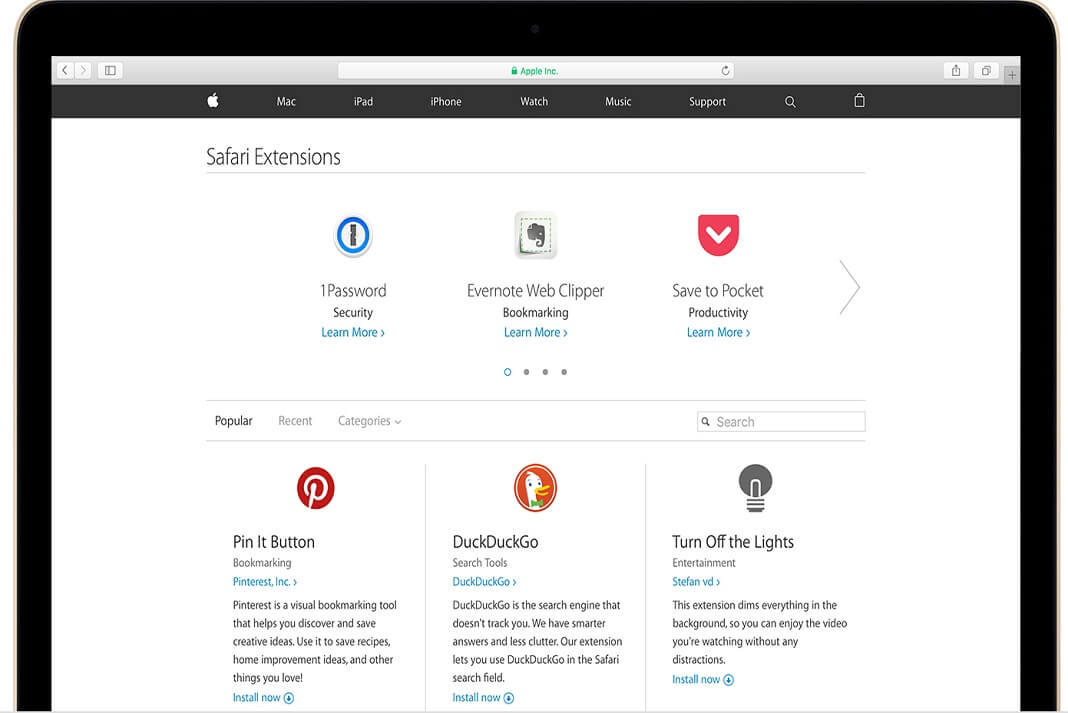











If you have an issue with the 'trust'-button, which doesn't seem to work in Safari 9.0.3:
https://github.com/seleniumhq/selenium/issues/1553
Thanks. Step 2 of this blog post is the only thing that has allowed me to install Safari extensions since I had to restore all my data after a mishap.