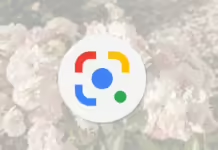Ubuntu is one of the most popular Linux distributions, known for its user-friendly interface and powerful command line capabilities. Terminal commands are essential for efficiently managing your Ubuntu system. In this article, we will explore some of the top essential terminal commands that every Ubuntu user should know.

1. **ls**: The ls command is used to list files and directories in a directory. It is one of the most basic commands in Ubuntu. For example, to list all files and directories in the current directory, you can simply type `ls`.
2. **cd**: The cd command is used to change directories. For example, to navigate to the Documents directory, you can type `cd Documents`.
3. **pwd**: The pwd command is used to print the current working directory. This command is useful when you need to know the exact path of the directory you are working in.
4. **mkdir**: The mkdir command is used to create a new directory. For example, to create a new directory called “test”, you can type `mkdir test`.
5. **rm**: The rm command is used to remove files or directories. Be cautious when using this command, as it can permanently delete files. For example, to remove a file called “example.txt”, you can type `rm example.txt`.
6. **cp**: The cp command is used to copy files and directories. For example, to copy a file called “file1.txt” to a new location, you can type `cp file1.txt /path/to/new/location`.
7. **mv**: The mv command is used to move files and directories. For example, to move a file called “file1.txt” to a new location, you can type `mv file1.txt /path/to/new/location`.
8. **grep**: The grep command is used to search for specific text within files. For example, to search for the word “example” in a file called “file.txt”, you can type `grep “example” file.txt`.
9. **chmod**: The chmod command is used to change the permissions of files and directories. For example, to give read, write, and execute permissions to a file called “example.txt”, you can type `chmod 777 example.txt`.
10. **sudo**: The sudo command is used to run commands with superuser privileges. This command is essential for performing administrative tasks on your Ubuntu system. For example, to update your system, you can use `sudo apt update`.
These are just a few of the essential terminal commands that every Ubuntu user should know. By mastering these commands, you can efficiently manage your Ubuntu system and perform a wide range of tasks from the command line.
FAQs
1. **How do I open the terminal in Ubuntu?**
To open the terminal in Ubuntu, you can press `Ctrl + Alt + T` on your keyboard. Alternatively, you can search for “Terminal” in the Ubuntu Dash and click on the Terminal icon to open it.
2. **Can I undo a command in the terminal?**
Unfortunately, there is no built-in undo command in the terminal. However, you can use the `history` command to view a list of recently executed commands and re-run them if needed.
3. **What is the difference between a file and a directory in Ubuntu?**
In Ubuntu, a file is a collection of data that is stored on the system, while a directory is a container for files and other directories. Files can contain text, images, programs, or any other type of data, while directories are used to organize and store files.
4. **How can I find more information about a specific command in Ubuntu?**
You can use the `man` command followed by the name of the command to display the manual page for that command. For example, to learn more about the `ls` command, you can type `man ls` in the terminal.
5. **Is it possible to customize the terminal in Ubuntu?**
Yes, you can customize the terminal in Ubuntu by changing the colors, fonts, and other settings. You can access the terminal preferences by clicking on the “Edit” menu and selecting “Profile Preferences”.
Conclusion
Mastering terminal commands is essential for efficiently managing your Ubuntu system. By familiarizing yourself with these top essential commands and practicing them regularly, you can become more proficient at using the command line interface in Ubuntu. For more information on Ubuntu terminal commands, you can refer to the official Ubuntu documentation at