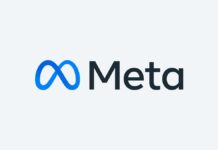WWE 2k22 is finally out! This game has a huge fan following across the world. After 2 years, Visual concepts and 2k Games have finally published one more installment of the 2k series. It is a tough wrestling game. Honestly, you can never get enough of it. However, many users have recently reported the WWE 2k22 white screen issue. So, in this article, we will learn how to fix just that.
Just like any other video game, WWE 2k22 is bound to run into bugs. However, these bugs are normally fixed with the help of future updates. However, before that, there are various fixes you can try for the WWE 2k22 white screen issue.
How to fix WWE 2k22 white screen issue?
- Reboot your PC
- Check the server status
- Check your internet connection
- Verify the integrity of game files
- Run it in High-Performance mode
- Disable antivirus
- Update the Graphics Driver
- Disable overlay apps
- Reinstall the game
Now, let us discuss the top 9 fixes for WWE 2k22 white screen issue in detail. In case none of the fixes worked in your case, do mention it in the comment area. We will try to resolve your issue more specifically.
1. Reboot your PC
This is the most cliched fix but it works like a charm in many cases. So, the first and foremost fix you should try is to close the game and reboot your PC. After that, try to re-launch the game and see if the problem has been fixed.
Must Read:8 Best Games On Steam 2022! (New Releases)
2. Check the server status
Another effective fix you can try is to check the server status. If the game’s server is down, you may experience a variety of issues such as the game crashing, not launching, or the white screen problem.
- The server problem may occur due to a variety of reasons such as too much traffic. You can check the status server on the official Twitter handle of WWE 2k22.
- In case the server is down, you will need to wait until it is up again. If there’s no server issue, kindly move on to the next solutions given below.
3. Check your internet connection
A slow or poor internet connection can also pave way for the WWE 2k22 white screen issue. So, it is better to check your internet connection first.
- In case your PC is connected to WiFi, disable it and connect via the ethernet cable.
- You are also advised to check your internet speed. There are various free online tools available for this such as speedtest.
- In case your internet speed is slow, you can try restarting the router.
- If none of the tricks lift up the internet speed, you can contact your internet service provider.
Also Read: 10 Popular Online Games In 2022
4. Verify the integrity of game files
For Steam users, this method has worked since time immemorial! The WWE 2k22 white screen issue may also arise due to corrupted or missing game files. So, verifying the integrity of game files not only spots any missing or corrupted game files but also repaired them. So, below is how to perform this fix:
- Launch the Steam client on your PC.
- Switch to the Library tab.
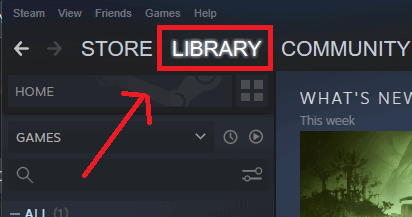
3. On the left side, you will see a list of steam games you have installed.
4. Make a right-click on WWE 2k22 and choose Properties from the context menu.
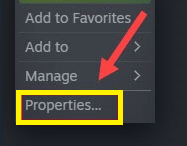
6. Then, under the local files tab, tap the verify integrity of game files option.

Wait for a few minutes until the process is completed successfully. Next, re-launch the game on your PC to see if the issue has been fixed.
Also Read: Top 12 Fixes: Wonderlands Not Launching Or Crashing/Freezing On PC
5. Run the game in High-Performance mode
This method will help the system enhance WWE 2k22’s performance on your PC. So, below is how to do it:
- Press Windows + I key combination to launch the Settings on your PC.
- Click on the Display tile on the right side as shown below in the screenshot.
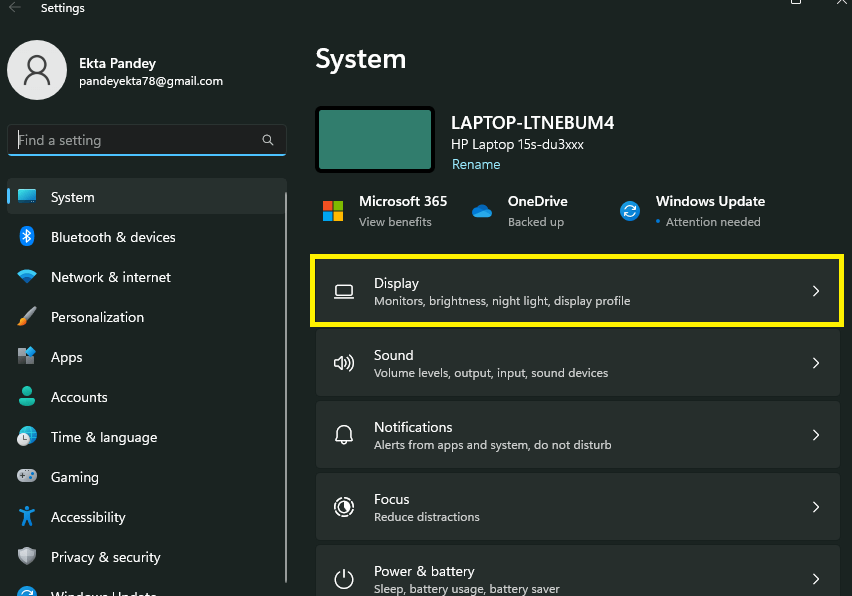
3. Scroll down and click on the Graphics option under Related settings.
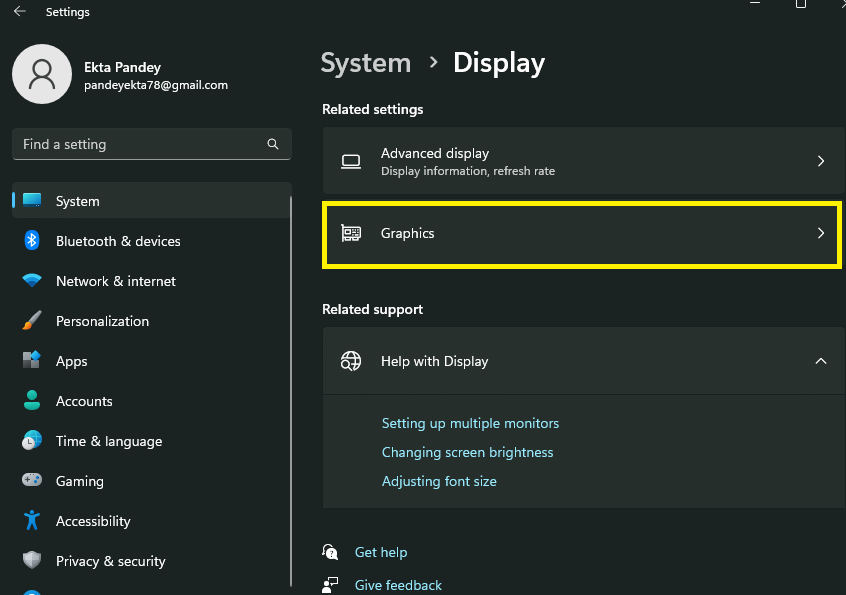
4. Click the Browse option.
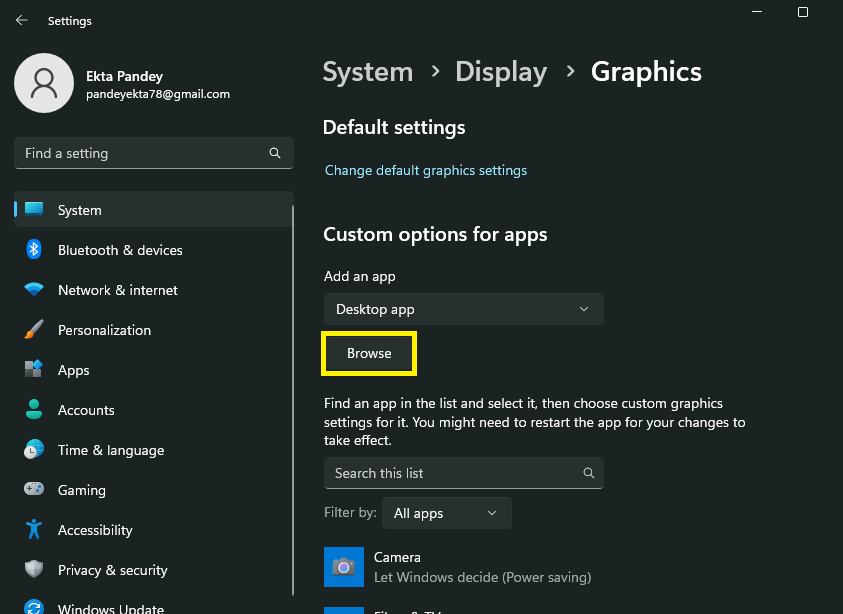
5. Now, navigate to the location where you installed the WWE 2k22 on your PC.
6. Then, choose the WWE 2k22(.exe) executable file.
7. After the game is added to the list, click on it and tap on Options.
8. In the next step, click on High Performance. Then, tap Save.
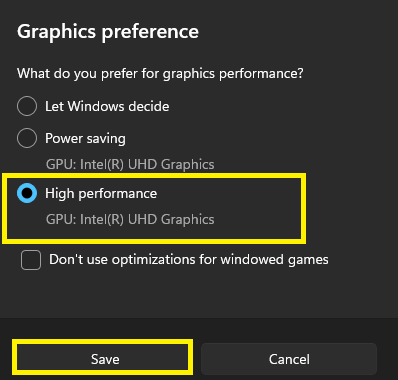
Now, re-launch the game and see if the issue has been fixed. In case the problem persists, kindly, move on to the next solutions given below.
Also Read: Civilization 6 Does Not Start On Steam? Try These Fixes
6. Disable Antivirus
The antivirus on your PC may be blocking the processes of WWE 2k22. Sometimes, the antivirus fails to recognize a program and flag it as a threat. Moreover, temporarily disabling the antivirus may help in such a case.
Windows has an in-built Windows defender program that protects the system against malware and threats. So, you can WWE 2k22 to the exclusion list of the Windows defender. Below is how to do it:
- Launch the System settings on your PC by pressing the Windows + I hotkey.
- Click on Update & Security/ Privacy & Security option.
- Click on Windows Security.
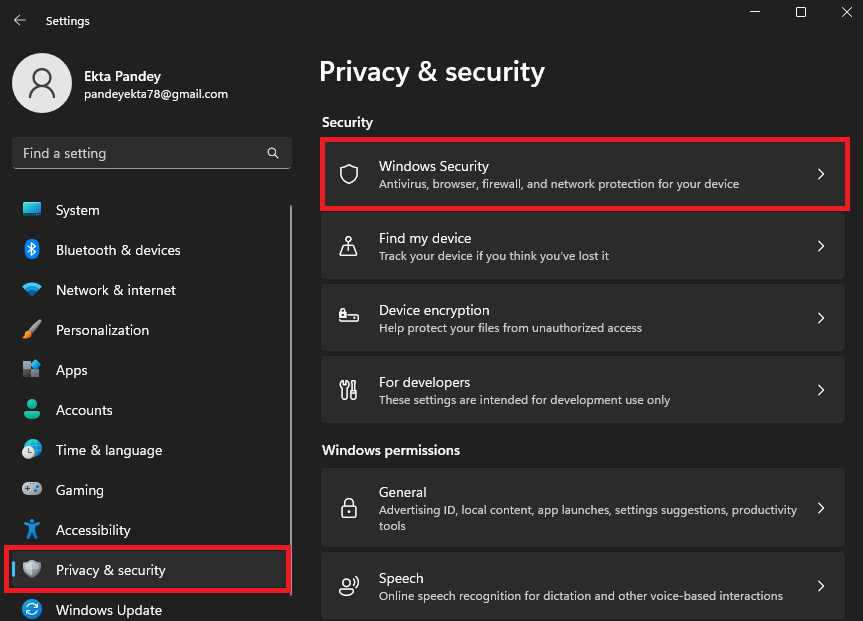
4. Tap Virus & threat protection.
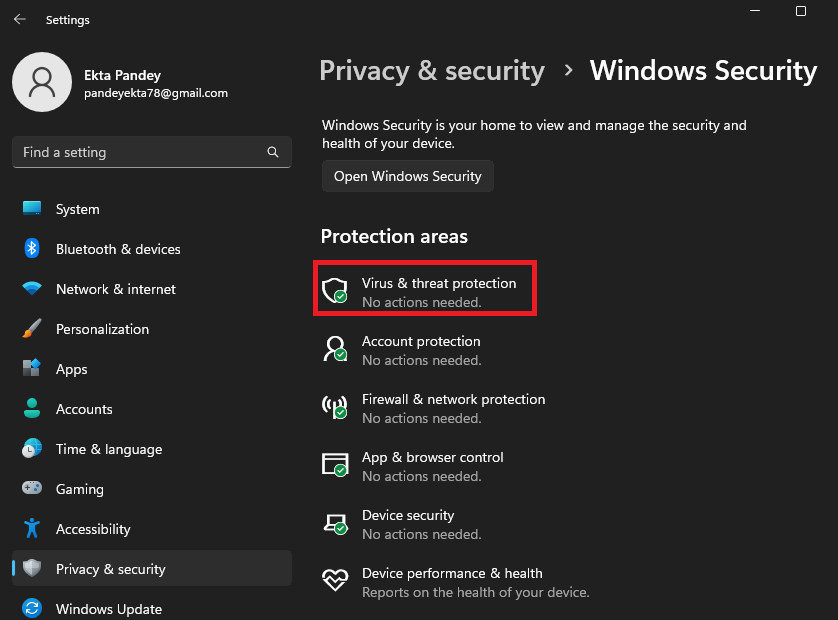
5. Click on Manage Settings under Virus & threat protection settings.
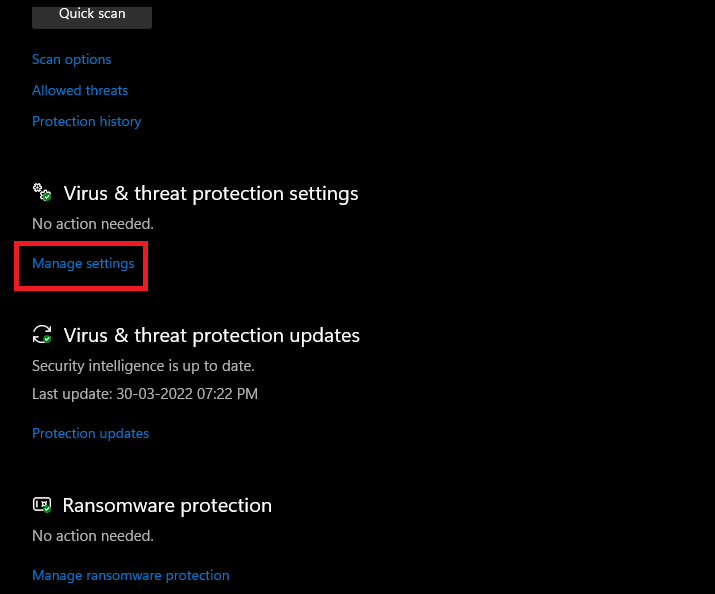
6. Tap Add or remove exclusions under the Exclusions section.
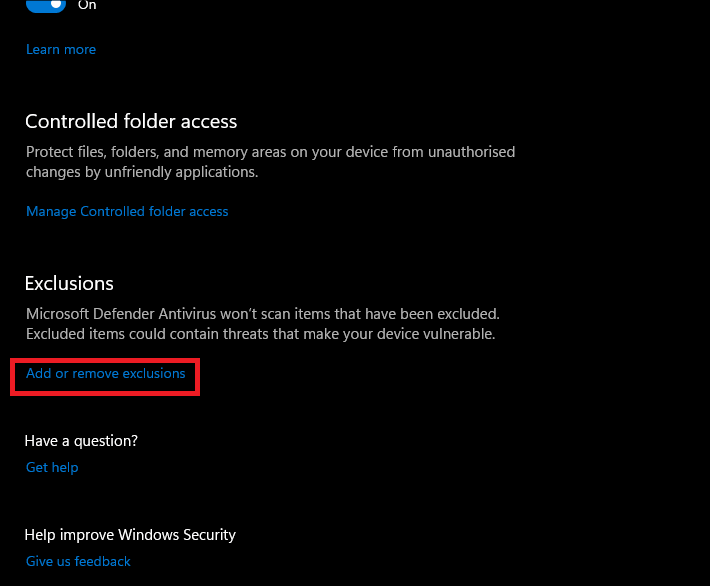
7. Click on Add an exclusion.
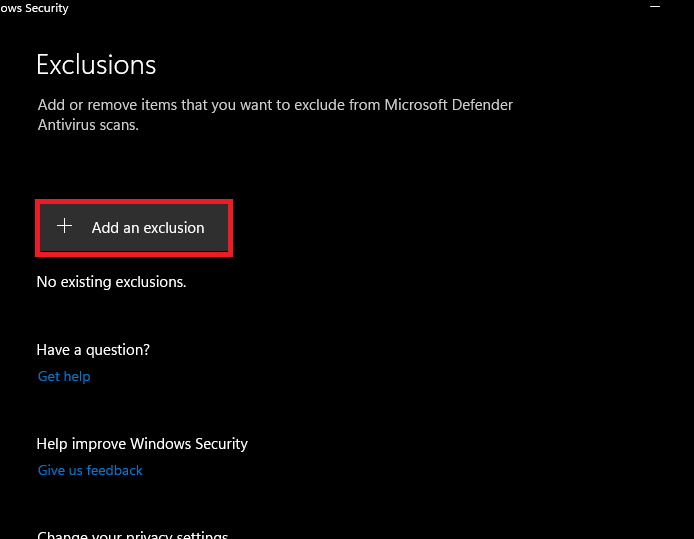
8. Select File.
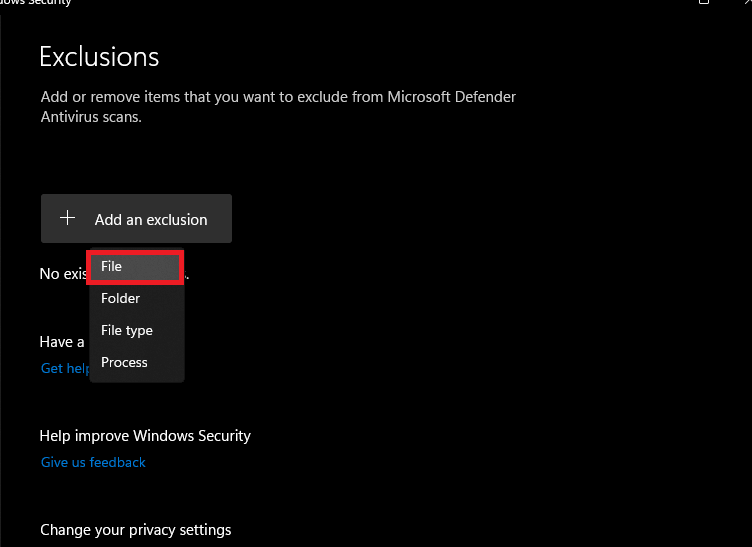
Now, navigate to the location where you have installed WWE 2k22 files on your PC. Add the WWE 2k22 (exe) executable file to the exclusion.
If you have installed third-party antivirus programs on your PC, try disabling them temporarily. Then, launch the game and see if the issue has been resolved.
Also Read: Fix Steam Running Slow/ Lagging Games Issue 2022
7. Update the Graphics Driver
An outdated or older version of the graphics driver can also cause such issues. So, it is better to keep your graphics driver up to date.
[Normally, the Windows updates automatically update the graphics driver. However, many times, the user needs to update them manually in case it fails to update automatically,.]
- Press the Windows+X hotkey to launch the WinX menu.
- Choose Device Manager from the menu.
- Double-click on Display Adaptors.
- Right-click on the Graphics Driver under it.
- Choose Update Driver.
- Click on search automatically for drivers.
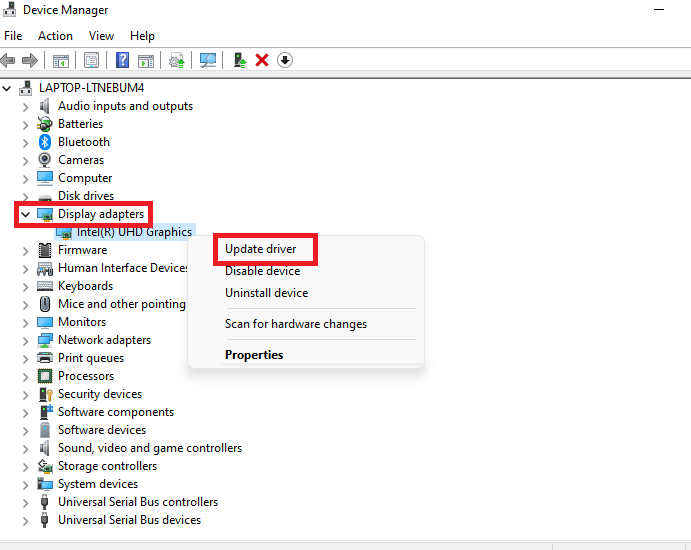
Once the driver is updated successfully, re-launch WWE 2k22 on your PC. The white screen issue should not be there anymore.
For Nvidia Drivers
If you’re running Nvidia drivers, you can quickly get the most recent version from the company’s official website. Alternatively, you can use the GeForce Experience app on your PC to update the drivers automatically.
For AMD Drivers
If you are using an AMD graphics driver on your PC, you can easily update it from AMD’s official website.
Updating the drivers has indeed worked for many users to fix the WWE 2k22 white screen issue. However, if it didn’t work in your case, try the next solutions given below.
8. Disable overall apps
This may sound surprising but disabling Steam overlay has helped many users fix the WWE 2k22 white screen issue. So, you must also go ahead and try this fix. Below is how to do it:
- Launch the Steam app on your PC.
- Switch to the Library tab.
- Make a right-click on WWE 2k22 on the left side.
- Choose Properties from the context menu.
- switch to the General tab.
- Uncheck the box next to ” enable Steam overlay while in-game”.

Exit the Steam client. Re-launch the game.
Also Read: How To Fix Minecraft Black Screen Issue On Windows 11
9. Re-install the game
If none of the fixes above worked in your case, you can try reinstalling WWE 2k22 on your PC. This option is the last resort and works well in almost all cases.
WWE 2k22 White screen issue fixed!
So, that’s all for now. These are the top 9 fixes for the WWE 2k22 white screen issue. Go ahead and try these fixes in no specific order. If you face any difficulties while doing so, do let us know in the comment section. We would love to help you.
Most importantly, if none of the fixes above resolved your issue, do mention it in the comment area. We will try to fix your problem more specifically.