Forza Horizon 5 is one of the best games of 2021. It’s an amazing racing game that has won the hearts of people. Additionally, it has received positive reviews across the web. However, just like any other game, it is bound to run into errors. The users have encountered a slew of issues while playing this game. One of them is the issue with its launching on PC. So, in this article, we will be discussing top fixes for Forza Horizon 5 crashing or not launching on PC.
How to fix Forza Horizon 5 crashing or not launching on PC?
- Check System Requirements
- Repair/Reset Forza Horizon 5
- Update the graphics driver
- Close unnecessary programs
- Update DirectX
- Disable Windows Defender or antivirus
- Run the Game as an administrator
- Reinstall Microsoft Visual C++ redistributable
- Launch the game from its exe. file
- Disable Steam Overlay
- Update Windows
- Perform a clean boot
- Reinstall the game
Now, let us discuss the various ways to fix Forza Horizon 5 crashing or not launching on PC in detail. You can try all the methods one by one. One of them is sure to fix your issue. If none of the fixes work for you, do let us know in the comment section. We will try to resolve your issue more specifically.
1. Check System Requirements
The first and foremost fix you can try is to check the system requirements. It is very essential for your PC to meet the system requirements of the game. Your system failing to meet the minimum requirements can also lead to issues like this.
In case you are not sure if your PC is compatible or not, you can use a dedicated tool like Can I run it?.
In case your PC meets all the requirements and you are still facing the issue, then kindly try the solutions given below.
2. Repair/ Reset Forza Horizon 5
If you are playing the game on the XBOX app of your Windows 11/10 PC, then you can easily repair it. Sometimes, the missing or corrupted game files also lead to many issues. So, below is how to repair the game:
- Press Windows + I hotkey to launch Settings on your PC.
- Click on Apps/ Apps & Features.
- Click on Installed Apps.
- Scroll down and locate Forza Horizon 5.
- Click on the three-dot option next to it.
- Tap Advanced options.
- Scroll down and click on Repair.
Wait for the process to complete. Once done, restart the XBOX app to see if the issue has been fixed. To reset the game, you can simply click on the Reset option in the 7th step.
Also Read: [Fixed]: Dying Light 2 Not Launching, Crashing, Not responding
For Steam Users
In case you are playing the game on Steam, follow the simple steps given below and verify the integrity of the game files:
- Launch the Steam client on your PC.
2. Switch to the Library tab.
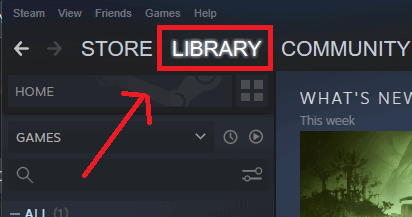
3. Make a right-click on Forza Horizon 5 on the left side.
4. Choose Properties from the context menu.
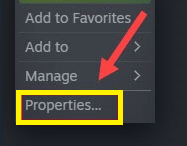
5. Switch to the Local Files tab.
6. Click on the Verify integrity of game files option.
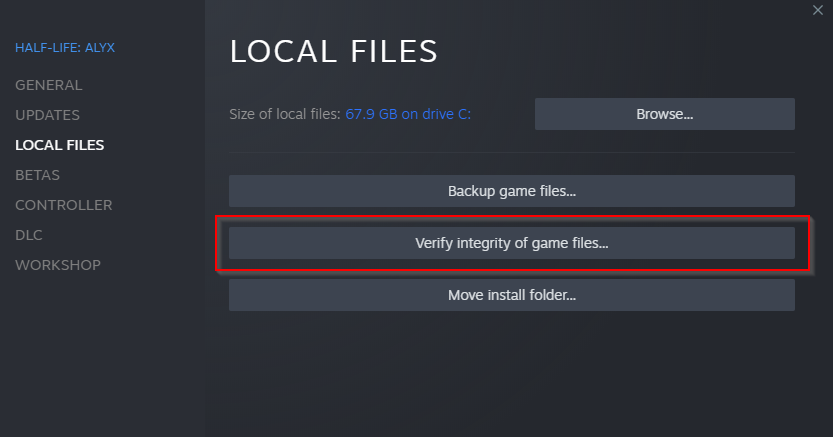
This will take a few minutes. Once done, restart your PC and then launch the game to see if it starts working. This option helps in spotting as well as repairing corrupted or missing game files.
3. Update the graphics driver
An outdated or older version of the graphics driver can also lead to Forza Horizon 5 crashing or not launching on PC. so, make sure that you have the latest Graphics driver installed. Below is how to update the graphics driver:
- Press Windows + X key to launch WinX menu.
- Select Device Manager from the context menu.
- Then, double-click on the Display Adaptors.
- Make a right-click on the graphics driver under it.
- Choose the Update driver option.
- Then, click on search automatically for drivers.
- After that, follow the on-screen instructions.
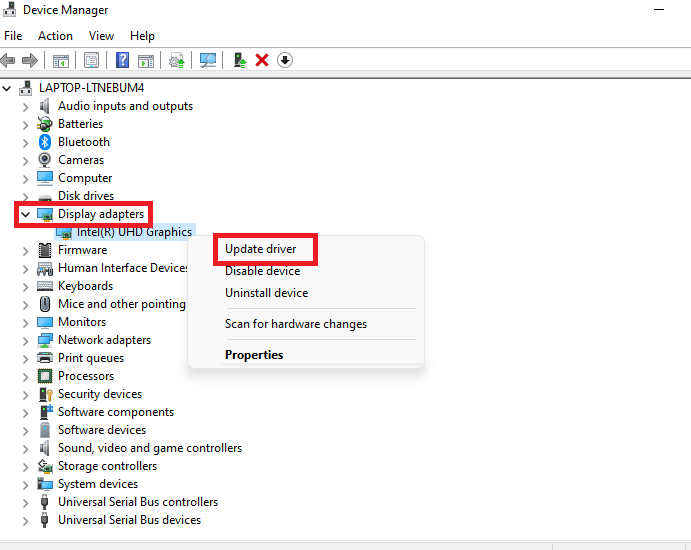
For Nvidia users
You can easily update the graphics driver from the GeForce application.
For AMD users
Likewise, AMD users can update the graphics driver from the AMD Radeon software.
After that, re-launch the game to see if it launches successfully now.
4. Close Unnecessary programs
A software conflict between the game and any other program on your PC can also contribute to the issue. So, it is better to close all the unnecessary programs while launching the game.
Programs such as Logitech G Hub, MSI Afterburner / Riva Tuner Statistics Server, EVGA Precision, OBS, Xsplit and Discord if running in the background, can cause problems with the game’s launching. So, make sure to turn them off. Below is how to do it:
- Press Ctrl + Shift + Esc to launch the Task Manager.
- Under the Processes tab, make a right-click on the unnecessary program.
- Then, click on End Task.
Also Read: 8 Best Games On Steam 2022! (New Releases)
5. Update DirectX
An outdated or older version of the DirectX leads to many issues when it comes to gaming. So, another solution for Forza Horizon 5 crashing or not launching is to update the DirectX.
Forza Horizon 5 requires the latest version of DirectX on your PC. It is DirectX 12. So, first of all, you may want to check the DirectX version on your PC. Below is how to do it:
- Press the Windows+R key to launch the Run dialog box on your PC.
- Now, enter dxdiag and press OK.
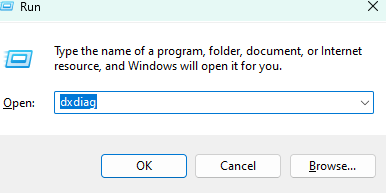
3. After that, the DirectX Diagnostic Tool window will open up. There, you can see the DirectX version of your PC.
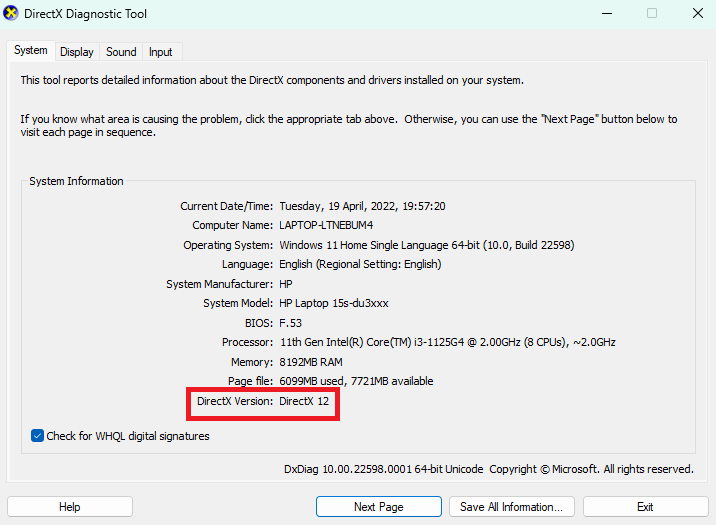
In case you have the DirectX version earlier than 12, you will need to update that right away.
How to update DirectX on PC?
The DirectX version is automatically updated with the Windows Update. If you are facing issues, you can also download it manually by going to Microsoft’s official website.
6. Disable Windows Defender or antivirus
Sometimes the antivirus of your PC fails to identify a particular program and flag it as a threat. So, another solution is to temporarily disable Windows Defender and antivirus on your PC.
How to disable Windows Defender?
- Press Windows+I hotkey to launch settings on your PC.
- Click on Windows Security.
- Now, tap Click on Virus & threat protection.
- Click on Manage Settings under Virus & threat protection settings.
- Turn off the toggle below Real-Time Protection.
Make sure to turn it on once your purpose has been fulfilled.
Additionally, you can disable the Windows Firewall. Below is how to do it:
- Press Windows + R key to launch the Run dialog box on your PC.
- Enter Control in the dialog box and click on OK.
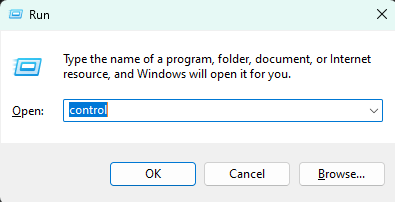
3. On the Control Panel window, click on Windows Defender Firewall.
4. After that, click on Turn Windows Defender Firewall on or off on the left side as shown below in the screenshot.
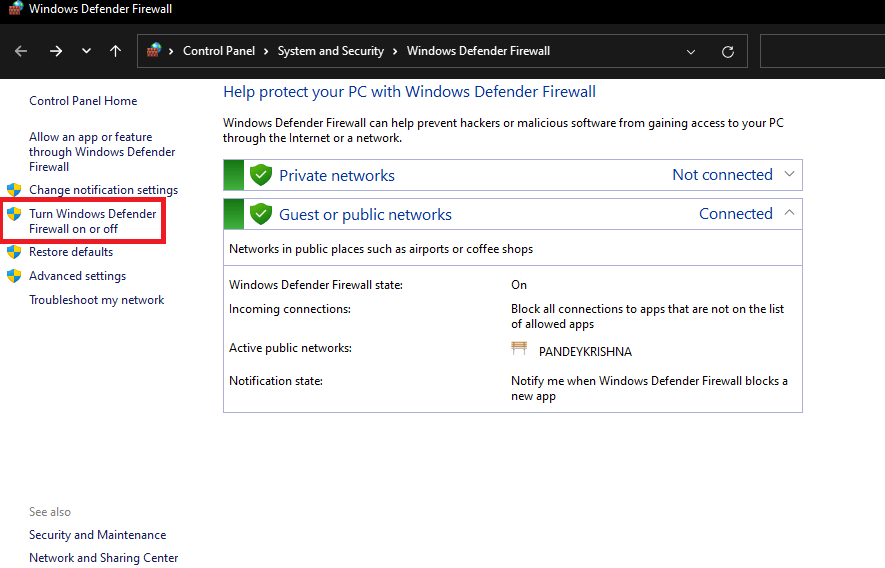
5. Then, turn it off for both the public and private domains.
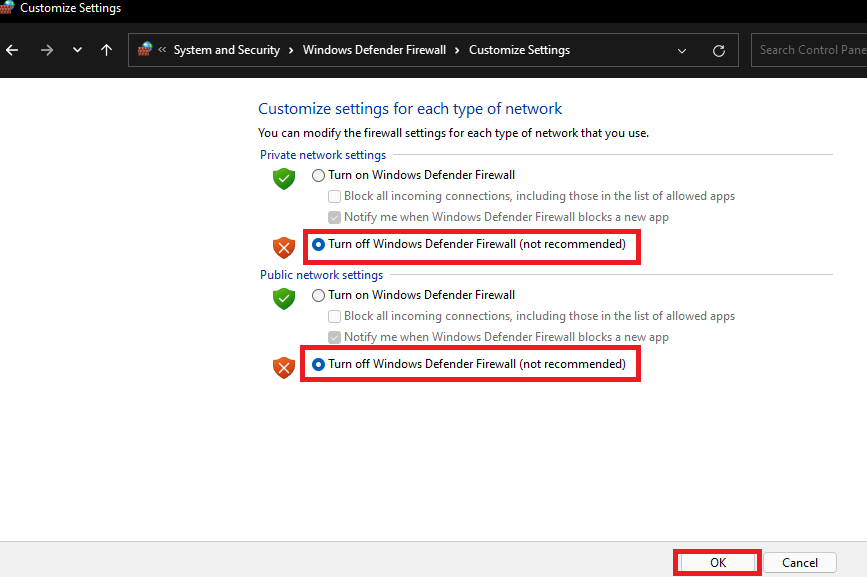
Similarly, turn the third-party apps on your PC if any. If you don’t want to turn them off completely, just add Forza Horizon 5 to their exceptions.
Also Read: How To Play Elden Ring With Friends- A Quick guide!
7. Run the game as an administrator
The game may be lacking the necessary permissions. So, try running it as an administrator. Below is how to do it:
- Make a right-click on the game’s shortcut.
- Choose Properties from the context menu.
- Switch to the Compatibility tab.
- Check the box next to ” Run this program as an administrator”.
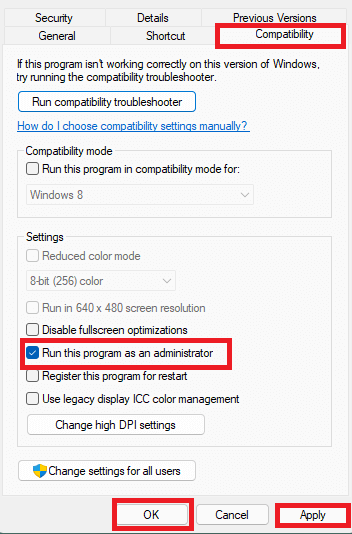
5. After that click on Apply and then OK.
Now, launch the game to see if the issue has been fixed. In case Forza Horizon 5 still crashes on your PC, kindly try the next solutions given below.
Also Read: 8 Best Games On Steam 2022! (New Releases)
8. Reinstall Microsoft Visual C++ redistributable
Another fix for Forza Horizon 5 not launching or crashing on PC is to reinstall Microsoft C++ redistributable. Microsoft Visual C++ is an application that supports Microsoft games; if you don’t have it or there are missing files, Forza Horizon 5 may not launch.
Below is how to do it:
1. Press Windows + R key to launch the Run box.
2. Enter appwiz.cpl and click on OK.
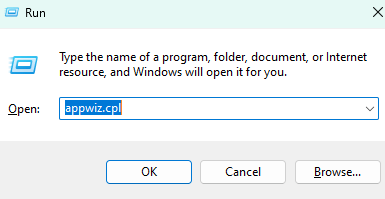
3. Find Microsoft C++ redistributable programs in the list.
5. Make a right-click on every program and select Uninstall.
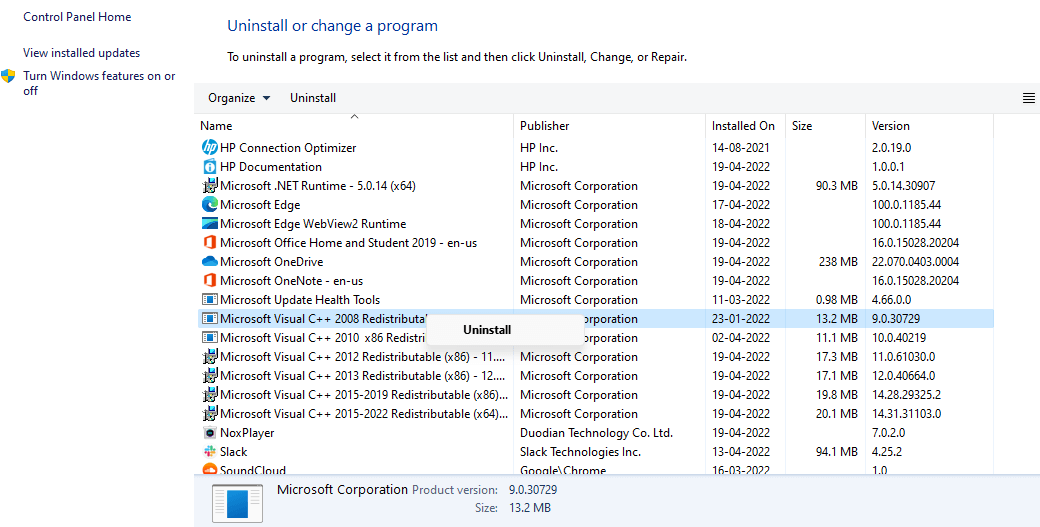
6. After that, go to Microsoft’s official website.
7. Download the redistributable and install it.
After that, relaunch the game to see if the issue has been fixed.
Also Read: Top 12 Fixes: Wonderlands Not Launching Or Crashing/Freezing On PC
9. Launch the game from its exe.file
Another solution you can try is to launch the game directly from its exe file. This solution is helpful when there is an issue with the game client you are using.
All you need to do is to navigate to the location where you installed the game on your PC. After that, click on Forza Horizon 5’s executable(.exe) file to launch it.
10. Disable Steam Overlay
Many Steam users were able to launch the game successfully after disabling the Steam overlay. So, you should also give it a try. Below is how to do it:
- Launch the Steam client on your PC.
- Switch to the Library tab.
- Make a right-click on Forza Horizon 5.
- Choose Properties from the context menu.
- Under the General tab, uncheck the box next to ” Enable the Steam Overlay while in-game”.

After that, try to launch the game. The problem of Forza Horizon 5 crashing or not launching must not be there anymore.
Also Read: How To Disable Auto-Updates On Steam?
11. Update Windows
An outdated or older version of the windows can lead to many problems. However, updating Windows improves its overall performance. Additionally, it fixes minor software bugs. So, make sure the Windows is up to date. Below is how to do it:
- Press Windows + I hotkey to launch Settings on your PC.
- Click on Windows Update.
- Then, tap Check for updates.
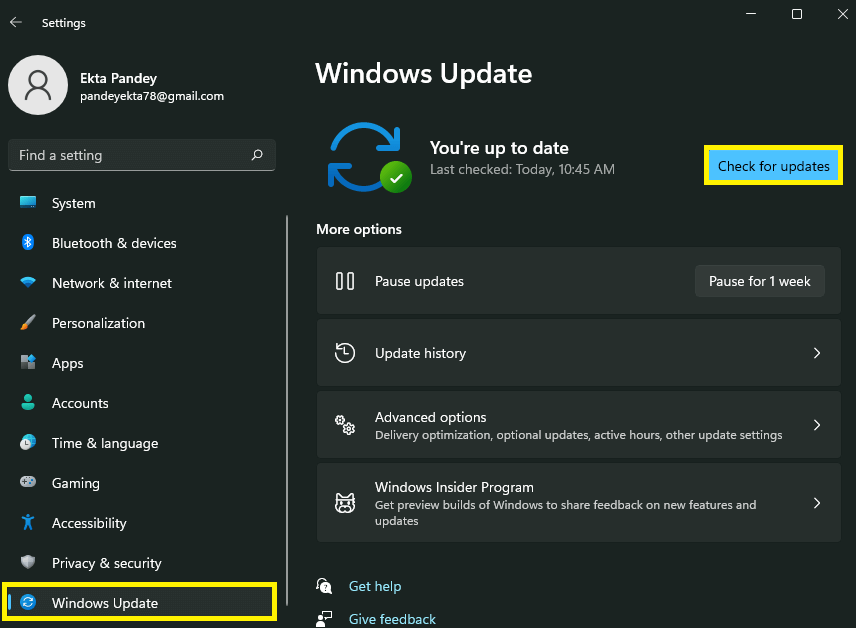
Download and Install the pending Window updates if any.
After that, reboot your PC and re-launch the game to see if starts working.
Also Read: 10 Most Played Video Games 2022
12. Perform a clean boot
Performing a clean can be helpful if the issue is due to a software conflict. In short, if a program on your PC is interfering with the game’s performance, a clean boot may help.
A “clean boot” launches Windows with the bare minimum of drivers and startup programs, allowing you to see if a background program is interfering with your game or application.
Also Read: PUBG Not Launching After The Update? Try These Fixes.
13. Reinstall the game
If nothing seems to work, you can try reinstalling the game. This solution usually works in all cases.
Forza Horizon 5 launched successfully
So, these are the top 13 fixes for Forza Horizon 5 crashing or not launching on PC.Go ahead and try these fixes in no specific order. If you face any difficulties while doing so, do let us know in the comment section. We would love to help you.
Additionally, if none of the fixes worked for you, do mention it in the comment area. We will try to resolve your issue more specifically.



















![Samsung’s Innovation Sparks Progress in Science and Industry: Quantum Dots How Samsung’s Engineering Feat Became a Catalyst for Scientific and Industry Advancement [Interview on Real Quantum Dots Part 2.]](https://www.hawkdive.com/media/samsung-tvs-and-displays-samsung-quantum-dots-technology-qled-tvs-quantum-dots-experts-interview-par-218x150.jpeg)














