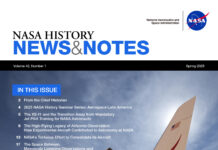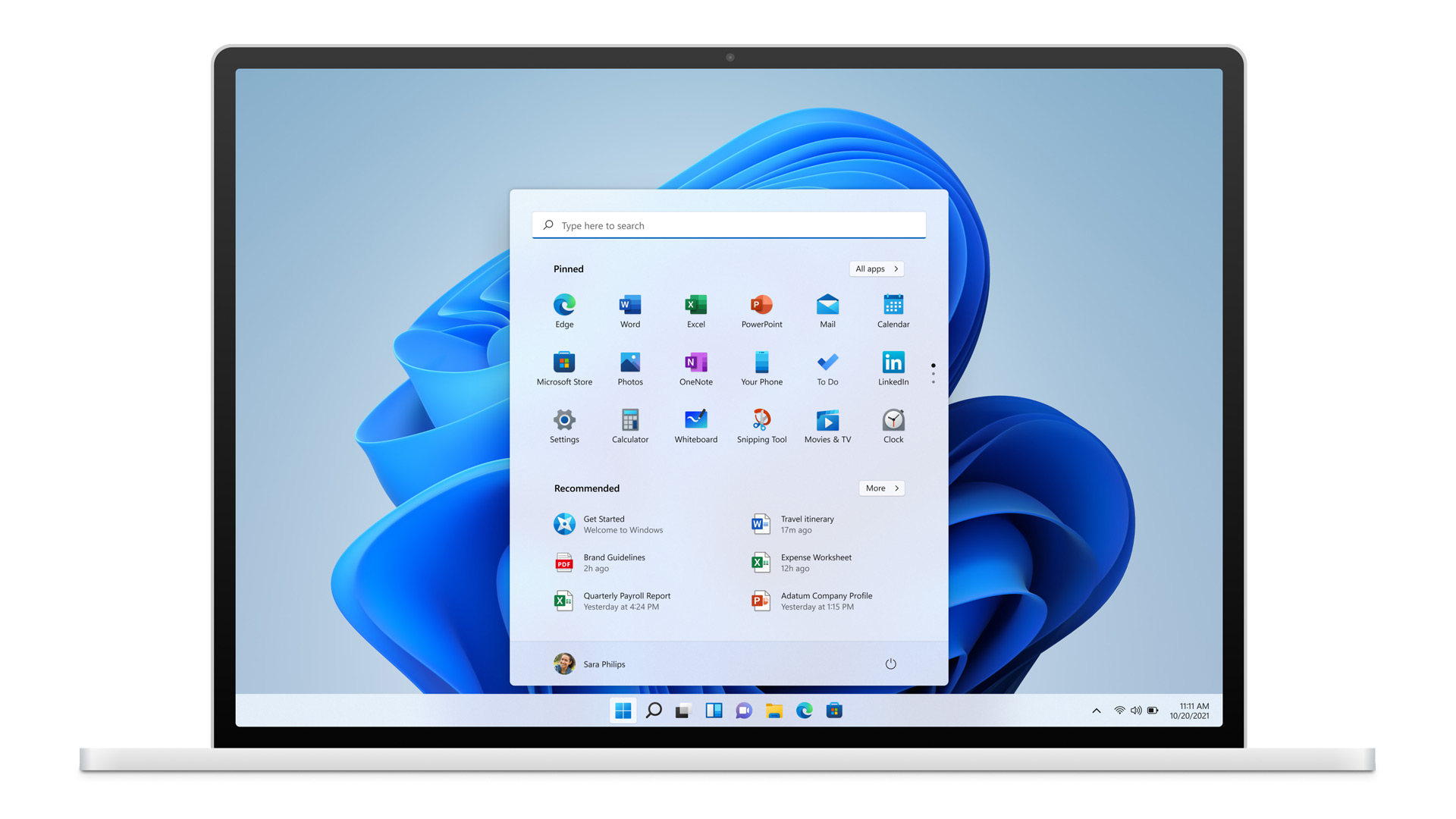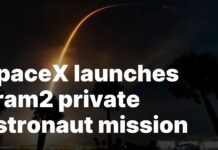Microsoft continues to enhance the user experience in Windows 11, and the latest update in the Windows 11 Release Preview channel introduces a feature aimed at simplifying the sign-out process. This update comes as part of Microsoft’s broader efforts to refine the operating system, addressing usability concerns that have persisted since Windows 11’s launch.
The latest build, now available in the Release Preview channel, offers a more streamlined method for signing out, making it quicker and easier for users to log off their accounts. In this article, we will delve into what this new feature means for users, how it works, and why it marks an important improvement for Windows 11.

Simplified Sign-Out Process: What’s New?
Before this update, users in Windows 11 had to go through several steps to sign out, especially if they accessed the operating system from a personal device with multiple accounts or used work profiles. While the sign-out option was previously available from the Start menu or Task Manager, it involved navigating through menus, which could be cumbersome for users who regularly switch between accounts or need to sign out quickly.
With the latest update to the Release Preview channel, Microsoft has addressed this issue by making the sign-out process more accessible and faster. Now, users can sign out with fewer clicks, a change that is particularly useful for those managing multiple user profiles on a single device or anyone looking to improve their workflow efficiency.
How the New Feature Works
The new sign-out method is integrated more intuitively within the system’s interface. Instead of having to dig through menus, users can access the sign-out option directly from the Start menu or the Power User menu (accessed by right-clicking the Start button or pressing Windows + X). This change streamlines the process, offering an immediate way to log out without interrupting workflow.
Here’s a step-by-step on how the new sign-out option works:
- Access the Start Menu: As before, click the Start button or press the Windows key on your keyboard to open the Start menu.
- Find Your Profile Icon: On the bottom-left corner (or top of the Start menu, depending on your settings), locate your profile icon.
- Sign Out: Click your profile icon, and you’ll immediately see the Sign out option available in a more prominent, accessible location. This reduces the previous multi-step process to just a couple of clicks.
Alternatively, the Power User menu also offers a faster route to sign out. Right-clicking the Start button now brings up an enhanced context menu with quick access to shut down, restart, and sign-out options.