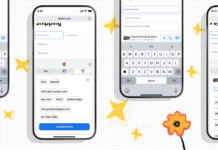Suffering from slow download speed on Xbox? Go ahead and try these fixes.
As the world goes on, so grows the popularity of the games that now have migrated to gaming consoles. Developers are constantly trying to revolutionize the game by introducing much better graphics and visual quality with every new build that rolls out. While this may be pleasing to the eyes, what follows is the massive size of the game which takes more time to download.
If you are facing a sluggish internet speed at the moment, the download can take forever to complete; the frustration that follows needs no bounds.
If you are stuck in a situation where your downloads are progressing at a snail’s pace, it’s high time to look out for fixes that can help resolve the slow download speed on Xbox.
To troubleshoot the slow download speed on the Xbox issue, we have put down the possible hacks that can help speed up the downloads. Keep scrolling to check them out one by one.

Also Read: How To Fix Frame Rate Issues On Xbox Series X
Avail of a better internet connection
Before we go ahead and try out the Xbox-specific troubleshooting methods, it is important to rule out the network-related issues that may be affecting the Xbox download speed. For this, make sure you are connected to the network offering a stable internet connection with a good speed. This will help reduce the packet loss when you attempt to download games on the gaming console.
For the uninitiated, the Wired connection provides better internet connectivity than the wireless mode of connection. So, grab a long ethernet wire and plug it into the ethernet port located on Xbox.

Additionally, if you are using the 2.4GHz wireless connection, it’s time to level up to the 5GHz band. That is because the former suffers reduced download speeds, increased latency, and more interference from the wireless signals in the vicinity.
Also Read: Top 10 Xbox Game Pass Games you should play in 2022
Restart your Xbox & router
While this may seem like an absurd idea at the moment, you should never underestimate the potential of restarting the electronic device. Rebooting your Xbox goes a long way in fixing the pesky bugs and trivial issues that have temporarily hogged your Xbox and slowed down the download speed. So spare a few minutes and reset everything to fix the connectivity issues.
- Firstly, unplug your router and then wait for at least 30 seconds. Now plug your router back to power to restart it. In the meanwhile, you should also reboot your gaming console.

- For this, press that Xbox button for 10 seconds and then wait patiently for another 30 seconds.
- Now hit the power button once again to turn on your Xbox console.
- Now connect your Xbox console to the internet and then try downloading the game again.
Also Read: Xbox One Controller Not Working? Try These Fixes
Close background apps
While Xbox may show off its multitasking capabilities, such as downloading games, updating itself while playing games, running a game in the background, and more, it hardly lives up to expectations. Xbox consoles are greatly affected by the available resources and the download speed is reduced considerably when many resource-hogging apps and games are running in the background.
So before initiating the game download on your Xbox, go ahead and close other games or apps running in the background to free up the resource. Here’s how to do it:
- Press the Menu button on the Xbox controller.
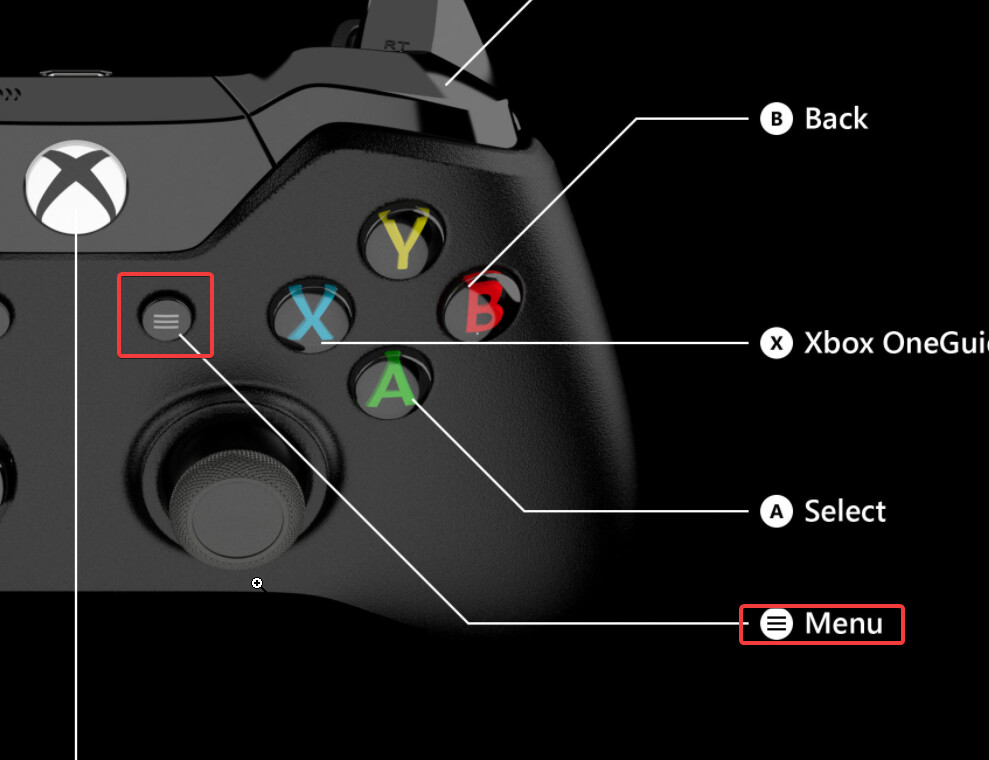
- Locate the Quit option in the menu and then press it.
- Now go to the “My games & apps” section to view the list of apps.
- You will also see a Suspend button here.
- Press the button to get back the resources and network bandwidth allocated to some other download in progress.
Also Read: How To Set Up Xbox Series X?
Avoid rush hours
While this may not be the mainstream factor, attempting to download apps and games at peak times can substantially reduce the download speed of the app and games. There are certain time durations when more than the average number of gamers log in to Xbox to download apps and games. If you try downloading the games at this point, you are bound to be affected by packet loss when trying to download the game. For instance, if you want to initiate the download on a Friday night, you will surely be affected by the slow download speed on Xbox.
Change your DNS settings
If the download speed has not improved after trying the hacks mentioned above, it’s time to tweak the DNS settings. To speed up the download we will try using the alternative DNS service. Here’s how to proceed:
- Grab your Xbox controller and hit the Xbox button located in the middle to access the Xbox guide.
- Open accessing the guide, use the bumpers, D-pad, or right analog stick to choose the “Profile & System” tab.
- In the “Profile & System” settings, press the “Settings” button to bring up the Settings on your Xbox console.
- Now move to the “General” section from the top tabs and then choose the “Network settings” option.
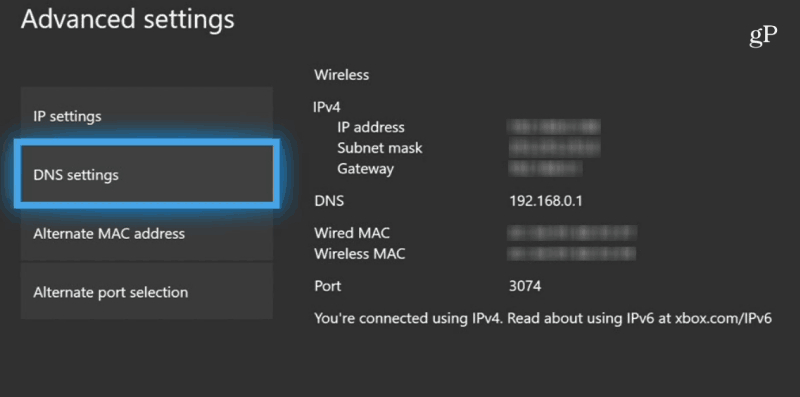
- Now choose the “Advanced settings” option to access the advanced controls.
- Moving forward, choose the “DNS settings” option within the advanced settings.
Within the “DNS settings” section, choose the “Manual” option to provide a new DNS address manually. - Provide the DNS address as follows:
GoogleDNS: Provide 8.8.8.8 in the primary address field.
For using OpenDNS, provide 208.67.222.222 as the primary address.
Now it’s time to provide the secondary address in the DNS. Here’s what you need to do:
GoogleDNS: Provide 8.8.4.4 as the secondary address
Enter 208.67.220.220 as the secondary address if using OpenDNS.
Now restart your Xbox console and see if the download speed is improved.
Also Read: Microsoft introduces xCloud to Windows PCs with the Xbox app
Wrapping Up
There you go! Hope the above fixes worked like a charm to improve the slow download speed on Xbox. Which of the method worked for you? Don’t forget to mention them in the comments below.