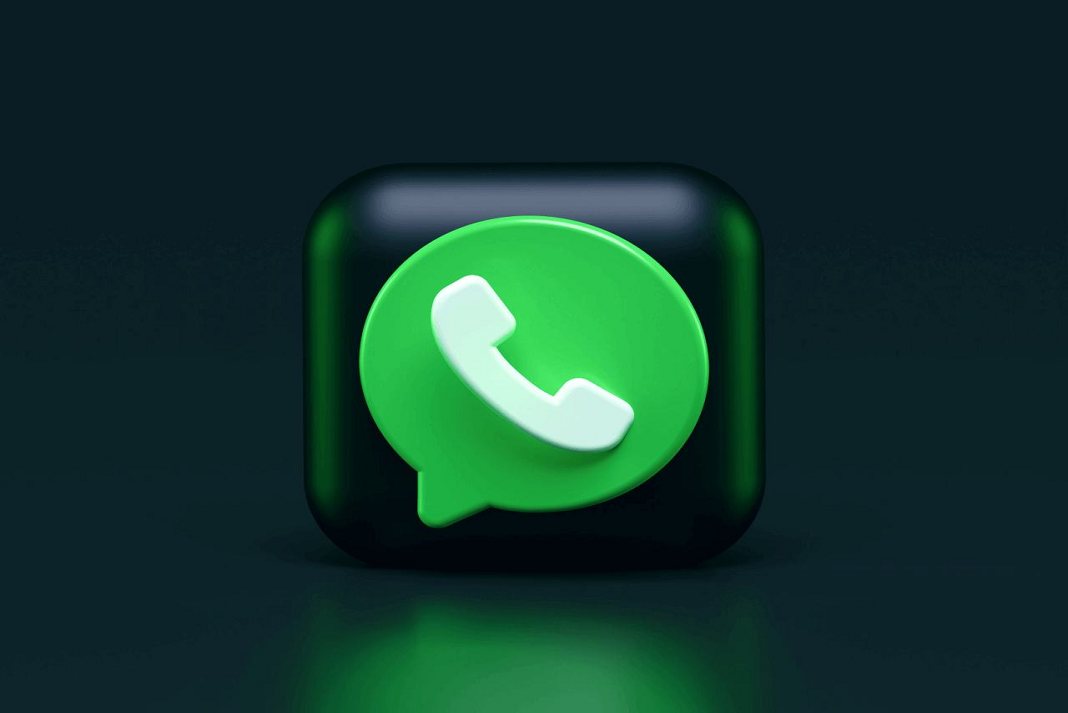Well, this is one of the most common questions. Sometimes, we don’t want to show ourselves online on Whatsapp. And, want to chat without changing our last seen. Or, without showing ourselves online. So, in this article, you will get to know the tricks to send messages on WhatsApp without being online.
Whatsapp is one of the most amazing messaging apps these days. However, unfortunately, there is no direct way to send messages on Whatsapp without getting online. But, tricks are always there to save us. So, in this piece, we will be discussing the secret tricks and workarounds to send messages on WhatsApp without being online.
Also Read: How To Stop Getting Added To WhatsApp Groups?

Table of contents
- Send messages with data turned off
- Use Quick reply feature for this purpose
- How to see WhatsApp photos without opening?
- Steps to turn on auto-download on Whatsapp?
How to send Whatsapp messages without being online?
- Turn off the mobile data or WiFi.
- Else, Put your phone on Airplane mode.
- Now, go to Whatsapp.
- Select the contact you want to send the message to.
- Type and enter the message.
- Now, close WhatsApp.
- Turn off Airplane mode and turn on data.
The message will be sent without you being online. Additionally, there will be no change in your last seen. Technically, Whatsapp will not be able to track your activity status due to the lack of an internet connection.
Also Read: How To Preview A WhatsApp Voicemail Message Before Sending It
Use Quick reply feature!
Another way to send messages on Whatsapp without being or getting online is to use the quick reply feature. All you have to do is to make sure that the Whatsapp notifications are turned on.
For iPhone users:
- Open the Notifications center (Swipe down from the top-left of your screen)
- Long-press the Whatsapp message notification.
- Enter the reply or message.
- Press Send.
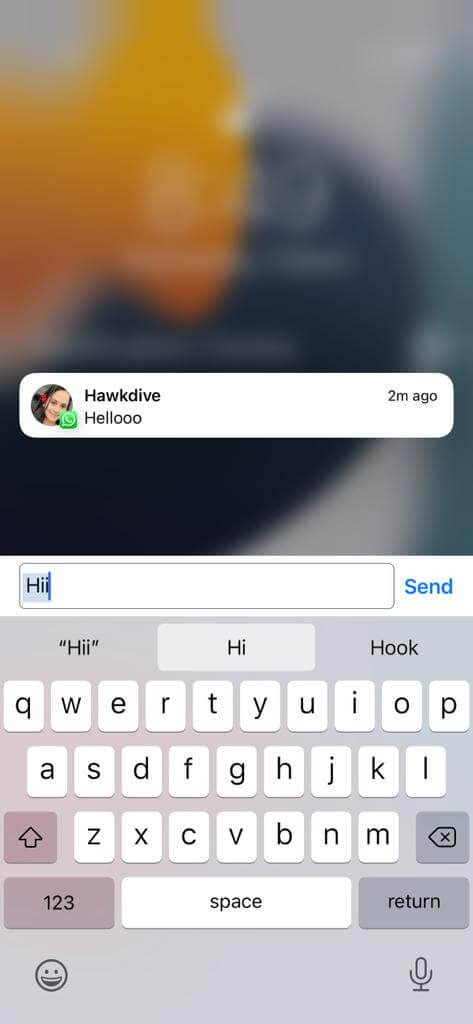
This way, you will be able to chat with the person without even getting online. However, you must keep in mind that this option does not allow you to send or see received photos.
For Android Users:
- Open the notifications center from the top of your screen.
- Click on the Reply option.
- Enter the message and press send.
However, the steps to do this may vary according to the model of your mobile. Usually, Quick reply feature is easily accessible from the notifications center of your mobile phone.
Whatsapp’s Quick reply feature allows you to send replies to the messages without even opening the app. Additionally, it also hides your online status from everyone. So, you and the other person can chat without anyone knowing it.
Also Read: How To Make WhatsApp Audio/Video Call On PC?
How to see WhatsApp photos without opening?
This is one of the most common questions. So, there is an interesting way to do this. All you need to do is:
- As soon as your receive the message, turn off the data or put your phone on Airplane mode.
- Now, go to the Whatsapp app and see the messages.
- Alternatively, if you have enabled auto-download on your Whatsapp, you can just go to the gallery and see Whatsapp photos there.
Now, close the app. That’s it. However, make sure that you don’t turn on the data while you are on the app. The main idea is to use the app when the data is off or there’s no internet connection.
Also Read: 5 Secure Messaging Apps For Android In 2022
Steps to turn on auto-download on Whatsapp?
Turning on the auto-download feature on Whatsapp is very useful. This allows the app to auto-download the WhatsApp messages and media automatically. So, below is how to turn on auto-download on Whatsapp:
For Android Users:
- Open Whatsapp on your device.
2. Go to the settings by clicking on the three-dot icon on the top-right corner.
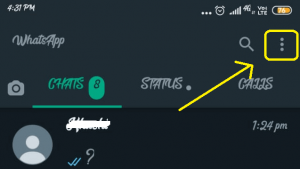
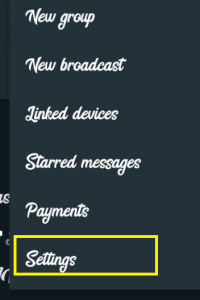
3. Now, click on Storage and data.
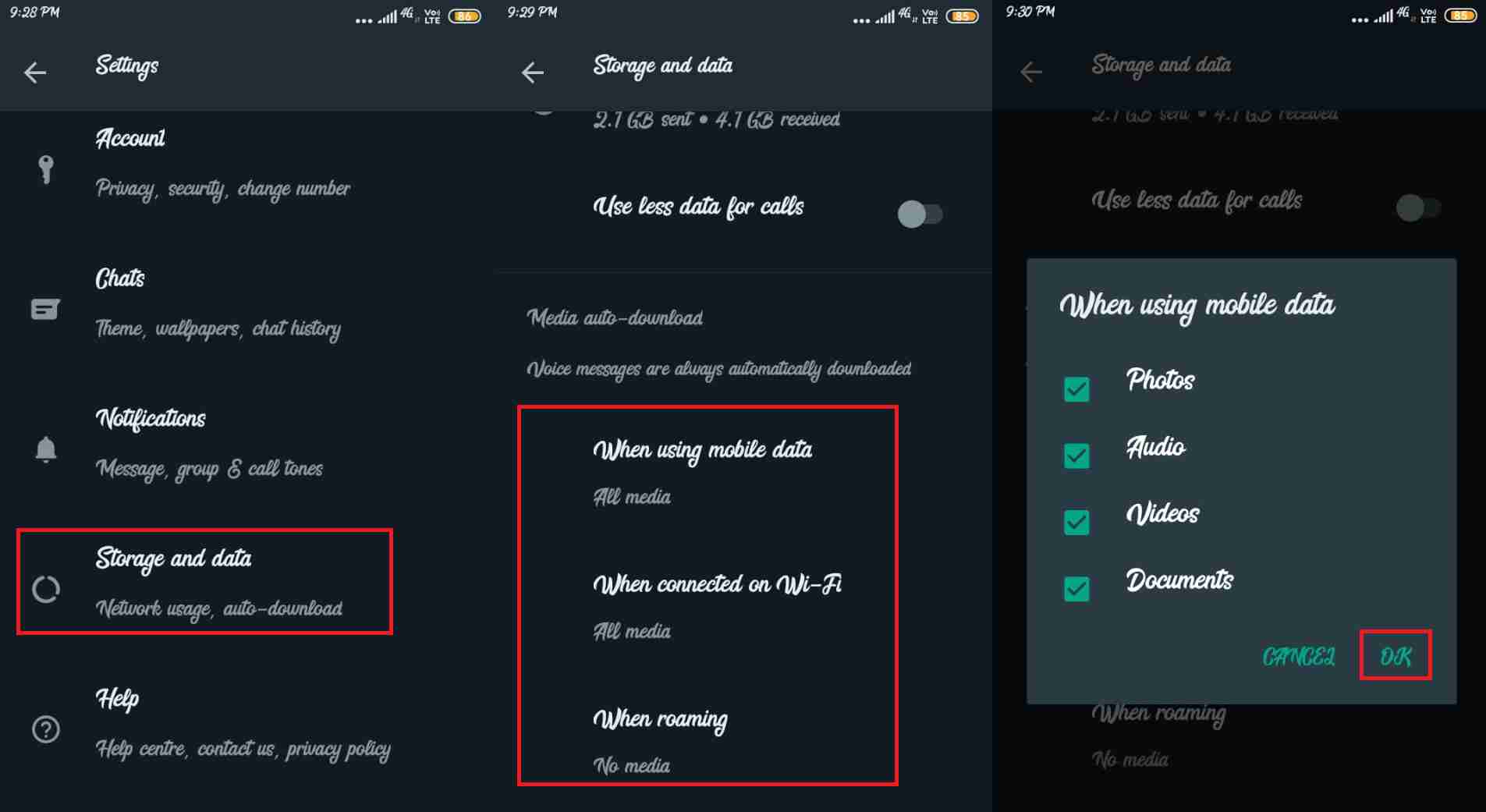
4. Under Media-auto download, click on When using mobile data.
5. Now, choose the media( Photos, Audios, Videos, and Documents) you want auto-downloaded over mobile data and Press OK.
6. Then, click on When connected on Wi-Fi.
7. Further, choose the media you want auto-downloaded over Wi-Fi.
For iPhone users:
- Open Whatsapp on your device.
- Click on the Settings icon on the lower-right corner.
3. Click on Storage and data.
4. Under Media auto-downloaded, click on the Media( Photos, Audio, Video, and Documents).
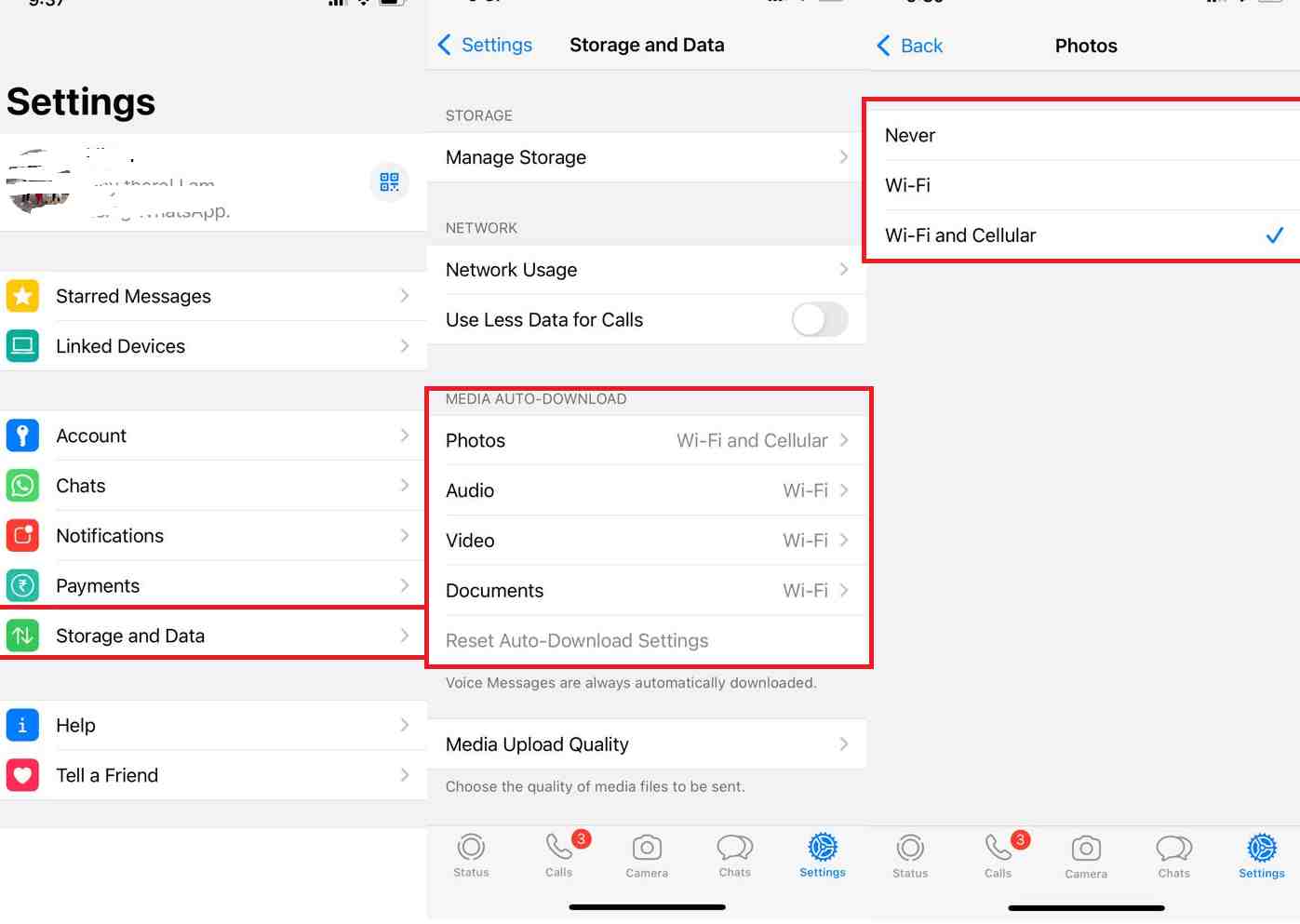
5. And, choose, when do you prefer them auto-downloaded.
So, this is how you can turn on auto-download for different types of media on android and iPhone.
Conclusion
So, this is how you can read Whatsapp messages without them knowing. You can also see the Whatsapp photos without opening the app if you have turned on the auto-download feature. The steps to do this are clearly mentioned in this article. So, if you face any problems while performing these steps, do let us know in the comment section. We would love to help you.