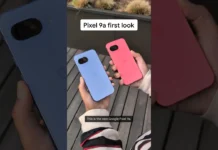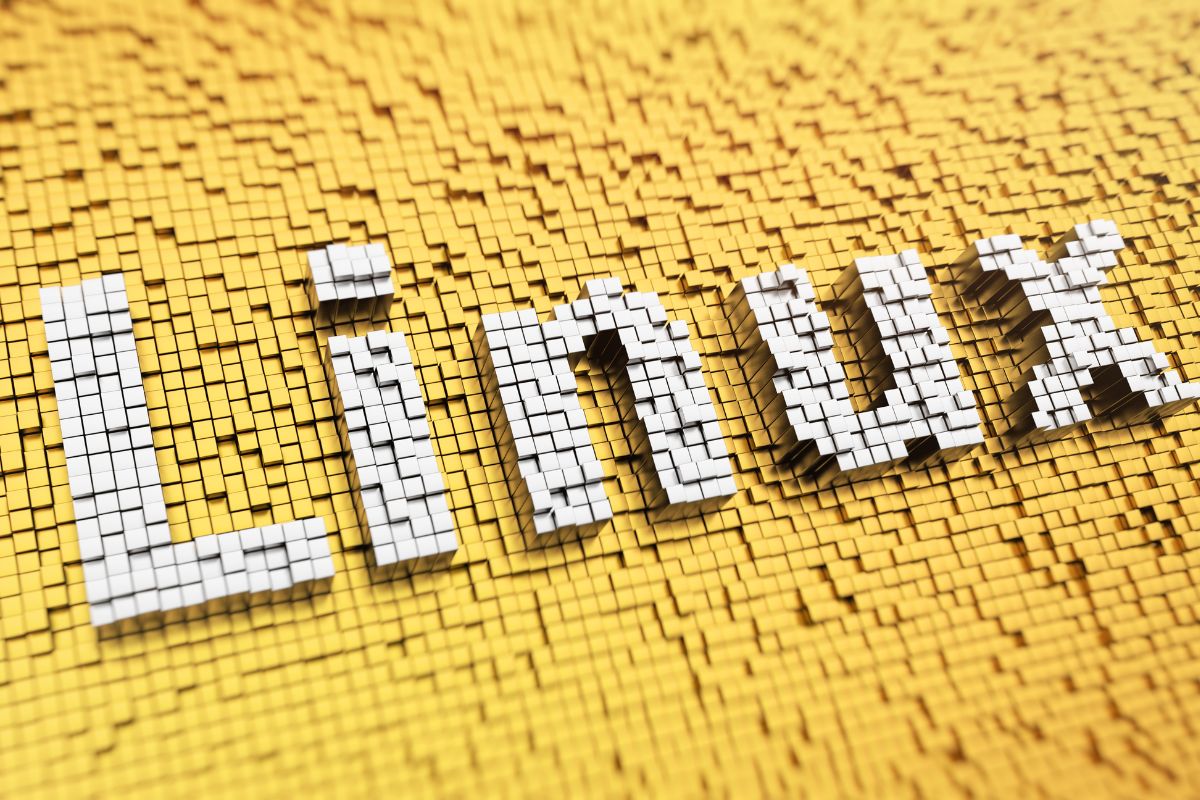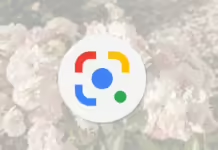Securing Your Ubuntu System with Proper File Permissions
In today’s digital age, cybersecurity is of utmost importance. With the rise of cyber threats and attacks, it is essential to secure your Ubuntu system with proper file permissions to prevent unauthorized access and protect your sensitive data. In this article, we will discuss the importance of file permissions, how to set them up on your Ubuntu system, and provide some frequently asked questions to help you better understand this crucial aspect of cybersecurity.
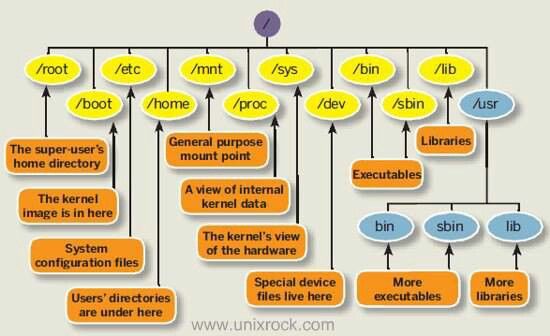
What are File Permissions?
File permissions are rules that determine who can access, modify, or execute files and directories on a system. Each file and directory on your Ubuntu system has three sets of permissions: read, write, and execute. These permissions are assigned to three different user categories: the owner of the file, the group that the file belongs to, and all other users on the system.
Why are File Permissions Important?
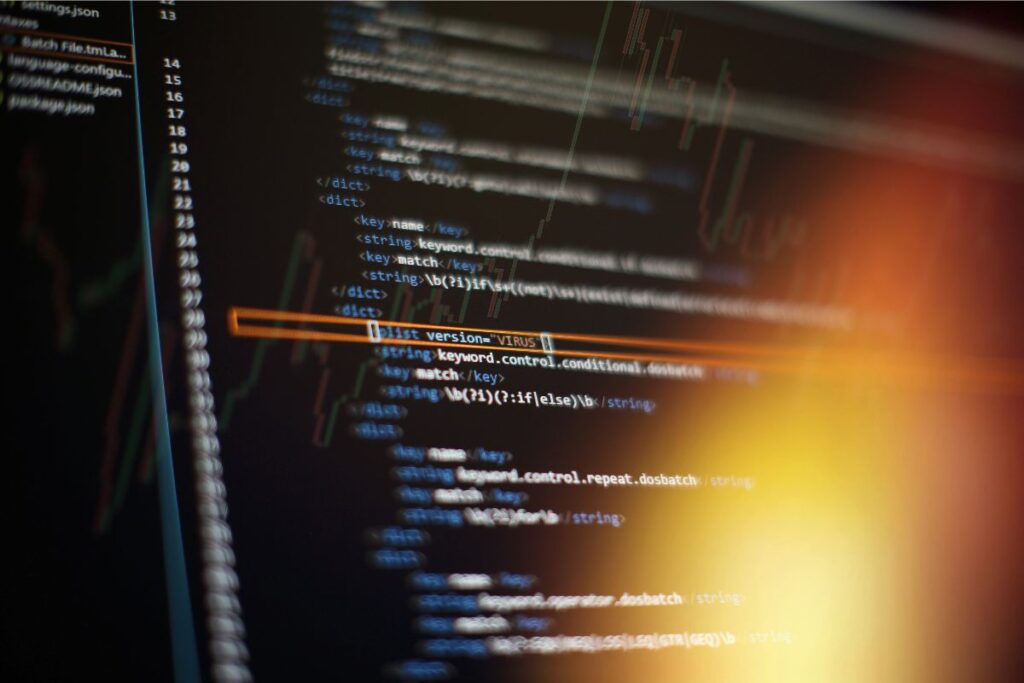
File permissions play a vital role in securing your Ubuntu system. By setting proper permissions, you can control who has access to sensitive data, prevent unauthorized users from modifying critical system files, and protect your system from malicious attacks. Properly configured file permissions can help prevent data breaches, unauthorized access, and other security threats.
How to Set File Permissions on Ubuntu
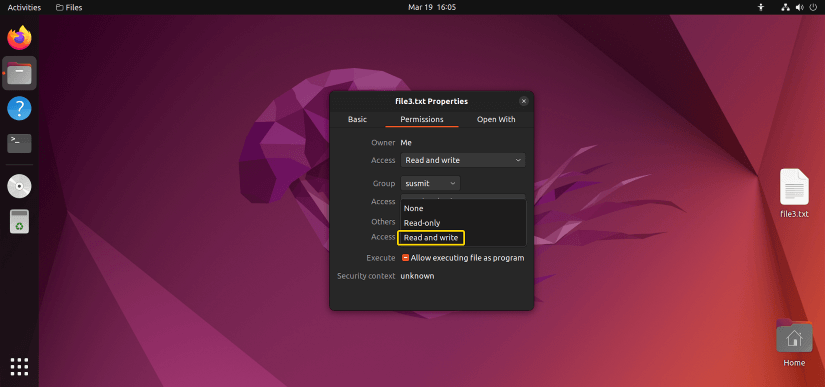
Setting file permissions on Ubuntu is a straightforward process that involves using the chmod command in the terminal. Here are some common chmod commands that you can use to set file permissions:
1. To give the owner of a file read, write, and execute permissions:
“`
chmod u+rwx filename
“`
2. To give the group that the file belongs to read and execute permissions:
“`
chmod g+rx filename
“`
3. To give all other users on the system read permissions only:
“`
chmod o+r filename
“`
4. To remove write permissions for all users:
“`
chmod a-w filename
“`
These are just a few examples of how you can use the chmod command to set file permissions on your Ubuntu system. For more advanced permission settings, you can refer to the Ubuntu documentation or seek help from a cybersecurity professional.
Frequently Asked Questions
Q: How can I check the current file permissions on my Ubuntu system?
A: You can use the ls -l command in the terminal to view the current file permissions for a specific file or directory.
Q: What is the difference between chmod and chown commands?
A: The chmod command is used to set file permissions, while the chown command is used to change the ownership of a file or directory.
Q: Can I set different permissions for different user categories on a file?
A: Yes, you can set different permissions for the owner, group, and other users on a file by using the chmod command with the appropriate flags.
Q: Is it necessary to set file permissions for every file on my Ubuntu system?
A: It is essential to set file permissions for sensitive data and critical system files to ensure the security of your Ubuntu system. However, not all files may require strict permissions depending on their importance.
Q: Are there any tools available to help me manage file permissions on Ubuntu?
A: Yes, there are several tools available, such as Access Control Lists (ACLs) and graphical user interfaces, that can help you manage file permissions more efficiently on your Ubuntu system.
Conclusion
Securing your Ubuntu system with proper file permissions is essential for protecting your sensitive data and preventing unauthorized access. By understanding the importance of file permissions, learning how to set them up on your system, and following best practices, you can enhance the cybersecurity of your Ubuntu system and reduce the risk of cyber threats and attacks. Remember to regularly review and update file permissions to ensure the ongoing security of your system.
By following these guidelines and best practices, you can ensure that your Ubuntu system is secure and protected from potential security threats. Stay vigilant, stay informed, and keep your system safe with proper file permissions.