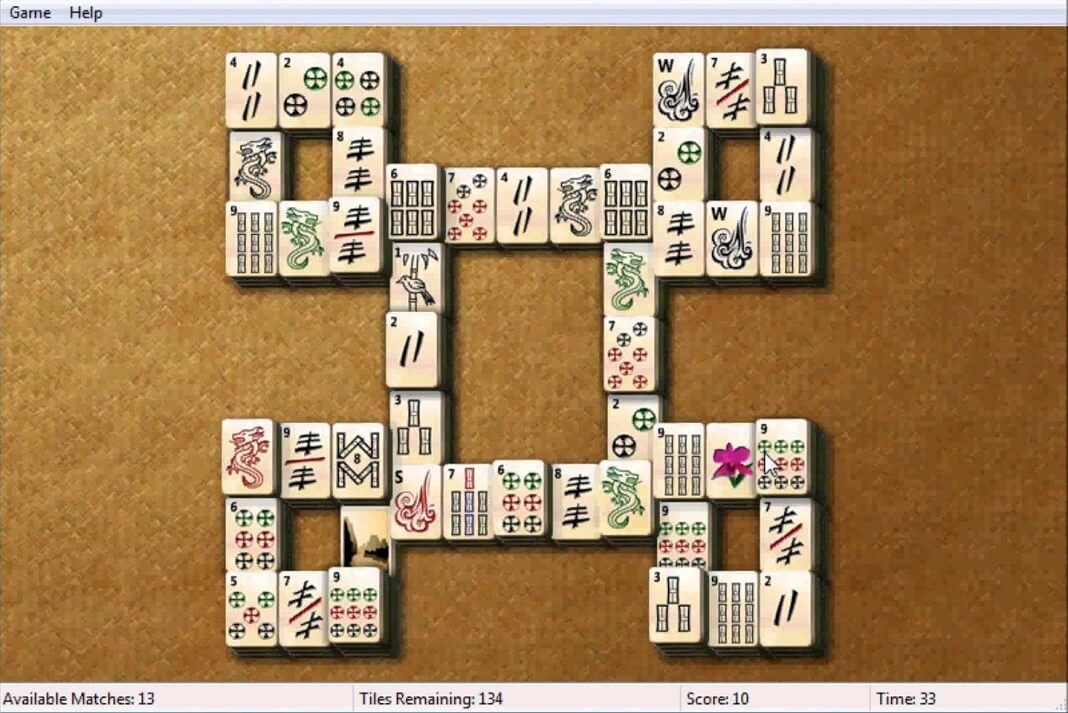I recently bought a new laptop that came with Windows 8.1 preinstalled and I was so excited that I kept looking the new features whole night without sleeping and at 4 O’ Clock in the morning when I got tired, I thought of playing Solitaire to get some refreshment as Solitaire is one of my favorite games but what I found was a shocking news for me.I searched Google and Landed on Microsoft Website and found the following message
“We know that games like Solitaire, Minesweeper, and Hearts have a devoted following. These games aren’t installed automatically with Windows 8.1, but you can download them for free from the Windows Store. We’ve added dazzling new visuals and daily challenges to Solitaire and Minesweeper to make them even better than before. you can’t add them back using the add/remove features applet as you could in previous version of Windows. Instead, you must buy the apps in the new Windows Store. Don’t worry, the apps are free but you need to find them first.
To install our version of Solitaire and Minesweeper, tap or click the following links:
Microsoft Solitaire Collection
Microsoft Minesweeper
To install Hearts from the Start screen, enter Store, or tap or click the Store tile. Enter Hearts in the search box, and then pick the version that you want to install.
On Windows 8.1 you’ll need to open up the Metro apps store. Once you get there, search for “Microsoft Solitaire Collection” or part of the name. Install the apps, and then you’ll be ready to play.“
The desktop versions of Solitaire and Minesweeper are gone in Windows 8, replaced with Xbox-integrated full-screen versions. While the classic desktop versions are missing in action, there’s a way to get them back.
Hardcore gamers may laugh, but Solitaire and Minesweeper are popular time wasters that every Windows user has fired up at some point. Windows 8 brings significant changes to these classic games that have been with us since Windows 3.0 and Windows 3.1, respectively.
The versions you can get all run in the Metro user interface. Sure, they offer new features – the new Minesweeper, for example, offers daily challenges and an adventure mode – but some purists prefer their simple, desktop-based classics. Here are the ways to bring windows XP or Windows 7 style Classic Microsoft Games back to Windows 8.
Restore Default Classic Microsoft Games in Windows 8
To restore the classic games back you need to copy the old versions of these games to your Windows 8 system and make a few tweaks to get them working.If you have access to a computer with Windows 7 installed (or a VirtualBox install of Windows 7) the process will be easy for you.
1. Go to “C:\Program Files” and copy the whole Microsoft Games folder to a USB Flash Drive.
| Restore Default Classic Microsoft Games in windows 8 |
2. Now also copy the file CardGames.dll from C:\Windows\System32 to the Solitaire sub-folder. You’ll also have to copy this file to the FreeCell, Hearts, and SpiderSolitaire folders if you want to play those games.
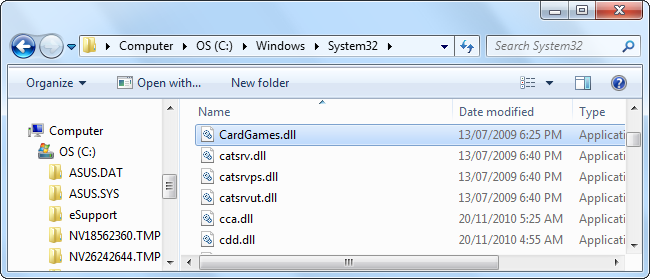 |
| Restore Default Classic Microsoft Games in windows 8 |
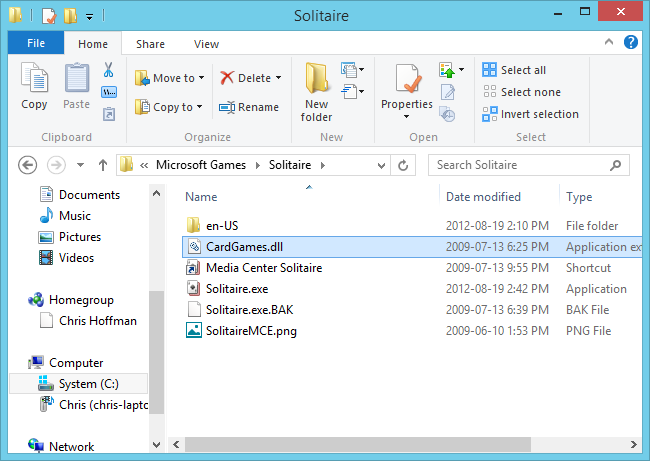 |
| Restore Default Classic Microsoft Games in windows 8 |
3. Now you could copy this Microsoft Games folder on USB Flash drive to “C:\Program Files” in Windows 8 Computer .
Unfortunately, each of these games performs a Windows version check when it runs. We’ll need to patch out the version check so they run properly.
To do so manually, you can use a hex editor to open each game’s .exe file and search for the following bytes:
7D 04 83 65 FC 00 33 C0 83 7D FC 01 0F 94 C0
Replace the first 7D in the sequence above with EB, and then save the file. You’ll need to do this manually for each game’s .exe file.
Restore Microsoft Classic Games from Windows XP in Windows 8
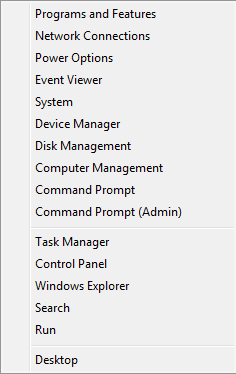 |
| Restore Default Classic Microsoft Games in windows 8 |
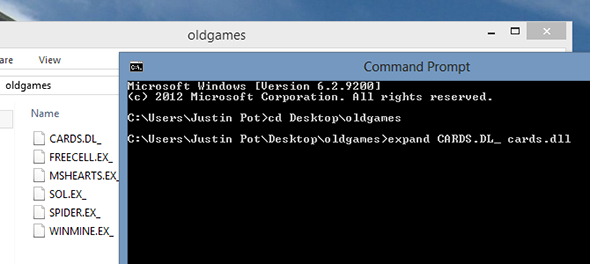 |
| Restore Default Classic Microsoft Games in windows 8 |