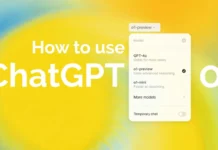Is your PS4 controller not connecting to the console? Then you are not alone as many people are facing the same problem. You need to check a few things before you follow the steps below. Firstly, ensure that your controller is adequately charged. Hold the PS button and it will bring up the menu on the left side of the screen. Here you will be able to track your controller’s battery life.
Once you have taken care of the battery, make sure you’re within the given 30-meter diameter of your PS4. Going beyond this range will not help in connecting. Also, remove any kind of objects or inference that may come between your controller and PS4. Once these things are set but your controller is still not connecting, get down to trying the following methods.
Method 1: Connect your PS4 Controller with USB
The first method includes trying to connect PS4 with the help of a USB charger. Follow these steps:
Step 1: Switch on your PS4.
Step 2: Check if you have correctly inserted the cable at the back of the PS4. After that plug the other end into the controller.
Step 3: Give the controller about half an hour to one hour to charge.
Step 4: Furthermore, tap on the controller’s PS button, which will give out a beep sound. It indicates that the pairing is successful.
Step 5: However, if the controller and the PS4 fail to pair, you can assume that the cable is at fault here. Thus, you can alternatively try to use a different USB cable and give it another try. Wait for some time for the controller to charge before your next attempt.

Method 2: Reset the PS4 controller
If the first method did not work for your controller and it can still not connect wirelessly, then you have to reset it. To reset your PS4, do the following:
Step 1: Firstly, switch off your PS4. Disconnect it from the internet connection by unplugging the ethernet cable or unplugging your router wirelessly. This process ensures that the internet’s signals do not interfere with the controller’s connecting process.
Step 2: Furthermore, turn the controller upside down and find the recessed button. You will be able to locate it next to the screw beside the L2 button.
Step 3: Pick up a thin paperclip and insert it into the slot.
Step 4: Keep the button down for about five seconds.
Step 5: Now plug the controller into the PS4 with the help of a USB charging cable.
Step 6: Switch on the PS4.
Step 7: After that, tap the PS button on your controller. It will give a beep sound which will indicate that they have connected. However, if your device still dod not get connected, you can read further.
Also Read: Overwatch 2 Beta PS5 and PS4 Issues: Common Problems and Fixes
Method 3: Restart your PS4 Controller not connecting

If none of the above two methods work for you, it could mean there are more problems with your PS4 that are disconnecting it. The third step is to restart the PS4 completely by following these steps:
Step 1: Tap the power button of your PS4 console and keep holding it until you hear a beep sound. It is the second beep and then release the button.
Step 2: Furthermore, unplug the power cable from the console as it does not connect to the controller.
Step 3: Now leave your PS4 for a few minutes and plug the power cable into the console again.
Step 4: Switch on your PS4 to check if your PS4 is working fine now.
This will help in solving the problem of your PS4 controller not connecting.
Conclusion
In a regular PS4, as soon as you press the PS button, it turns on and connects with your system. However, when you see the controller light flash for a bit and turn off, it means there’s an issue with it. There could be multiple reasons why this happens, one being that you have used it with another console. For example, if you have used your PS4 controller with your friend’s PC or console, it will only connect to that device. In this case, you need to reconnect your controller with your current console. Furthermore, when connecting your controller with a USB cable, only use a high-quality cable. Let us know in the comments below which method worked for you.
Ans- Step 1: Firstly, switch off your PS4. Disconnect it from the internet connection by unplugging the ethernet cable or unplugging your router wirelessly. This process ensures that the internet’s signals do not interfere with the controller’s connecting process.
Step 2: Furthermore, turn the controller upside down and find the recessed button. You will be able to locate it next to the screw beside the L2 button.
Step 3: Pick up a thin paperclip and insert it into the slot.
Step 4: Keep the button down for about five seconds.
Step 5: Now plug the controller into the PS4 with the help of a USB charging cable.
Step 6: Switch on the PS4.
Step 7: After that, tap the PS button on your controller. It will give a beep sound which will indicate that they have connected.





















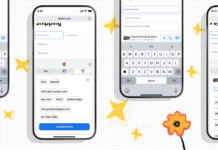
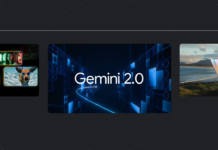





![PS4 Controller Not Connecting [Fixed] PS4 Controller Not Connecting [Fixed]](https://www.hawkdive.com/media/Back-Up-Your-PS5-Data.jpg)