Many users complain that their phones are charging but carplay is not working. The problem is confusing as the car is able to recognize the phone but still carplay is not functioning. One way is to connect your phone to your car’s Bluetooth and to use USB, click on Allow carplay to unlock the device.
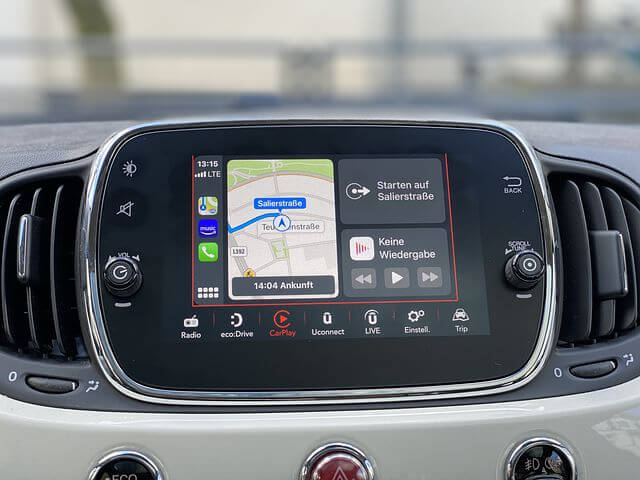
Method 1: Check if car is paired with your Carplay
If you have been using Carplay for a while and the problem has come to the surface now. Then you definitely need to check if Caplay is still enabled or not. Sometimes, even after you pair your Carplay with your phone, it can disconnect by itself. This can happen when the phone’s Carplay feature fails to detect the car. When that is the case, you can do this:
- Click on settings and the General.
- Tap on Carplay and check if you can find the car in your list of options.
- Click on your car and follow the instructions to pair the car.
Method 2: Pair Phone using Bluetooth
When your phone is charging but Carplay is not working, your Car recognizes this issue. You can try connecting your phone to your car with Bluetooth instead of a wired USB. Furthermore, when you connect your phone to the car, it will seek your permission if you want to connect wirelessly the next time. You can accept it and connect wirelessly.
Method 3: Allow Carplay when your device is locked
If Carplay turns off every time your phone turns off, you need to set the Carplay app to not stop when your phone locks itself. Therefore, you need to give Carplay permission to work in the background after you lock your screen. To do that, follow these steps:
- Go to settings.
- Click on General followed by Carplay.
- Tap on your car from the list.
- Enable the option “Allow Carplay while Locked”.
- Now you lock your phone and check if Carplay is active and continues to work.
Method 4: Restart your phone and head unit for carplay not working
Tech experts say that sometimes software bugs within your phone or the stereo system can also lead to Carplay not working. And it can be very difficult to isolate these problems. However, most of these bugs are temporary and you can fix them by restarting your phone or the stereo system’s head unit. To restart your iPhone, follow these steps:
- Long press and hold the key used to lock and unlock the phone.
- You will be able to see a slider that you have to drag to turn off the phone.
- Furthermore, after the phone turns off press and hold the power key once again to turn it back on.
To restart the head unit of the stereo system, follow these steps:
- Tap and hold the power button until the display turns off.
- Long press the power key again to turn it back on.
- After restarting both devices, try using Carplay to see if you like it.
Method 5: Update your phone if carplay not working

Apple keeps pushing major updates with bug fixes and so on which usually solves all these minor issues. Therefore, if the above-mentioned methods are not working in your favor, then go for the simple update.
You can update your iPhone in the following way:
- First, check if you are connected to Wi-Fi and your iPhone is fully charged or at least 80% charged.
- Further, go to settings and click on General.
- Tap on Software update.
- Then click on Download and Install if there is an update available.
Once the update is complete, restart your phone and check if your Carplay is working like normal.
Method 6: Get Carplay Back for not working
Cars like Honda and many others don’t allow carplay or rather Apple’s navigation system. They have their own navigation system on the stereo unit. Therefore if your Carplay’s travel navigation is not working, turn off the navigation on your stereo system. Your stereo system may not get any notification, so the only way is to update your phone and fix these bugs.
Conclusion
In addition to the above solutions, you can also use voice commands and use Siri. This would be helpful if the voice command is your preference. For it to work, check if Siri is turned off on your device as it won’t work. Enable the option for which you can open device settings. Find Siri and search from the search bar and enable the option Ask Siri.




























![audi-a3-2095801__480 Phone Charging but Carplay Not Working [Fixed]](https://www.hawkdive.com/media/audi-a3-2095801__480.jpg)










