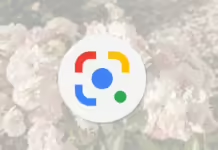Optimizing Ubuntu Virtualization for Enhanced Productivity
Virtualization technology has become increasingly popular in recent years, allowing users to run multiple operating systems on a single physical machine. Ubuntu, a widely used Linux distribution, offers a robust platform for virtualization that can greatly enhance productivity for both individuals and businesses. By optimizing Ubuntu virtualization, users can maximize the performance and efficiency of their virtual machines, leading to improved workflow and overall productivity. In this article, we will explore some tips and best practices for optimizing Ubuntu virtualization for enhanced productivity.

1. Choose the Right Virtualization Software
The first step in optimizing Ubuntu virtualization is to select the right virtualization software. There are several options available, including VirtualBox, VMware, and KVM. Each of these tools has its own set of features and capabilities, so it’s important to choose the one that best meets your needs. VirtualBox, for example, is a popular choice for individual users and small businesses, while VMware is often preferred by larger organizations with more complex virtualization requirements. KVM, on the other hand, is a powerful open-source option that is well-suited for advanced users and developers.
2. Allocate Sufficient Resources
Once you have selected your virtualization software, it’s important to allocate sufficient resources to your virtual machines. This includes CPU cores, RAM, and storage space. By ensuring that each virtual machine has enough resources to run smoothly, you can avoid performance bottlenecks and slowdowns that can hinder productivity. Be sure to monitor resource usage regularly and adjust allocations as needed to optimize performance.
3. Use Lightweight Operating Systems
When setting up virtual machines on Ubuntu, consider using lightweight operating systems that require fewer resources. For example, Ubuntu Server or Lubuntu are good choices for virtual machines that don’t require a full desktop environment. By using lightweight operating systems, you can maximize the performance of your virtual machines and improve overall productivity.
4. Enable Hardware Virtualization Support
Most modern CPUs support hardware virtualization, which can greatly improve the performance of virtual machines. To take advantage of this feature, be sure to enable hardware virtualization support in your BIOS settings. This will allow your virtualization software to make use of hardware-assisted virtualization, leading to better performance and efficiency.
5. Install Guest Additions
If you are using VirtualBox for virtualization on Ubuntu, be sure to install the Guest Additions package on your virtual machines. Guest Additions provides additional features and optimizations, such as improved video performance, shared folders, and seamless mouse integration. By installing Guest Additions, you can enhance the functionality of your virtual machines and improve overall productivity.
6. Use Snapshots and Clones
Snapshots and clones are powerful features of virtualization software that can help you save time and increase productivity. Snapshots allow you to capture the current state of a virtual machine, so you can revert back to it later if needed. Clones, on the other hand, allow you to quickly create copies of virtual machines for testing or development purposes. By using snapshots and clones effectively, you can streamline your workflow and improve productivity.
7. Optimize Networking
Networking is a critical aspect of virtualization that can significantly impact performance and productivity. To optimize networking on Ubuntu virtual machines, consider using bridged networking mode, which allows your virtual machines to communicate directly with the host network. This can improve network performance and reduce latency, leading to a smoother user experience and increased productivity.
8. Regularly Update Software
To ensure optimal performance and security, it’s important to regularly update your virtualization software and operating systems. By keeping your software up-to-date, you can take advantage of the latest features and improvements, as well as patch any security vulnerabilities that may exist. Be sure to check for updates regularly and apply them as needed to optimize your Ubuntu virtualization setup.
9. Monitor Performance
Monitoring the performance of your virtual machines is essential for optimizing productivity. By regularly monitoring resource usage, network performance, and other key metrics, you can identify and address any bottlenecks or issues that may be impacting productivity. Consider using monitoring tools such as Nagios or Zabbix to track performance and make adjustments as needed.
10. Backup Regularly
Finally, it’s important to regularly backup your virtual machines to protect against data loss and ensure business continuity. Consider using backup software or cloud storage services to create regular backups of your virtual machines, so you can quickly restore them in the event of a failure. By implementing a robust backup strategy, you can safeguard your data and improve productivity.
Conclusion
Optimizing Ubuntu virtualization for enhanced productivity requires careful planning and attention to detail. By choosing the right virtualization software, allocating sufficient resources, using lightweight operating systems, enabling hardware virtualization support, and following best practices such as installing Guest Additions and using snapshots and clones, you can maximize the performance and efficiency of your virtual machines. By monitoring performance, regularly updating software, optimizing networking, and implementing a backup strategy, you can further enhance productivity and ensure a smooth user experience. By following these tips and best practices, you can get the most out of your Ubuntu virtualization setup and improve overall productivity.
Frequently Asked Questions
Q: What is virtualization?
Virtualization is the process of running multiple operating systems on a single physical machine, allowing users to consolidate resources, improve efficiency, and increase flexibility.
Q: What is Ubuntu?
A: Ubuntu is a popular Linux distribution that is known for its user-friendly interface, stability, and security features. It is widely used for virtualization, development, and server applications.
Q: What is hardware virtualization support?
A: Hardware virtualization support is a feature of modern CPUs that allows virtualization software to make use of hardware-assisted virtualization, leading to better performance and efficiency.
Q: What are snapshots and clones?
A: Snapshots allow you to capture the current state of a virtual machine, so you can revert back to it later if needed. Clones allow you to quickly create copies of virtual machines for testing or development purposes.
Q: How can I optimize networking on Ubuntu virtual machines?
A: To optimize networking, consider using bridged networking mode, which allows your virtual machines to communicate directly with the host network. This can improve network performance and reduce latency.