In this article, we will explain the different methods to resolve the Oculus Quest 2 not connecting to the WiFi issue.
Many Quest 2 owners have complained that their headsets won’t establish WiFi connections. A few customers have also mentioned having problems with the device’s WiFi disconnecting.
Consequently, if you are experiencing the same issue, this article will assist you in resolving it. We’ll go through numerous fixes to help you if your Oculus Quest 2 is having trouble connecting to WiFi.
Also Read: How To Cast An Oculus Quest 2 To A Roku TV?
Reasons why Oculus Quest 2 does not connect to WiFi
The Oculus Quest 2 can typically function independently of any other hardware or connections. However, it greatly depends on an internet connection being up and running when it comes to streaming material, updating, or having access to new games.
It follows that all users must have a functioning internet connection. The Oculus Quest 2 won’t connect to WiFi for the reasons listed below; it is advised that you know the causes so that you may take care of the issue on your own.

1. Captive Portal Pages
A web page known as a Captive Portal appears whenever a user needs to connect to a WiFi network in a hotel, an airport, a coffee shop, or another business network. These portals require you to log in with your credentials. However, because Oculus Quest 2 lacks a browser, problems could occur if the WiFi network hosts one of these pages.
2. Incorrect Password
Sometimes we need to correct things like entering wrong passwords, which is why issues like the Oculus Quest 2 not connecting to WiFi tend to occur. Some devices may refuse to connect to WiFi because of peculiar characters in our passwords.
3. Problems with the network
Two significant factors contributing to WiFi connection failure on the Quest 2 include slow internet or poor signals. With a few modifications and some basic troubleshooting, the connection problem may be resolved for several reasons.
Also Read: 10 Best Free Oculus Quest 2 Games
4. WiFi frequency that isn’t correct
Over the 2.4 GHz band, which the Oculus does not support, users are permitted to use the 5 GHz frequency. Because other smart devices may also be affected, picking the right frequency is crucial.
The potential causes of these problems have been discussed up to this point. We should now discuss possible remedies.
Ways to Fix Oculus Quest 2 not connecting to WiFi
Fix 1: Captive Portal problem resolution
The captive portal in public WiFi networks must be got around in some other way since the Oculus Quest 2 does not support Web Pages.
In this scenario, our phones can be a big help. Google has made WiFi network sharing with tethering possible on Android 11 and later devices.
You will first use this to connect your phone to WiFi and complete the captive portal’s identity verification process.
The next step is to enable personal hotspot sharing and connect your Oculus to that particular hotspot. The captive portal problem, which is highly prevalent in modern times, will undoubtedly be resolved by this.
Also Read: [Fixed] Oculus Quest 2 Elite Strap Not Charging
Fix 2: Check Your App Settings and Downloads
Additionally, you should confirm that your phone and PC have successfully downloaded your Oculus apps.
Poor or broken connections can be the result of software that was improperly downloaded, and that was corrupted on your computer or phone.
Even if the result isn’t a ‘Not Connecting to WiFi’ warning, this problem may cause other issues.
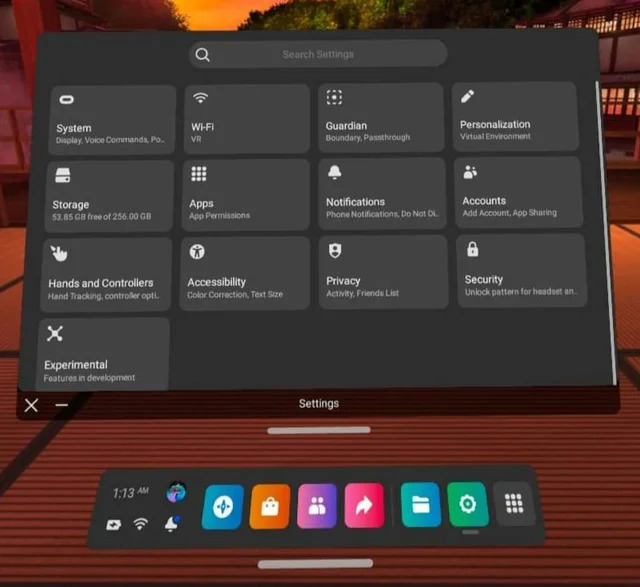
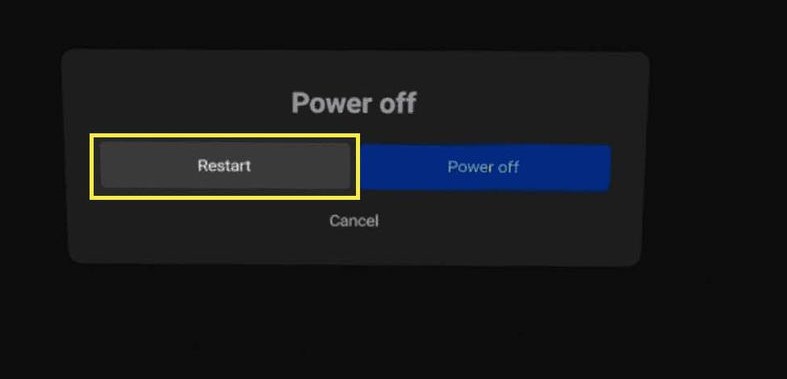
Fix 3: Adjust your modem or router
Change your WiFi connection if the preceding approach doesn’t work for you. You have two options: use your mobile data over a personal hotspot and play your game, or switch to a better network that is close by. However, you can restart your router and see whether it works.
Fix 4: Change your WiFi password and band
The Oculus Quest 2 does not support the 5 GHz spectrum, as we have already said. You must go into your router’s settings and adjust the WiFi band to either 2.4 GHz alone or enable both bands to solve this problem. You should only connect your Oculus to the 2.4 GHz frequency to prevent potential issues.
On the other hand, avoid using passwords with certain unique characters that could impede the connection between your router and your VR headset.
Also Read: How To Access The Metaverse With Oculus Quest 2
Fix 5: Restart your Oculus device
If the preceding approach does not help you, restart your device. Most of the time, restarting a device effectively solves the issue since it forces all its components to be refreshed, which finally aids WiFi reconnection.
Fix 6: Reset your Oculus Quest 2 device
A factory reset is an additional good choice for rebooting. Resetting your smartphone to factory settings will quickly fix the WiFi network connectivity problem. A bug can occasionally bring on these problems with various devices in your headset.
Try the following procedures to conduct a factory reset on your Quest 2 device:
First, simultaneously press and hold the volume and power buttons.
Using the volume (+/-) buttons, select the Factory reset option on the following screen, and then hit the Power button.
Press the Power button to start the reset process after choosing the option “Yes, erase and factory reset.”
Also Read: 10 Most Common Oculus Quest Issues And Solutions
Conclusion
Those are all the fixes you can employ to resolve the Oculus Quest 2 not connecting to the WiFi issue. Which of the following methods will work for you? Try these fixes.






































