‘No Sound’ issues and Audio Problems are a part and parcel of Apple Smartphones and the iPhone 13 is no exception. These problems were so prevalent in iPhone 12 models that the company had to introduce the ‘No Sound Service Program’ for the affected iPhone 12 smartphones manufactured between October 2020 and April 2021.
Now, there are several complaints from iPhone 13 owners that they are experiencing sound issues on the headset. Apple has not yet introduced any ‘No Sound Service Program’ for the iPhone 13 models. So, before contacting Apple Support or visiting the Apple Store, it is recommended to try the following hacks for fixing the sound issues on iPhone 13, iPhone 13 Mini, iPhone 13 Pro, iPhone 13 Pro Max.
Also Read: How To Connect iPhone 13 To Apple CarPlay?

How to Troubleshoot ‘No Sound’ Issue on iPhone 13
Here are some tips that you can try to get rid of any sound issue that you are experiencing on your iPhone 13:
Ensure the Mute button is off
This tip is very obvious and not a real fix but it is important to check if the mute switch is disabled or not. It may be possible that the mute switch was unconsciously enabled and you forgot to turn it off.
Make sure to move the Mute Switch on the side of the iPhone 13 towards the screen in such a way that the orange component beneath the button is invisible. When you disable the Mute Switch, you will be alerted that the ring mode is enabled.
Also Read: How To Fix Apple CarPlay Not Working In iPhone 13?
Ensure the Speaker Grills are Clean
It is recommended to properly clean the speaker grills so that the lint, gunk, and dust particles do not block them. You may not believe that dust particles clog the ports and speakers of smartphones and cause them to malfunction.
Dirty speaker ports have caused several issues in the past such as the ‘Accessory not certified’ issue. So you should periodically clean the ports, speakers, and microphones with a soft-bristled toothbrush to remove all debris from them.

Ensure Do Not Disturb mode is off
The ‘Do Not Disturb’ mode on iPhone prevents the calls, messages, and notifications from making any sound. So if you are experiencing no sound issues on your iPhone 13, this might be the cause.
Make sure to disable the Do Not Disturb mode on your iPhone 13 models. Here’s how to do it in iOS 15:
- Launch the Settings app
- Go to the ‘Focus’ tab
- Tap the ‘Do not Disturb’ option
- Switch the toggle next to it in the off position.
Read: How To Transfer Photos From Old iPhone To iPhone 13?
Look for Sound Settings in Third-Party Apps
Many third-party apps of the iPhone 13 have full-fledged options to customize sound settings. So if you are experiencing sound issues when using a third-party app, you can tweak the sound and volume settings from the app’s settings.
If the problem persists, you can download the updated version of the app directly from the App Store. You can even delete the app and reinstall it on your iPhone 13 to fix the sound issue with these apps.
Force Restart Your iPhone 13
Force Restarting your Apple Smartphones can get rid of most of the bugs and software glitches. So it would be sensible to force restart your iPhone 13 to fix issues with sound.
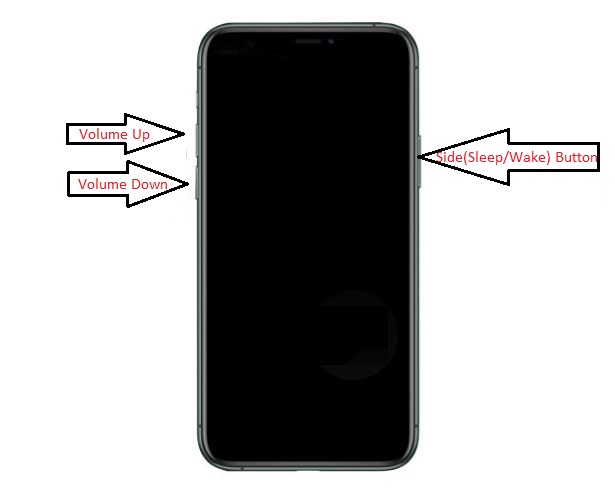
To force restart your iPhone 13, you simply need to press and release the Volume Up button swiftly. Then you need to press and release the Volume Down button also. Now you have to long-press the side button of the iPhone 13 until the screen is blackened and the Apple logo appears on the screen.
Also Read: 10 Tips & Tricks For The Best iPhone Photos
Reset All Settings on iPhone 13
It is advisable to reset all the settings of your iPhone if you are experiencing any issue that is not getting resolved. So it would be wise to try to reset all settings of your iPhone 13 also. Here’s how to reset all settings of iPhone 13 running on iOS 15:
- Launch the Settings app on iOS 15.
- Go to the General tab.
- Choose Transfer or Reset iPhone section.
- Select Reset option.
- Tap Reset All Settings.
Update Software
If the issue is still prevalent, this means it is due to some bug in the software. Apple must have fixed the bug in the new software update for iPhone 13. Here’s how you can update your iPhone 13:
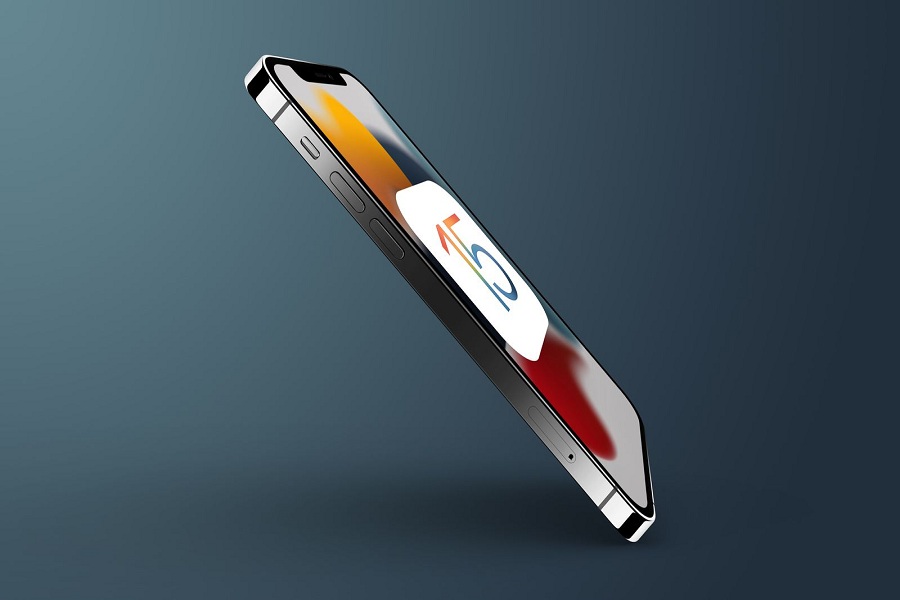
- Head to the Settings app.
- Go to general settings.
- Tap Software update.
A new update will be available for your device. Download and install the software update on your iPhone 13.
Conclusion
These are the hacks you should try to fix the sound issues on your iPhone 13 variants. We hope one of them may be able to fix the sound problems if there is no issue with the hardware. However, if the problem persists, you should contact Apple Support to get the hardware checked.



































