HDMI Port not working after windows 10 upgrade
Issue: My friend is using Windows 10 on HP Pavilion Notebook with AMD’s ATI Mobility Radeon HD 5470 graphics card to fulfill the need of APU/GPU.He was able to connect to his Haier LED TV with this notebook using HDMI cable without any problem untill he updated his Windows 7 Home premium to Windows 10 Home.His notebook’s HDMI port stopped working as if it does not detect any hardware connected to it.He could not extend the display to even a projector and the Windows+ P, combination keys showed problem with display driver and no options were available to extend the display.After spending two hours in troubleshooting I finally found the solution and it worked very well without me rolling Windows 10 back to windows 7.
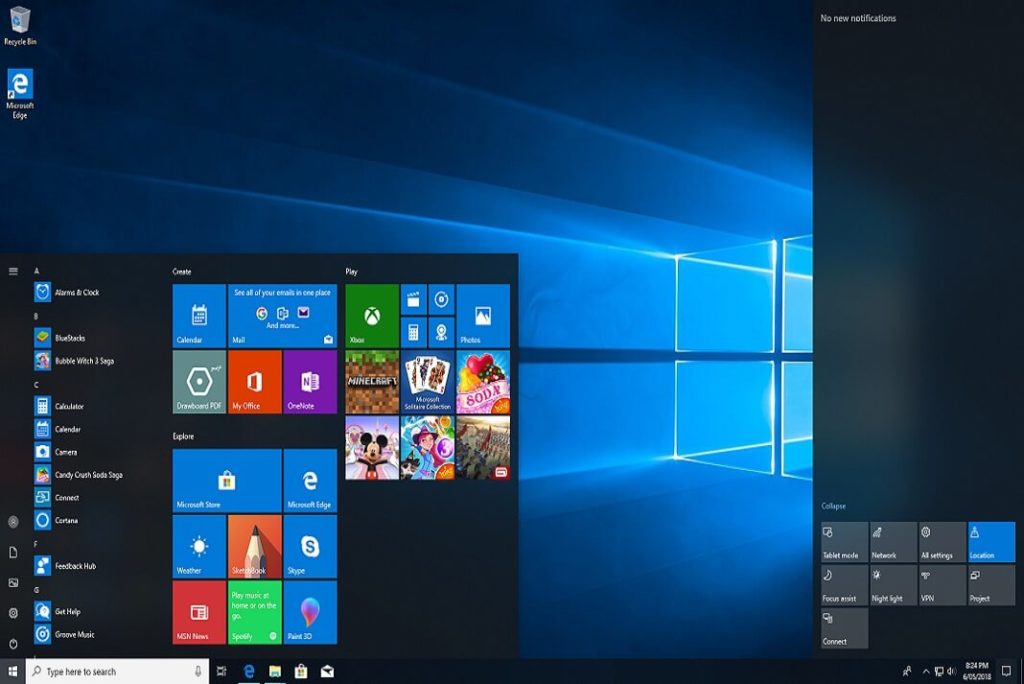
Solution:- First of all go to device manager and look for the Display Adapters list to see if there is anyone which has an exclamation mark or any problematic sign attached to it.If there is any, right click on them and select uninstall.Restart the computer and Install the updated driver downloaded from its manufacturer’s website.Sounds very easy!!! 🙂 but it’s not you have to first understand what has changed and why this happened to your notebook/Laptop.
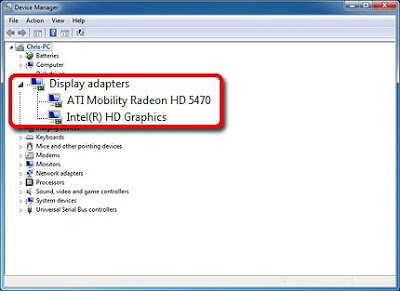 |
| Finding Bad Display Adapter |
This same problem of HDMI port not detecting LED TV or HDTV as secondary display occurred with some other graphics card on branded laptops/notebooks too which are as follows.
- AMD ATI Radeon HD 4200,
- ATI Mobility Radeon HD 5000
- AMD Mobility Radeon HD 5470
- Dell Studio XPS 8100 with AMD Radeon HD 7570 graphics card
- Toshiba L500-1ZP (2010) with ATI Mobility Radeon HD 5165
So keeping this in mind, AMD has released a new Catalyst Control Center app for PC users, offering new features and performance tweaks for its APU/GPU control application. AMD Badged it as version 15.7, it adds a range of features such as WDDM 2.0 for better changing between resolutions on desktop monitor displays and running the video display driver more efficiently. Its an updated version of previous AMD/ATI 64bit display driver 14.301.1001-140915a-176154C for Microsoft Windows 7 and Windows 8.1.It also adds support for 4K and higher displays, and can run the system more efficiently for cooler and quieter operation.
For gamers, there’s the addition of better implemented DirectX 12 support. And for hardcore types, there’s CrossFire FreeSync if you have multiple video cards.The download is around 250 MB and can be obtained from the following link.
Download Latest AMD Catalyst Control Center app – http://support.amd.com/en-us/download
or Catalyst Software Suite for Windows 10-64 bit direct download – http://www2.ati.com/drivers/amd-catalyst-15.7.1-win10-64bit.exe
This particular software suite updates the AMD Catalyst Display Driver and the AMD Catalyst Control Center / AMD Vision Engine Control Center.
OPTION 1
A). Steps to Fix HDMI port not detecting the secondary display on any Machine with AMD Radeon Graphic card.
#1. Install the updated display driver and then the Catalyst Control Center App.
#2. The graphics driver itself may fail and If it fails you need to install it manually using the Device Manager!
#3. Follow the steps mentioned below to install the driver and this should also work for some other graphics card which is considered legacy for desktops now.
Here are the steps:
1. Download the legacy driver for your system and run the installer but close it after it unpacked all the installation files to C:\AMD.
2. Open Device Manager.
3. Under Display adapters right click on the adapter used in your system and click Update Driver Software.
4. Click on the second option Browse my computer for driver software.
5. Click Let me pick from a list of device in the next menu and Have Disk… on the following.
6. Click Browse on the pop-up menu and go to:
C:\AMD\AMD_Catalyst_13.4_Legacy_Beta_Vista_Win7_Win8\Packages\Drivers\Display\W86A_INF.
C:\AMD\AMD_Catalyst_13.4_Legacy_Beta_Vista_Win7_Win8\Packages\Drivers\Display\W86A_INFC7156445.inf
7. Select the first .inf file – which could be something like C7156445.inf – and click open.
8. Select the model from the list that corresponds to your hardware and then the driver should install accompanied with several screen flickers.
9. Now re-run the legacy driver installer from AMD and have it install the Catalyst Control Center.
Now all you need to do is find you Catalyst Control Center set up and pretty much re-install.You could run Catalyst Control Center from any of these location depending on the version of OS you have installed.
C:\Program Files (x86)\ATI Technologies\ATI.ACE\Core-Static\ccc.exe (Windows 7/8 32 Bit)
C:\AMD\Support\13-4_vista_win7_win8_64_dd_ccc_whql windows 8.1(Windows 7/8 64 Bit)
C:\Program Files\AMD\CCC2\Install\ccc2_intall.exe (in Windows10 64-Bit )
C:\AMD\WU-CCC2\ccc2_install\Support64\CCC2App64.exe
If by any chance you are unable to find the driver from any of the above location try to look it here at the following location.
C:\Windows\System32\DriverStore\FileRepository\cu162613.inf_amd64_00c4748cec31d038\B162362\ccc2_install.exe
10. After running the files and installing the CCC ( Catalyst Control Center ), Restart the computer and it should detect the HDMI port now.If this does not help move to Step B.
OPTION 2
B). Steps to Fix HDMI port not detecting the secondary display on Windows 10
Using Compatibility Mode to Resolve Driver problems
1. If both Windows Update and driver update prove unsuccessful, the next option is Troubleshoot Compatibility. Troubleshoot Compatibility provides a simple way to make older drivers work under modern versions of Windows by making the driver believe it is being installed on a supported version of Windows.
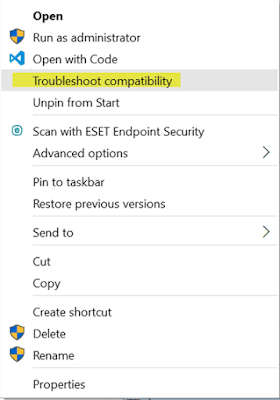 |
| HDMI Port not working after windows 10 upgrade |
2. The first thing you need to do is point where the setup files are located. In my Friend’s HP Pavilion dm4 notebook with ATI Mobility Radeon HD 5000 series graphics driver this setup file was located at the following location.
C:\Program Files\AMD\CCC2\Install\ccc2_intall.exe (in Windows10 64-Bit )
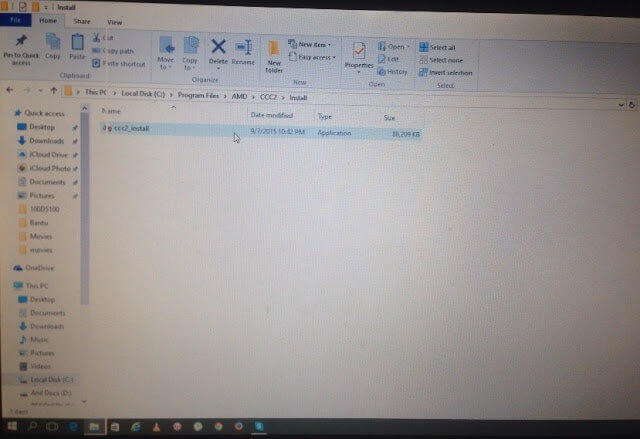 |
| CCC2_install File |
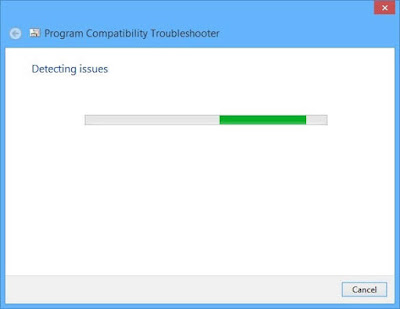 |
| Compatibility Troubleshooter trying to detect issue |
3. This will launch the Program Compatibility Troubleshooter wizard which will check for issues.
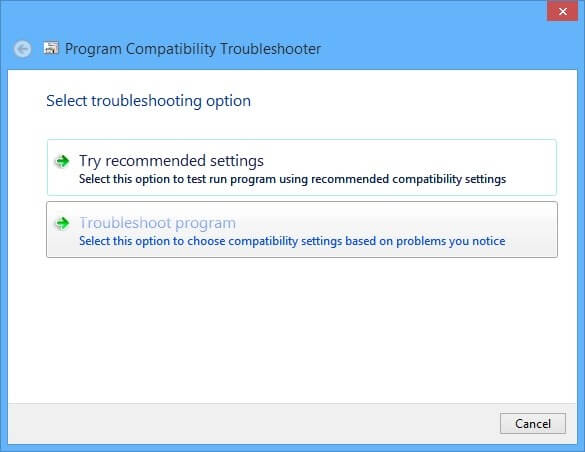 |
| HDMI Port not working after windows 10 upgrade |
4. Select the option “Troubleshoot program”.
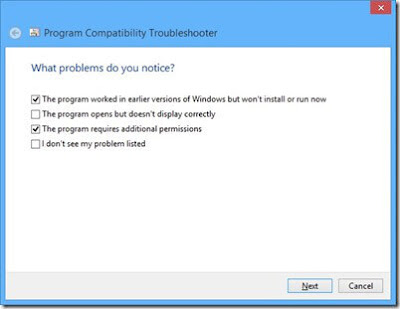 | |
|
5. Depending on the problems you are experiencing when attempting to install or use the software, check off the problems. In my case:
- The program worked in earlier versions of Windows but won’t install or run now’
- The program requires additional permissions.
6. Click Next
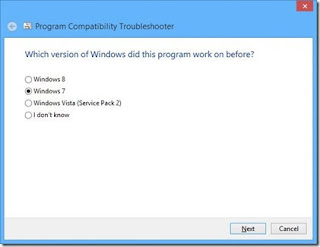 |
| Select the OS you want to try it under |
7. Select a version of Windows the program is known to work in. I notice the program works great in Windows 7 , so I will select that option. Click Next.
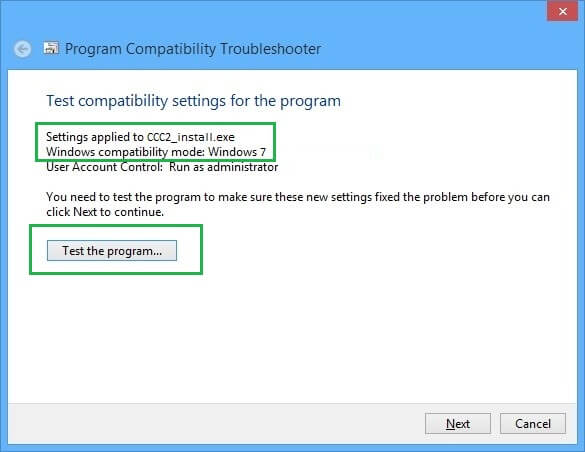 |
| Apply the settings and test the Programs |
8. Proceed to run the through the programs setup routine by clicking Test the program….
9. Follow the on screen instructions to install the program as you normally would.The moment I clicked on the test program button the LED TV Connected to HDMI port started showing the display.
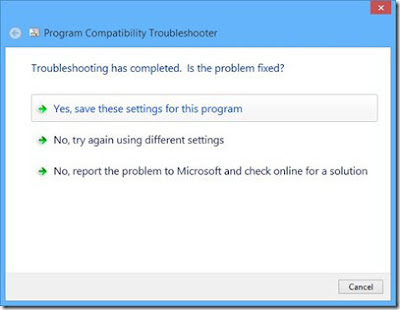 |
| Save the settings that work |
10. If all is successful, click the option at the end of the wizard ‘Yes, save these settings for this program.’
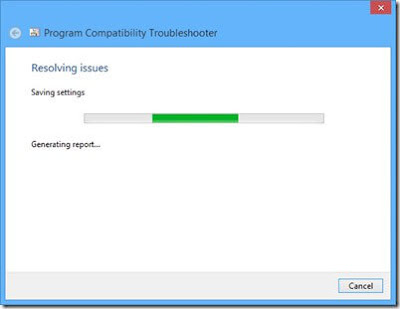 |
| HDMI Port on HP Pavilion Laptop is not working after windows 10 upgrade |
11. Wait while your settings for the program are saved.
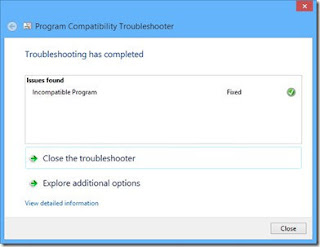 |
| Issue Fixed confirmation |
12. Click Close and you are done.
Note: – If your video card driver automatically installing upon completion of installation and checking for Windows Update, try disabling automatic driver installation using the instructions in the following thread: How to block automatic reinstall of a driver?
13. Go to the hardware developers website, download the appropriate driver for your model and install in compatibility mode using the instructions above.
| Catalyst Control Center Display Settings |
Note:- Sometime you also need to enable the automatic detect the display devices from AMD catalyst control center app to enable smooth detection of secondary TV/Monitor display in order to extend display.




































Awesome! Thanks for the instruction!
God Bless You – I have been working for months trying to get my two screens working to no avail. I rolled my HP pavilion
laptop back from Win 10 to win 7 premium and after following your directions (# 1 ) I now have two screens at my disposal. My intentions is to use the laptop in teaching a class. You can’t imagine how happy I am now. I really want to say THANK YOU GREATLY for helping everyone out with your posting. Joe
Thanks Joe for your wonderful comment and I am glad this article helps you