In a concerning turn of events for millions of users worldwide, a recent glitch in Microsoft Word has been causing documents to erase themselves during the save process. This unexpected bug has left many individuals and businesses grappling with the loss of critical work, raising questions about the reliability of one of the most widely used word processing tools. Here’s a comprehensive look at the issue, its impact, and the steps you can take to protect your valuable documents.
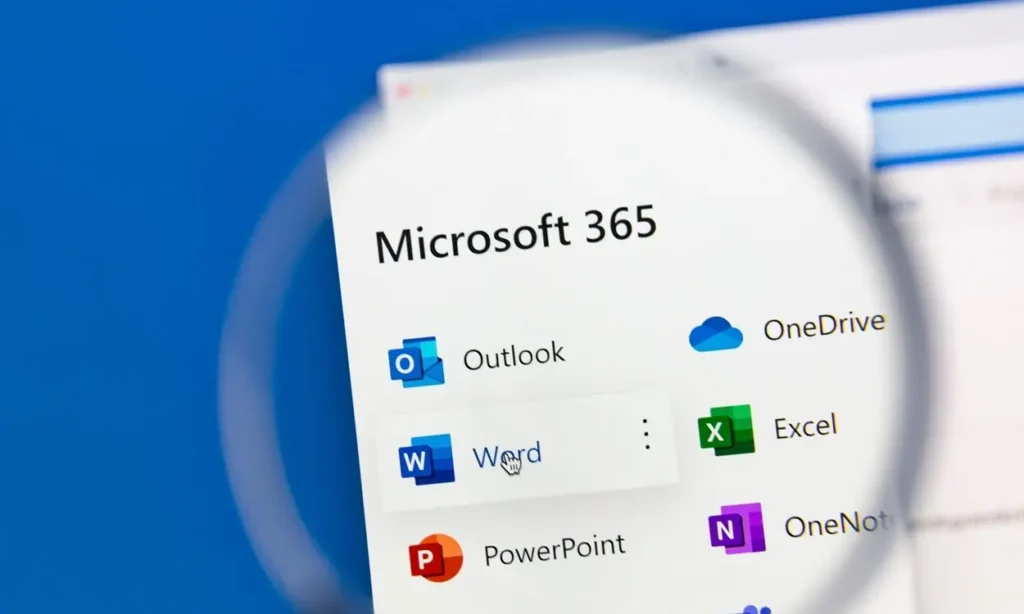
What Happened?
Users have reported that when attempting to save their documents in Microsoft Word, the application intermittently erases the entire content of the document instead of saving the latest changes. This issue seems to occur across various versions of Microsoft Word, including both the desktop and online editions. The glitch has been particularly problematic for those who rely heavily on Word for professional and academic purposes, where data integrity is paramount.
Scope of the Issue
The problem appears to affect a significant number of Microsoft Word users, spanning different operating systems such as Windows and macOS. Early reports suggest that the glitch might be linked to recent updates or compatibility issues with certain software configurations. While Microsoft has not yet officially acknowledged the widespread nature of the problem, the surge in complaints across forums and social media platforms indicates that this is not an isolated incident.
Also Read- How To Use Microsoft Word Read Aloud Feature
User Reactions and Concerns
The backlash from the user community has been swift and intense. Many users have expressed frustration over the potential loss of important documents, some of which contain irreplaceable data. Educational institutions, businesses, and individual users alike are seeking immediate solutions to prevent further data loss. The trust in Microsoft Word’s reliability has been shaken, prompting urgent calls for a resolution from both the company and the broader tech community.
Microsoft’s Response
As of now, Microsoft has not issued an official statement addressing the glitch. However, industry experts believe that the company is likely working on a patch to fix the issue. Historically, Microsoft has been responsive to such critical bugs, often releasing updates or workarounds to mitigate the problem. Users are advised to keep an eye on Microsoft’s official channels, including their support website and social media accounts, for any forthcoming announcements or fixes.
Also Read- Enable Or Disable Passwordless Sign-in For Microsoft Accounts In Windows 11
Steps to Protect Your Documents

In light of this alarming glitch, it’s essential to take proactive measures to safeguard your work. Here are some recommended steps:
- Enable AutoSave and AutoRecover:
- Ensure that AutoSave is enabled in Microsoft Word. This feature automatically saves your document at regular intervals, reducing the risk of data loss.
- Check the AutoRecover settings to ensure that temporary copies of your documents are being saved. You can find these settings under File > Options > Save.
- Frequent Manual Saves:
- Make it a habit to manually save your documents frequently, especially after making significant changes. Use the shortcut Ctrl + S (Windows) or Cmd + S (Mac) for quick saving.
- Backup Your Files:
- Regularly back up your documents to external storage devices or cloud-based services like OneDrive, Google Drive, or Dropbox. This ensures that you have copies of your work in case of unexpected data loss.
- Use Version History:
- Utilize the Version History feature available in Microsoft Word Online and OneDrive. This allows you to revert to previous versions of your document if the latest save causes issues.
- Stay Updated:
- Keep your Microsoft Word application up to date. Microsoft frequently releases updates that fix bugs and improve performance. Go to File > Account > Update Options to check for and install updates.
- Report the Issue:
- If you encounter this glitch, report it directly to Microsoft through the Feedback Hub in Windows or the Help section in Microsoft Word. Providing detailed information can help Microsoft identify and resolve the issue more swiftly.
Also Read- How To View Purchase Order History For Your Microsoft Account: A Step-by-Step Tutorial
Alternative Solutions
While waiting for an official fix from Microsoft, consider using alternative word processing tools to minimize disruption:
- Google Docs: A cloud-based alternative that offers real-time collaboration and automatic saving.
- LibreOffice Writer: A free and open-source office suite that provides robust word processing capabilities.
- Apple Pages: For Mac users, Pages is a reliable alternative with seamless integration into the Apple ecosystem.
Conclusion
The recent glitch in Microsoft Word that erases documents during the save process is a stark reminder of the vulnerabilities that can affect even the most trusted software. While Microsoft works to address the issue, users must take immediate steps to protect their valuable documents through regular backups, enabling AutoSave, and staying vigilant with manual saves. By adopting these precautionary measures, you can mitigate the risks associated with this unexpected glitch and ensure the safety of your work until a permanent fix is released.






































![Easy Repair Of Your Corrupted Windows Machine! [SFC & CHKDSK] Easy Repair Of Your Corrupted Windows Machine! [SFC & CHKDSK]](https://www.hawkdive.com/media/Easy-Repair-Of-Your-Corrupted-Windows-Machine-SFC-CHKDSK-218x150.jpg)
