Microsoft’s cross-platform web browser has replaced Internet Explorer to be the default browser for Windows 10, Windows 11, Xbox One, and Xbox Series X and Series S consoles and other future versions.
At first glance, Microsoft Edge looks similar to all the other web browsers available for windows, whose function is to surf the internet, navigate websites and go through web pages. But, it has a very subtle feature in it which you will not anywhere else.
It is by far the only web browser that gives you the flexibility to take down notes, write comments, highlight words, doodle, and even crop images on the web pages directly. All this is possible because of Edge’s support for inking.
![]()
You can also save and share your artwork in any way you want to just keep the notes to yourself or share your doodles with your friends.
Also Read: How To Self-Publish And Market Your Book On Amazon: Step By Step Guide
How To Expand Your Brand/Business On Instagram?- An In-Depth Detailed Guide
What’s New: API
A new web API has been introduced the Open Source Chromium Project. This new Web API will surely improve the inking experience by significantly decreasing the intermission or latency time between the pen and the drawing appearing on the screen. On Windows 11, the initial experiments have depicted a 240% improvement in the latency time.
A new top-level Ink API has been introduced with the improvement in the latency which can be included in the web application by developers.
This API is available on the Navigator Global Object under ink property.
Read: Microsoft introduces xCloud to Windows PCs with the Xbox app
How to use inking on Edge
First and foremost, you will have to activate the ink tools. Click on the Web Note Button found on the Microsoft Edge toolbar.
You will see the pen with various sizes-small, medium, large tips as well as different colors. Also, there are commands for writing, highlighting, and commenting.
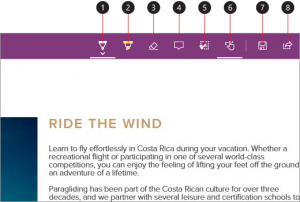
Click on the ‘pen’ icon to start writing on the webpage. You can use a pen, mouse, or your finger to write on the touch device.
To highlight text, click on the highlight button and chose the color. To erase the highlight, you can use the eraser.
For using the comment feature, you can highlight the text and click on it to choose the comment option.
To save and post the images, you can use the clip tool and then do a left-click and hover over the image. You will see that a copied tip will pop up to show that an image or text is selected.
Now you can save this image or text on OneDrive, Notebook, or add it to the reading list.
Read: How To Compare Your Documents In Google Docs
Conclusion
Initially, it might not seem very convincing to use ink tools and web notes on the web pages. However, once you start using it, you will get to know about its usability and how much flexibility they offer. I personally like the inking and commenting feature of Microsoft Edge.




























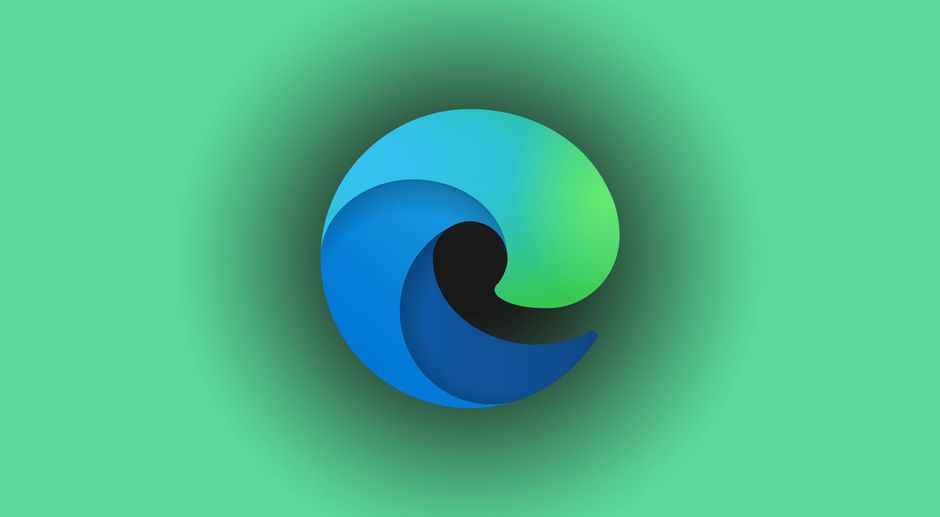


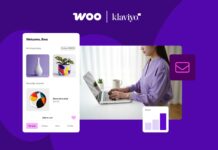


![Samsung’s Breakthrough Fuels Progress in Science and Industry: Interview How Samsung’s Engineering Feat Became a Catalyst for Scientific and Industry Advancement [Interview on Real Quantum Dots Part 2.]](https://www.hawkdive.com/media/samsung-tvs-and-displays-samsung-quantum-dots-technology-qled-tvs-quantum-dots-experts-interview-par-218x150.jpeg)