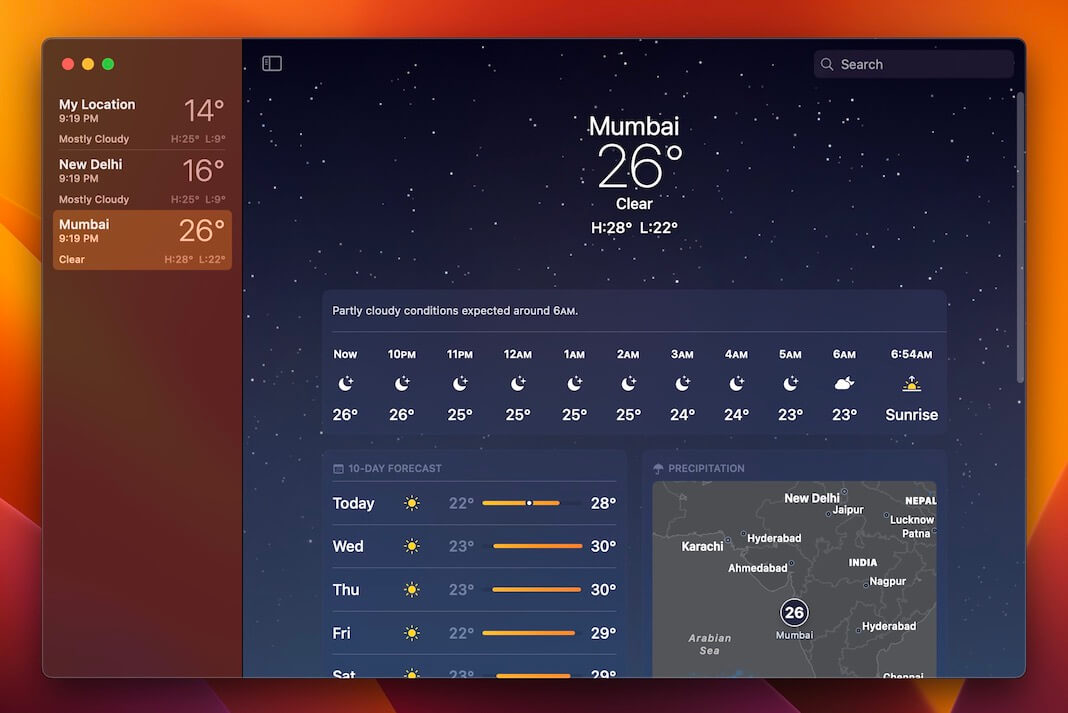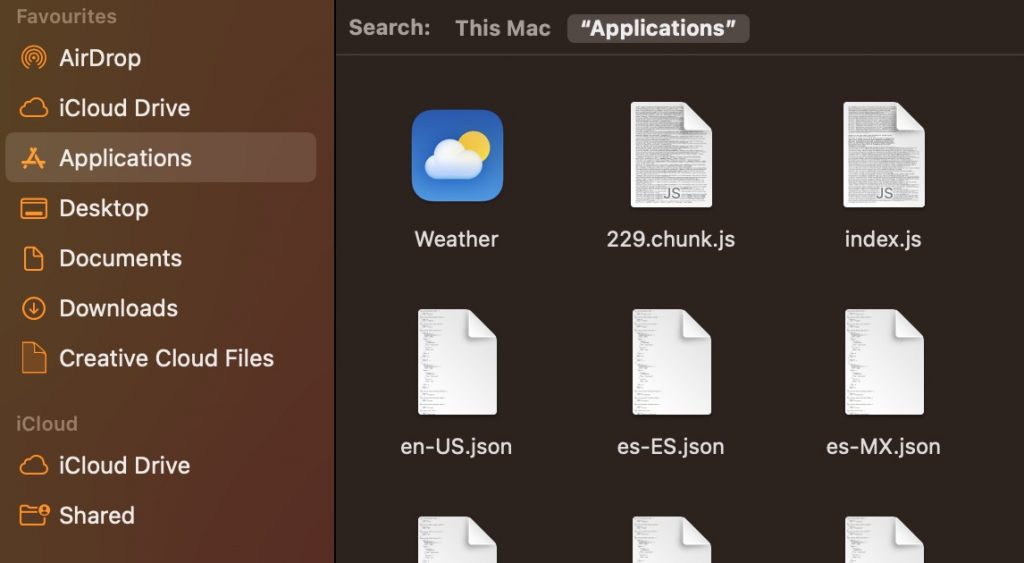We always have a reliable weather app in sight so that We don’t get trapped in terrible weather or let unexpected thunderstorms dampen our otherwise bright and sunny vacation plans. Just so We can keep a better tab on the weather, we’ve installed a weather forecast widget on Mac’s menu bar.
It’s easier to check the current weather on the app’s menu bar than to start it and check the forecast. In my opinion, many of you prefer this route based on your experiences. Permit me to assist you as you go through this difficult time.
This guide will help you get the most out of the Weather app in macOS Ventura, the latest version of Apple’s operating system.
To Access the Weather Program on Your Mac
Apple’s Weather app may be accessed the same way as any other Mac program, either through the Launchpad or the Applications folder.
If you want to access it quickly, you may click on the Weather widget in the Notification Center or use Spotlight Search.
The Role of Weather and Emergency Alerts Notifications
You may be prompted to enable Weather Notifications or disable them with a prompting banner the first time you launch the Weather app. For instance, these alerts may be sent when it begins or ends to rain.
- The notification’s “Options” menu lets you tailor its sound effects, alert volume, and badge symbol.
- The Weather app may also give you Critical Alerts in the event of a severe weather event. When receiving these alerts, attention should be given to responding appropriately.
- This type of alert may be delivered if a severe weather system or other natural catastrophe is moving in the direction of where you are.
In the Notifications settings, go to the Weather tab to make any necessary adjustments to either type of alert.
The Weather App: A User’s Guide
If you’re familiar with Apple’s weather app for iPhone or iPad, you’ll feel right at home on macOS. All the same structure, features, and data are described and made available as on other platforms. They’re practically indistinguishable from each other.
1. Almost every Apple product has access to weather data, including temperature, precipitation, hourly and 10-day forecasts, air quality, UV index, rainfall, wind, and humidity.
2. Selecting a day from the 10-day forecast and clicking it will provide you with detailed information on the weather on that particular day. The date, the high and low temperatures expected for the day, and a line graph depicting the temperature trend throughout the day are all included, along with a graphic depiction of the day’s weather and a written summary of the day’s prediction.
3. Almost every weather widget in the app may be clicked to provide more details and help you better comprehend the data being displayed.
4. The current day’s weather is reflected in the app’s design using animated effects borrowed from the iOS Weather app. This feature initially appeared in iOS 7.
Learn the Weather with Your Mac’s App
You’ll feel at home with the Weather app in macOS Ventura when using an iPad or iPhone. The current temperature in Fahrenheit or Celsius (you may choose between the two in the View menu) and the daily high and low are shown at the top of the screen on a live background.
1. The animation is dynamic and beautiful, according to the day’s conditions. You can count on the sun, the rain, and many other amazing weather effects.
2. The 24-hour forecast for the area is displays in a horizontally scrollable window below, followed by many modules containing supplementary data.
3. As the name implies, the 10-Day Prediction provides a synopsis of the weather forecast for the next 10 days, including the possibilities of rain and the highs and lows expected during that time period.
4. Precipitation: A visually compact map depicting precipitation.
5. This graph displays the Air Quality Index (AQI) from 0 to 500. Between 0 and 50 is considered safe, 51 to 100 is considered average, while 101 and up is becoming progressively dangerous.
6. The ultraviolet radiation index, or UV index. Safe levels of sun exposure are 0-2; those between 3 and 7 require shade or other protection; and those at 8 and up are at a higher risk of injury from prolonged sun exposure.
7. It shows when dawn and sunset are, as well as how much daylight there is, in the morning.
8. Wind: Shows how strong the wind is and how it blows.
9. The precipitation graph displays the amount of rain that has fallen in the past 24 hours. The amount that forecast to fall in the next days.
10. The humidity and dew point display.
11. Visibility: The distance or length of total visibility. If you can see more than six miles, or ten kilometers, then the visibility is good.
12. The air pressure is shown. In many cases, the weather will change suddenly due to these shifts.
A new window with further information will appear when you click on a forecast module. Selecting the Precipitation mini-map, for instance, expands the map and allows you to zoom in and out. You may also toggle between a Temperature and Air Quality map, and it provides an animated prediction for the next hour’s precipitation.
The Map and Its Use
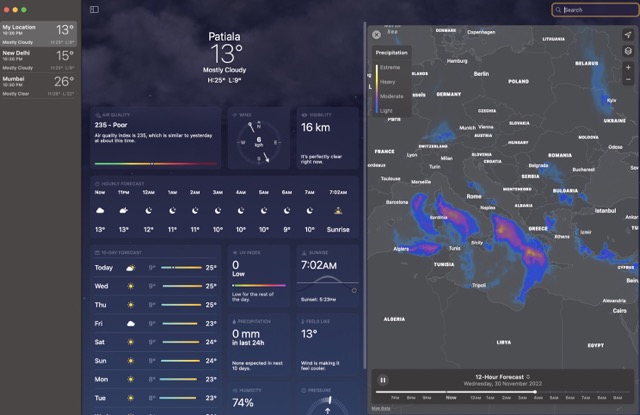
The Weather app provides a clickable map with detailed information on the current weather in various locations worldwide. You may choose a location on the map to get a forecast for precipitation during the next 12 hours.
1. The current temperature of the region will superimpose on the map next to the pin that indicates the current position.
2. The map can display additional meteorological information in addition to precipitation. A user may select the desired weather conditions by clicking the three squares just beneath the button that transports them to their present location.
3. Perception is on by default, and so are temperature and Air Quality. The map’s intensity levels indicate by color bars on the top left.
Verdict
There is no difference between the macOS and iOS/iPadOS versions of the Weather app. This one has the same design, animations, and content similar to the previous versions.
The Weather Channel website has been replaced with Mac’s built-in Weather app. So you no longer need to leave the program to see the forecast. That is if you’re using macOS Ventura.
macOS Ventura has a weather program.


















![Samsung’s Innovation Sparks Progress in Science and Industry: Quantum Dots How Samsung’s Engineering Feat Became a Catalyst for Scientific and Industry Advancement [Interview on Real Quantum Dots Part 2.]](https://www.hawkdive.com/media/samsung-tvs-and-displays-samsung-quantum-dots-technology-qled-tvs-quantum-dots-experts-interview-par-218x150.jpeg)