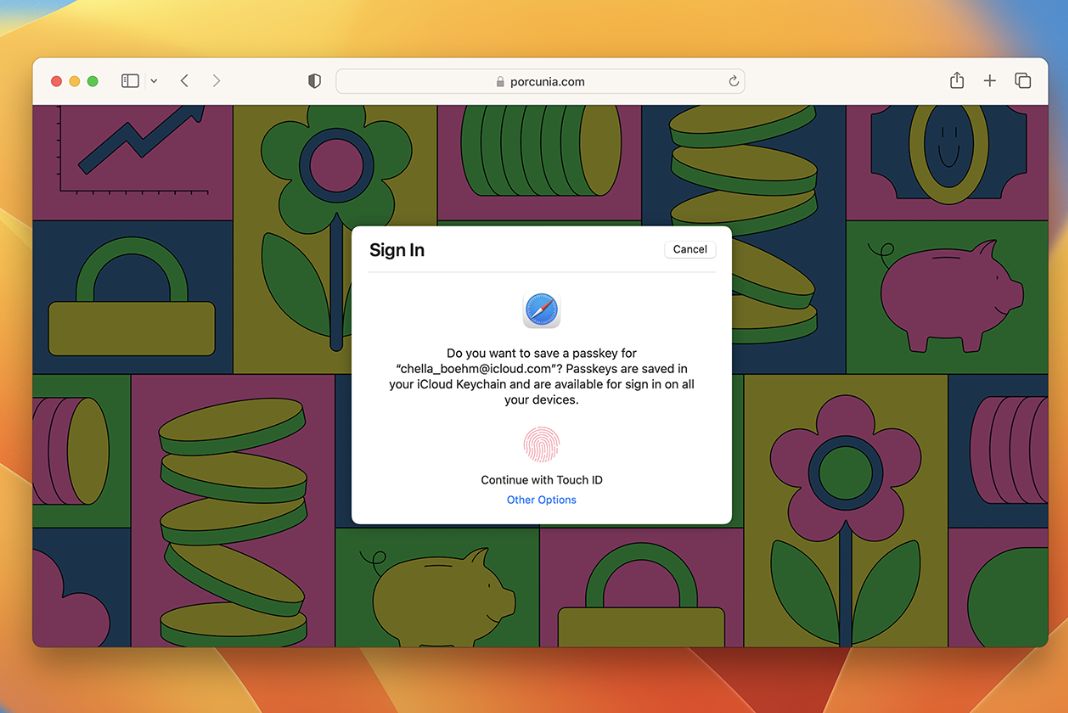In this guide, we have explained everything you need to know about Apple Passkeys, the newest feature of macOS Ventura.
Using strong passwords is more important than ever in today’s digital age, with the majority of cybersecurity attacks and threats. At the moment, usernames and passwords are the only means of securing online access. Cyberattacks and data leaks are still possible, even if you use the most unique and strongest password. As a result, Apple intends to discontinue the use of passwords in iOS 16 and macOS Ventura. You won’t need a username or password to log in to your account; your face ID or fingerprint will be sufficient.
Millions of people have fallen victim to phishing websites, social engineering fraud, and other attacks compromising passwords. Apple wants to replace passwords with passkeys in place of them. Everything you need to learn about the Apple passkey, including how it operates and which devices will support it, is provided in the following details below.
Also Read: macOS Monterey Vs macOS Ventura
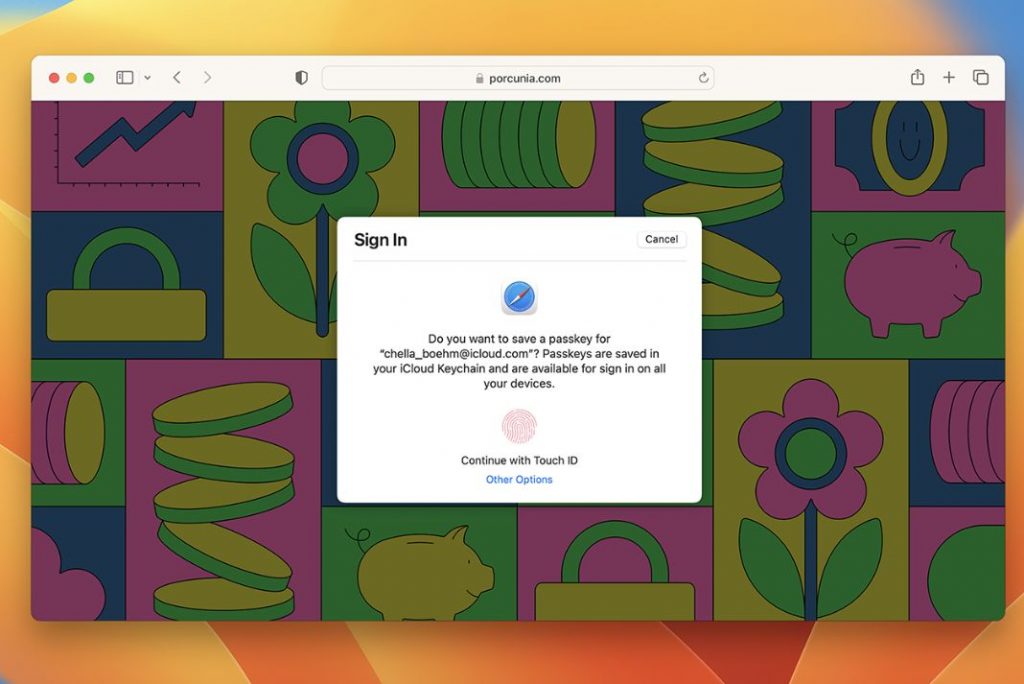
How will Apple passkeys replace passwords? What are they?
Apple unveiled at the annual Worldwide Developers Conference 2022 that it has teamed up with the FIDO Alliance and business partners like Google and Microsoft to create a future without the need for usernames or passwords. According to the forum, Passkeys will be available in iOS 16 and macOS Ventura.
Passkeys are unique digital keys or credentials that utilize your Touch ID or Face ID as a biometric for a briefer and a more secure sign-in procedure. Similar to how iCloud Keychain is used to sign in, it functions pretty much the same. You must select a credential and authenticate with a Face ID or Touch ID instead of entering your username and password.
To access your registered accounts from any device, this security element utilizes iCloud Keychain to sync across all your Apple devices. Additionally, it can be used with nearby non-Apple devices.
Also Read: Continuity Camera Not Working In iOS 16 And macOS Ventura
Which devices will be able to use passcodes?
Apple passkeys are compatible with the Mac, iPhone, and iPad. You can simply sign in on an app or website using your Touch or Face ID.
Passkeys could also be used on your Apple TV and non-Apple devices by forming a QR code that you could authenticate with your Apple device.
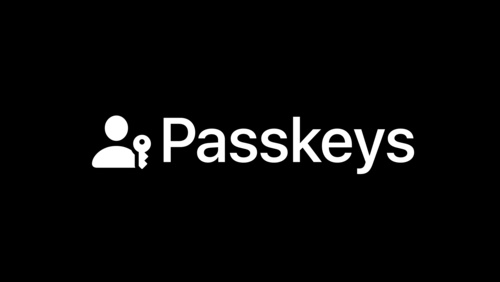
Where are passkeys useful?
FIDO support needs to be added by app and website developers before Apple passkeys can be used to access them. This is improbable to happen soon, and it might take longer for third-party apps to execute this feature.
Also Read: Everything About Continuity Camera Feature In macOS Ventura
How to set up Apple passkeys?
When you first access an app or website supporting the FIDO Standard, you must set up passkeys for security. First, you’ll be asked to register or set up an account.
- To register or sign up, tap the button.
- Enter your login information, which may be a username, an email address, or an Apple ID.
- A prompt will be shown asking you to authenticate using Touch or Face ID.
- Now your passkeys will be created.
How to log in using Apple passkeys?
You’ll see a notification or prompt asking if you like to sign in using the saved passkey on your device the next time you sign in to the website or app. Your device will require your biometrics for authentication once you click Continue.
Also Read: How To Install macOS Ventura On Windows 11
The Function of Apple Passkeys
Asymmetric encryption is used with Apple passkeys. Apple’s operating system generates a unique pair of cryptographic keys during account registration to be connected to an account for the app or website. The device securely and individually generates these keys for each version.
One of these keys is kept on the server and is publicly accessible. On the other hand, The private key’s identity is never exposed to the server. The passkeys can be authorized on Apple devices with Touch ID or Face ID, which then directly authenticate the user to the app or website.
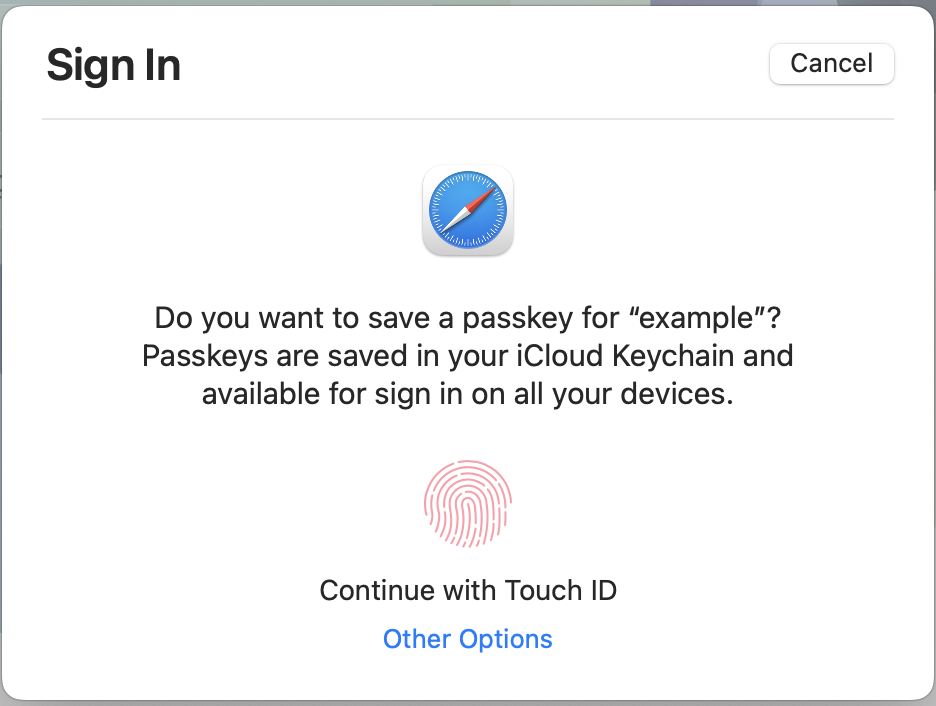
The server controls the lock (your username) and the key when you use a username and password (your password). When you present the server with a key that looks similar to the locks, they will unlock the door for you.
However, the server will never possess the key with Apple passkeys. Instead, it gives you the key to the lock, which you then open. Phishing attacks will be rendered ineffective because they lack safety (i.e., they cannot ask for the key because Apple passkeys will only release it if they deliver a valid lock). The server will only hand you the safety if it physically has it (i.e., your data is stored in its server).
With the help of Apple passkeys, users are less likely to be the target of phishing scams and other social engineering attacks thanks to this system, which only allows the legitimate entity to request a passkey. Since users no longer need to remember various login credentials, it is also much more convenient. They only need to have their 2FA-protected Apple ID open.
Also Read: Wi-Fi Not Working On macOS Ventura [100% Working]
Conclusion
That’s all about the Apple Passkeys feature in macOS Ventura. What are your views about this feature? Let us know in the comments below.