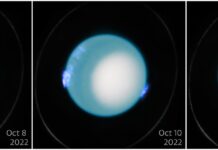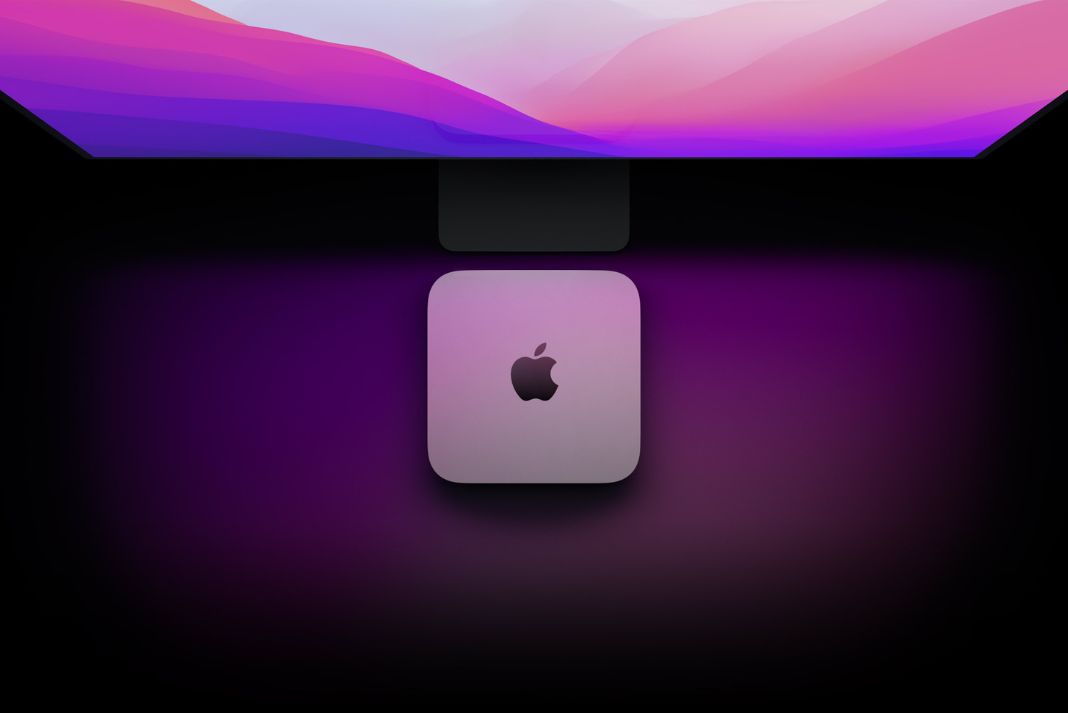In this troubleshooting guide, we have listed the methods to speed up the slow Mac mini after installing the latest macOS Ventura on your system.
The long-awaited release of macOS Ventura is almost here. Every Mac mini user is eager to try out the new features that Apple has created, so we don’t need to second-guess ourselves when we say that.
But here is the issue. Even if you have an older Mac, upgrading to the newest macOS version can be challenging. Thus, we appreciate your concern if your Mac Mini seems to run slowly after the macOS Ventura update.
This guide will help you speed up your slow Mac mini after installing the latest macOS Ventura on your system.
Also Read: Unable To Change Network Locations On macOS Ventura [Fixed]
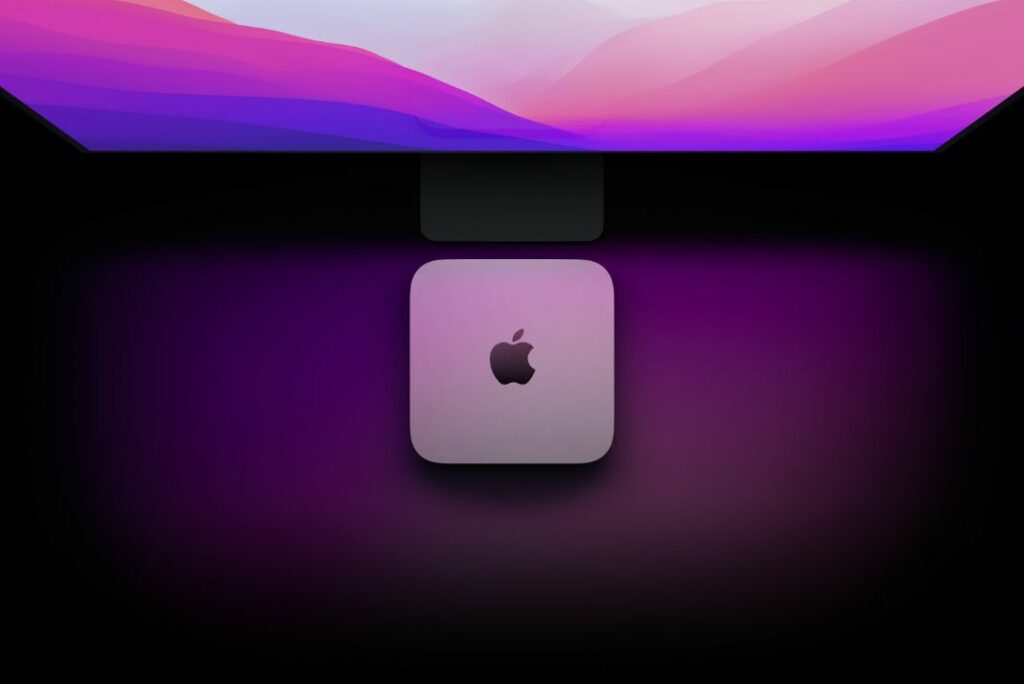
Getting Started
You can try some troubleshooting first to identify the cause of the problem before moving on to the fixes below. You can also make wise decisions to keep your data and device safe. The following is, therefore, the first thing you should watch out for:
Hardware Issues: We advise you to take your device to an Apple Store for routine maintenance if it has SSD or heating problems that cause performance to drop suddenly.
You can’t resolve it on your own or with software, so you need help. Therefore, the best course of action is to take it to a professional.
Software issues: You should check whether an app or another piece of software is the main reason for the slowdowns. Is your system experiencing problems or bugs due to an incompatible app, or are there issues or bugs with the features of macOS?
Create a Backup: Once you’ve determined the root of the problem, use the solutions listed below to resolve it. Making a backup first, though, will allow you to restore your device to its original state if something goes wrong by logging into Time Machine Settings and setting up and scheduling a backup.
Also Read: macOS Ventura- Calculator Is Rounding Up Issue After Upgrade
Simple solutions to speed up a slow Mac mini
1. Update the Applications
To fully benefit from Ventura, most applications will need to be updated. Ventura may run slowly on your Mac mini because some won’t function without an update. The best course of action is to update all of your apps regularly.
In the Updates section of the App Store, you can look for updates for the apps you’ve downloaded from there. You should see “Check for Updates” on those you downloaded from the developer by selecting the app’s name from the menu.
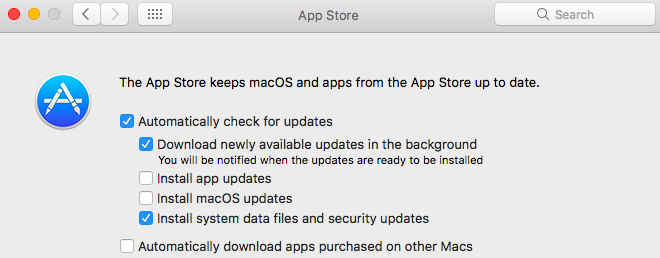
2. Organize your Cluttered Home Screen
It’s straightforward to fix this problem. All you have to do is clear the clutter from your home screen. If you’re not careful, apps and widgets can consume a lot of performance, so clear your home screen of any unnecessary devices and app icons.
After clearing out all the clutter, bring in all the apps you use frequently and add them to the home screen for easy access. Please keep it simple, and don’t clutter your home screen again.
Also Read: macOS Ventura: Preview Print Dialogue Box Too Large {Fixed}
3. Remove the cache
The majority of you must be familiar with the phrase cache. The word “cache” is most commonly associated with smartphones, but it also plays a significant role in macOS. Saving app data in the cache is typically used to speed up processes and apps.
However, the system’s overall performance may eventually decline if the files are larger than the available storage.
System Cache, Browser Cache, and User Cache are the three types of cache that macOS uses. You can remove the browser cache to free up memory and enhance efficiency, but we do not advise doing so because it interferes with the programs. To do this:
● Go to Finder, click “Go,” and select “Go to Folder.”
● Type the following path and press Enter: /Library/Caches.
The directories will then be presented; you only need to choose and remove the cache files.
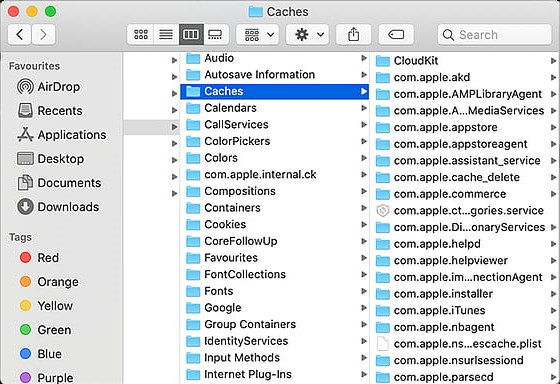
Remember that messing with any system cache files can lead to numerous flaws and problems that worsen your experience. You can go to Chrome or Safari’s settings to erase the browser cache, but avoid deleting the folders—only the contents. You might rely on specialized Mac mini optimizer software with the correct assumptions to quickly remove unneeded caches from the operating system.
Also Read: How To Change Computer Name In macOSVentura
4. Reduce transparency and movement
The macOS experience is greatly improved by the transparency and motion visual effects, which are also attractive. However, they consume some processing power that other apps could use to make your laptop much faster.
Therefore, disabling the Reduce Motion and Transparency options will help your apps run more quickly and provide a seamless experience. Try this option to upgrade a very old Mac mini to macOS Ventura. Therefore, you can improve performance by forgoing fancy animations and transparency.
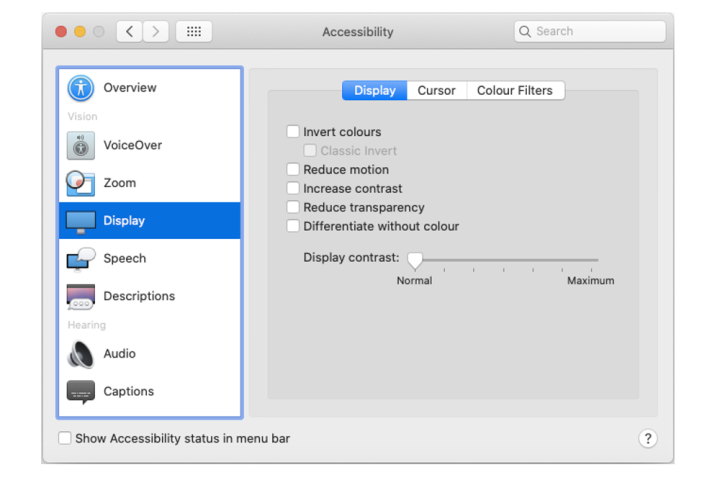
You can accomplish this by:
● Select “System Preferences” by clicking the “Apple” button in the top left corner of the screen.
● Pick “Display” next, and then “Accessibility.”
● Check the boxes next to “Reduce Motion” and “Reduce Transparency” before closing the accessibility panel.
You may find it strange initially, but you should adjust to it fairly quickly because this will remove all transparency and motion animations. Because there are fewer things to render, the outcome uses fewer system resources, frequently making your Mac mini faster.
Also Read: Wrong Resolution On M1 Mac Studio Issue After Upgrading macOS Ventura
Wrapping Up
You can employ the fixes listed above to speed up the Mac mini slow or crashing issue on macOS Ventura. Which of the methods listed here worked for you? Let us know.