If you love to play Lost Ark but the game is constantly crashing on your PC, don’t worry we’ve got you covered. In this article, we will learn about some fixes for Lost Ark not launching on PC. So, keep on reading.
Lost Ark is an action RPG game. Playing this game is enthralling and exciting at the same time. Where many players are enjoying this marvelous game, there are those experiencing the game crashing on PC. So, in this article, we will be discussing some of the best fixes for Lost Ark not launching on PC.
Also Read- Elden Ring Steam Restart Required Loop- Top 6 Fixes!
How to Fix Lost Ark not launching on PC?
- Repair corrupted game files
- Update GPU drivers
- Check system Requirements
- Run game as administrator
- Restart your PC
- Restart the game
- Close background apps
- Launch the game in DX9
- Turn off Overlay apps
- Update Windows
Now, let us discuss the various ways to fix Lost Ark not launching on PC.
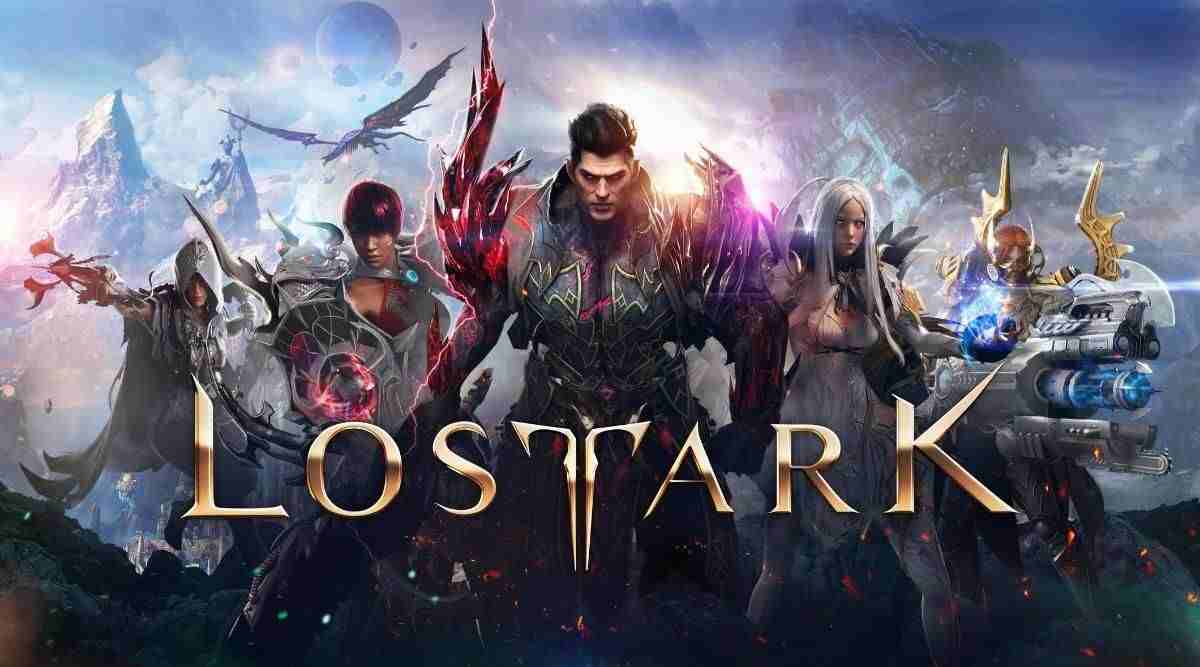
1. Repair corrupted game files
Sometimes, corrupted or missing game files can also hinder the launching of a game. So, in this case, it is better to repair and restore such files. A great way to do that is through Steam. The steps to do this are given below:
1. Launch Steam on your PC.
2. Now, switch to the Library tab.
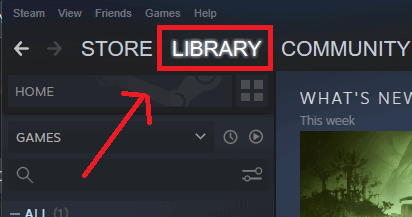
3. Select Lost Ark from the list and right-click on it.
4. Now, choose Properties from the context menu.
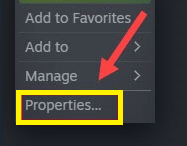
5. Now, switch to the Local Files tab.
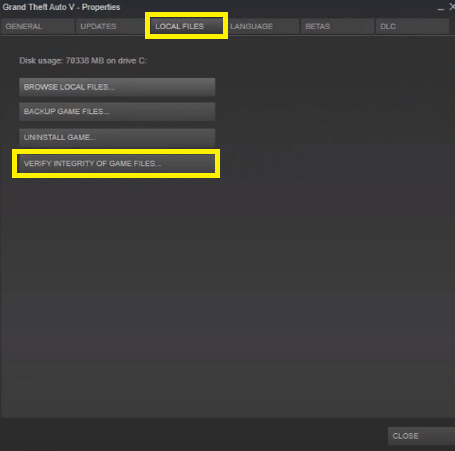
6. Tab View Integrity of game files.
It will take a few minutes for Steam to check, verify and repair/restore corrupted or missing game files.
Also Read: Top 10 Xbox Game Pass Games you should play in 2022
2. Update GPU drivers
Sometimes, outdated or older versions of GPU drivers can also cause such issues. So, in such a case, you must go ahead and update them. Below is how to do it:
- Press Win+X to open the WinX menu on your PC.
2. Now, choose Device Manager from the menu.
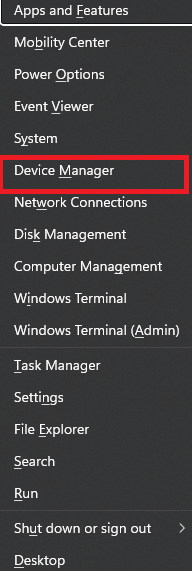
3. Double-click on Display Adaptors as shown below in the screenshot.
4. In the next step, right-click on the graphics card that you are using and tap Update Driver from the context menu.
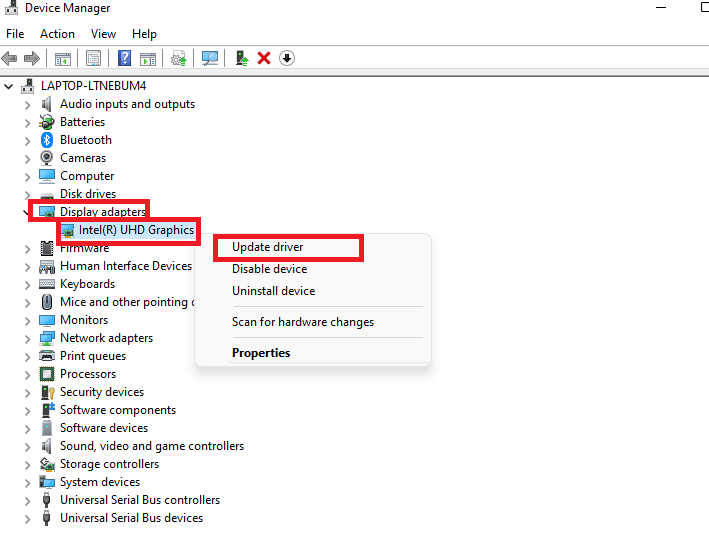
5. Now, select the option to Automatically search and update the driver. The available updates will automatically be downloaded and installed on your PC.
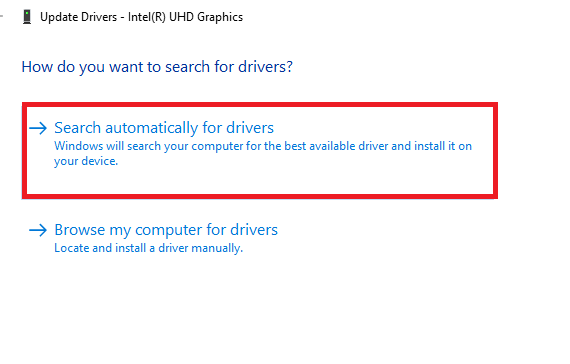
Now, after it has been successfully executed, restart your PC to see if the game now launches on your PC. However, if the problem persists, kindly move on to the next solution given below.
Also Read: How To Update Drivers In Windows 11
3. Check System Requirements
Lost Ark may also not launch on your PC if the device doesn’t meet the system requirements for the game. It is very important to check if your PC’s system configuration meets Lost Ark’s system requirements by clicking here.
Also Read: How To Play Steam Games On The Oculus Quest 2
4. Run game as administrator
Not running the video game as an administrator may also cause issue related to its launching. So, another method you should try to fix the issue of lost Ark not launching on your PC is to run the game as an administrator. Below is how to do it:
- Open Files Explorer on your PC.
- Now, go to the drive on which you saved the game.
- Navigate to Program Files> Steam>Steamapps>common>Lost Ark>Binaries>Win64.
- Then, right-click on the LOSTARK.exe file.
- Choose Properties from the context menu.
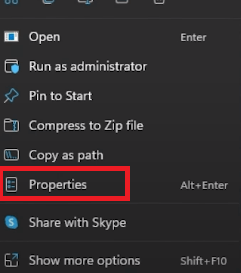
6. Switch to the Compatibility tab.
7. Select the Run this program as an administrator option.
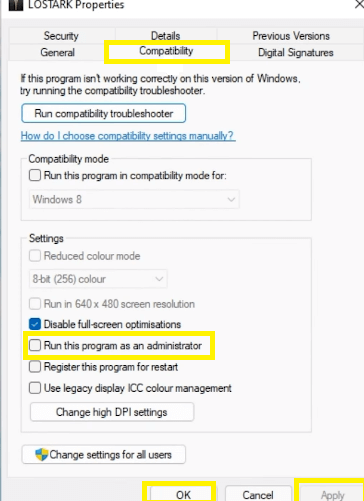
8. Tap Apply and then OK.
Now, see if the issue has been fixed. If it persists, kindly move on to the next solution given below.
Also Read: Elden Ring Not Launching On Your PC? Try These Fixes
5. Restart your PC
It seems like a cliche but sometimes just restarting your PC can fix minor problems. So, if Lost Ark is not launching, try restarting your PC. Restarting makes it run smoother. Additionally, it cleans the memory as well as ends the tasks that are consuming RAM unnecessarily. To reboot your PC:
- Open the start menu of your PC by clicking on the windows icon on the taskbar.
- Tap the power button.
- Click on Restart.
That’s it! See if this step fixes your issue.
6. Restart the game
Another common solution to this problem is to restart the game. So, another way to fix Lost Ark not launching PC is to exit the game, wait for a few seconds and restart it. Now, if the issue persists, kindly move on to the next solutions given below.
Also Read: Spotify Not Working? Issues And Ways To Fix
7. Close background apps
It is very important to close all the unnecessary background or overlay apps that could show up while playing Lost Ark. These background apps eat up the system resources. Ultimately, all this could prevent Lost Ark from launching or running properly on your PC. So, below is how to close background apps:
- Open the Start menu by tapping the Windows icon on the taskbar.
2. Search Task Manager in the search bar on the top.
3. Click on the unnecessary apps under the Processes tab and tap End task.
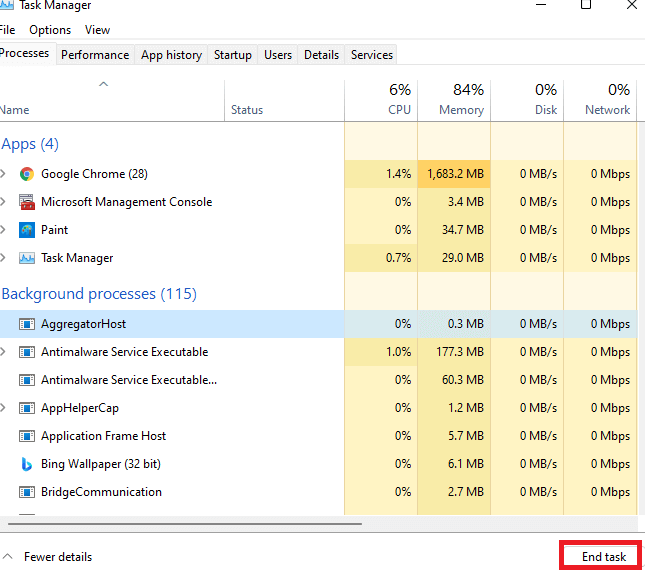
After this, restart the game and check if the issue has been fixed now.
Also Read: 10 Popular Online Games In 2022
8. Launch the game in DX9
Numerous Lost Ark players experienced the issue of the game not launching or crashing when running it on DX11. Fortunately, switching it to DX9 has resolved these issues of many players. So, you must also give it a try. Below is how to it:
- Open Steam on your PC and tap Library on the top.
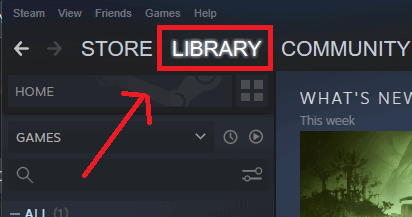
2. Now, right-click on Lost Ark and select Properties from the context menu.
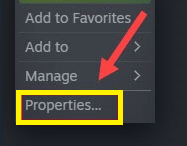
3. Switch to the General tab.
4. Under the Launch options, enter -force-d3d9.
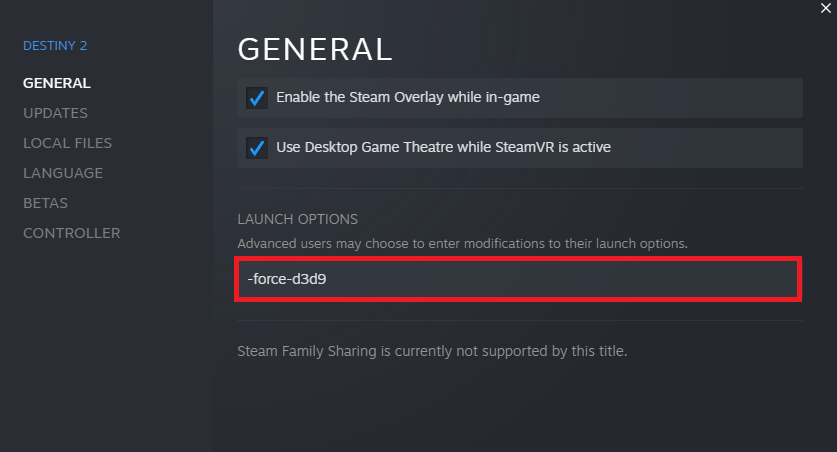
5. Now, exit the window.
6. After that, re-open the Steam app and then Lost Ark. Now, see if the problem is fixed.
Also Read: Unable To Join Multiplayer Game Session On steam? Try These Fixes
9. Turn off Overlay apps
This may seem surprising but disabling the overlay apps on Steam has helped many players fix the problem of Lost Ark or any other game not launching on PC. It is because the in-app overlay app runs in the background. So, the problems with launching or running a game are likely. In such a case, it is better to turn off the steam overlay. Below is how to do it:
- Launch Steam on your PC.
- Go to the Library tab.
- Right-click on Lost Ark and choose Properties.
- Under the General tab, deselect the box next to Enable Steam Overlay while in-game.
Now, see if Lost Ark is launching successfully!
10. Update Windows
Updating a system fixes minor software bugs as well as improves the overall performance of the system. So, the issue of Lost Ark crashing or not launching may also be due to an outdated or older version of windows. Additionally, may arise incompatibility issues between the game and the windows. So, it is better to keep your windows up to date. Below is how to do it:
- Go to Settings( Windows+I).
- Tap Windows update on the left.
- Now, the system will check for available updates.
- If there are any pending Windows updates, download and install them.
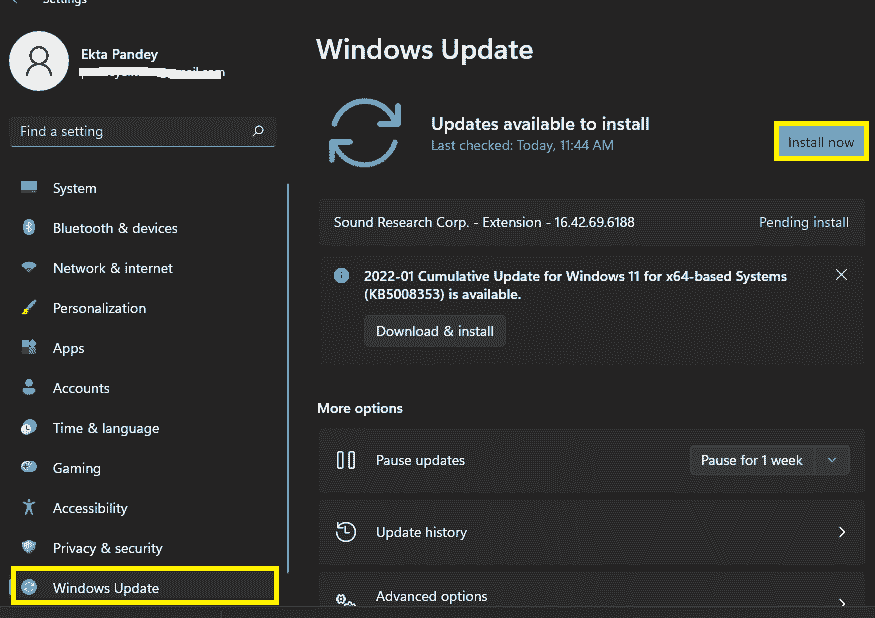
The issue of Lost Ark not launching on PC must be resolved now.
CONCLUSION
So, that’s it. These are the different ways to fix the issue of Lost Ark not launching on PC. Go ahead and try these fixes in no specific order. If you face any problems while trying these methods, do let us know in the comment section. We would love to help you.
































