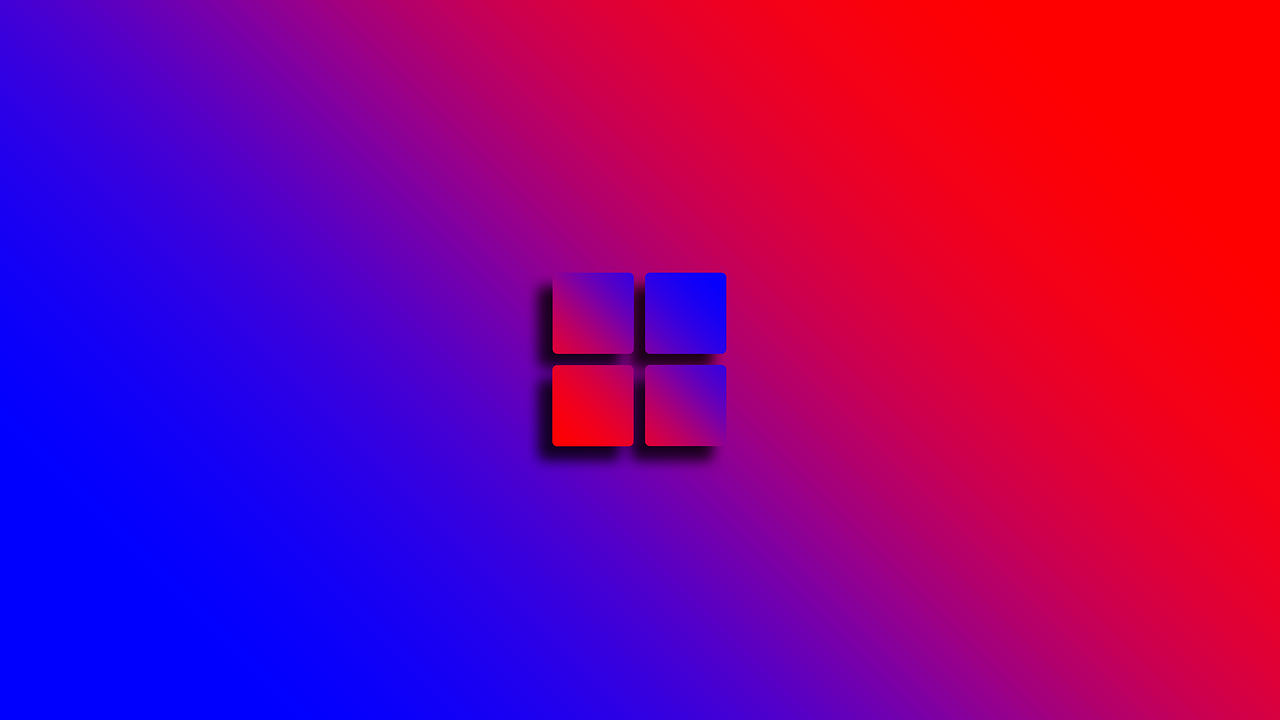Linking your Android mobile device to your Microsoft account on a Windows 11 PC can greatly enhance your productivity and ensure a seamless experience across your devices. This integration allows for easier access to your photos, messages, notifications, and more, directly from your PC.
Here are four methods to establish this connection, including using the “Your Phone” app, “Link to Windows” feature, Microsoft Launcher, and through Microsoft Edge. Each method offers unique benefits and can be chosen based on your preferences and needs.
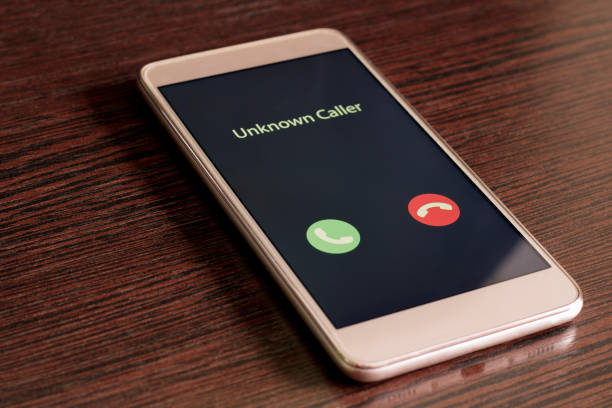
#1. Using the ‘Your Phone’ App:
The “Your Phone” app by Microsoft allows Android users to connect their mobile device to a Windows 11 PC. This app enables users to access their phone’s notifications, messages, photos, and apps directly from their computer, creating a seamless link between the two devices. It’s designed to enhance productivity by allowing users to manage their mobile tasks without constantly switching devices.
Also Read- 7 Ways Waze To help You Get Around Safely And Conveniently
#2. Link to Windows via Quick Settings:
“Link to Windows” is a feature integrated into select Android devices that simplifies connecting your phone to a Windows 11 PC. Accessible via the Quick Settings panel on your phone, this feature allows for a straightforward setup to link devices. Once connected, users can enjoy a variety of functionalities such as accessing notifications, sending messages, and viewing photos from their phone on their PC. It leverages a Microsoft account to maintain a secure and efficient connection between your devices.
#3. Through Microsoft Launcher:
Microsoft Launcher provides an enhanced way to link your Android device with your Windows 11 PC, offering a seamless integration of Microsoft services. By signing in with your Microsoft account, you gain quick access to your emails, calendar, and documents right from your home screen. This launcher not only personalizes your phone experience but also connects you to your Windows PC, enabling you to continue tasks between devices effortlessly.
#4. Via Microsoft Edge:

Linking your Android device to your Windows 11 PC via Microsoft Edge allows for a unified browsing experience across devices. By signing into the same Microsoft account on both your phone’s Edge browser and your PC, you can seamlessly sync bookmarks, passwords, and browsing history. This integration makes transitioning between devices effortless, ensuring that your web experience is consistent, whether you’re working on your PC or browsing on your mobile device.
Also Read- 8 Tips To Get The Best Out Of ChatGPT With Youtube
Conclusion:
Linking your Android mobile device to your Windows 11 PC through various methods enhances your digital experience by ensuring continuity across devices. Whether it’s through the “Your Phone” app, “Link to Windows” feature, Microsoft Launcher, or Microsoft Edge, each method offers a unique set of benefits that cater to different user needs. Embrace these integrations to maximize productivity and maintain seamless access to your information, regardless of the device you’re using.