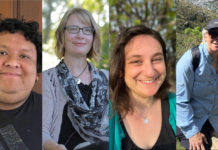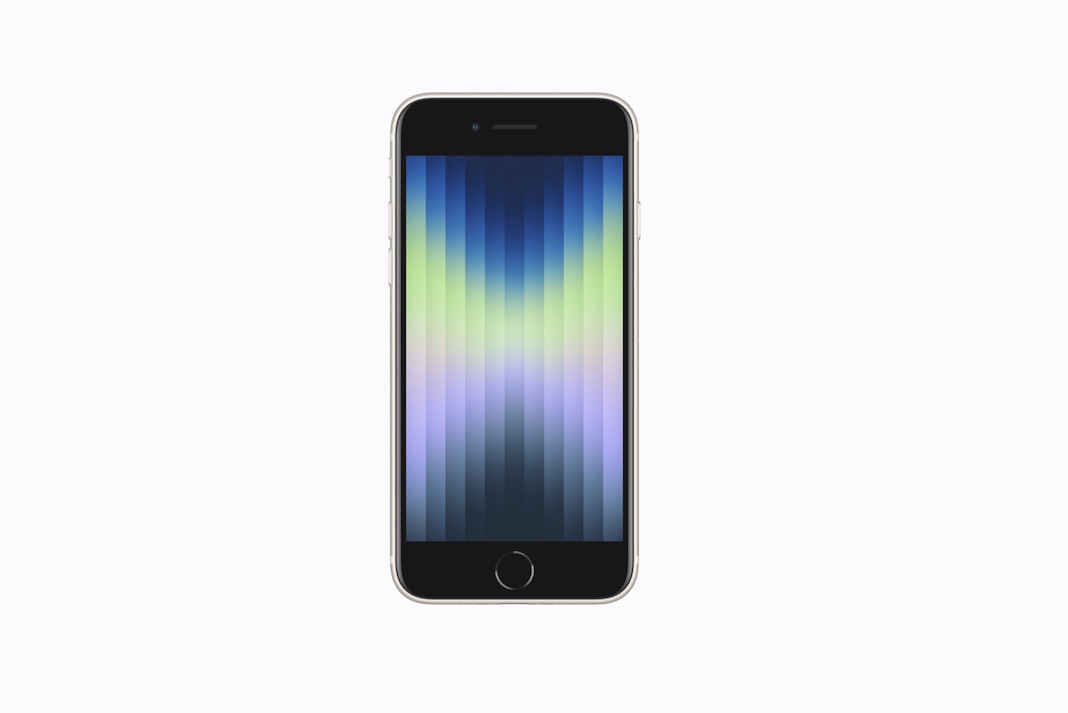Issues with the new iPhone SE are prevailing these days. The new iPhone SE 3 is now available for purchase, which means we’re starting to hear from early adopters. Some owners are delighted with their new phone, while others have encountered a range of iPhone SE 3 issues.
We’ve heard about some of the troubles plaguing Apple’s new cheap gadget as we approach closer to its release date. Most of the problems are caused by the iPhone SE 3’s iOS 15 software.
The iPhone SE (3rd Gen), Apple’s most economical iPhone, was presented to the public at the Peek Performance event on March 8, 2022. There are no design differences between the iPhone SE (2020) and the iPhone X (2020). The iPhone SE 3rd generation has a 4.7-inch Retina HD display with substantial bezels and the Haptic Home button with TouchID. Surprisingly, the iPhone SE 3 comes with the A15 Bionic chipset, iOS 15, and 5G capabilities. As a result, when you use this incredible value for money iPhone, you’ll notice a significant increase in speed and performance.
Also Read:How To Transfer Passwords To New iPhone?
Despite its age, the iPhone SE 3rd generation has recently earned a lot of appeals thanks to its increased performance and 5G connectivity. It has undoubtedly been a favorite among people looking for a low-cost iPhone.
Even while the tech giant makes efforts to maintain the device free of vulnerabilities, some do manage to sneak through. So, here are some of the most commonly reported iPhone SE 3rd Gen issues and the best available fixes. We’ve covered practically every potential iPhone SE 2022 problem, from 5G difficulties on the iPhone SE 3 to overheating issues, and given tried and accurate solutions. Hence, we recommend that you read this tutorial all the way through.
1# iMessage stops working
Problems:
Is your iPhone SE 3rd Gen’s iMessage not working? Your iPhone won’t send or receive iMessages? Is it impossible for you to send group iMessages on your iPhone SE 3? Do your messages appear in green rather than blue bubbles? You’ve come to the correct place if you answered yes to these questions. We’ve gone over a few options for resolving the iMessage not working issue on the iPhone SE 3rd Gen. (2022).
Possible Solutions:
If you’re one of those unlucky users who can’t get iMessage to work on their iPhone SE 3, the following solutions may help. It’s worth a shot.
- Ensure that iMessage is enabled.
- Use tools like Downdetector to see if iMessage is down.
- Toggle the iMessage feature on and off.
- Restart both the iMessage app and your iPhone.
- Check to see if your internet connection is up and running
- Sign out of iMessage and then back in.
Also Read:iPhone 14: From Specs To Design, All We Know
2. Wired & Wireless Charging issue.
Problems:
The Apple discussion site is occasionally inundated with reports from consumers citing charging issues with various iPhones. Whether you’re using wired or wireless charging, it’s an irritating experience that many of us have had. Charging troubles are typically caused by malfunctioning charging devices, including chargers, cables, damaged power outlets, overheating issues on the iPhone SE 3, and bugs. Don’t worry; we can assist you in resolving your 2022 iPhone SE 3 charging troubles. Please use the methods provided in the next section.
Possible Solutions:
- Check the charging accessories first if your iPhone SE 3rd generation won’t charge using a wireless charger or a charging cable. Your iPhone will not charge if the charging cord or chargers are incompatible or damaged. So, before proceeding to the next step, double-check that the charging accessories you’re utilizing are in good functioning order. You can double-check by charging a different device. If it charges the other device, it appears that your device is at fault.
- Check if your iPhone SE is charging correctly with a conventional wireless charger after restarting the device. An iPhone’s charging experience can be hampered by a tiny malfunction or problem that can be readily remedied by resetting the device.
- Dust, pocket lint, and other debris might clog the charging port, preventing your device from charging. As a result, you must clean the charging port with an anti-static brush before attempting to charge your smartphone. You’re good to go if that helps. Before cleaning the lighting port, make sure your phone is switch off.
- Your iPhone may stop charging if it becomes too hot. If this is the case, you must either place it in a cold area or unhook it from the charger for a few minutes to allow it to cool down. Try charging the smartphone after some time has passed; it should work fine. You can also remove the iPhone SE from its cover to allow more heat to escape.
Also Read:iMessage Not Syncing Between iPhone And MacPro -Fixed
3. iPhone SE won’t stop vibrating
Problems:
Several users have reported continuous vibration on previous generations of the iPhone SE, so we should talk about it because you might have the same issue with the iPhone SE 3rd generation. Users of the iPhone SE have stated that the phone frequently vibrates, regardless of the settings. The idea that the force restart procedure would fix persistent vibration on the iPhone SE was false. If you’re one of the unhappy customers, you can try the alternatives we’ve listed below to get rid of the uncomfortable, persistent vibrations on your iPhone SE.
Possible Solutions:
In the past, people have found the following approaches to be effective in resolving ongoing vibration concerns on the iPhone SE. As a result, if you’re experiencing a similar vibration issue on your iPhone SE 3rd Gen, we recommend attempting these options.
Initially, reboot your iPhone and see if the vibration issues on the iPhone SE 3 have been rectified. If that doesn’t work, try the methods listed below.
- A malfunctioning app running in the background could be the source of your iPhone SE 3’s constant vibrating. So, close such apps completely by removing them from the recent apps section and checking if the problem resolves.
- Check to see if your device is running the most recent version of iOS. If it is not updated, please make the necessary changes.
- After backing up your data, perform a factory reset on your iPhone SE 3. If the factory reset technique doesn’t work to stop the iPhone SE from vibrating frequently, it’s time to take it to Apple Care and get it checked out by an expert.
Also Read:16 Best iPhone Games With Controller Support
4. Bluetooth connection issue on iPhone SE 2022
Problems:
For a long time, iPhone owners have been plagued by connectivity troubles. Bluetooth connectivity difficulties have been reported on iPhones of various generations and models. If you’re having trouble connecting Bluetooth devices to your iPhone SE or getting disconnected for no apparent reason, you’re not alone. We understand how aggravating this is because Bluetooth is essential for listening to music or receiving Apple Watch notifications. In a nutshell, Bluetooth is necessary in your life. But don’t worry; there are some methods in the solutions section below can help you fix Bluetooth connection issues on iPhone SE 3rd Gen.
Solutions to Consider:
Please make sure you’ve turn on the Bluetooth function on your iPhone SE before moving on to the troubleshooting steps to fix the iPhone SE Bluetooth not working problem:
- It is recommended that you reset your iPhone SE 2022 if it cannot connect to a Bluetooth device. This is because minor malfunctions or faults can be resolved with a simple reboot. If that works, you’re good to go; if it doesn’t, follow the instructions above.
- Turn on and off the Bluetooth switch. After that, try pairing your Bluetooth device once more.
- To see if the problem is fixed, try forgetting the Bluetooth device and pairing it again.
- Reset the network settings to see if that helps. Go to Settings > General > Reset > Reset Network Settings to do so. Then try reconnecting the Bluetooth item that isn’t working.
- The discharged Bluetooth gadget fails to connect to your iPhone SE, which you may not realize. As a result, charging your Bluetooth device before associating it with your iPhone SE is brilliant.
- If you can successfully link your iPhone with another Bluetooth device, you must recognize that your Bluetooth device, not the iPhone, is at fault. As a result, ensure that the malfunctioning Bluetooth device is reset or repaired at an authorized service center.
Also Read:How To Download iOS 15.5 Developer Beta On iPhone
5. Problems with battery drain
Problem:
Despite Apple’s claims that the iPhone SE 3rd Gen has a longer battery life, certain users with intensive usage may experience nighttime battery loss on the 3rd Gen iPhone SE. Furthermore, 5G networks drain the battery much faster than 4G networks. So, if you’re one of the 2022 iPhone SE 3 owners experiencing battery depletion issues, we recommend reading the following solution:
Solutions to Consider:
Before we go any further, we recommend restarting your device to see if it helps with the iPhone SE 3rd generation battery drain issue. A problematic app might cause battery drain.
- If that doesn’t work, check Battery Usage to see if there’s an app on your iPhone SE 3rd Gen that’s draining the battery (2022). You can do that by going to Settings > Battery. Adjust the settings now that you’ve figured out who’s to blame. If the app isn’t critical to you, we recommend disabling background data for it. If you don’t already know, social networking apps like Facebook, Instagram, and others use a lot of battery. As a result, it is recommended that you reduce app usage or limit background usage under the battery optimization settings.
- Suppose you’ve determined that apps aren’t the cause of your iPhone SE’s energy consumption. In that case, you should try using your smartphone at a lower brightness setting or enabling the auto-brightness function from the accessibility settings.
- Because the latest version of iPhone SE includes 5G and numerous networking technologies for the best user experience, these features can backfire at times, particularly when it comes to battery life. It’s preferable to turn off features like Bluetooth, Wi-Fi, and other connectivity options if you’re not using them because they run in the background looking for signals, consuming the battery over time.
Also Read Apple iPhone 14: Here’s Everything We Know So Far
6. Touch ID isn’t working on the 3rd generation iPhone SE.
Problems:
Touch ID is an essential feature for anyone who has an iPhone SE. We understand your aggravation if you are one of the consumers who has reported Touch ID not functioning on the iPhone SE 3rd generation. If Touch ID isn’t working, you won’t be able to use your fingerprint to unlock your device, nor will you be able to scan your fingerprints to make payments for purchases made on the Apple Store. If you’re having problems with Touch ID on your iPhone SE 2022, keep reading to learn remedies for iPhone SE 2022 Touch ID not functioning.
Possible Solutions:
The first step in resolving Touch ID issues on your iPhone SE 3rd Gen is to ensure that the device is running the most recent iOS version.
- Try covering the Touch ID sensor entirely with your finger, making sure it covers the metal ring around it. Try not to unlock the device by quickly pressing the Touch ID sensor, as your fingerprint may not be recognized if you move your finger too quickly.
- It’s also conceivable that the home button is unclean, with dirt or lint lodged between the buttons. As a result, wipe it down with a microfiber cloth.
- Ensure your iPhone SE 3 cases and screen protectors don’t cover the Touch ID sensor or the metal ring.
- Make sure you’re using the correct finger that you registered for Touch ID when you set it up. Go to Settings > Touch ID & Passcode to see if this is the case.
- Try registering a different finger if nothing else works.
Also Read:Geometry Dash Not Working On iPhone? Try These Fixes
7. Wi-Fi turns off when the phone is locked
Problems:
iPhone users face a variety of connectivity challenges regularly, but the most prevalent issue cited by iPhone SE owners is Wi-Fi issues. The problem of Wi-Fi turning off when the phone is locked or put to sleep has been reported by a few customers. If you’re having trouble with Wi-Fi on your iPhone SE 3rd generation, there are a few things you can attempt to solve the problem. Please take a look at it.
Possible Solutions:
Try rebooting your phone and router before proceeding.
Check to see if your device is running the most recent version of iOS. If not, please update your iPhone SE 2022 and see if that solves the Wi-Fi problem (3rd gen).
Then, try forgetting about the Wi-Fi network and reconnecting to it. Follow the steps outlined below to accomplish this:
1. Go to Settings > Wi-Fi, and you’ll see a list of available Wi-Fi networks you’ve connected to your iPhone on this screen. Now, look up the Wi-Fi network’s name that’s giving you difficulties.
2. Then, next to the Wi-Fi network, tap the small i-icon.
- Remove this network from your list of options.
- A window will appear asking you to confirm the Forget network action.
- Toggle Wi-Fi on/off now.
- Re-establish a connection to the same Wi-Fi network.
- If that doesn’t work, Reset Network Settings by going to Settings > General > Reset > Reset Network Settings.
- Reconnect to your Wi-Fi network to see if the issue has been repaired.
Although it is not the best option, factory resetting the gadget is always a final resort.
Also Read:Common iPhone 13 Issues: Fixed
8. The iPhone SE 3rd Gen does not support 5G.
Problems:
The complete experience is wrecked if you have the 3rd generation iPhone SE and cannot experience the blazing fast speed of 5G. Some people were irritated and dissatisfied because they couldn’t get 5G on the iPhone SE 3, even though 5G is supported. If you’re one of the many people experiencing 5G connectivity issues on their iPhone SE 2022, there are a few things you may attempt to resolve the problem.
Solutions to Consider:
If your iPhone SE 3 doesn’t support 5G or has poor 5G signals, you can use the following strategies to get fast 5G speeds on the inexpensive iPhone.
- Check to see whether your network provider supports 5G.
- Examine your SIM card and provider plan.
- Check to see if your iPhone has 5G enabled.
- Toggle the Airplane Mode switch.
- If you’re using low power mode, check sure it’s turned off because it disables all battery-intensive services.
- To determine if 5G is available in your area, look at the 5G coverage map.
Also Read:How To Remove Music Player From Lock Screen In iPhone
Bottom line
After all, Apple isn’t going to make the iPhone SE 2022 very appealing. It’s keeping the SE series in an out-of-date chassis with a few outdated features on purpose. After all, the Cupertino-based tech behemoth wants you to buy the more expensive, sexier iPhone 13, so modernizing the SE would be shooting itself in the foot.
If you go with the Samsung Galaxy A52, you’ll receive more bang for your cash. The iPhone SE 2022 doesn’t have a 10-hour battery life, a 120Hz AMOLED display, or outstanding DCI-P3 color coverage.
The battery life of the new SE is also a source of concern. I’m not sure about you, but 7-8 hours isn’t enough for me. If you can afford it, the iPhone 13 mini is a better alternative if you need a little phone but don’t want to leave the Apple ecosystem.