Reminders are a very thoughtful app on your iPhone which can turn out to be a lifesaver when you have a habit of forgetting meetings and other important events such as anniversaries and birthdays.
The reminders app has received a wonderful feature called ‘Tags’ that allows you to sort reminders according to the tags attached to them. However, several users have reported that Apple’s Reminders app is not functioning properly after updating to iOS 15.
Also Read: How To Use Tags In Reminders On iOS 15
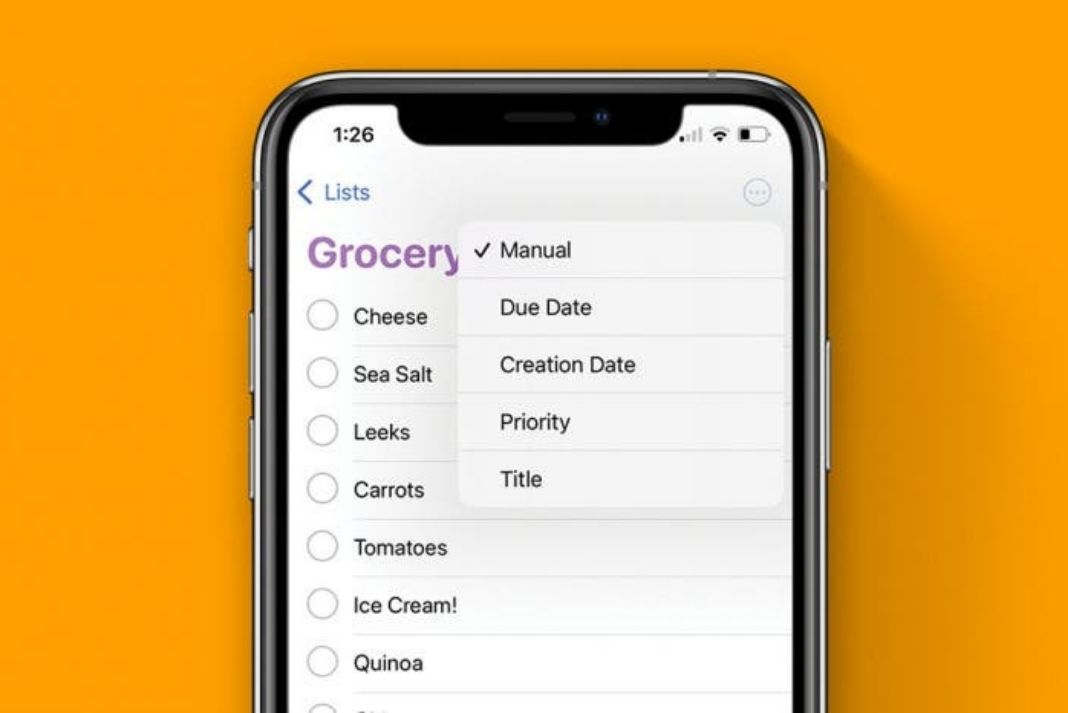
If you are also experiencing issues in Apple’s Reminders app, you don’t have to worry!
Follow the guide below to troubleshoot issues in the Reminders app. So without wasting any time, let’s get started.
Enable the notifications for Reminders App on iPhone
There may be a scenario that you might have mistakenly disabled the notifications for the Reminders app. That’s why you think the reminders app is not working. So, it’s important to ensure that notifications are enabled here:
- Head to the Settings app on your iPhone and tap the notifications menu.
- Here tap Reminders and make sure to enable the ‘Allow Notifications’ and Enable all the alerts under ‘Alerts’.
- Also, tap the Sounds menu and make sure you have selected any tone here.

Restart your iPhone
After enabling the notifications and ensuring that the Reminders app is still not working, you should try to restart your iPhone to fix any temporary glitches. It is a common scenario that some glitches creep in the devices due to regular usage without turning off the iPhone.
- Head to the Settings app on your iPhone and then General > Shut Down.
- Wait for a minute and turn on your iPhone again.
Also Read: SharePlay Not Working In iOS 15? Try These Fixes
Enable and Disable the Reminders from iCloud Settings
Apple syncs the Reminders on all Apple devices using iCloud. While it works fine but sometimes some temporary bugs creep in which create problems and hinder the proper functioning of iCloud. But these problems can be fixed by disabling iCloud and then turning it back on. So let’s try enabling and disabling Reminders in iCloud via the Settings app. Here’s how to do it:
- Head to the Settings app and tap your name card. You will find it on the top.
- Next Tap iCloud and switch off the toggle next to the Reminders app.
- Finally, tap the Delete from my iPhone option.
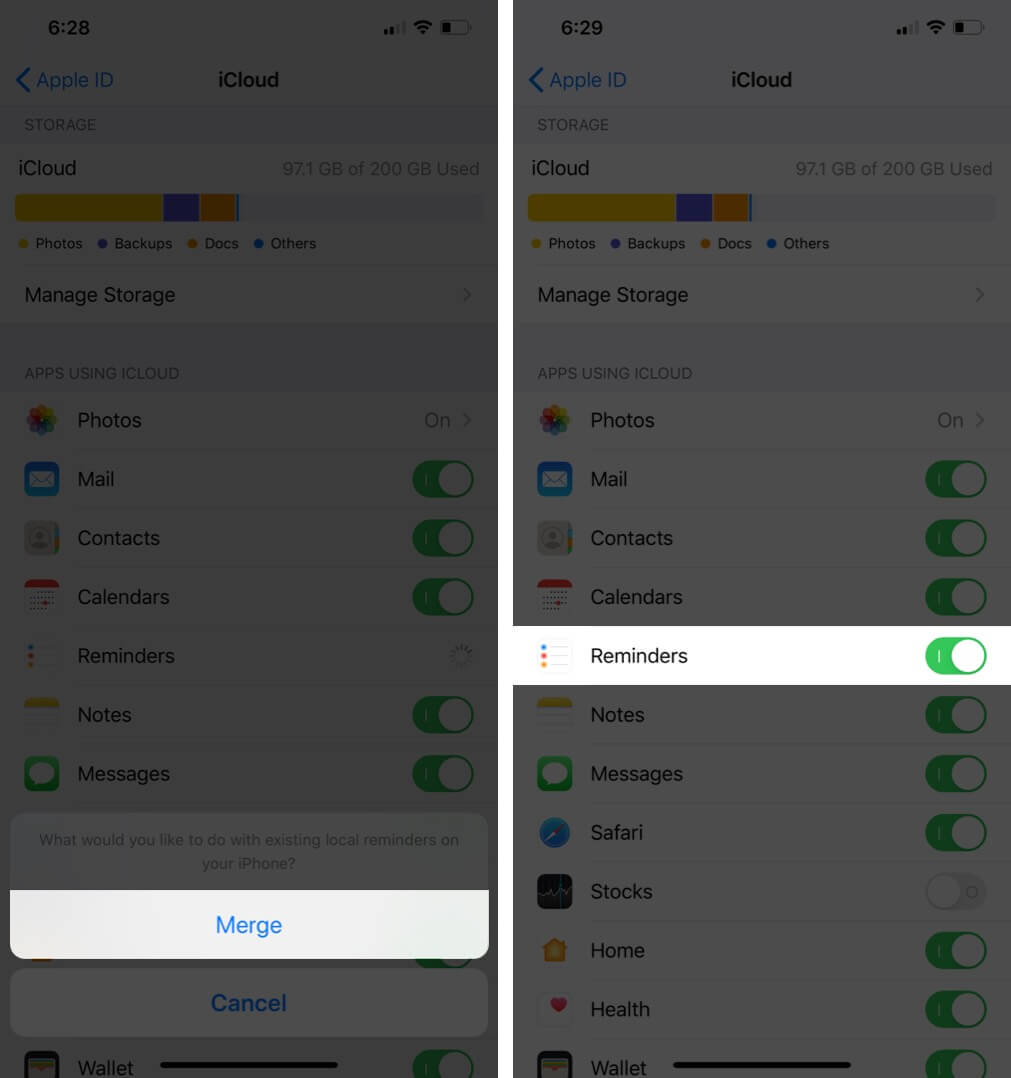
- Wait for at least 30 seconds and enable the toggle again.
- Now iCloud will sync the reminders on your iPhone.
Remove the Reminders widget
Some people have reported that the Reminders app is creating issues in the proper functioning of the Reminders app. They have also specified that removing the Reminders widget has helped in the proper functioning of Reminders in iPhone. So let’s try to remove the reminders app widget.
- Open the home screen of the iPhone and keep on swiping right until you open the right-most screen.
- Now scroll down the screen and choose the Edit option.
- Look for the Reminders widget and tap the minus button in red and tap the remove option.
- Finally, tap the Done option from the top.
- Restart your iPhone after doing the above changes.
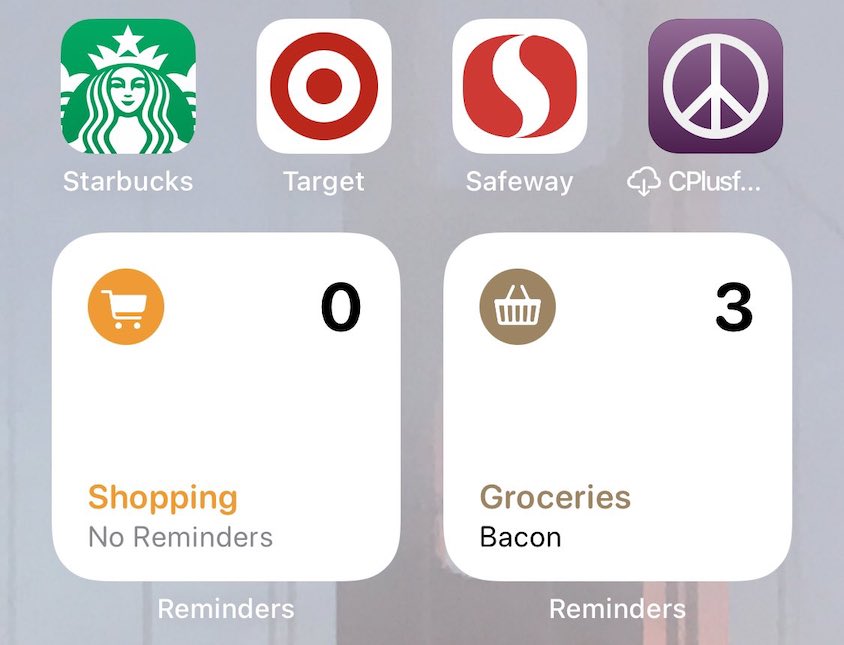
Update your iPhone
It is recommended to install the latest version of iOS so that any bugs and issues with the previous version of the software get eradicated.
So let’s install the latest version of the software so that any bugs creating problems with the Reminders app are gone. Here’s how to install the latest version of the software:
- Go to the Settings app on your iPhone and tap General.
- Now tap Software Update and download and install the updates if you find any.
Also Read: How To Create And Manage iCloud Shared Albums In iOS 15
Uninstall the Reminders app and then reinstall it back
If the reminders app is still not fixed, it’s best to uninstall the app and install the latest version from the App Store.
- To uninstall the Reminders app on your iPhone, tap and hold the Reminders icon.
- Now tap the delete app icon on the screen and finally choose Delete.
- Now you can restart your iPhone or directly head to App Store and search for the
- Reminders app by typing reminders in the Search box.
- Finally, tap the download button to download and install the app.
Reset iPhone Settings
If none of the above hacks seem fruitful, it’s best to reset the settings of your iPhone to get the Reminds app working again.
- For this, head to the Settings App > General> Reset.
- Now tap the Reset All Settings option and enter your passcode in the popup menu.
- Finally, tap the Reset All Settings once again.
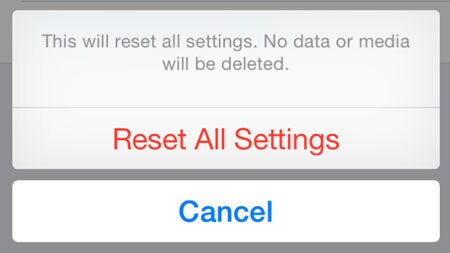
Note: Resetting your iPhone’s settings will not delete any of your data. It will erase your Wi-Fi passwords, VPN, and other privacy settings. But you should back up your iPhone to be double sure.
Also Read: How To Fix Streaming Services Not Able To Play Content On iOS 15?
Conclusion
That was a quick guide on how to troubleshoot any issues in the Reminders app on your iPhone. I’m sure the combinations of two or more tricks will surely fix the issues with the Reminders app. If not for these fixes see to work, it’s best to visit your nearby Apple store for help.




































