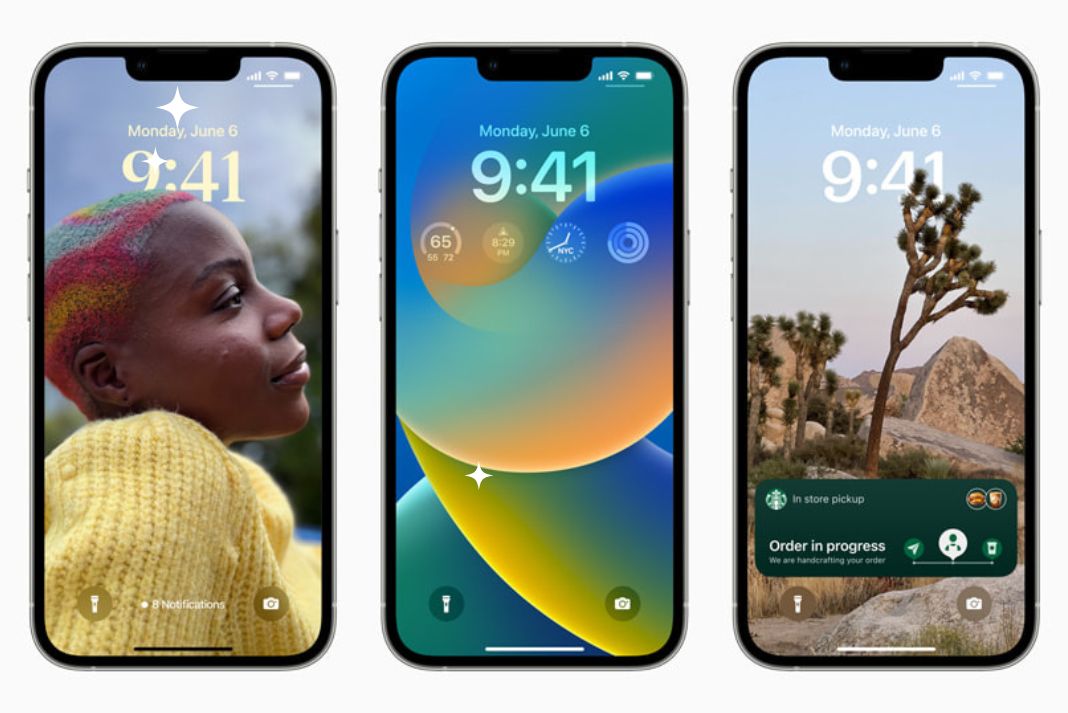In this article, we will discuss all the new features that are the part of Notes and Reminders app in iOS 16.
Apple has introduced several features in the iOS 16 update which have improved the working of Apple smartphones. After updating to iOS 16, you will see new features in the Spotlight, Email, Photos, and Messages app. These are the highlights of the iOS 16 updates, let’s not sideline the small changes made in the Notes and Reminders app. These features will greatly improve our experience and productivity.
If you want to know all the new features that you will witness after upgrading to iOS 16, you are at the right place. Let’s check out the new features added to your iPhone’s Notes and Reminders app one by one.
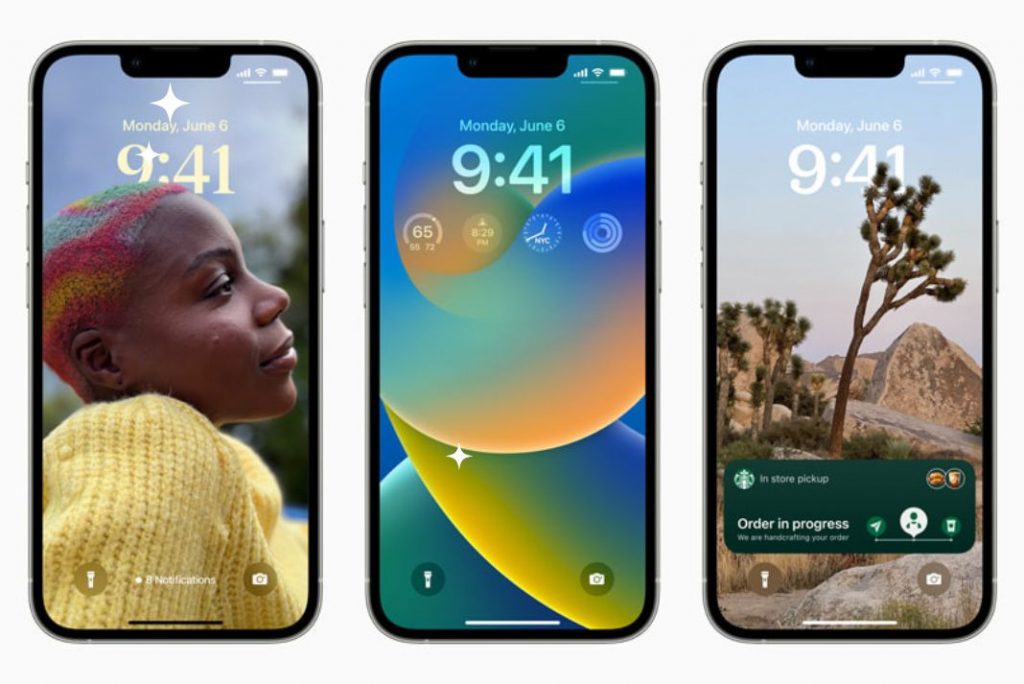
Also Read: How Apple Maps Multi-Stop Routing In iOS 16 Is Different From iOS15?
1# Notes App
Notes app has received subtle yet very important features which iPhone users might have desired to have at some point in time. Let’s take a look at them one at a time.
2# Quick Note
It is now possible to create quick notes on your iPhone regardless of the app you are currently using. You need to use the Add to Quick Note option in the Share Sheet that appears in all the native as well as third-party apps. This feature was already a part of the iPad but now you can also use this option on iPhone.
Also Read: Hidden Haptic Keyboard- New Settings In iOS 16
3# Enhanced Smart Folders
It is now possible to manage and organize notes in a Smart Folder that has many filters to quickly access the notes you’re looking for. You can also filter the notes based on Date Created, Date Modified, Shared, Mentions, Checklists, Attachments, Folders, Quick Notes, Pinned Notes, and Locked Notes.
4# Lock With Passcode
This is truly a welcoming feature by Apple that will improve the privacy of the users. Users can now lock their notes which will be the end to end encrypted and will require a passcode to unlock. You will have an option to lock the Notes either will the iPhone password or a newly created password. You can also use the unlock with Face ID option instead of entering the iPhone password.
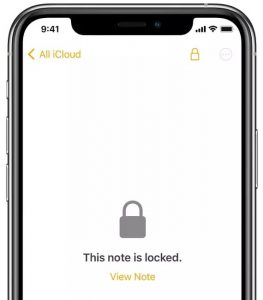
Also Read: How To Use iCloud Shared Photo Library On iOS 16
5# Group by Date
After upgrading to iOS 16, users will now have an option to group notes according to categories like Today and Yesterday. Like the Photos app, you can now easily find the notes in the list. This feature will go a long way in organizing the notes.
6# Collaboration
Now, you can allow users to collaborate on a particular note by sending a link to join.
7# Filter by any or all
You will get an option to the notes based on one or all of the categories present in the Smart Folder or the Tag Browser.
8# Reminders App
Reminder app is another app that we all tend to use frequently to remind ourselves of the tasks we need to perform. Let’s see what’s new in the Reminders app after updating to iOS 16:
9# Pinned Lists
It is now possible to pin the most important or frequently used lists on the tip so that you can access them quickly whenever the need arises. When you pin a certain reminder, it will be visible on the reminder app section along with Today, Scheduled, Flagged, and others.
Also Read: How To Downgrade From iOS 16 To iOS 15 Without Losing Data
10# Templates
You can save a reminder as a template after which you can reuse these reminders later on. It is also possible to share templates with other users and download the templates shared by other users.
11# Completed Reminders
In iOS 16, Apple has added a Completed section that includes all the reminders you’ve already adhered to. The section is further categorized into the Previous 7 Days and Previous 30 Days section and you will also find reminders as old as months and years.
12# Today and Scheduled List
The newly added time and date-based reminder groups allow you to easily access the reminders and add new ones. The Today section has three groups namely Morning, Afternoon, and Tonight that contain different reminders for the day. If you want to create long-term reminders, you can schedule them in weekly and monthly groups.
Also Read: All About iOS16 Beta3
13# Richer Reminders
You will see several text formatting options like bullets, underline, bold, or strikethrough text which you can use to create reminders. To erase the reminders, you can hit the Clear button present at the top.
Conclusion
Here we reach the end of the post explaining the different features added to the Apple Notes and Apple Reminders app in iOS 16. These features will offer a unique experience to the users and will further ease the process of creating notes and reminders on the iPhone. Which of the above features have you been eagerly waiting for for a long time? We will be glad to know about it.