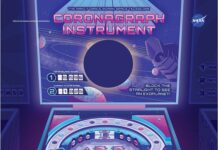In iOS 15, Apple’s Spotlight Search is much more smart and useful than its iOS 14 version. Its search algorithm has improved and now it has new categories for which you can search. Now you can perform the search and see the results without leaving the Spotlight interface.
The first and foremost improvement is in its visual appearance and now you get the app suggestions in two rows instead of one. You just need to swipe down from the app’s homepage to view the eight suggested apps.
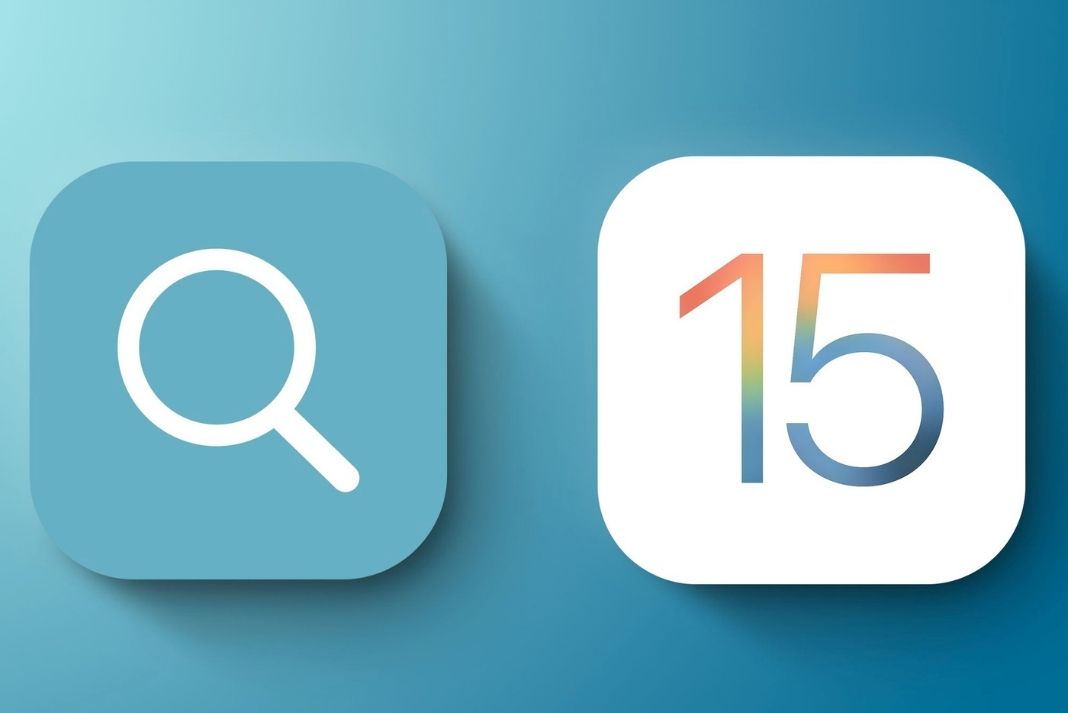
Let’s take a look at the superpowers provided to Spotlight Search in iOS 15 and how to use them like a pro.
Also Read: How To Install And Use Custom Fonts On iPhone And iPad: iOS15
Movies and TV Shows Integration in Spotlight
The Major update in Spotlight is that it is getting the Movies and TV Show integration. The new Movie and TV Show UI is more capable and smarter than ever.
What to be up to date about the next season of your TV show? You can directly ask Spotlight to provide you with all the relevant information instead of performing the old good Google Search.
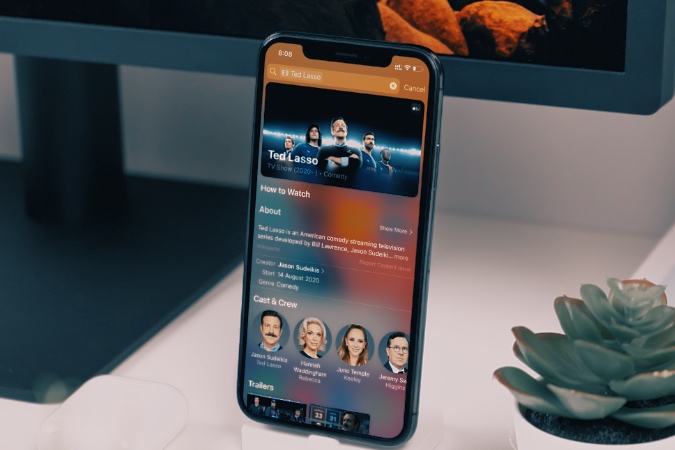
Just Swipe Up your iPhone’s Home Screen to type in your favorite TV show to see the magic happen. You will be provided with all the details such as producers and directors, genre, recent news, start, and end date, cast & crew, trailers, and more.
Apart from this, you also have an option to access the IMDb, Rotten Tomatoes, or Wikipedia directly from Spotlight Search. You can also read about your favorite movie or TV artists by tapping their names. What’s interesting is that Spotlight works equally well for non-US TV shows and Movies.
Also Read: iCloud Storage: How To Delete Files, Photos, And Backup?
Browse Photos by Location, People, or Scene
In iOS 15, Spotlight will be strengthened with the deep search integration technique in Apple’s Photos App. iPhone owners will be able to search for photos based on location, the number of people, or the photo scene.
For instance, you can use Spotlight to search for all the photos taken in LA. Apple’s photos app will accurately present you with all the photos taken in Los Angeles. This feature will quickly help you search the photos taken on family trips or any tourist spot.
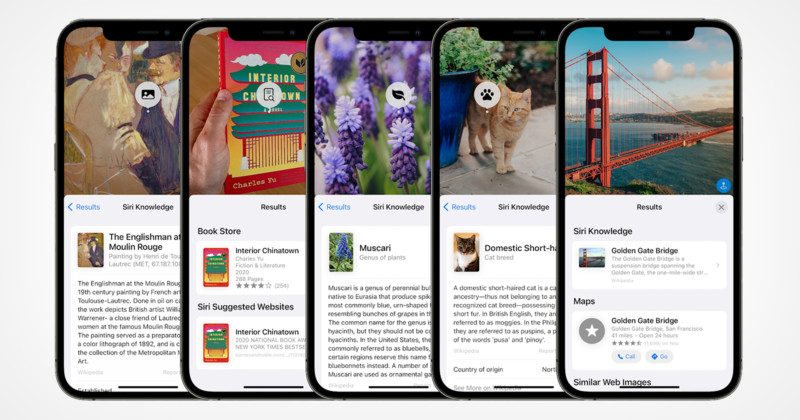
Apart from Apple’s Photos App, the spotlight feature works equally well for Google Photos as well. Surprisingly, you will get equally relevant photos if you search for any object such as the sky or car.
Contacts Search Redesigned in Spotlight
The revamped Spotlight Contacts search in iOS 15 is much cleaner in look and provides all the related information for the contact you searched for.
To search for a contact in the Spotlight, simply type the name in the search box and tap the required contact in the suggestion.
When you search for contact via Spotlight, you can view your previous conversations with them, see the contact information, and even view your mutual photos in the Photos App. You will also get the options to directly call, message, or FaceTime them.
Also Read: iOS 15 battery drain issue? Tips to improve battery life on iPhone
Use Spotlight to Make Payments
In iOS 15, Spotlight has been bestowed with the superpower to directly make Apple Payments. Thanks to the Apple Pay integration in the Spotlight! When you search for a contact, you will see an option to directly make a payment to them via Apple Pay.
To make the payment, tap on the icon and you will be taken to the Messages app on the iPhone. Here you can pay the contact using the Apple Pay service.
Also Read: How To Use Apple Translate App On iPhone: iOS15
Use Spotlight Search Directly from Lock Screen
After receiving so many features and improvements in iOS 15, it is no surprise that now Spotlight will be accessible from other places besides the Home Screen.
Now, you can effortlessly perform the Spotlight Search directly from the Lock Screen as well.
You just need to press the side button or tap the screen to wake up your iPhone. Then swipe down the lock screen to reveal the Spotlight Search feature.
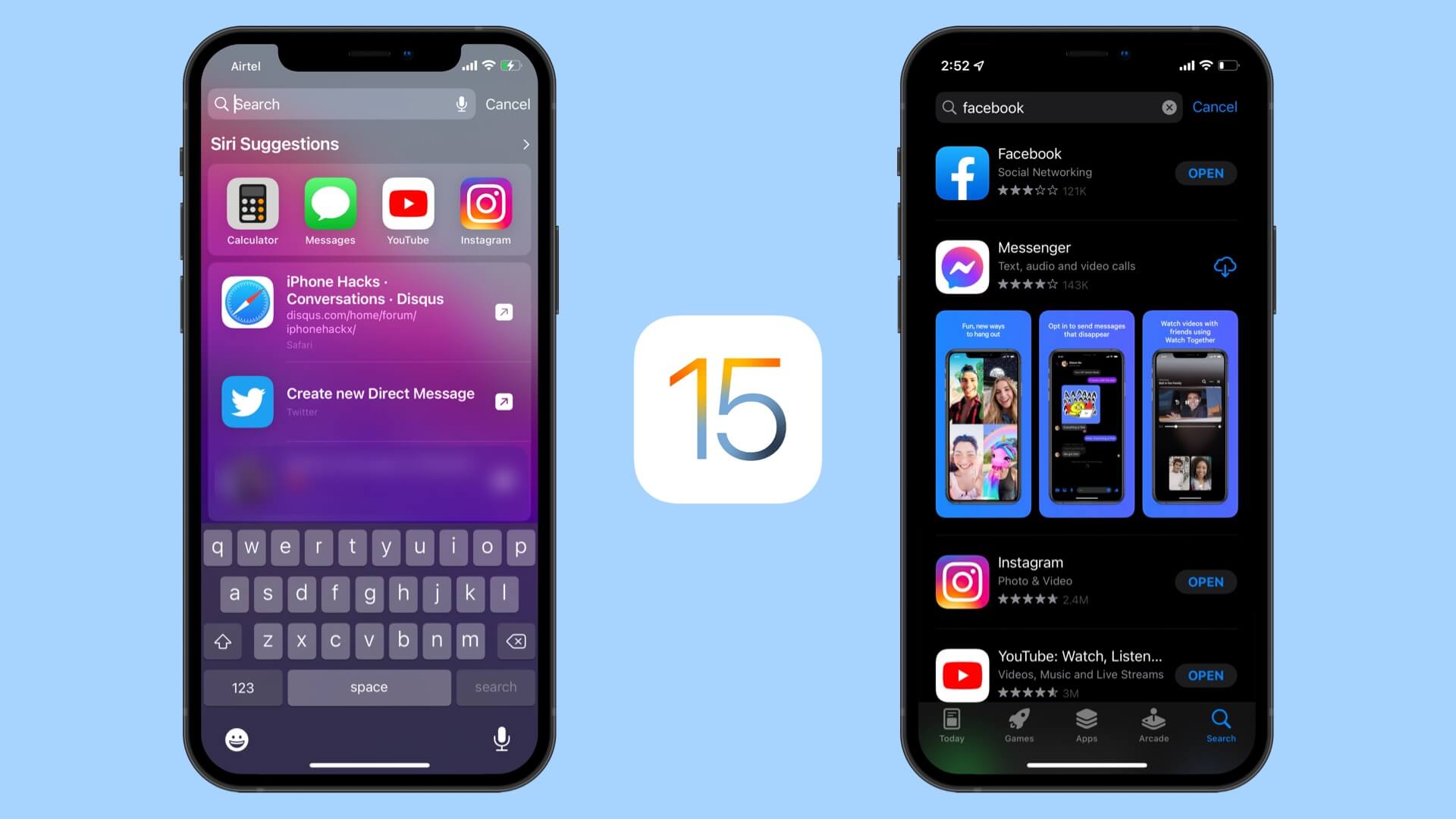
Drag Apps from Spotlight to Home Screen
Another notable improvement in the Spotlight is that now users can use the drag and drop technique to move apps from the Spotlight menu to their home screen.
Quickly perform the search for any app directly in the Spotlight menu. Now simply press and hold the app icon with a finger and move to the home screen using another finger. Now leave the icon on the home screen at the desired place.
Directly Install Apps and Games from Spotlight Search
Now it is possible to download and install any app or game without opening the App Store. Yet another Spotlight feature! This handy feature eliminates the need to head to the App Store and follow the monotonous process of installing any app or game.
Simply search for the app or game directly in the Spotlight menu. Look for the icon of the app or game you intend to install and tap the Download button next to it.
Also Read: What’s New With The Apple Health App In iOS 15
Wrapping Up
These are all the new additions made to Apple’s Spotlight Search in the iOS 15. Apple Spotlight will surely save you from navigating different apps and settings to do a simple task such as installing an app. Undoubtedly, Spotlight will optimize the user’s experience to do a task on iPhone.