How would you identify a hardware attached to your computer to find its driver?
If you have a custom designed computer or its an old computer that you have reinstalled the operating system on, not from system recovery ( or PC Restore) but from a retail installation disk,then you might not be able to install the drivers for all the hardware attached to that computer.If you go to the device manager you would be surprised to see many devices listed under other device in Unknown Device category.This happens only when the hardware is obsolete and your OS does not find the correct driver from the windows update server.
So after the windows installation you would get into trouble if the device driver is not found or can not be installed automatically because that device would stop working.So here are the steps to get that issue fixed.Here is an easy way to find the real manufacturer of any hardware device attached to your computer with its exact model name.
Option 1– Identify the hardware attached to your Computer
Step 1. Open device manager by typing Devmgmt.msc at run.
Step 2. Right mouse click on the unknown device and select properties.
Step 3. On the device properties window click on the Details tab and select Hardware Ids.
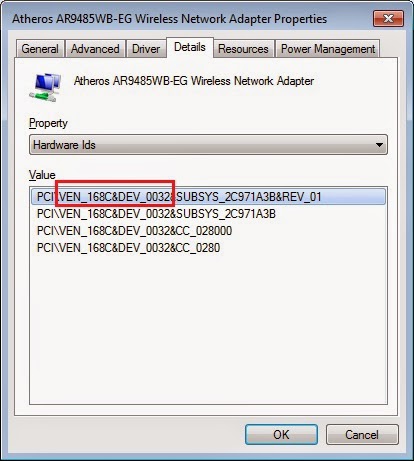
Step 4. Here you only need to get these two information highlighted in the rectangle shown in the above picture-18(a). VEN( Vendor ID) -168C ( as shown in the above picture) and DEV ( Part/Device ID )- 0032 as per the above picture.
Step 5. Go to website http://www.pcidatabase.com/ and then under vendor search Type the Vendor ID as 168C or whatever it shows in your device properties windows for that unknown hardware, and then hit search to identify the manufacturer of the hardware attached to your computer.
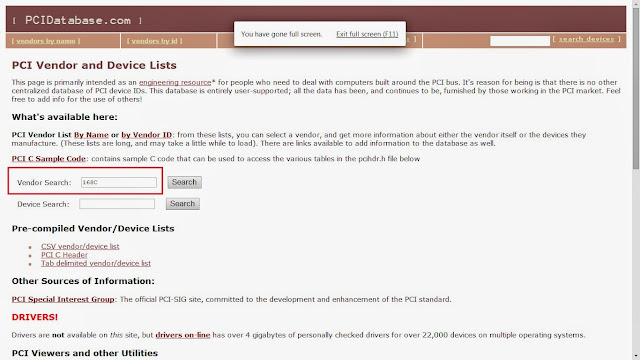
Step 6. Now it will show you the name of the Vendor, so click on the Vendor’s name to list all of the devices available from that vendor.
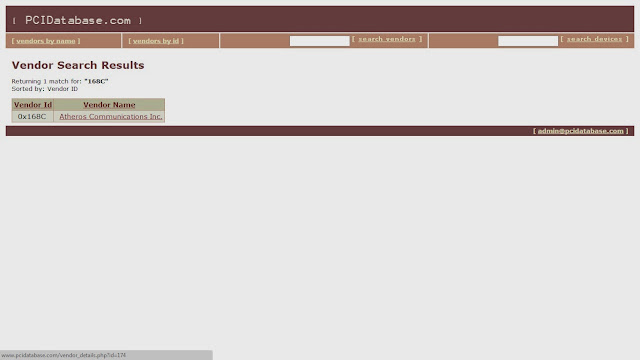
Step 7. Now look for the device with code mentioned in the device id as DEV which is 0032 in my case.
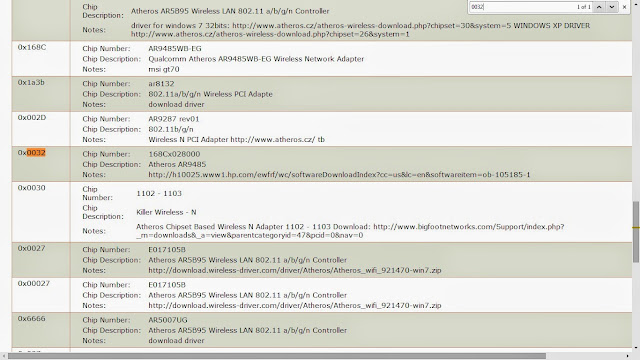
Step 8. Now here it clearly shows you the name and model of the device you were looking for. It also provides you with the link to find the driver of this device under Notes to download the driver for that particular Device Model which is installed in your PC.
Option 2- Identify the Hardware attached to your computer to find its driver.
Tweaking.com – Hardware Identify will help identify unknown hardware on your system. This program does not help you download drivers but tells you which hardware is attached.
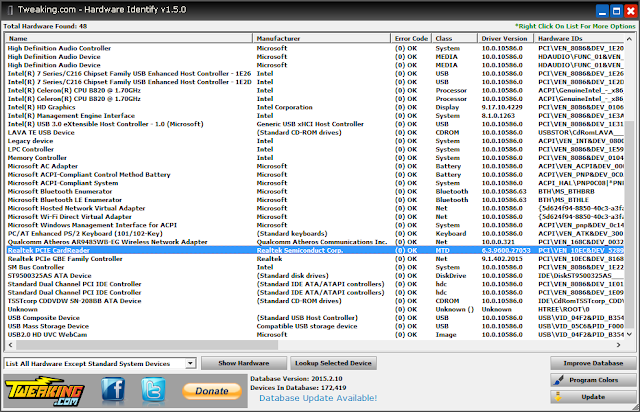
The program also has a easy option to help improve the device database. Once you have all drivers installed you can have the program check for any hardware on the system that isn’t in the database and submit it to Tweaking.com. With in a few days the database will be updated and the device list will grow with the help of users like you!
Picture below was taken from Tweaking .com for the educational and instructional purposes.
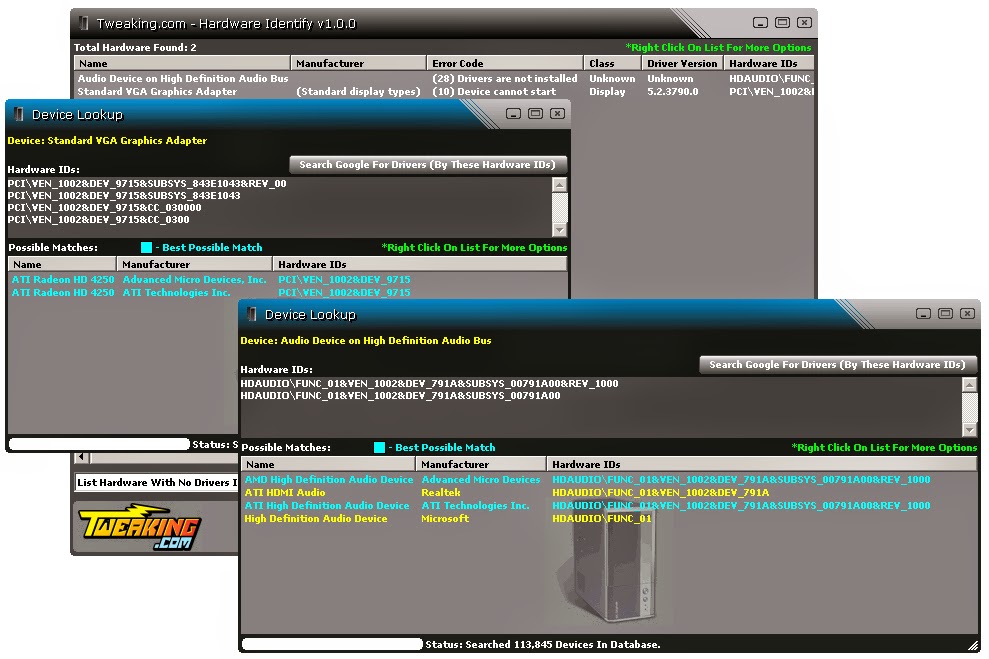
Now you know the name and model of the hardware device attached to your computer so you can probably go to that vendor’s website to download the driver for that particular Device Model which is installed in your PC.



































