In this guide, we have explained how you can use track changes in Apple Pages on Mac.
Apple Pages is a go-to tool if you want to collaborate on a task because it makes it extremely easy to keep an eye on the changes made by all the members of the team. The Track feature of Apple pages enables you to access the changes made by all the contributors on Apple pages. Moreover, if you want to invite someone to add some specific information to the document, you can mention a comment for them.
Thanks to track changes, collaboration through comments and replies gets much more engaging and interactive. To help you understand and use track changes in Apple pages like a pro on Mac, we have crafted this how-to guide. Stay with us while we walk you through the article.

Also Read: 6 Ways To Fix Apple Notes Not Syncing Between iPhone And Mac
How to Enable Track Changes feature on Apple Pages
Before you use the Track changes on Apple pages, you need to enable the feature first on your Mac. If you do not turn on the feature, you won’t be able to track the changes in the document made by you or by someone else on the team. Follow the steps below to enable the Track Changes feature in Apple Pages.
- Use the Cmd+Space shortcut combination to bring up Spotlight on your Mac.
- Now type pages and select the app from the search result to launch it.
- Choose the document you wish to access in Finder view and press the Open button located in the bottom-right corner of the screen.
- Once the document opens, choose the Edit menu from the menu bar and choose the track changes option.
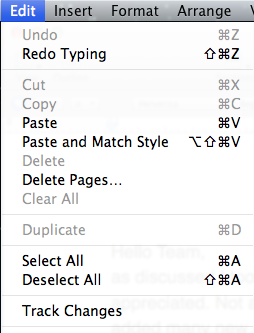
That’s it! The track changes feature is enabled on your document now.
Also Read: How Often Should You Shut Down Your MacBook?
How to view/hide the changes on the document
Now that you’ve enabled track changes, the document pages will begin to highlight all the edits performed on the document. While this is a thoughtful step, you may want to hide this information to keep distractions at bay. Here are the steps to hide track changes.
- Launch the Spotlight search using the Cmd+Space keyboard shortcut.
- Now type pages in the search box and choose the app from the search result to launch it on your Mac.
- Choose the document you wish to open and hit the Open button located on the bottom-right corner of the screen.
- Tap the gear icon to access the drop-down menu.
- Select the last option to hide changes in the document.
Note: To see all the changes made in the document once again, hit the gear icon and choose the markup tool from the drop-down menu.
Also Read: How To Run JAR Files On Mac
How to customize the color of the markup tool
Apple allows you to change the color of the markup and you can choose from one from the list of all markup colors. The color you’ll pick will be used to highlight the changes on the document.
Note: If there are more than two people who are collaborating, they should choose contrasting colors to mark the changes.
- Use the Cmd+Space keyboard shortcut to access Spotlight search and launch Apple pages by searching for it.
- Once again, open the document on which you want to track the changes by selecting it and pressing the Open button located on the bottom right of the app.

- Hit the gear icon to open the drop-down menu.
- Now hover over the Author Color option to access the color palate.
- Select a color of your choice.
Also Read: 4 Techniques To Fix No Audio On WhatsApp Desktop On Macbook Air
How to pause track changes on Apple pages
While Track changes effectively track the changes made in the documents, it is also possible to pause the feature for some time. This functionality comes in handy to temporarily stop tracking the changes made. Here are the steps to pause the track changes feature:

- Open the Apple document using the steps defined in the method above.
- When you access the document for which you have enabled track changes, you will see a toggle located in the upper-right corner of the page.
- Move the toggle from on position to pause position.
- When you want Apple to resume tracking the changes, move the toggle in on position again.
Also Read: Fix The Package %@ Is Missing Or Invalid macOS Monterey Upgrade Error
Disable tracking the changes in Apple Changes
If you no longer want to track the changes in the documents, you can disable this feature. However, you need to accept or reject the changes before you can turn off the track changes feature:
- Open the Document on Apple pages for which you want to disable track changes.
- Choose the Edit option from the menu bar.
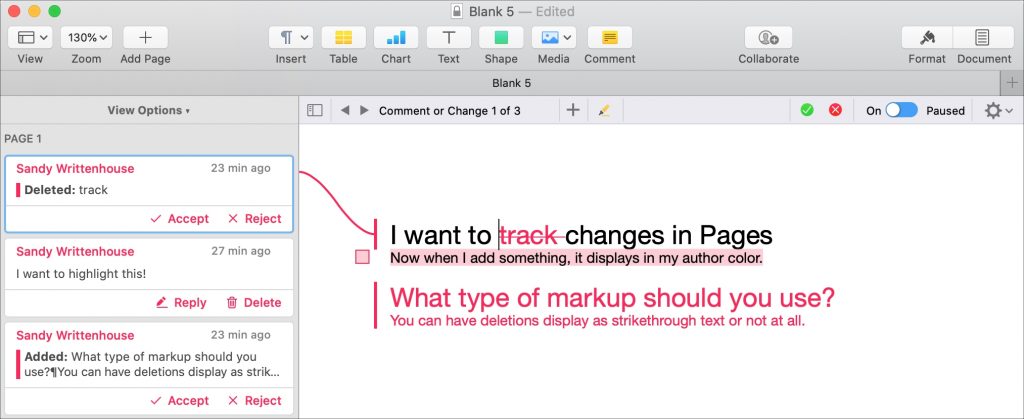
- Next, select the ‘Turn off Tracking’ option to disable the Track Changes feature.
- You will see a pop-up on the screen asking you to accept or reject all changes made in the document.
- Either accept or reject the changes to let Apple pages disable the Track Changes feature.
Also Read: 11 Ways To Fix macOS Monterey 12.3.1 Battery Drain
Conclusion
That’s all in this troubleshooting guide. Now that you know how to track changes in Apple documents on Mac, you can use this thoughtful feature to improve collaboration and workflow in your company. With this, signing off.
Also Read: 5 Ways To Fix FaceTime Screen Sharing Not Working On Mac



































