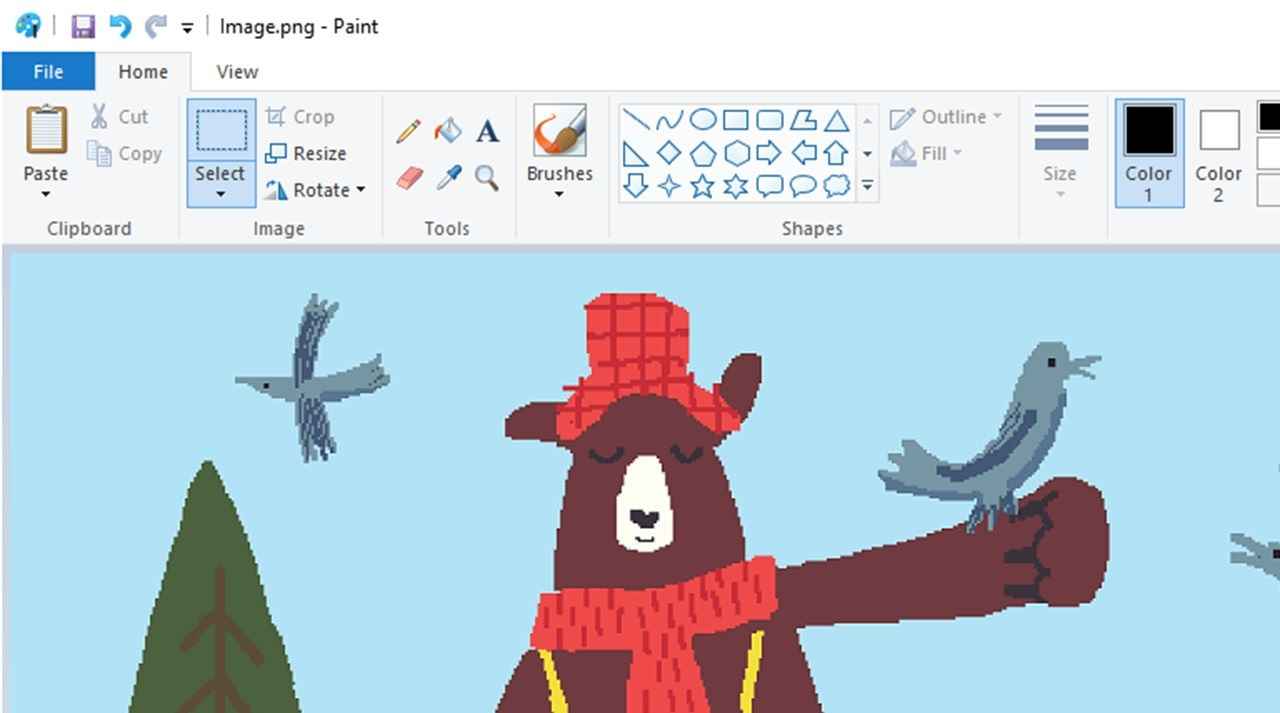So in the last couple of weeks, Microsoft has released a small yet significant couple of updates for the Microsoft Paint app for Windows Insider in the Canary and Dev channels. In the new update, the first one is that the app now includes a centered White canvas. The second most important update that the tech company has pushed out is that over and above the doc mode, which they rolled out earlier this year, Microsoft is rolling out a new background removal tool that has been pending for a long time and is now making its way into the Paint app.
However, Microsoft has released it only in the Canary and Dev channels, and there is still time for regular users to get access to it. The good news is that the company is basically bringing a bit of Photoshop and Canva to their inbox paint app, both of which have been coming for a long time now. Anyhow, the new version of Microsoft is available to testers in the Windows Insider Program, but if you don’t want to wait for all the new features to be rolled out and become available to the stable version, here’s a cherry on top for you.
Microsoft have made the installer of the updated Paint app available on their cloud storage which you can get by clicking on the links below:
Link 1: https://mega.nz/file/Mm1AAIZY#Ith9MXF9u9Zm1xMhsduuQK_z4Ipacns_F5mQWfjjNh0
Link 2: https://drive.google.com/file/d/1cvTn-SQrrI_lBpVVGuJrWUhoahpZ9C3L/view
How To Get Windows 11’s Paint App With Background Removal Tool?
Once you download the new Paint app from the download links I added above, which by the way, is Microsoft Paint version 11.2306.30.0. You need to know that this is not the stable version but the preview version, which you can test out before it becomes available as an official default feature.
It’s a Windows application package, so all you have to do is double-click on it once you have downloaded it. Afterwards, you only have to follow the steps. It’s about sixty megabytes in size and not that large in size, and you just follow the steps.
Step 1: Install the updated Paint app to the latest version.
Step 2: Now, if you head back to the Paint app, you will be able to see those significant changes.
In the next section, I will demonstrate with an example of how you can use the new background-removing tool in the Paint app.
Also Read- Hands On: Microsoft’s New Photos App For Windows 11
How To Use the Background Remove Tool in the New Paint App?
As you are very excited by now with the brand new Background Remove Tool, let’s go through the steps so you know what the results will look like.
Step 1: Go to Paint, and you will be able to see the White canvas, which is now at the centre and obviously gives a much more satisfying look.
Step 2: From the extreme top-left of the screen, click on File.
Step 3: Tap on Open, and a dialog box will open with drives and other folders.
Step 4: Go to your pictures file and click on a picture that you want to edit.
Step 5: Furthermore, click on open, and the picture will open on the White canvas.
Step 6: Now go to the top-left of the canvas, and locate the Image section.
Step 7: In this section, on the left side, locate the Background Remove Tool and click on it.
Step 8: The best part about this feature is that the moment you click on it, it automatically wipes out your entire background leaving behind your subject. (Of course, you need to select it first before you do anything else)
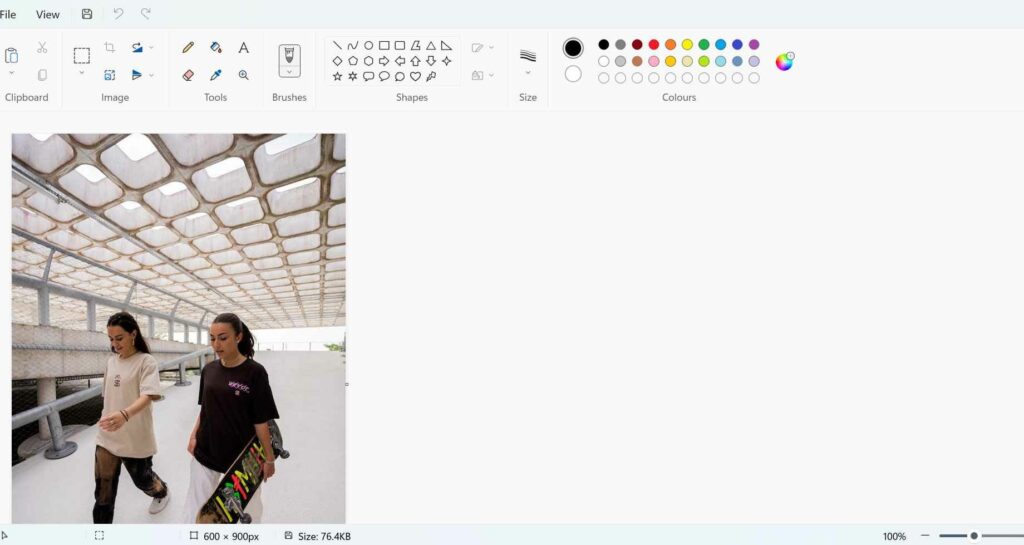
Step 9: Your picture will look like this, and you are free to use your creativity and make it into whatever you want.
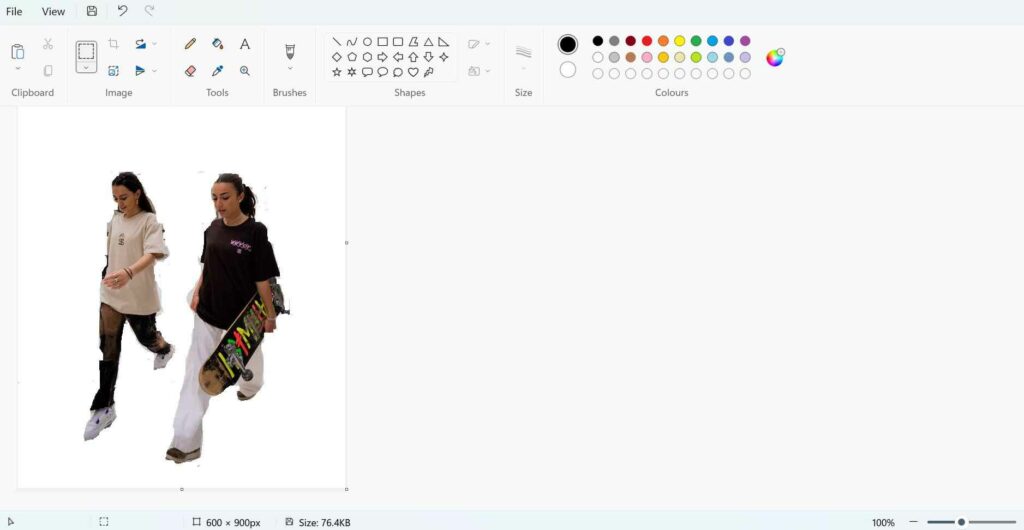
Step 10: If you want your background back, then the same old Ctrl + Z will do the job in no time.
Moreover, this is not all. If you want more control over your editing process, all you have to do is again use the same old technique, use the rectangle icon and then click on Background Remove Tool.
Also Read- Hands-On Paint 3D App For Windows 11
In Summation
The Paint Tool is an incredible app in Microsoft that has been there for a long time but is rarely used for anything professional. The company has done a great job by giving it a facelift and introducing these features that will make any aspiring editor or student learn photo editing without having to navigate complex software like Adobe and Illustrator.