Do you often forget your passwords and username when you have to log in to websites or apps? Well, you’re not alone. Nowadays, almost all the websites and apps there ask to you sign up before you can access their services. So it’s impossible to remember so many login credentials in your mind.
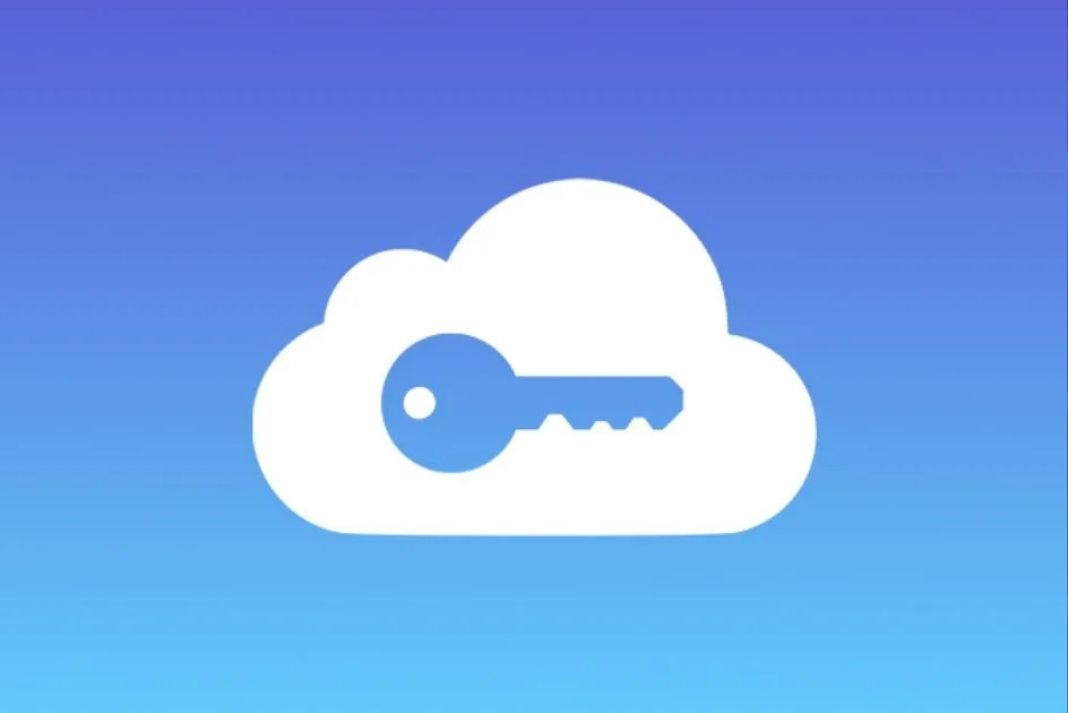
But Apple has come forward for your rescue! Apple’s iCloud Keychain is a native password manager that eliminates the need of using any third-party password manager. An iCloud Keychain is a tool that syncs on all devices- iPhone, iPad, iPod touch, and Mac to store your login credentials, credit card details, and other information. You can quickly fill in the login details from the iCloud keychain when asked to do so.
Also Read: How To Transfer Data From iPhone To Android?
How to enable the iCloud Keychain on your iPhone or iPad
Follow the steps below to enable and use the iCloud Keychain on your iPhone:
- First of all, launch the Settings app on your iPhone or iPad
- Now tap your name on your Apple ID card and choose ‘iCloud’ to access iCloud settings.
- Scroll down the iCloud settings screen and tap the ‘Keychain’ feature.
- Now enable the toggle next to iCloud Keychain on your iPhone.
- You might be prompted to enter the password of your Apple ID.
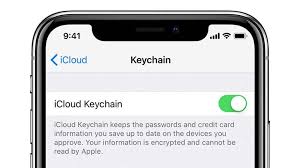
- Finally, you will have to fulfill the final security step before enabling this feature.
- If you have used the iCloud Keychain feature previously, you’ll be asked to enter the iCloud Security Code.
- If you’re setting up the feature for the first time, you will have to create a password at this step.
- If you use more than one Apple device with the same Apple ID, you will have to verify all the devices. Just follow the on-screen instructions and you’ll be through it.
- Now that the iCloud Keychain is enabled, you’ll be prompted to save the password whenever you try to sign-up or change your login credentials in Safari or any other app.
Note: The data saved in iCloud Keychain is encrypted using 256-bit AES encryption so you don’t worry that Apple will read your passwords from iCloud Keychain.
How to Turn Off iCloud Keychain on iPhone or iPad
If you want to turn off the iCloud Keychain feature on your iPhone or iPad, follow the same steps mentioned above. Just turn off the toggle next to the iCloud Keychain feature.
When you’ll turn off the toggle, you’ll be prompted whether you want to delete the passwords or keep them. If you decide to keep it on your iPhone, it won’t get deleted but at the same time, it will not be updated when you make any changes to the passwords.
If you decide to delete the passwords from the iCloud keychain, it will be deleted from your iPhone but it will still be available on other devices. But if you decide not to keep the passwords on any of Apple’s devices, they will be permanently deleted from iCloud servers.
How to Access the Saved Passwords on iCloud Keychain
When you iCloud Keychain to save the passwords on your iPhone, you can access the passwords saved in it. There are many ways to do it:
- You can manually access the passwords of the iCloud keychain from the Settings App of iPhone.
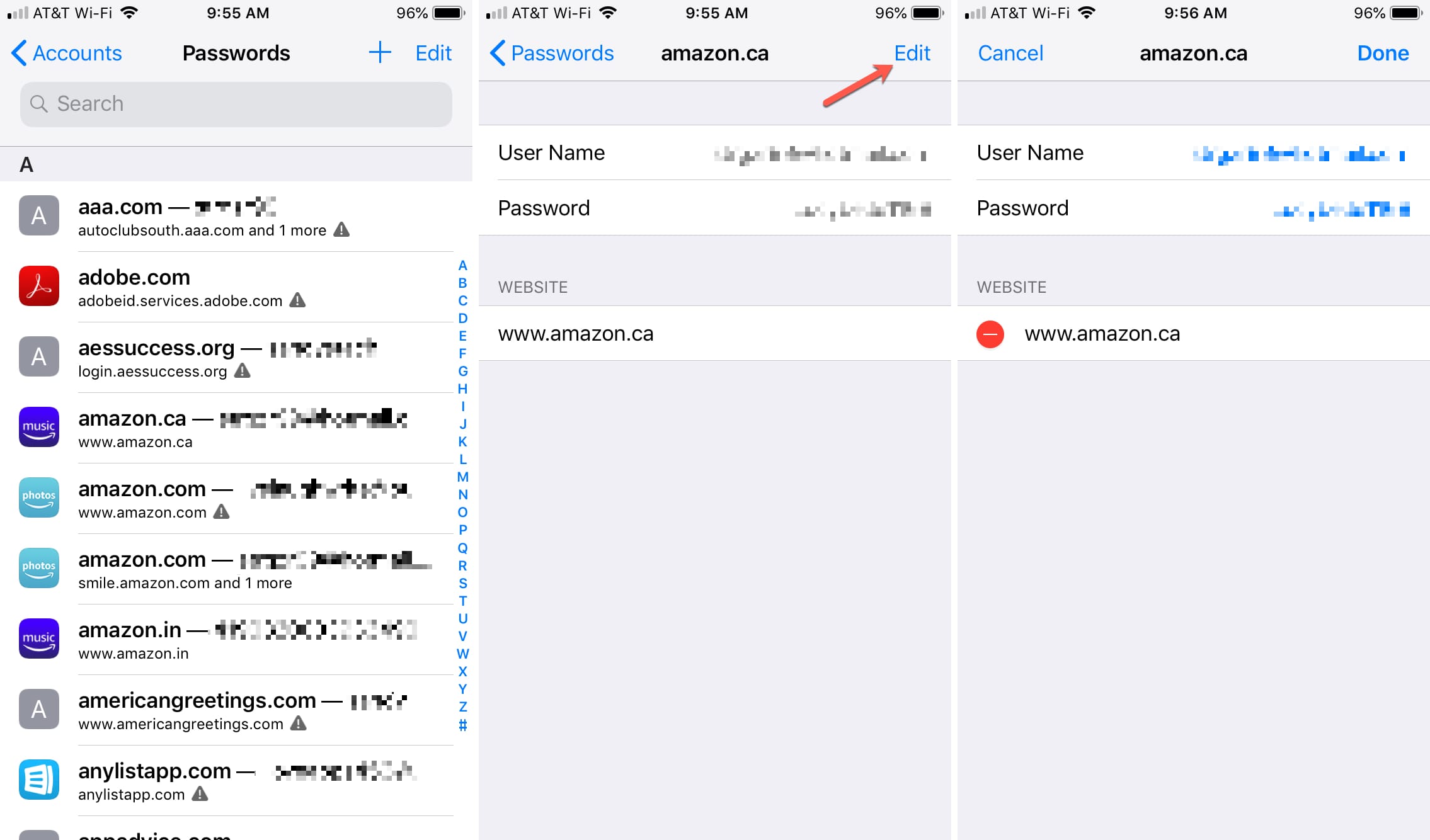
- Alternatively, you can also ask Siri to display all the iCloud keychain passwords.
- Then you can copy the passwords from here and use them later or simply share them via AirDrop.
How to Save Credit Cards and Personal Information on iCloud Keychain
Apart from saving passwords, the iCloud keychain can also store your details and other payment information like credit card details. Then you can easily use this feature to fill the personal information and payments card wherever required.
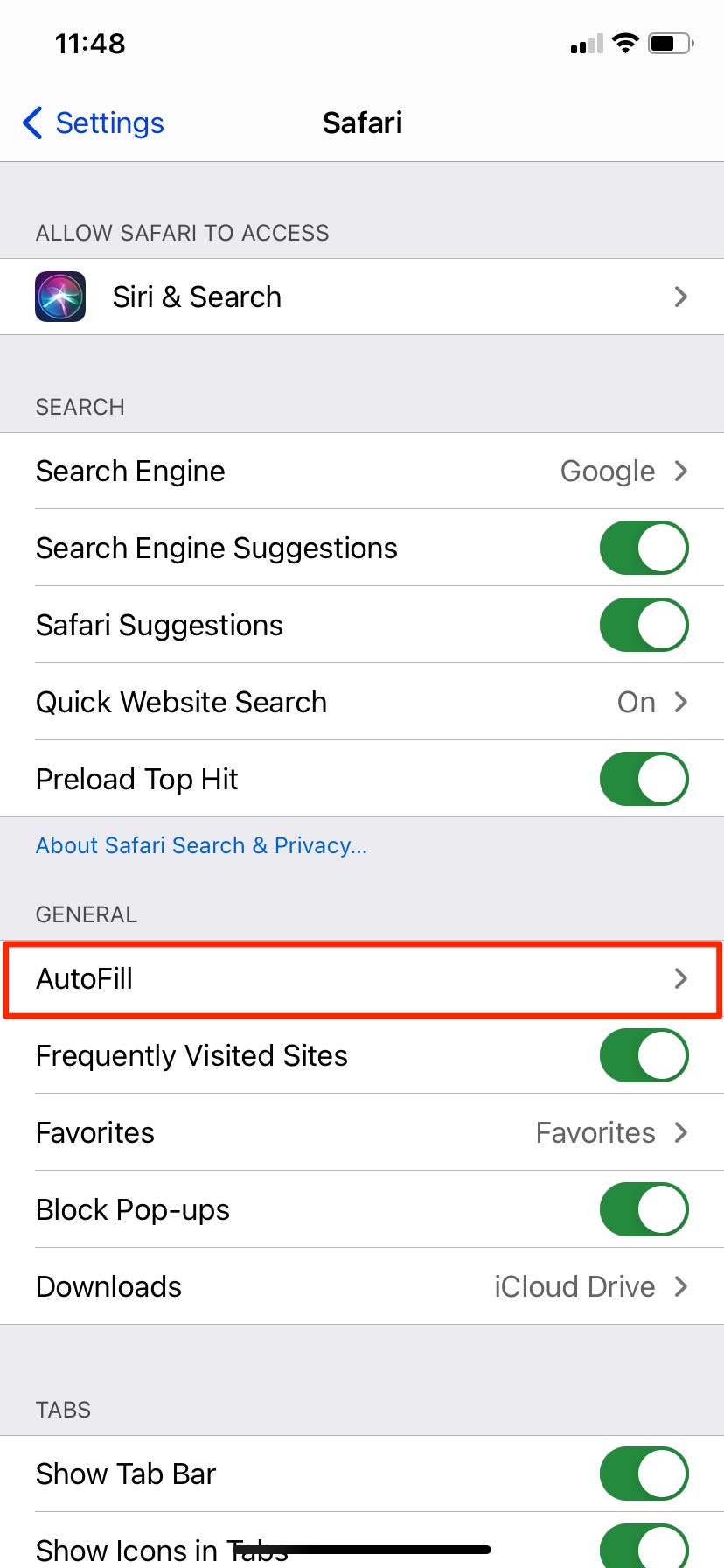
Let’s see how to enable this feature from the Settings App:
- Launch the Settings app on your iPhone or iPad
- Scroll down and open the Safari tab and tap the Auto-refill option
- To allow the iCloud keychain to save Personal Information, turn on the toggle for Use Contact Info. Now turn on the ‘My Info’ and choose your contact card here.
- To allow the iCloud keychain to save the Credit Card details, turn on the toggle for Credit Cards and then Credit Cards. You may be prompted to enter the card details.
- After this tap the ‘Done button to save the details.
- If you want to stop this feature, simply turn off the toggle for ‘Use Contact Info’ and ‘Credit Cards,’ as explained above.
Conclusion
That’s all you need to know about the very thoughtful iCloud keychain feature in iPhone and iPad. This feature will come in handy for managing your login details and personal information. What do you think about this feature? Let us know in the comments below.




































