The Apple Watch has always been dedicated to fitness, but with watchOS 9, Apple has taken it to a new level. There are now many more features and metrics that can be tracked on the wrist to obtain additional information when you’re working out. Viewing and monitoring heart rate zones during an exercise is one of the most significant enhancements to fitness on watchOS 9.
With watchOS 9, you may customize any workout to display your heart rate zones; for instance, while running, you can check your watch to see which heart rate zone you’re now in. It’s a useful metric, and you may tweak it to suit your needs. Methods are detailed below for accessing and analyzing heart rate zones on Apple Watch.
What does Heart Rate Zone mean?
Exercising within certain “zones” of your heart rate monitor, defined as percentages of your MHR, can (heartbeats per minute). If you push yourself too hard during exercise, your heart and body may not be able to handle it.
Chris Travers of the Cleveland Clinic explains that heart rate zones are “to make you the most efficient, but to allow you to challenge yourself to enhance cardiovascular fitness.”
The concept of cardiac zones answers the most pressing concern regarding physical activity: how to determine if you are working out at an appropriate intensity.

How does Apple Watch determine your heart rate?
Apple Watches running watchOS 9 show your heart rate in five distinct zones. Zone 1 is the least intense, and Zone 5 is the most (Zone 5).
The age-dependent and sex-specific ranges of possible outcomes are a function of the individual’s age
- Zone 1 range (below 127 BPM)
- Zone 2 (128 – 138 BPM)
- Zone 3 (139 – 149 BPM)
- Zone 4 (150 – 161 BPM)
- Heart rate Zone 5 (160+)
Maximum heart rate is used to calculate the Zone intervals in beats per minute. Thus, you must enter your actual age when creating an Apple Watch profile.
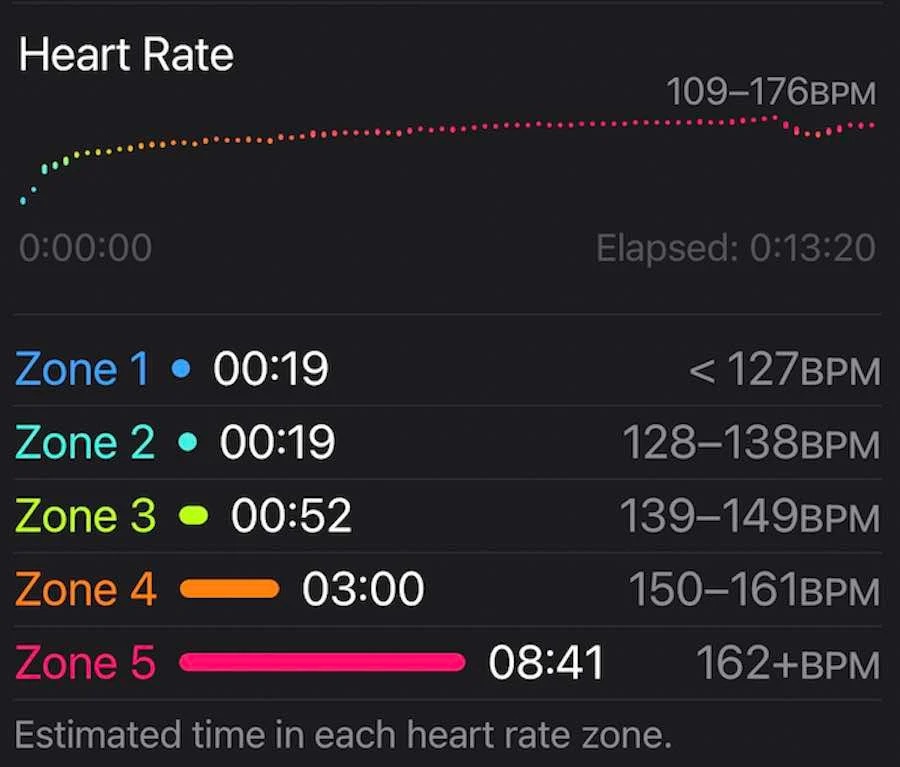
The Apple Watch’s Heart Rate Zones and How to Set Them Up
You may get your Heart Rate Zone by subtracting 220 from your age.
The heart rate zone can be customized on an Apple Watch.
Be aware that if you manually select your zones, they will not adapt to your changing needs as you age. Since your maximum heart rate naturally decreases over time, you’ll need to reset them periodically.
The Heart Rate Zone parameters can be inspected in the following ways:
- On your iPhone, open the Watch app.
- To access your workout, swipe down and select it.
- Select a Zone Based on Your BPM.
- Either go with the automated mode, which uses your age to determine your heart rate zone, or use the manual method to choose your zones.
Bringing Up Apple Watch’s Heart Rate Zone Exercise Display
In watchOS 9, the new Workout Views feature lets you customize the display to show only the data you need while you’re working out. To view your heart rate zones, you must activate the Workout View containing them.
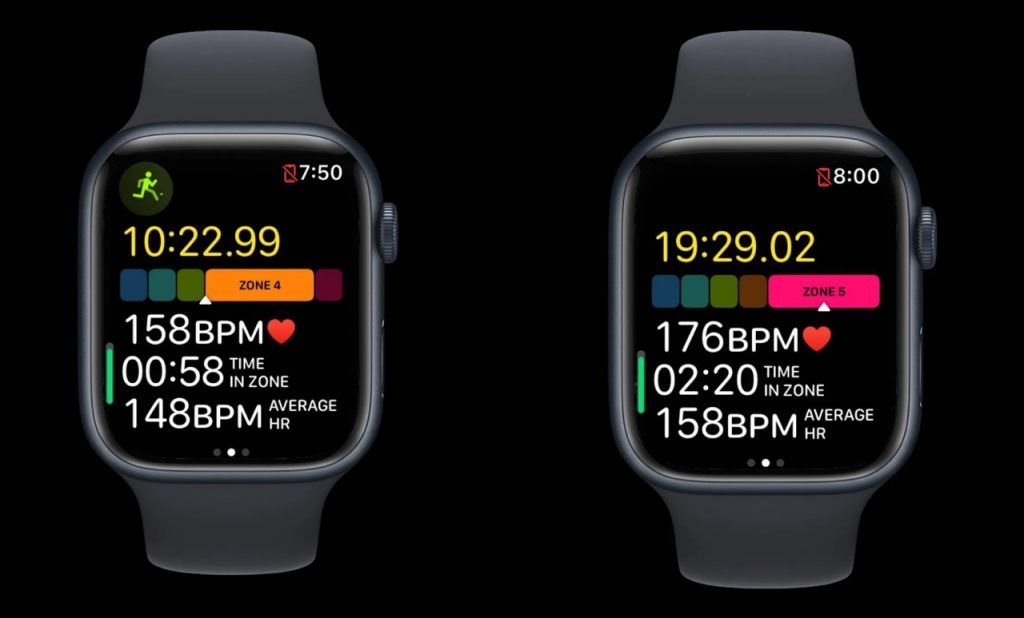
- Get your Apple Watch sweat on by opening the Workout app.
- To modify your chosen exercise, select the gear icon. The inference is represented by a three-dot (…) icon.
- To set up notifications for a certain kind of exercise session, tap its edit icon. Click the pencil symbol.
- Select the Exercise Perspectives menu option.
- Choose View Editing.
- To examine your heart rate zone, toggle the Include On/Off switch. This perspective will be accessible if the toggle is green and unavailable otherwise.
No matter what your workout objective is (open, calorie, time, etc.), this strategy will help you achieve it. The Workout View(s) you choose can be used for any purpose. You’ll want to know how to see your heart rate zones in Workout View now that you’ve enabled it.
Methods for Analyzing Your Heart Rate
Accessing your iPhone is required to evaluate and track your heart rate data over time.
- Launch the Health & Fitness app on your iPhone.
- To see your heart rate data from a specific workout, select that workout from the list or touch Show More to see more.
- To see further information about your heart rate, select it from the menu and then press Show More.
- Your heart rate during the exercise will be graphically represented for your viewing.
Change the Apple Watch’s Heart Rate Zones
Apple’s built-in Heart Rate Zones include default targets you can use when you first turn them on. If you’re dedicated to exercise, you might want to adjust your heart rate zones to meet your unique needs. You’ll also want to have access to an iPhone for this.
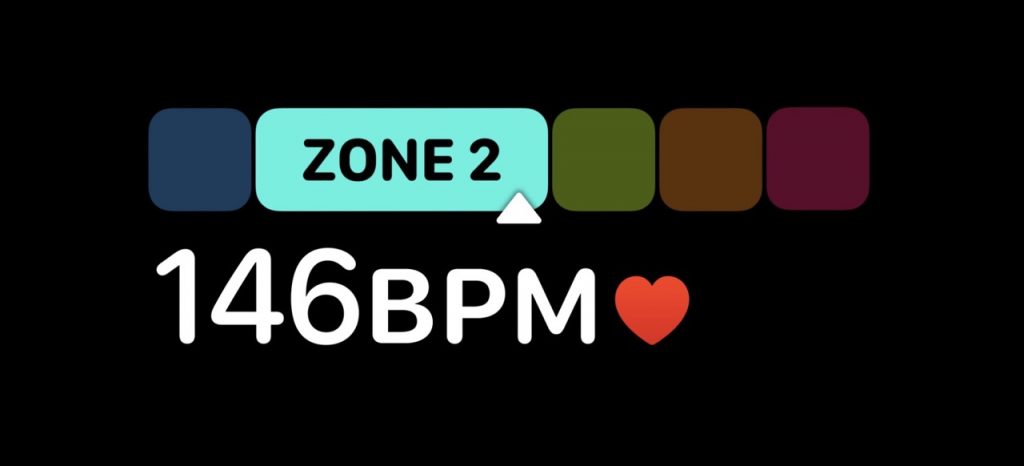
- Launch the iPhone’s Watch application.
- Click Workout.
- Check Your Zones Heart Rate
- Go with the “Manual” option.
- Select the Heart Rate Zone by tapping it.
- Next, type a new number.
Review Apple Watch heart rate zones on iPhone
While the Workout app’s Workout View displays your active heart rate zone, the iPhone’s Fitness app requires fully understanding your heart rate’s zone transitions and a breakdown of how long you spent in each zone.
Launch the iPhone’s Fitness app. A different option is to press and hold the Fitness app and then choose Workouts.
Select All Workouts from the menu that appears.
Choose the session for which you want to view the heart rate zones.
- Select a particular exercise routine next.
- Check your heart rate in the “Heart Rate” area toward the bottom of the exercise report screen.
- Choose “Show More” under the Heart Rate heading.
- Evaluate your target heart rate zone for this run.
It is crucial to realize that as you progress through the zones, lactic acid begins to accumulate in your muscles.
The efficiency of blood flow to the heart and skeletal muscles can improve with regular exercise in heart rate zone 3. Into this range, you’ll feel the onset of lactic acid’s irritating buildup in your bloodstream.
Similarly, training at this Zone 4 level will help you gain speed and stamina. Your ability to use carbs as an energy source improves, and your blood-lactic acid tolerance increases.
Last Thoughts
With WatchOS 9, Apple aims to transform the greatest Apple Watch into a fully functional fitness tracker. Different Workout Views are available for other exercises, among the many other possibilities to personalize your routines. Apple has included the ability to make unique workouts on Apple Watch, so you can simply program a training regimen for a certain workout style.






































