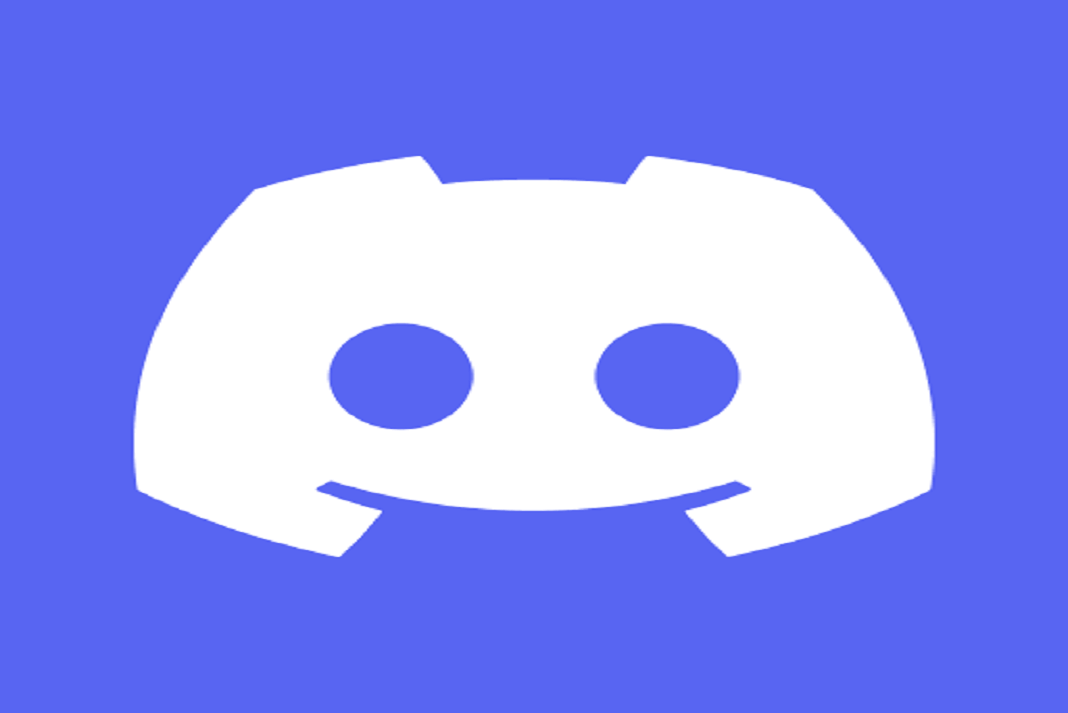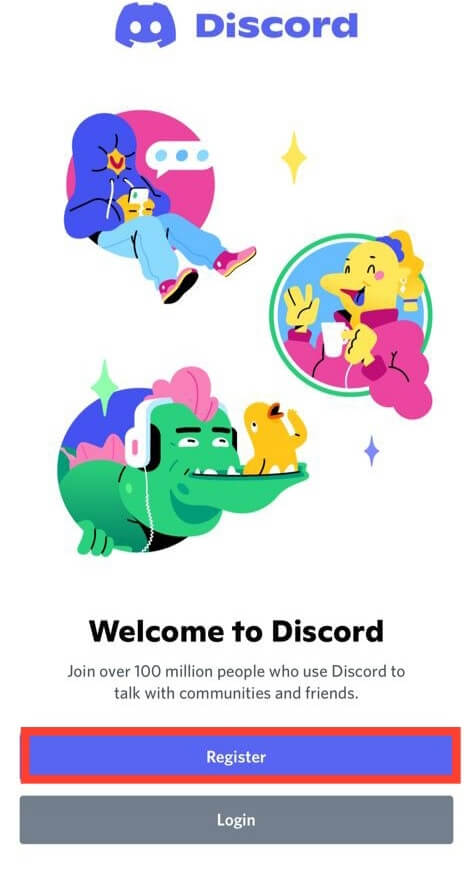So, you have finally downloaded Discord on your iPhone. But, don’t know how to use that? Don’t worry. We have got you covered. In this article, you will get to know everything about Discord including how to use Discord on iPhone.
But first, What is Discord?
First of all, Discord is a platform that allows instant messaging. It is more like any other social platform such as Whatsapp. But, Discord has some more awesome features. It also supports video calls, voice calls, sharing photos, videos, etc. The best part about this platform is that it is based on VoIP(Voice Over Internet Protocol) technology. Also, another point of attraction is the Servers feature. In Discord, there are different communities(known as servers) for a variety of topics.
Also Read: Steam Overlay Not Working In Windows 11? Try These Fixes
Table of Contents
- Setup Discord on iPhone
- Add friends on Discord
- Create a Server on Discord
- Server vs Channel
- Join a Server on Discord
- Delete a Server or Channel
- Video, Voice and Text chat on Discord
- Use Screen share feature
- Discord Commands– Must know!
- What is Discord Nitro?
Now, let us discuss these points one by one. After going through these points, you will not face any problems while using Discord on your iPhone.
1. How to setup Discord on iPhone
Before beginning this process, you need to first download Discord on your iPhone. So, after downloading and installing Discord from the App Store, follow the steps given below:
- Open the Discord app on your iPhone.
- Click on Register.

- Then, enter your email or Phone number and complete verification.
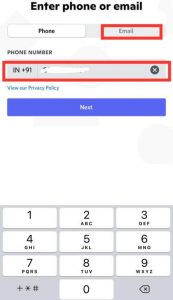
- Set a username and password for your account.
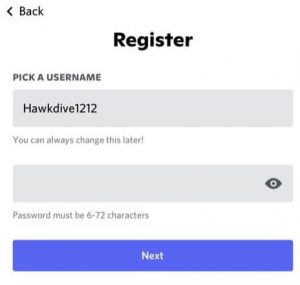
- Enter your date of birth.
- Choose your profile picture.
Note: You can choose a Discord avatar or upload an image of your choice. Give necessary permissions if your want to add an image of your preference.
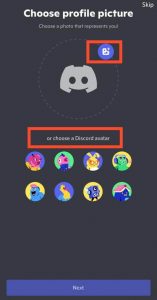
- Follow the on-screen instructions to set up your account successfully.
- Congratulations! You have successfully set up a Discord account on your iPhone.
Also Read: 5 Tips To Fix iPhone 13 Not Charging Issue
Important: When you create an account on Discord, you are allotted a four-number hashtag along with your username. You can easily change the username. But, if you want to change the four number hashtag attached to your username, you will need to subscribe to Discord Nitro (Premium subscription to Discord).
2. How to add friends on Discord
There are 3 ways to add friends on Discord- By username, through Contacts syncing, and via Nearby scan. So, below is how to add friends on Discord using these options:
- Click on the Person waving icon at the bottom.
- Click on the Find your friends on Discord option.
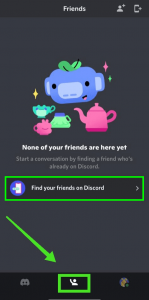
- You can find your friends directly by username.
Note: To find your friend through username, enter Username followed by a hashtag consisting of four numbers assigned automatically by Discord. For example Hawkdive1212#7515.
- Alternatively, add your contacts by syncing your contacts. For this, just click on the Find your Friends option.
- Or, You can use Nearby scan to add friends on Discord within Bluetooth and Wifi range. For this, just click on the Nearby option.
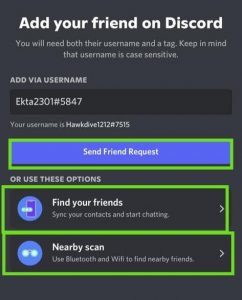
- To add more friends, go to the same tab and click on the Add friends icon on the top-right corner as shown below in the screenshot.
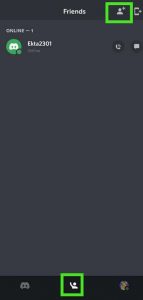
That’s it. This is how you can easily add friends on Discord.
Also Read: 6 Best Tricks: Fix Screen Recording Not Working On iPhone
3. How to create a Server on Discord
Now, you will get to learn how to create a Server on Discord. So, below is how to do it:
1. Open the Discord app on your iPhone.
2. Click on the add(+) icon on the upper-left corner.
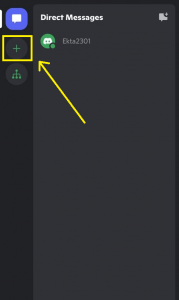
3. You can either choose a template or create your own. Here, we are starting from a template as it is easier and quicker.
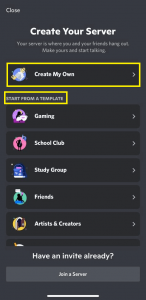
4. Choose from For me and my friends or For a club or community. If you are not sure, skip this part.
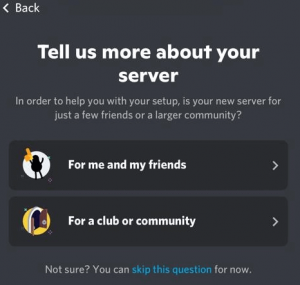
5. Enter the Server name and add a profile picture.
6. Click on Create Server and you are done.
Now, you can effortlessly invite friends to your server. You can do this by directly inviting on the Discord app or sending an invite link on any other platform.
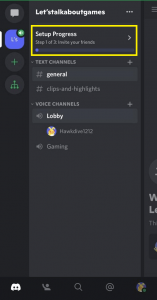
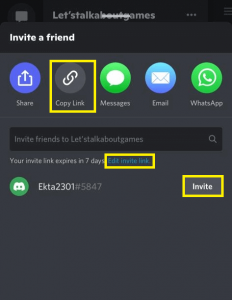
Note: By default, the invite link expires in 7 days. To change this setting, click on Edit invite link and change the setting to Never.
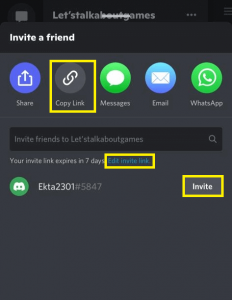
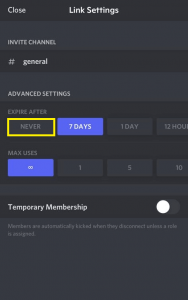
That’s it! This is how you can easily create a server on Discord. Additionally, invite friends and start an interesting discussion.
4. Server vs Channels
Servers and channels are quite easy to understand. In simple words, servers are groups, communities, or spaces in Discord. They are made up of specific communities.
- Servers consist of smaller groups within them.
- These groups are known as Channels.
- Text and voice are the two examples of channels in servers.
- You can identify a text channel by a hashtag icon.
- Whereas, voice channels are identified by speaker icon.
5. How to join a Server on Discord?
So now, we will be discussing how to join a server on Discord. Below is how to do it:
1. If you want to join a server, you need an invitation link to join that.
2. Click on the + icon on the top-right corner.
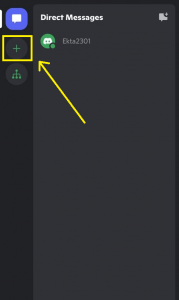
3. Click on Join a server below Have an invite already?
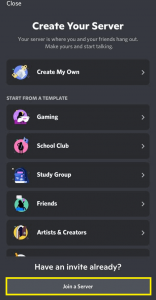
4. Enter the invite link.
5. Tap Join Server.
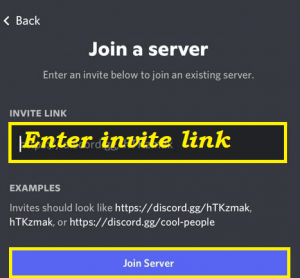
Don’t have server invite links yet?
Don’t worry! There is an awesome website where you can get access to numerous discord servers based on gaming, movies, etc.
- Just Go to disboard.org
- Join the server of your interest.
6. How to delete a Server or Channel?
Only you can perform the action of deleting a channel/server created by you. As you already know, channels are parts of a Server. There are different types of channels such as voice channel and text channel. So, let us discuss how to delete a channel and a server on Discord.
A). How to delete a Channel on Discord?
- Long press the channel you want to delete( Voice or text)
- Click on the Edit channel.
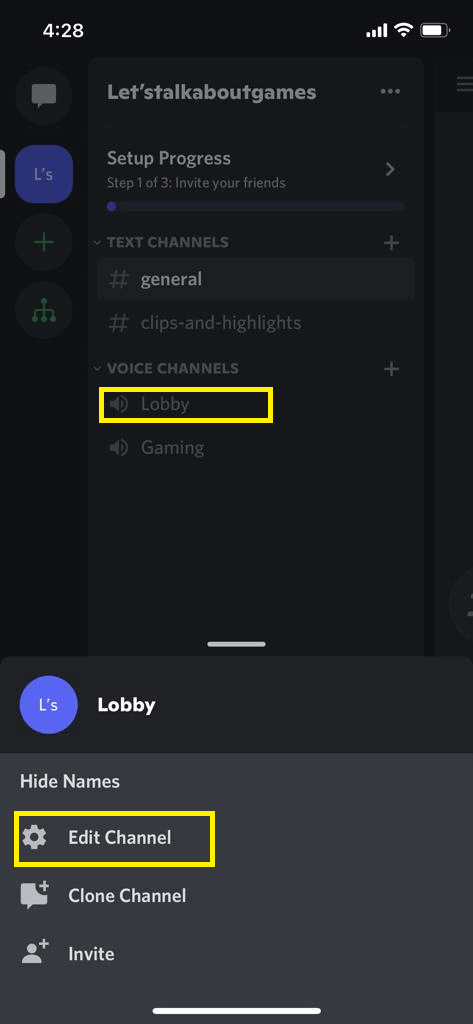
- Scroll down.
- Tap Delete Channel.
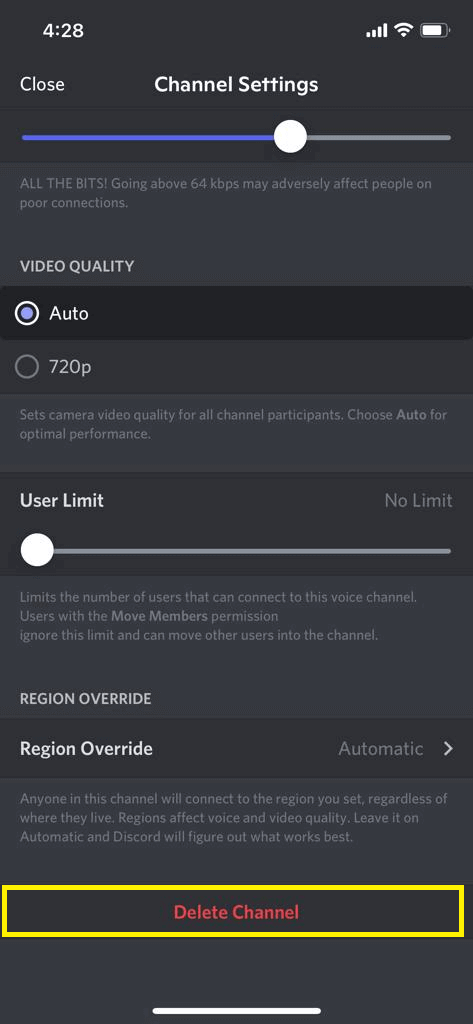
- Click Yes to the Delete Channel prompt.
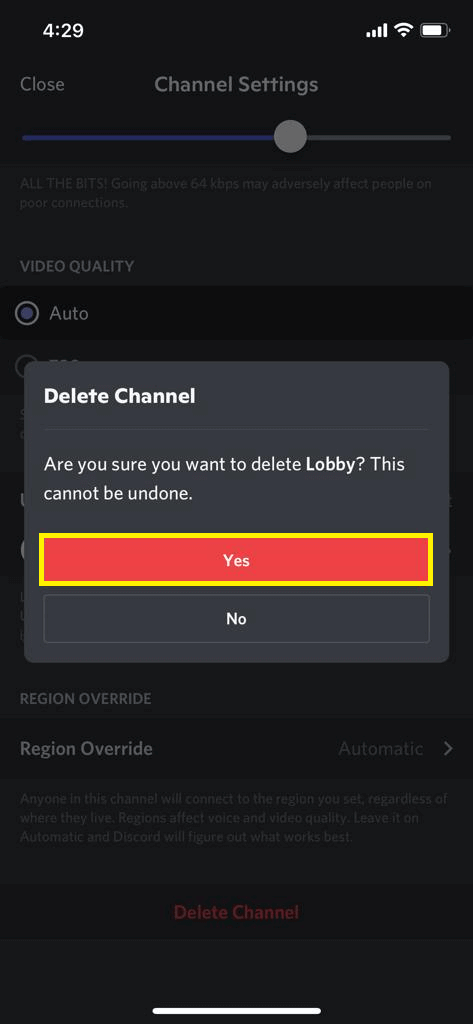
That’s it! You have successfully deleted a channel on Discord.
B). How to Delete a Server on Discord?
Only you can delete a Channel or Server you have created. So, to delete a Discord Server, just follow the steps given below:
1. Open the Discord app.
2. Click on the ellipses icon(three-dot) at the top-right.
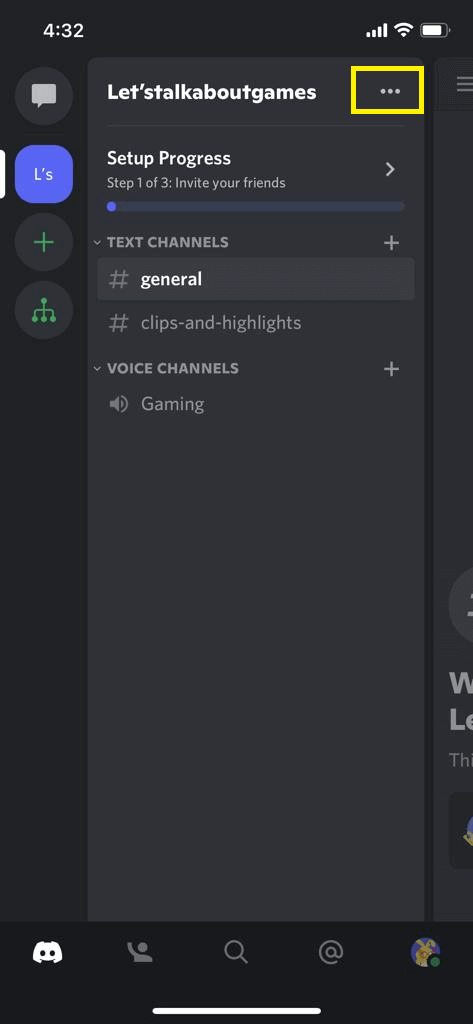
3. Select Settings.
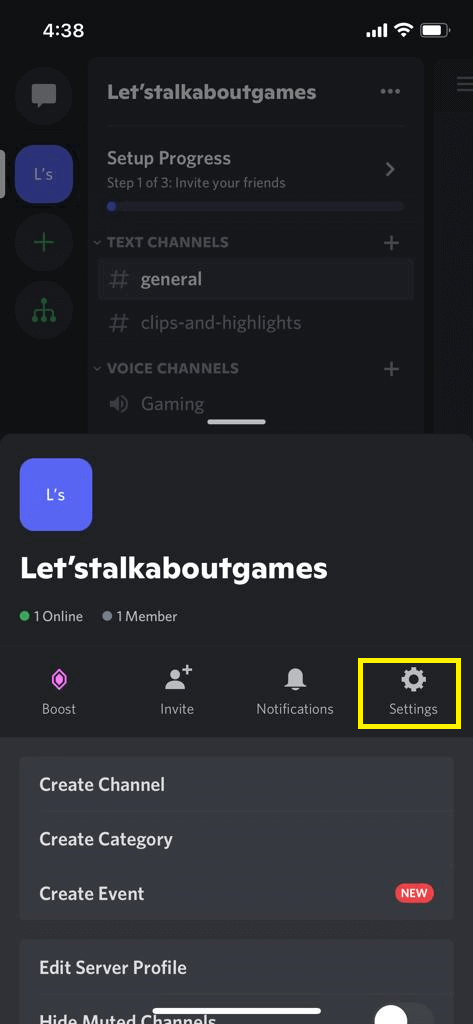
4. Tap the Overview option as shown below in the screenshot.
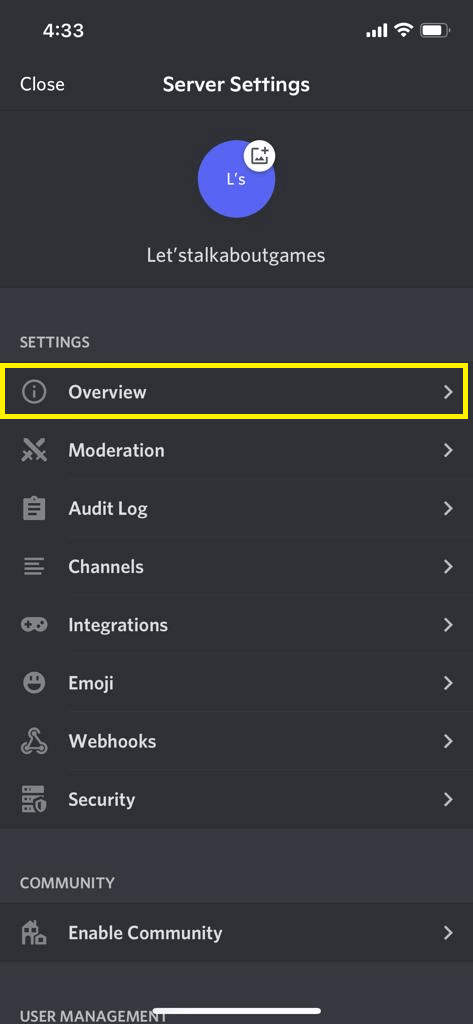
5. Scroll down.
6. Click on Delete Server.
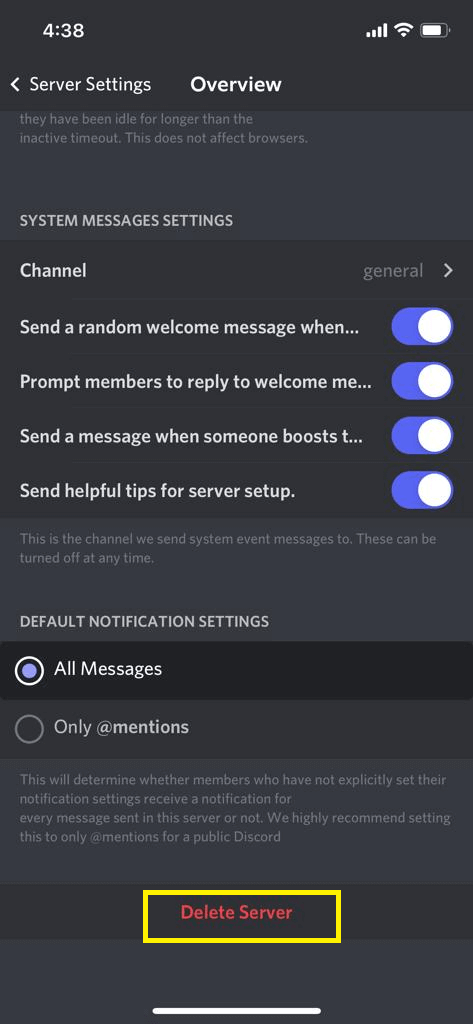
7. Tap Yes.
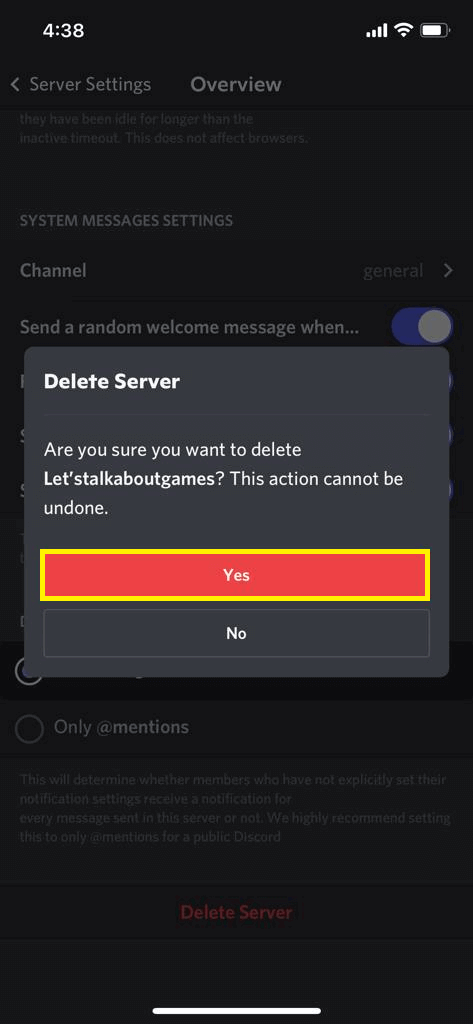
7. Video, Voice, and Text chat on Discord
Now, we will get to learn how to video call, voice call, and do text chat on Discord. So, keep on reading. Note: Before starting a video call or voice call, you will be required to grant necessary permissions.
How to Voice/Video/Text Chat with a friend on Discord?
To start a voice/video/text chat, the person must be added to your friend list
- Open Discord app.
- Click on the message icon on the top-left corner.
- Choose a friend to start a voice chat with.
- To start a voice chat, click on the phone icon on the top right corner.
- To start a video call, click on the video call icon on the top-right corner.
- Enter your text message in the text box at the bottom
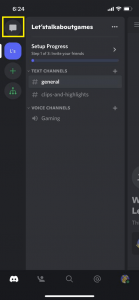
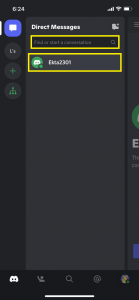
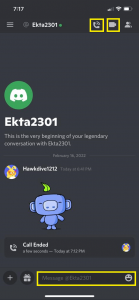
How to Video/voice calls in Servers?
- Go to the server.
- Click on the Voice channel of your choice.
- Tap Join Voice.
- To switch to Video call, click on the video icon at the bottom.
- You can also invite other members to the call.
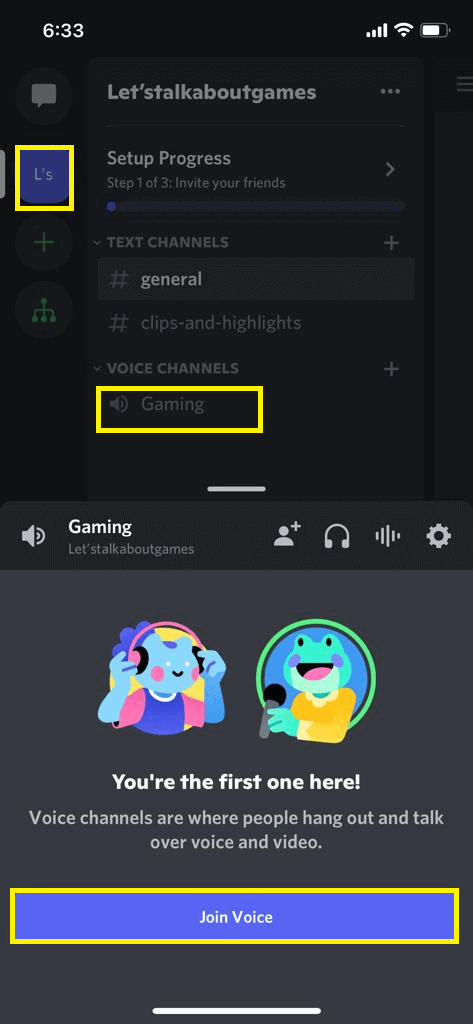
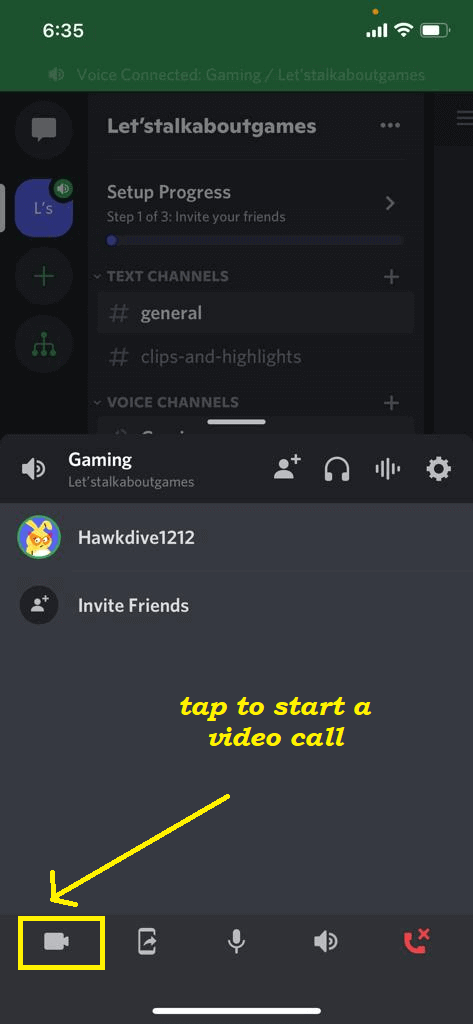
How to screen share on Discord on iPhone?
Screen sharing is an interesting feature offered by discord. You can enable this feature while you are on a voice/video call with a friend or on a server. So, below is how to screen share on Discord:
A) How to screen share with a friend on Discord?
To screens share with a friend on Discord, you need to first start a video/voice chat with a friend on Discord. After that, follow the steps given below:
1. Swipe down the four options from the top.
2. Select share your screen.
3. Allow the required permissions and you are good to go.
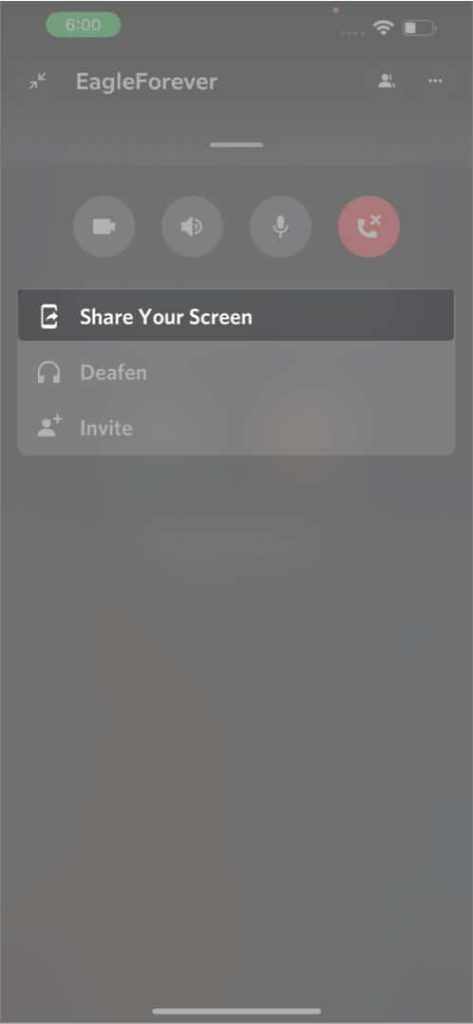
That’s it. This is how you seamlessly share the screen with your friends on Discord.
B). How to screen share in a server channel?
To screens share, you need to first start a video/voice call in a channel of your choice. To do this, go to the server, and click on either voice/video channel. Then, follow the steps given below:
- Go to the server of your choice.
- Click on the preferred channel(Voice/video) under that server.
- Click on the Screen share icon at the bottom.
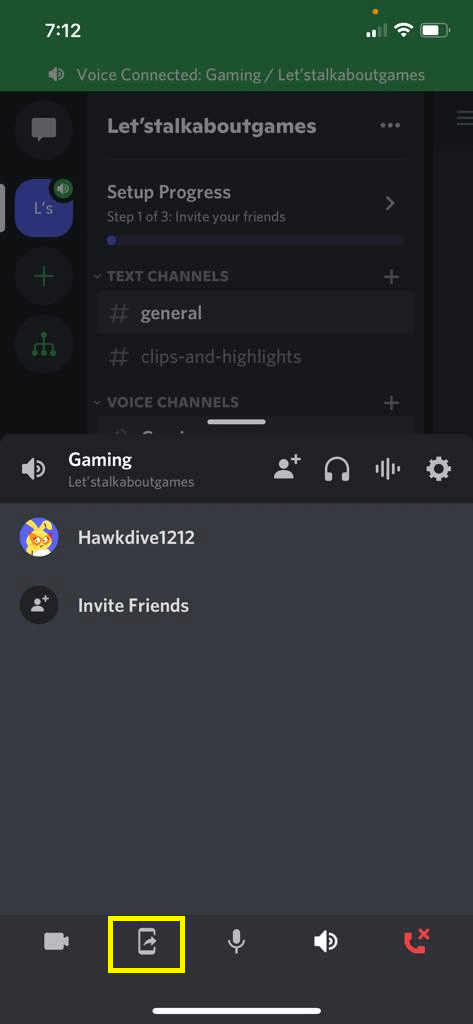

9. Discord Commands- Must know!
Discord commands are groups of words that can help you perform a particular task on Discord. So here, we will discuss some essential discord commands:
1.@username: This command can be used to mention a particular person in the server. Just replace. (For example @Hawkdive)
2. @everyone: This command can help you mention everyone in the server. It is mostly used for making announcements.
3. @Here: This command also helps you to mention everyone in the server. So, if you want to inform everyone about something, use this command.
4. / Command: Using the /(oblique) command, you will have access to some built-in commands. All you need to do is to enter / in the text box of a sever channel. Built-in commands on Discord such as / Shrug, / tableflip, /unflip, /tts, etc will pop-up.
10. What is Discord Nitro?
Discord Nitro is a premium version of Discord. To access the features of Discord Nitro, users are required to subscribe to it. And, pay monthly premiums. There are two types of premium subscriptions, namely, Discord Nitro and Discord Nitro classic. Additionally, this premium version offers many perks( Not available in the normal version).
CONCLUSION
So, this is all about how to use discord on iPhone. Discord is an awesome platform. Earlier, it was mainly used by gamers. But now, it also includes severs on a variety of topics such as mental health. So, it is a messaging platform that takes the experience of socializing to a whole new level. In this guide, we have tried to cover all the important aspects of using Discord on the iPhone.
If you face any problems while performing the steps mentioned in this article, do let us know in the comment section. We would love to help you.