In this article, we will know how to use your handsfree on Apple Watch.
Normally, users interact with the Apple Watch using touchscreen gestures. This is the fact very few people know that they can operate the watch in handsfree mode as well. This feature comes as a savior when you want to operate the Apple Watch but are unable to operate it using touch.
Apple has included the assistive touch feature in the Apple Watch SE or later series. This feature lets you operate the Apple Watch by gestures. Additionally, the assistive touch can be customized to a certain extent and you can include additional gestures to navigate the watch.
In this article we have explained everything you need to know about Assistive Touch in Apple Watch and how can you leverage it to use the Apple Watch in hands-free mode. If you are curious to know more about it, stay with us throughout this article.
Also Read: How iPhone And Apple Watch Can Help Protect You From Hearing Loss

What are Assistive Touch and its functionality?
Assistive Touch is a thoughtful feature in Apple Watch that comes in handy when you want to interact with the Apple watch without touching it physically. This feature leverages the gyroscope and accelerometer technology to sense the wrist gestures. These gestures help you navigate and interact with your wearable.
As mentioned earlier, Assistive Touch is only the part of Apple Watch SE, Series 6 and above.
If you own a watch that belongs to this series, then keep reading below to know how to set up the Assistive Touch feature to use your Apple Watch hands-free.
Also Read: 10 Apple Watch Settings You’ll Want To Change Right Away
Set Up Assistive Touch on Apple Watch
Apple has given you the freedom to set up the Assistive Touch feature from both Apple Watch and the paired iPhone. The process of enabling Assistive Touch on both devices is nearly the same.
Here are the exact steps of enabling Assistive Touch on the Apple Watch:
- First of all, press the Digital Crown button on the side to reach the Apple Watch home screen.
- Now look for the Settings icon in the grid of apps or the list and tap to access the watch settings.
- Next, scroll the settings until you find the ‘Accessibility’ option and then tap it.
- Keep scrolling the Accessibility settings until you reach the ‘Motor’ section.
- Next, tap the Assistive Touch option present here.
- On the following page, turn on the toggle for it to the on position.
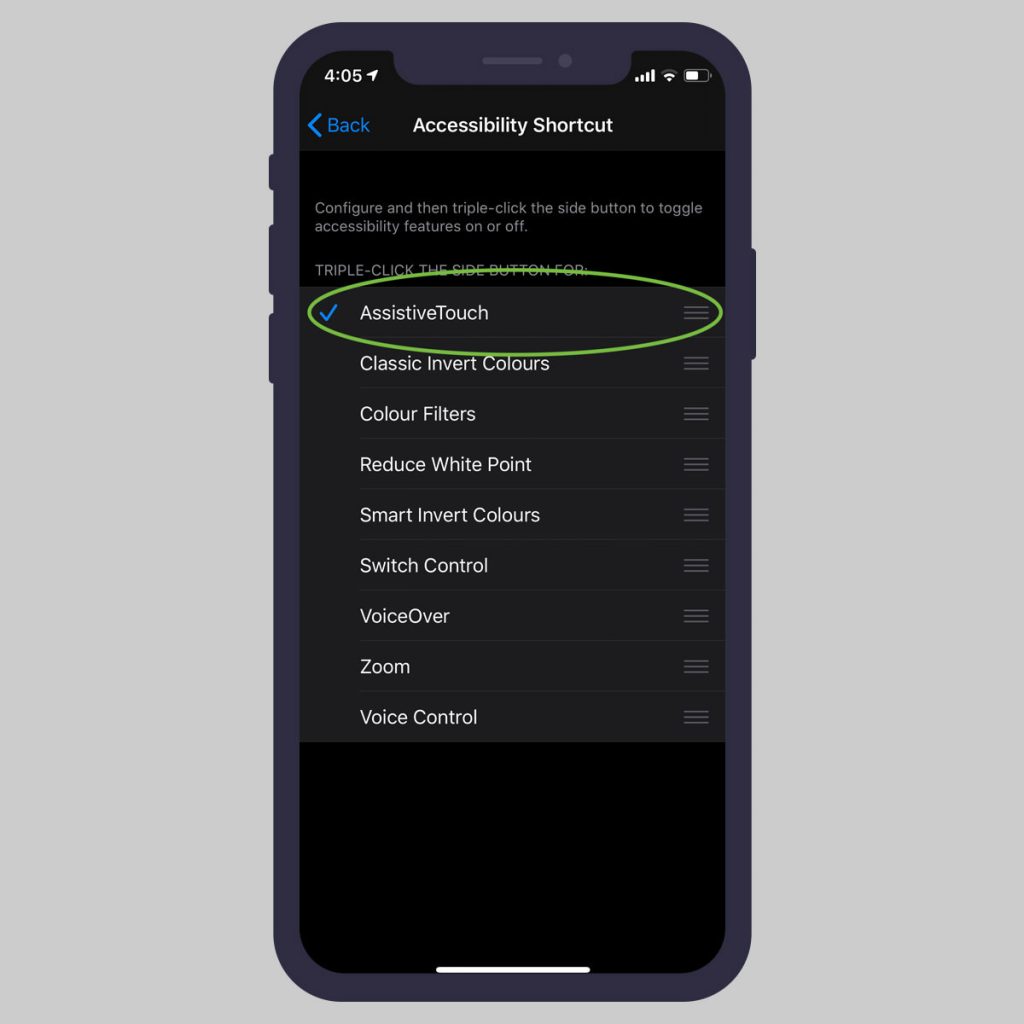
- Now keep scrolling until you reach Inputs settings and tap the ‘Hand Gestures’ option now.
- Now look for the switch next to the Hand Gestures option and move it to one position.
As soon as you will do it, the Assistive Touch feature will be enabled and you will be able to use Apple Watch hands-free as it will be able to sense your hand gestures now.
Also Read: 5 Tips To Fix No Sound From Apple Watch Series 7 Speaker
Use Assistive Touch Gestures on Apple Watch
Now that the Assistive Touch feature is enabled, you should know what hand gestures you can use to operate the Apple Watch. Here, we are providing the list of hand gestures provided as default by Apple:
- Pinch: Move focus to the next option in the grid/list visible on the screen.
- Double-Pinch: Move focus to the previous option in the grid/list visible on the screen.
- Clench: Perform Tap action.
- Double-Clench: Access the Action Menu. The Action Menu contains the list of actions that you can perform in handsfree mode when you select an option. (For instance: scrolling right/left, pressing the home button, rotating the Crown, and more.)
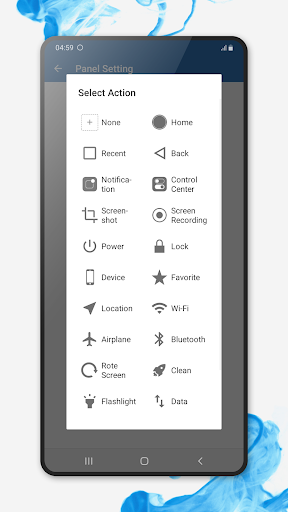
Also Read: How To Use Mindfulness App On Apple Watch
Note: Handsfree feature is not activated by default and you will have to activate it every time you intend to use it. The activation gesture for the assistive touch feature is double pinching the watch screen.
When you will enable the Assistive Touch feature, the Apple Watch screen will light up and a blue ring will appear on the screen. Now all you need to do is to double pinch the screen to summon the Assistive Touch feature.
When the Assistive Touch feature will be activated, you will feel a haptic vibration on your wrist. A selection ring will also appear on the dial.
To access various functions on the dial face, you will have to perform the pinching gesture. This will make you access the next item on the watch. To access the previous option, make a double pinch gesture.
Similarly, double-clenching action will take you back to the home screen of the wearable. You will be able to access the Action menu on your watch screen.
To select an option on the screen, do a single clenching gesture.
Also Read: Apple Watch Series 7 Not Charging? Try These Fixes
Wrapping Up
That’s pretty much it! Now you know how to enable the Assistive Touch feature on Apple Watch. Once the feature is activated, you can use Apple Watch in handsfree mode. With this, signing off.



































