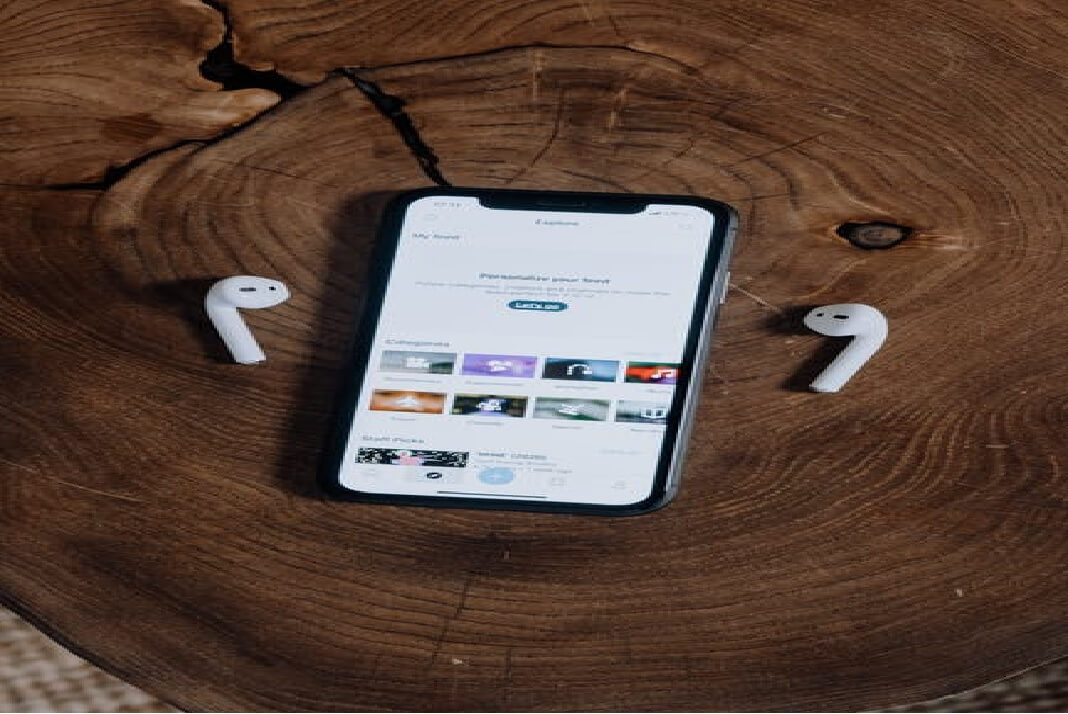News of Apple security breaches is spreading fast, and cybersecurity is urging users to update their software as fast as possible. Moreover, Apple recently released an announcement about their latest software update, which is iOS 14.8.
Moreover, Apple also claimed that it does not disclose, discuss, or accept any security breach unless investigated. After the announcement of iOS Monterey, the tech company also released the new iPad, iPad mini, watch series 7, iPhone 13, mini and Pro.

In addition, to keep your Apple gadgets updated and safe, you can follow these steps.
Also Read: Cool YouTube URL Tricks You Should Know About
How To Update The Software on iPhone, iPod Touch And iPad?
Before you update your iOS devices, including your iPhone, iPad, and iPod touch, consider backing up the data. Now that your data is in safe hands, if anything goes wrong during updating, you need not worry. Anyhow, let’s get started with how you can proceed further.
Step 1: Connect your iOS device to the main power source and connect to a reliable high-speed internet connection.
Step 2: In your device, go to Settings and select General.
Step 3: Here, you will see a notification in the Software update section. Click on it.
Step 4: Click on Install Now or Download and then Install. Your device will prompt you to enter the password and click on Install Now.
Therefore, this way, you will be able to update your device software. And if you are facing any trouble doing this, you can use your MacOS to update the software manually. Besides, your device can update its software automatically if you do the following.
Step 1: Once again, go to Settings and click on General.
Step 2: Go to Software Updates and enable Automatic Updates. Moreover, enable Download iOS Updates.
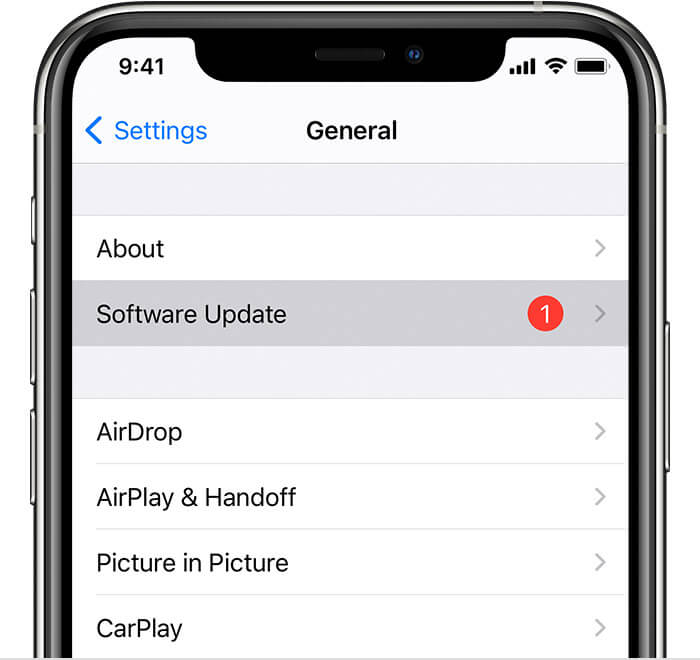
Step 3: Furthermore, switch on the iOS updates, automatically updating your software as and when it becomes available.
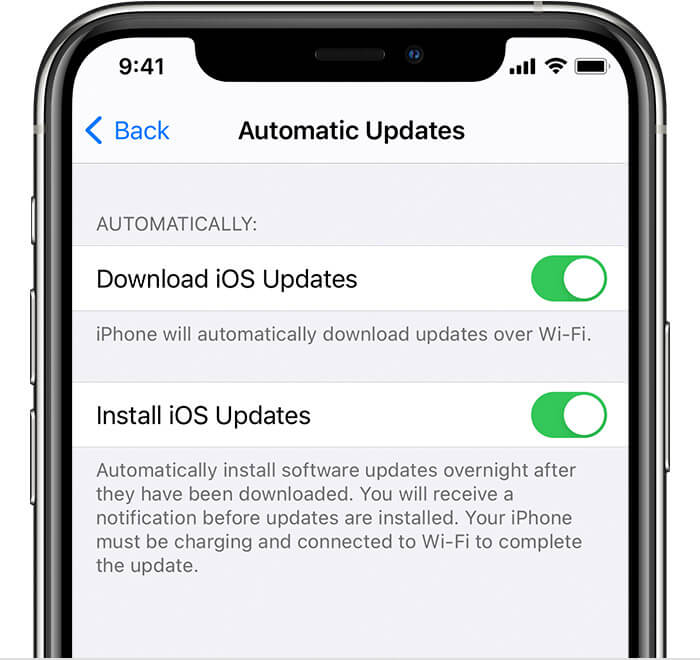
How To Update The Software On Your Mac Computer?
It is better to update your Mac from time to time. To do that:
Step 1: Go to the Apple icon from the corner of the screen and click on it.
Step 2: Next, select System Preferences and tap on Software Update.
Step 3: Tap on Update Now. Some users may see the option of Upgrade Now instead of the first one.

By clicking on Update Now, you permit your computer to install the latest updates of the current version. And by clicking on Upgrade Now, you give your computer to install the latest version of the Mac software.
Some Macs may not have the Software Update settings inbuilt. But you can do it from the Play Store.
Also Read: How To Take Screenshots In Windows 11
How To Update The Software Of Apple TV For Security Update?
Depending on your Apple TV, you can do the following:
Step 1: Set up your Apple TV to update automatically by going to Settings.
Step 2: Under the Settings section, select System and tap on Software Updates.
Step 3: Furthermore, click on Automatically Update.
Also Read: How To Review And Delete Your Alexa History And Recordings
For Apple TV 4K Or Apple TV HD:
Step 1: Follow the same pattern to reach Software Updates and choose Update Software.
Step 2: If you see an update that is due, tap on Download and Install.
Step 3: In some time, your Apple TV will complete the download. Make sure you keep the TV on and avoid accidental shut down.
Step 4: After the Update is over, it will restart on its own. Furthermore, you can now update it and install it.
Moreover, once the Apple TV has safely installed all the updates, it will restart automatically.
Also Read: What To Do If Your Smartphone Is Overheating?
For Apple TV 3rd Generation:
Step 1: Similar to the previous steps, go to Software Updates.
Step 2: And once again, download if there is a pending one.
Step 3: Once the download is complete, your Apple TV will restart. You can install the Update, and the TV will restart automatically.
Also Read: iPad And iPad Mini 2021: Unexpected Features That Will Blow Your Mind
How To Update The Software On Apple Watch For Security Update?
To do this, your Apple watch must be compatible with the latest watch, OS7. You can check it by:
- On your iPhone, go to the Apple Watch application.
- Select My watch and select General.
- Under this section, click on About.
- Scroll down and see the Model field with the part number that begins with M.
- The number will begin with the letter A which is your watch model number.
- Furthermore, go to the website www.apple.com and compare your model number with those given on the website.
Once you find out the model number, you’re good to go. Usually, you will see a message that reminds you to update your watch’s software. Moreover, you can check for the following things:
Step 1: Update your iPhone to the latest software version if it’s not. Keep your watch charged over fifty per cent and connect it to Wi-Fi.
Step 2: Place your iPhone and Apple watch next to each other nearby. The Apple watch will update in an hour, depending on the internet speed.

Step 3: You can also update the software directly from the watch by connecting it a Wi-Fi.
Step 4: On the Settings app, tap on General and click on Software Updates.
Step 5: If you see software available, click on Install and continue following the instructions on the screen.
Conclusion
Apple fixes all sorts of bugs and vulnerabilities in all their updates and upgrades. Therefore, you should avoid postponing the software updates and install them right away. Apple security updates are necessary to keep hackers and cyber criminals from attacking our devices.
Also Read: Top 5 Features That Make iPhone 13 Pro And iPhone 13 Pro Max The Best iPhones