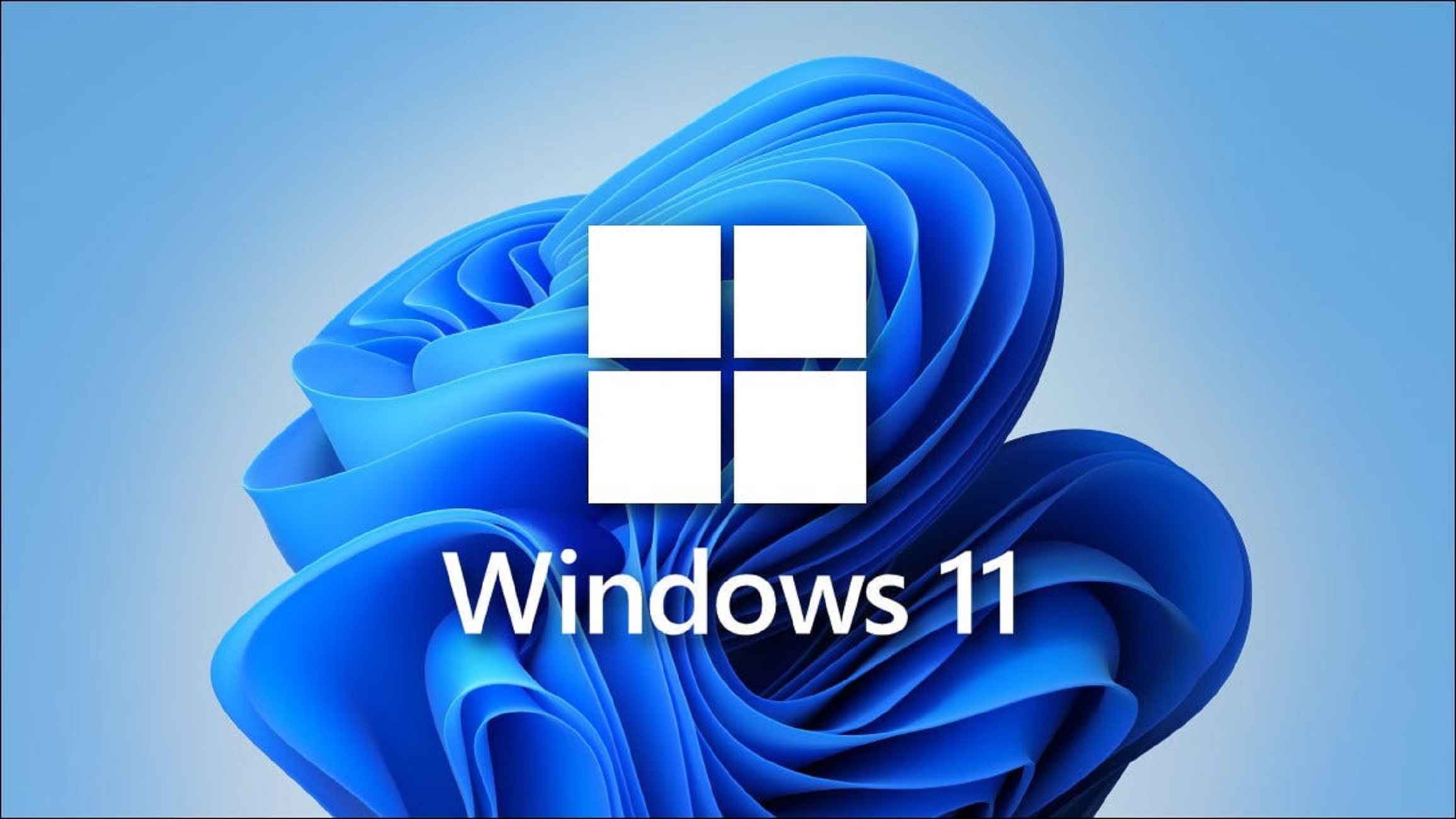If you’re in the market for a laptop or desktop computer, consider how well it connects to the internet. Wi-Fi and Bluetooth are already standard on the majority of gadgets, but some, particularly mobile ones, now offer 4G (or possibly 5G) connectivity.
Instead of just keeping one computer online, what if you also wanted to connect other devices to the same network? What Windows 11’s Mobile hotspot function does is make the device a router of sorts. If you’ve ever used a cell phone, you’ll know exactly what I’m talking about here.
Also Read:15 Settings You Should Change To Protect Your Privacy On Windows 11
Doing this can be done for a variety of reasons. Several examples of hotels limit internet access to one device per reservation. If you don’t have a lot of data, you may have to choose between a phone, laptop, and tablet. The temporary Wi-Fi access may be switched off at any moment, making it ideal for parties when you don’t want all of your guests to have access to the Wi-Fi password.
The following instructions will walk you through setting up a mobile hotspot on Windows 11 without delay. Wi-Fi and LTE connections can both be shared at the same time using this method.
It’s possible to get online in more places by using a cellular signal with some Windows 11 devices. These devices have a SIM card or an eSIM that lets you connect to a cellular data network.
Also Read: How To Change Taskbar Location On Screen In Windows 11
Plugging in an external cellular device can help you connect to a cell network even if your Windows 11 device doesn’t have a SIM card or SIM card (also called a cellular modem or mobile broadband device). In either case, you must have a data plan from a mobile service provider in order to connect.
Connecting to a cellular data network for the first time
- If you have a computer, put your SIM card in it or make sure you already have an eSIM profile. Check out Use an eSIM to get cellular data on your Windows PC for more information about how to get cellular data.
- To get to the quick setting for Cellular, click the Network icon in the lower right corner of the taskbar. Then click Manage Cellular connections for the quick setting. Often, you’ll see the name of your mobile service provider next to the Cellular quick setting on your phone.
- Keep me connected is on if you don’t connect to another network, like Wi-Fi or Ethernet. When this option is on, you’ll get connected to cellular data when you aren’t connected to another network, like Wi-Fi or Ethernet. If it’s not on, choose Connect.
- So if asked, type in your user name and password and the name of the access point (APN).
Also Read:How To Install Windows 11 Lite On Your PC
If you need more information about what settings to use with your Windows device, SIM card, or cell phone, look at the information that came with them.
Note: The Cellular quick setting is turned off if you choose Network in the taskbar. To turn it on, choose Cellular quick setting and then choose OK. There is no cellular radio when it is turned off. You can’t connect to a cellular network when it is turned off.
Turn On or Off Cellular in Quick Settings on Taskbar
- Start by looking at Quick Settings (Win+A) to change things.
- Simply look at the Cellular button. Click or tap it to turn cellular on or off.
Also Read: How To Temporary Disable Your Account On Windows 11
Turn On or Off Cellular in Settings
- Use Win+I to go to Settings.
- Open the Network and the internet located on the left.
- Turn Cellular on or off on the right side.
- You can now close Settings.
Must Read: How To Customize OEM Support Information In Windows 11
Turn On or Off Cellular in Airplane Mode Settings
- Use Win+I to go to Settings.
- On the left side, click or tap on Network & internet. On the right side, click or tap on Airplane mode.
- Right-click Wireless devices and choose whether you want to turn on or off cell service.
- Exit the Settings.
Also Read:[Fixed] DLLRegisterServer Was Not Found On Windows 11
Final Thoughts
So, this is how you turn the cellular mode in windows 11 on or off. You can use both a Wi-Fi and an LTE connection at the same time. Connecting to a cell network is made easier with the aid of third-party cellular devices. You may be able to use a cellular data connection on some Windows 11 devices that feature an integrated SIM or eSIM. You’ll need a data plan from a mobile service provider in either instance.