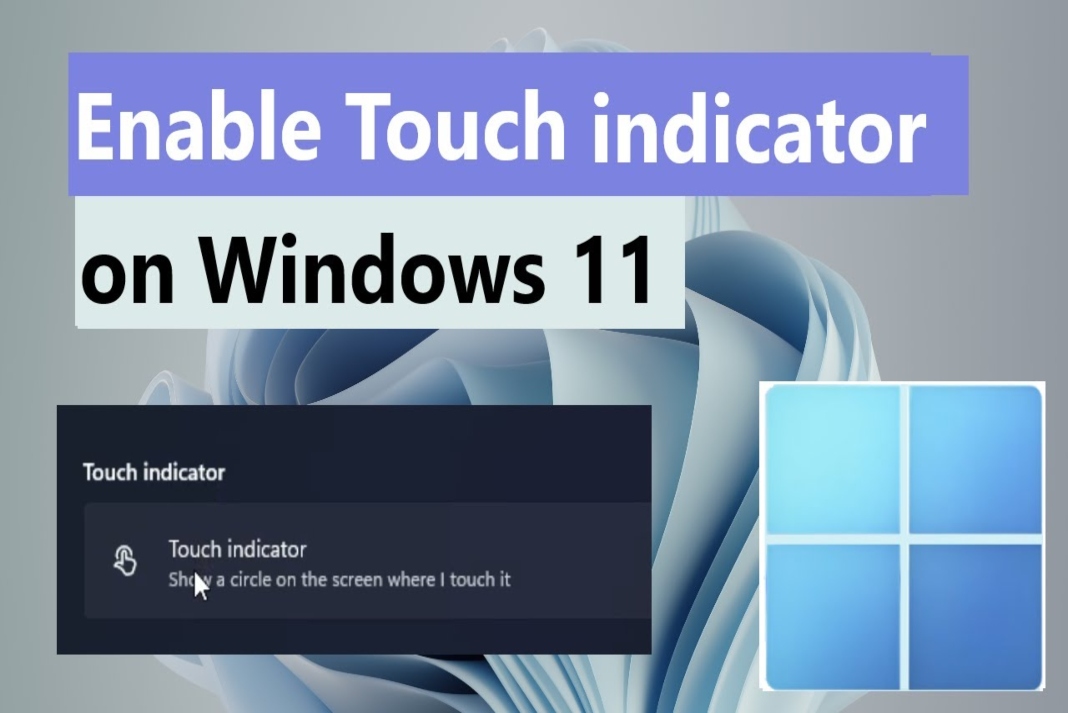Touch Screen is a special feature that helps us to interact directly with the screen without using any external device like a mouse, keyboard, or any other device. This is one of the coolest features that everyone loves to use it. The touch screen is mostly used in Tablets in which the monitor is touchable, but now you can also use it on Windows 11 PC. You can enable it whenever needed and also disable it easily. It is a small process and it will be enabled on your PC or laptop.
In this article, you will get to know about how it is done and everything. Just follow the given instructions properly step-by-step and it is done in just a few minutes.
Also Read: 12 Common Problems In Windows 10 (With Solutions)
Turn on Touch Indicator in Windows 11:
By following a few steps you can easily use the touch screen or touch editor in your windows 11. Let us see that by following steps:
- Click and open the Start menu. Type Device Manager in the search bar and select Device Manager.
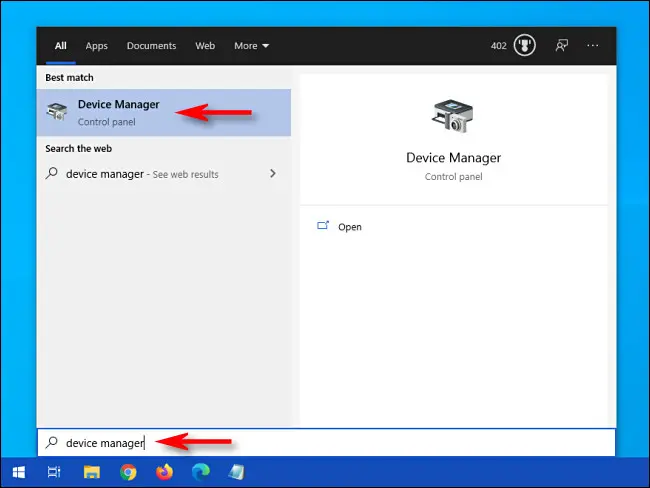
2. Search for Human Interface Devices in the list. Click on the arrow present beside the Human Interface Devices and select the HID-compliant touch screen in the drop-down menu.
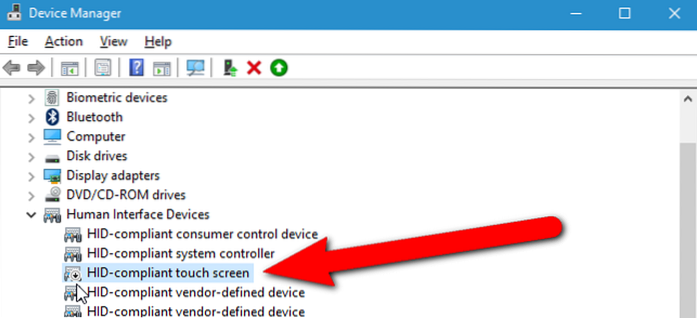
3. You have the Action tab present at top of the window, select it.
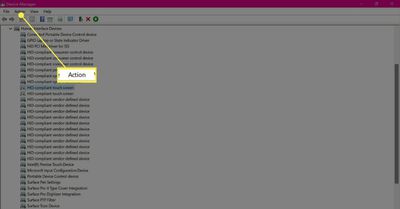
4. Select Enable Device option.
5.If there is more than one HID-Compliant device listed, just perform steps 2,3,4 again. Now your touch screen in Windows 11 should work by default.
Also Read:Fix Weather Widget Not Showing On Taskbar Windows 11
How to turn off the touch indicator in Windows 11:
There are not many tricks to turn off or disable the touch screen in windows 11. It is the same as how you turn on the touch screen. Just follow the below steps and you can easily turn off the touch screen on your PC.
- Open the Start menu. Search Device Manager in the search bar and select Device Manager.
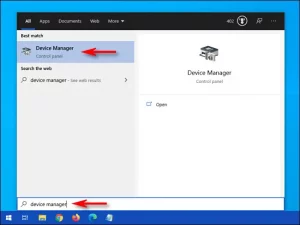
2. Select the arrow next to Human Interface Devices and then select the HID-compliant touch screen and select the HID-compliant touch screen in the drop-down menu.
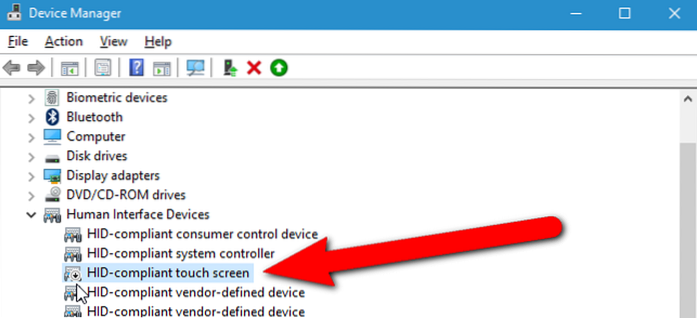
3. There is an Action tab present at the top of the window, just select that.
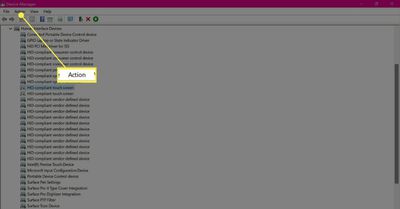
4. You will get a drop-down menu when you select the Action tab. Click and select the Disable option.
5. You will get a pop-up box asking yes or no options. Select the Yes option. Now the touch screen is disabled in windows 11.
Also Read:Fix Weather Widget Not Showing On Taskbar Windows 11
How to turn on or off the Touch Indicator in the Control Pannel:
There is also one more method that you can use to turn on or off the touch indicator that is through the Control Pannel. Follow the following steps :
1.Open the Control Pannel, Click and select the Pen and touch option.
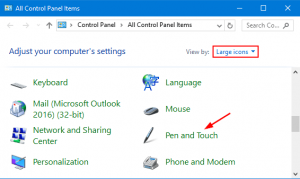
2. Now tap and select the Touch option.
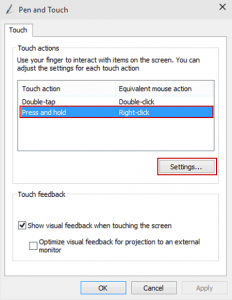
3. At the bottom of the box you find the option how visual feedback when touching the screen. To turn on the Touch indicator check the box beside the option how visual feedback when touching the screen.
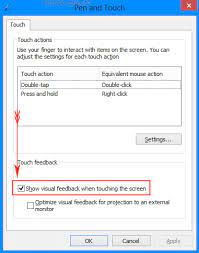
4. After you turn on the option Show visual feedback when touching the screen. You can tap and check the below option Optimize visual feedback for projection to an external monitor.

5. After selecting the option Optimize visual feedback for projection to an external monitor, Click on the OK button which is present at the bottom. Thats it now the Touch Indicator is turned on and you can use it easily.
If you want to turn off the touch indicator, follow the same steps as above. Uncheck the box beside the option Show visual feedback when touching the screen and it is turned off.
Also Read:Steps To Perform A Clean Boot On Windows 11 ( Simplified)
Conclusion:
Windows 11 includes many more cool features like this. This is just one of them that all the users love to use. Touch indicator just can be turned on by the settings present in the operating system windows 11 itself, you do not need any external thing to do it. The article mentioned above will help you to get to know about the whole process of turning on the touch functionality and also turning it off.
Also Read: How To Disable Modern Standby In Windows 10 And Windows 11