Google Assistant is a great feature. It can make things easier for you. But, we all know that every coin has two facets. In the same way, google assistant sometimes can be annoying. For example, when you are talking with someone and you say certain phrases that out of the blue trigger Google Assistant on your Android device. But don’t worry. We have got your back. Here, we will be discussing how to turn off Google Assistant on Android Phones.
So, if you want to turn off Google Assistant on your device due to any reason, you can easily do this without any difficulty. In this article, you will learn how to turn off Google Assistant on Android devices. So, keep on reading.
Also Read: 7 Tips For Using Microsoft Teams, Zoom, And Google Meet
How to stop Google Assistant from constantly popping up?
- Turn off Google Assistant
- Disable the ‘Hey, Google’ voice command.
- Disable Google Assistant as default Voice Assistant
How to turn off Google Assistant on Android phone
- Click and open Google App on your Android device.
- Tap on the Profile icon on the Top-right.
- Select on Settings.
- can’t find Settings?
- Go back to the Google home screen.
- Click on More(three-dot) icon in the corner,
- Choose Settings.
- On the Settings screen, click Google Assistant.
- Now, turn off the toggle next to Google Assistant.
- Can’t find the toggle option in Step 9?
- Go back to the Settings screen.
- Click on Google Assistant.
- Scroll down and click on General.
- Turn off the toggle next to Google Assistant.
Also Read: How To Delete Your Google Location Data On Android And Chrome!
Now, let us discuss these steps in detail. Since different android phones have different ways to turn off Google Assistant, here we will try to cover all the possible ways to do this.
Turn off Google Assistant on Android phone
1. Open the Google app on your android device and click on the profile icon on the top-right corner of the home screen of the Google app.
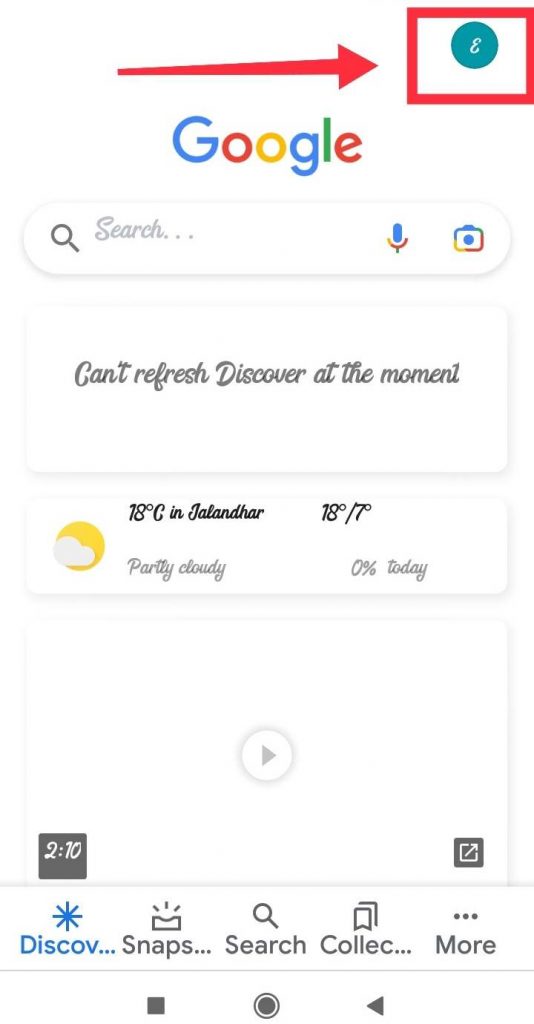

2. Now, click on the Settings option appearing on the screen. If you can’t find the Settings option, just click go back on the Google home screen and click on the More icon(three-dot) on the corner of the screen.
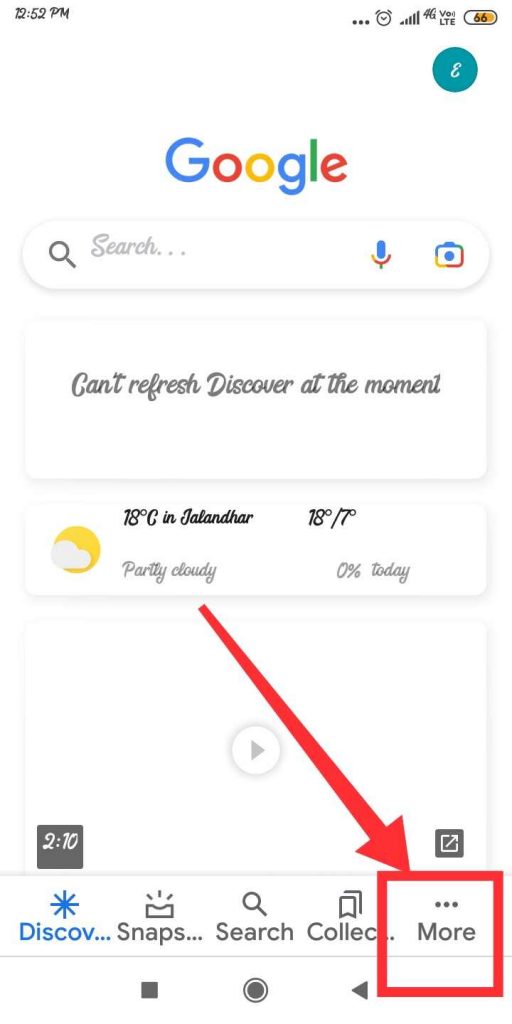
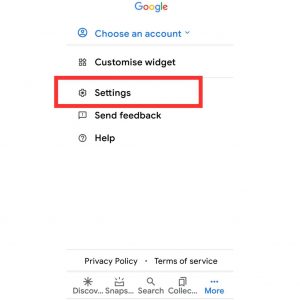
3. Now, click on the Settings option as shown below in the screenshot.
4. Now, click on the Google Assistant option. On some devices, users can turn off the Goggle Assistant by simply turning off the toggle next to this option. However, if you are not able to find this option, there are two more ways to do this. Just keep on reading to know which method works for you.
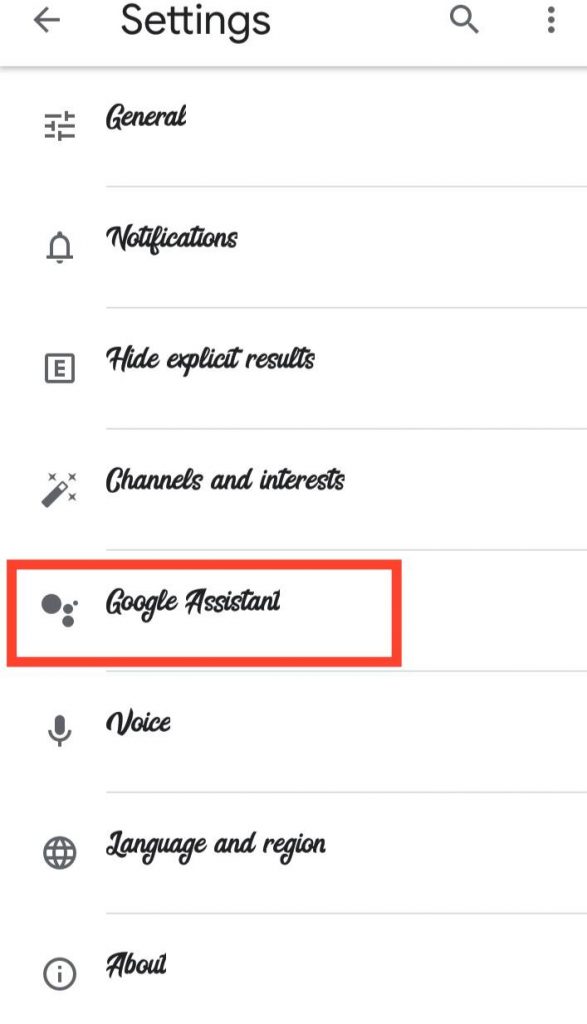

5. After clicking on Settings, choose Google Assistant.
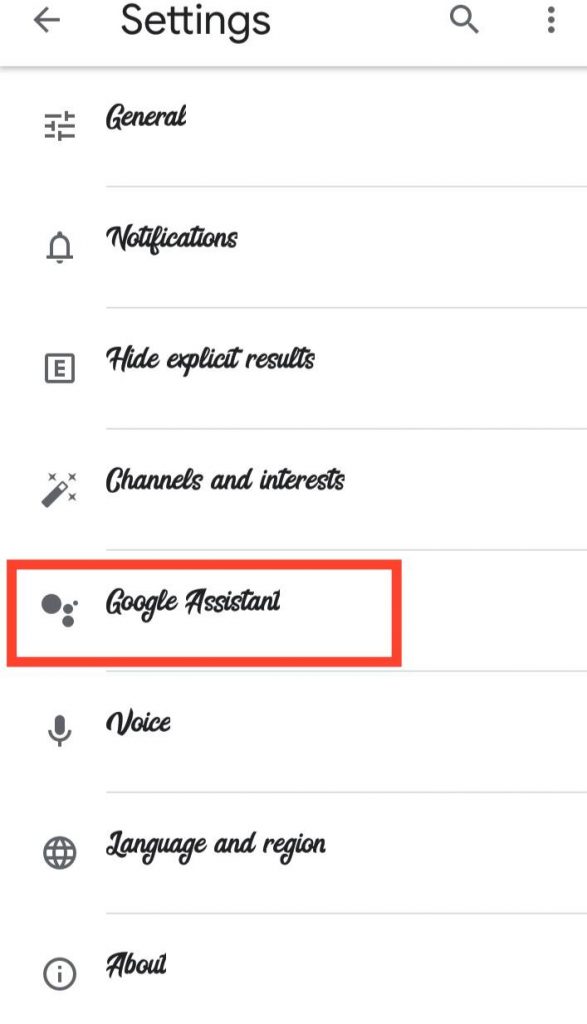
6. Scroll down and click on General as shown below in the screenshot.
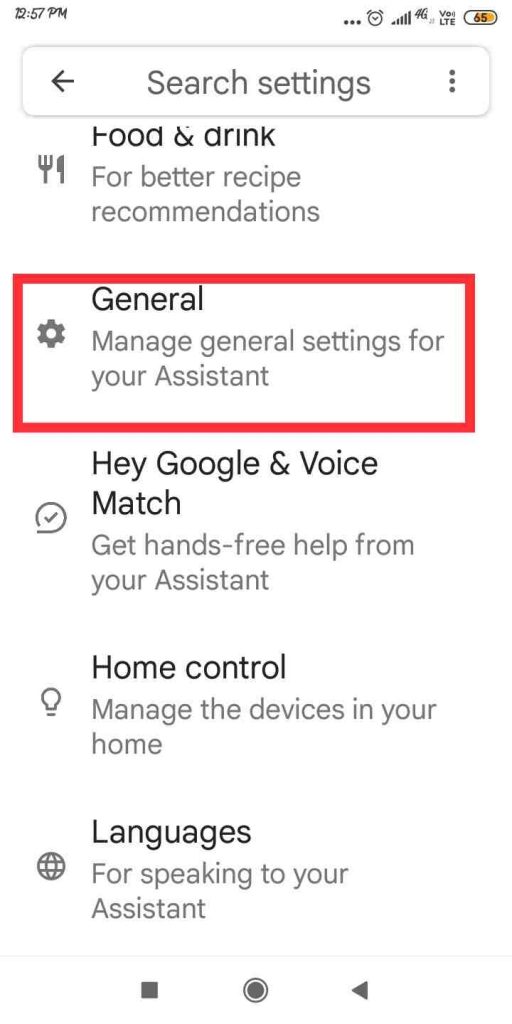
7. Now, you will find the switch to turn off Google Assistant option. If you still kind find this option, there is one more way left.
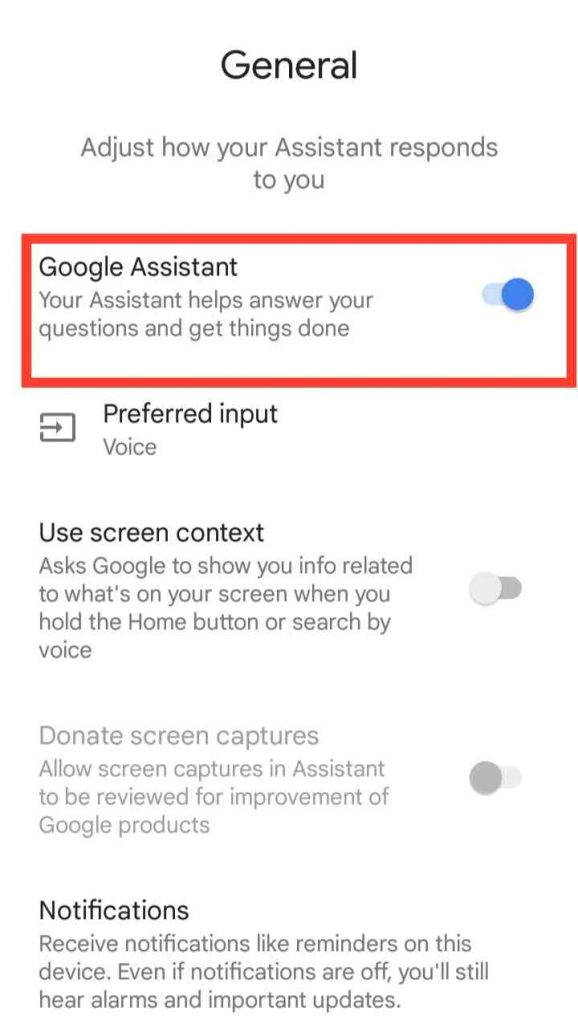
8. Now, again go to Settings. Click on Google Assistant and scroll down to find the Assistant devices option or Devices on some Android mobiles.
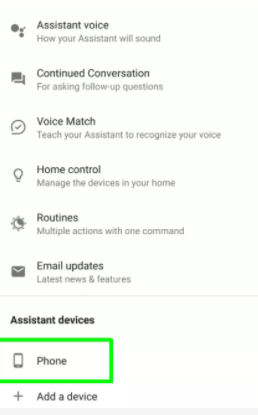
9. Click on Phone under Assistant Devices or Devices.
10. Now, just turn Google Assistant off by using the toggle appearing next to it as shown below in the screenshot.
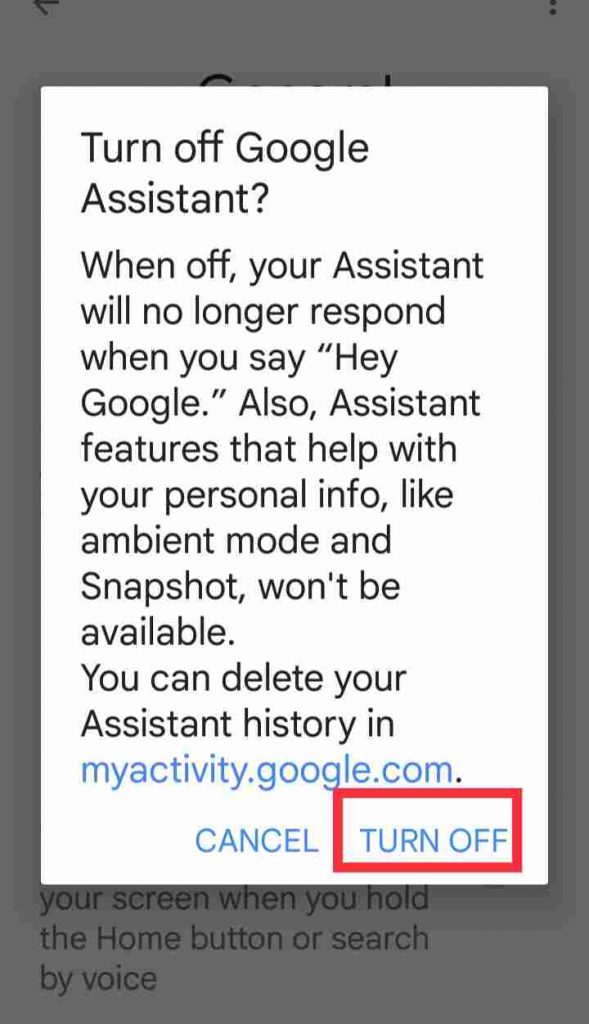
So, this is how you can easily turn off Google Assistant on your Android Phone. If you face any problems while performing these steps, kindly let us know in the comment section.
Also Read: How To Block Email Address In Gmail
How to turn off the ‘Hey, Google’ voice command?
If you don’t want Google to always listen for you to say “Hey, Google” or “OK, Google,” there’s a method to disable that functionality without completely disabling the service. To learn how to accomplish it, follow the instructions below:
- Go to the Google App on your Android Device.
- Click on the Profile icon in the top-right corner.
- Click on Settings.
- Can’t find Settings here?
- Go back and click on More( three-dot) icon.
- Now, select Settings.
- Choose Google Assistant from the option on the screen.
- Select Hey google & voice match.
- Now, turn it off.
Also Read: How To Change Undo Send Time Period In Gmail
Disable Google as Default Voice Assistant
If Google Assistant constantly pops up on your Android mobile, instead of turning it off permanently, you can also choose to disable or remove it as a Default voice assistant. So, below is how to do it:
- Open the Settings app on your Android device.
- Click on Apps and notifications.
- Now, Select Default apps.
- Then, tap Assistant & Voice input.
- Choose the Default Assistant app.
- Now, choose None.
Conclusion
So, this is how you can easily turn off Google Assistant on an Android phone. If the Google Assistant constantly pops up on your android device, you can do also choose to remove it as a default voice assistant or turn off the Hey, Google voice command. Steps to do perform these steps are mentioned in this article. So, go ahead and perform these steps. If you face any problems while doing so, kindly let us know in the comment section. We would love to help you.






































