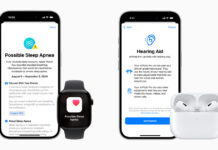The iPhone 16 comes equipped with an advanced 48-megapixel camera sensor, offering ultra-high resolution photos that are perfect for capturing incredible detail. By default, the iPhone might not always take full 48 MP photos, as it uses pixel binning to enhance the image quality in lower light settings, outputting 12 MP images. However, with a few quick adjustments, you can take full advantage of the iPhone 16’s 48 MP capabilities. This guide will walk you through the process, step by step.
Step 1: Update to the Latest iOS Version
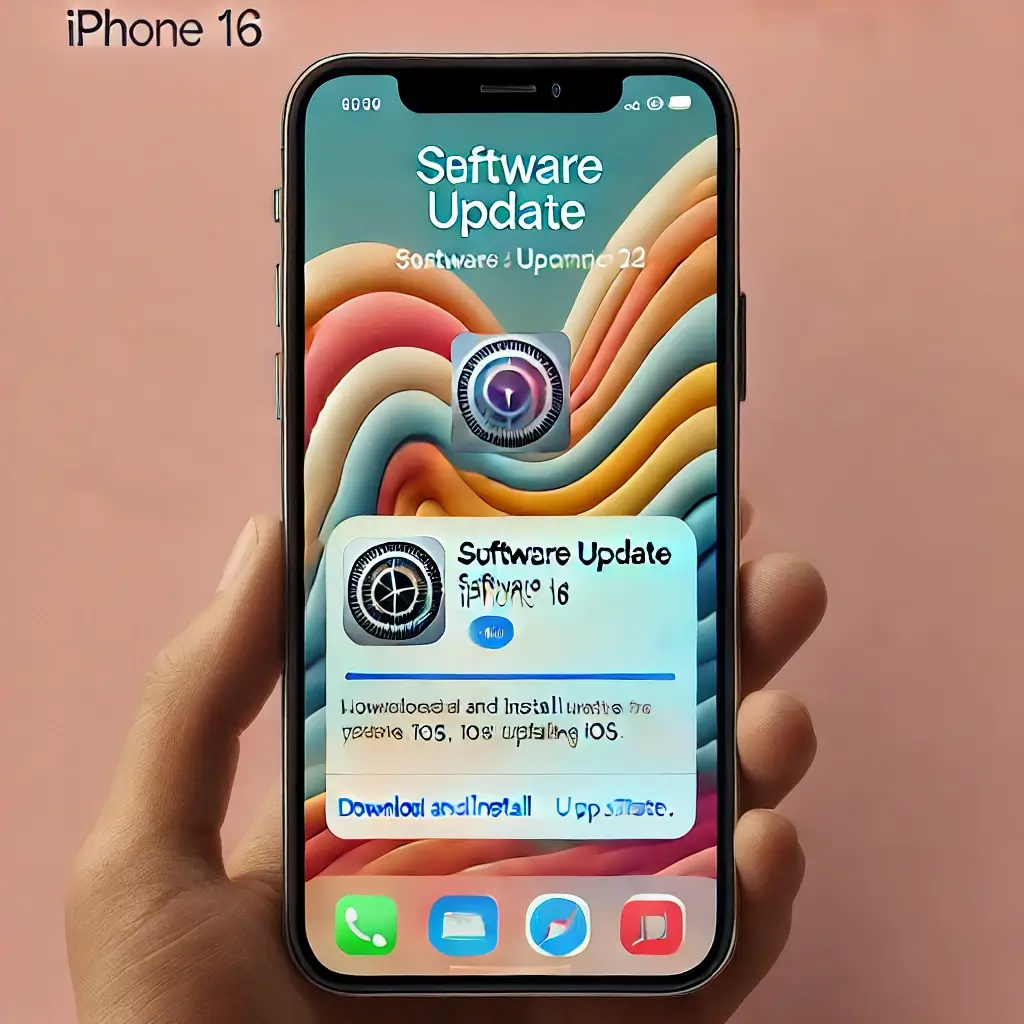
Before you start taking 48 MP photos, ensure your iPhone 16 is updated to the latest version of iOS. Apple regularly updates iOS with performance enhancements and features that can improve the camera system.
How to Update iOS:
- Open the Settings app.
- Go to General > Software Update.
- If an update is available, tap Download and Install.
Step 2: Open the Camera App
Once your phone is up to date, you’re ready to start taking photos. Launch the Camera app by tapping the camera icon on the home screen, lock screen, or Control Center.
Step 3: Enable ProRAW for 48 MP Photos
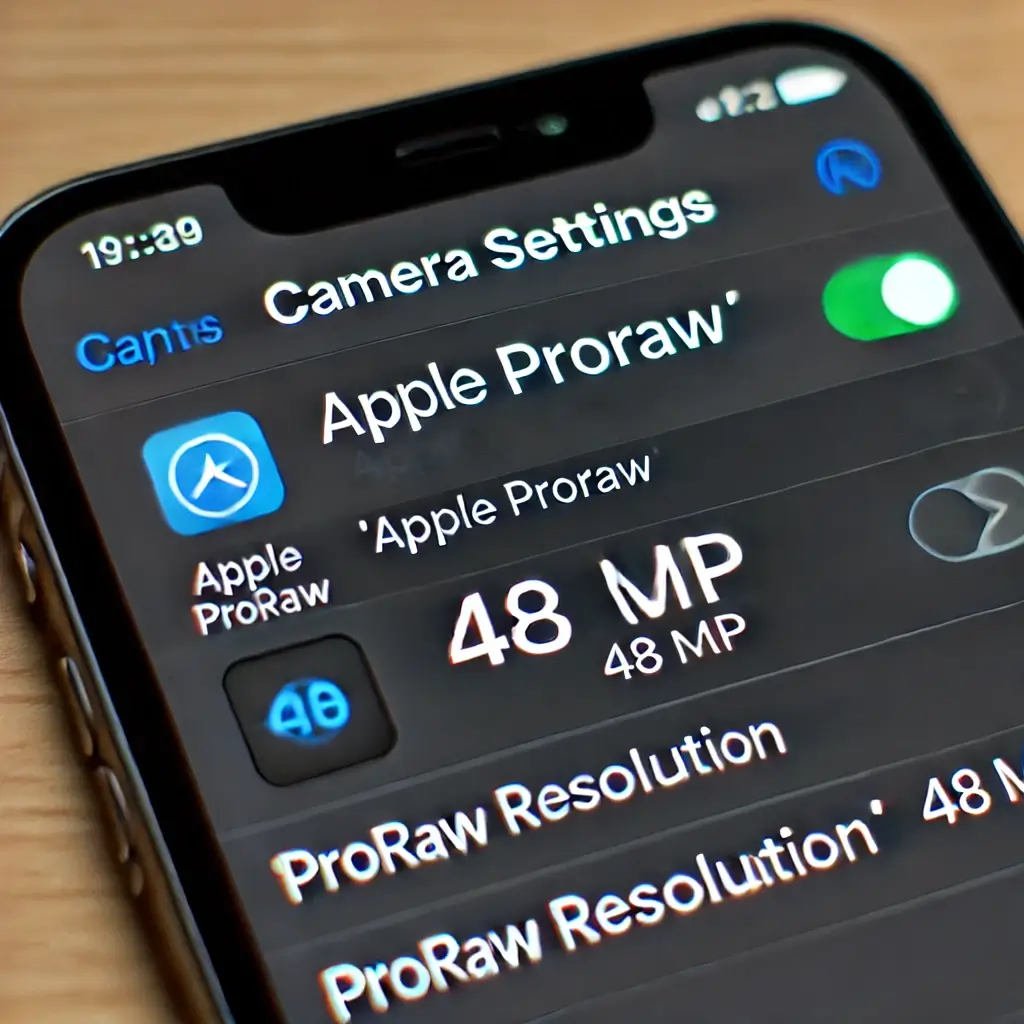
The iPhone 16 utilizes Apple’s ProRAW format to capture images at 48 MP resolution. ProRAW allows you to capture a higher level of detail and flexibility in post-processing.
To enable ProRAW:
- Open Settings.
- Scroll down and tap Camera.
- Tap Formats.
- Under Photo Capture, toggle on Apple ProRAW.
Now that ProRAW is enabled, you’ll be able to take 48 MP images.
Step 4: Set ProRAW Resolution to 48 MP
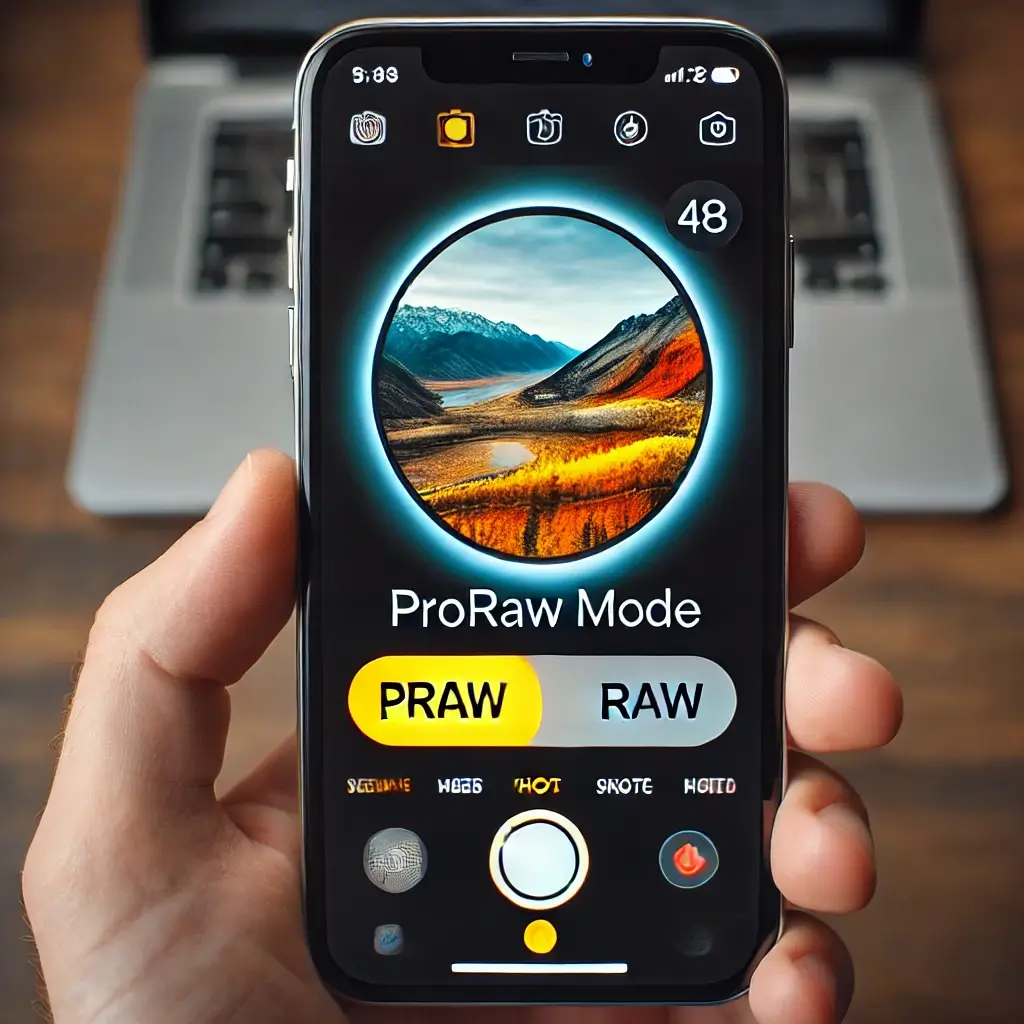
After enabling ProRAW, you need to ensure that it’s set to capture at the full 48 MP resolution. Here’s how:
- In the Camera settings, after enabling ProRAW, you’ll see an option to set the ProRAW Resolution. Tap on it and select 48 MP.
Step 5: Open the Camera and Activate ProRAW Mode

Now that ProRAW is set to 48 MP, you need to activate ProRAW when you’re ready to shoot.
To activate ProRAW in the Camera app:
- Open the Camera app.
- In the camera interface, you’ll see a button labeled RAW in the top-right corner (or top-left, depending on your layout). Tap it to turn on ProRAW mode, indicated by the button turning yellow.
Step 6: Frame Your Shot and Take the Photo
With ProRAW activated, you’re ready to take your 48 MP photo. Frame your subject as you normally would. When you’re satisfied with your composition, tap the shutter button to take the picture.
Step 7: View and Edit the 48 MP Photo
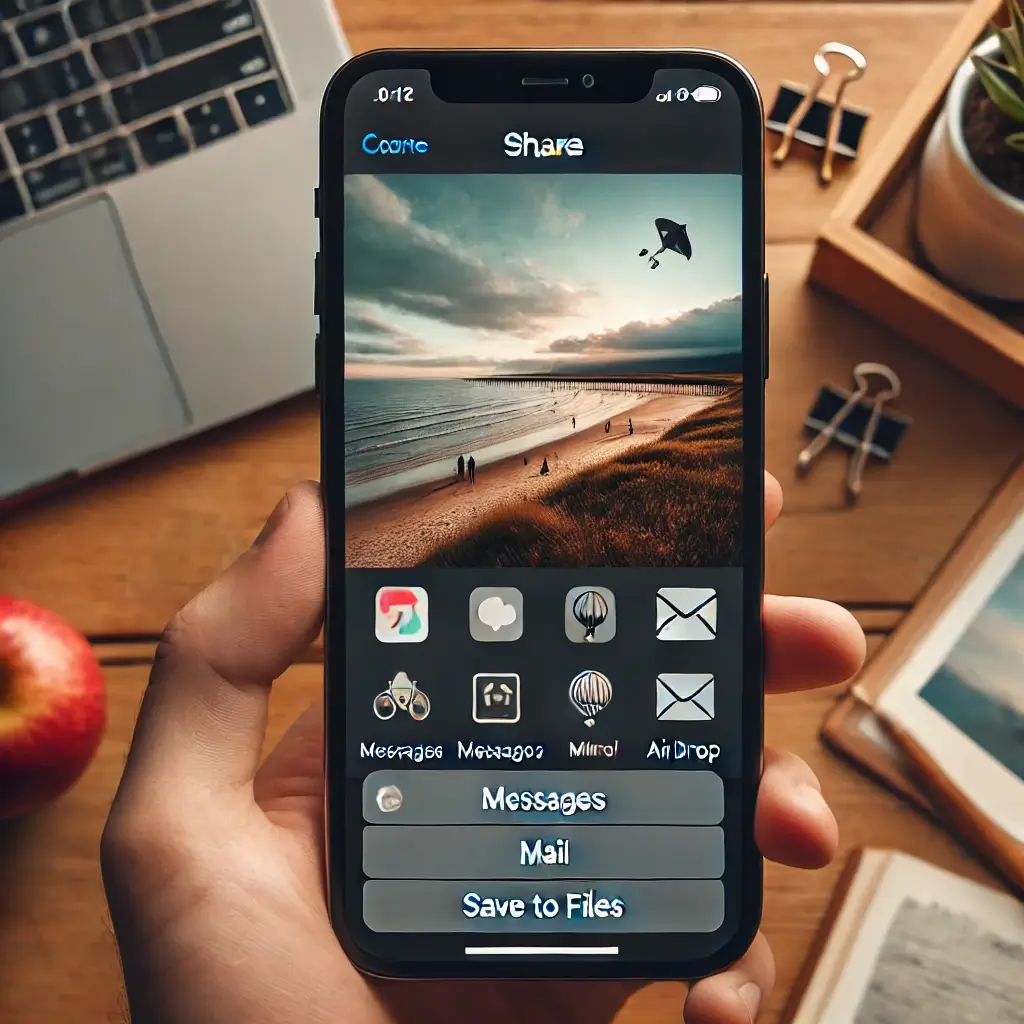
Once you’ve taken your 48 MP photo, you can view it in the Photos app. These files will be significantly larger than standard images, as they contain much more data for fine-tuned editing.
To edit your 48 MP ProRAW photo:
- Open the Photos app.
- Find the photo you want to edit.
- Tap Edit in the top-right corner of the screen.
Here, you’ll have a range of tools to adjust exposure, contrast, brightness, and other aspects of the image. Since ProRAW files retain a lot of data, you’ll have more flexibility when adjusting things like highlights and shadows.
Step 8: Export and Share the Photo
ProRAW photos, especially at 48 MP, are larger in file size, which can make sharing more challenging if you need to send them via email or messaging apps. To reduce the file size, you can export the photo in a different format, like JPEG or HEIC, while maintaining a high level of quality.
To export or share the photo:
- Open the photo in the Photos app.
- Tap the Share icon (the box with an arrow pointing up).
- Select the desired app or method of sharing (e.g., Messages, Mail, AirDrop).
- If necessary, you can convert the image to a more compressed format by using editing software or apps like Lightroom, Photoshop, or iPhone’s built-in editing features.
Step 9: Manage Storage Space
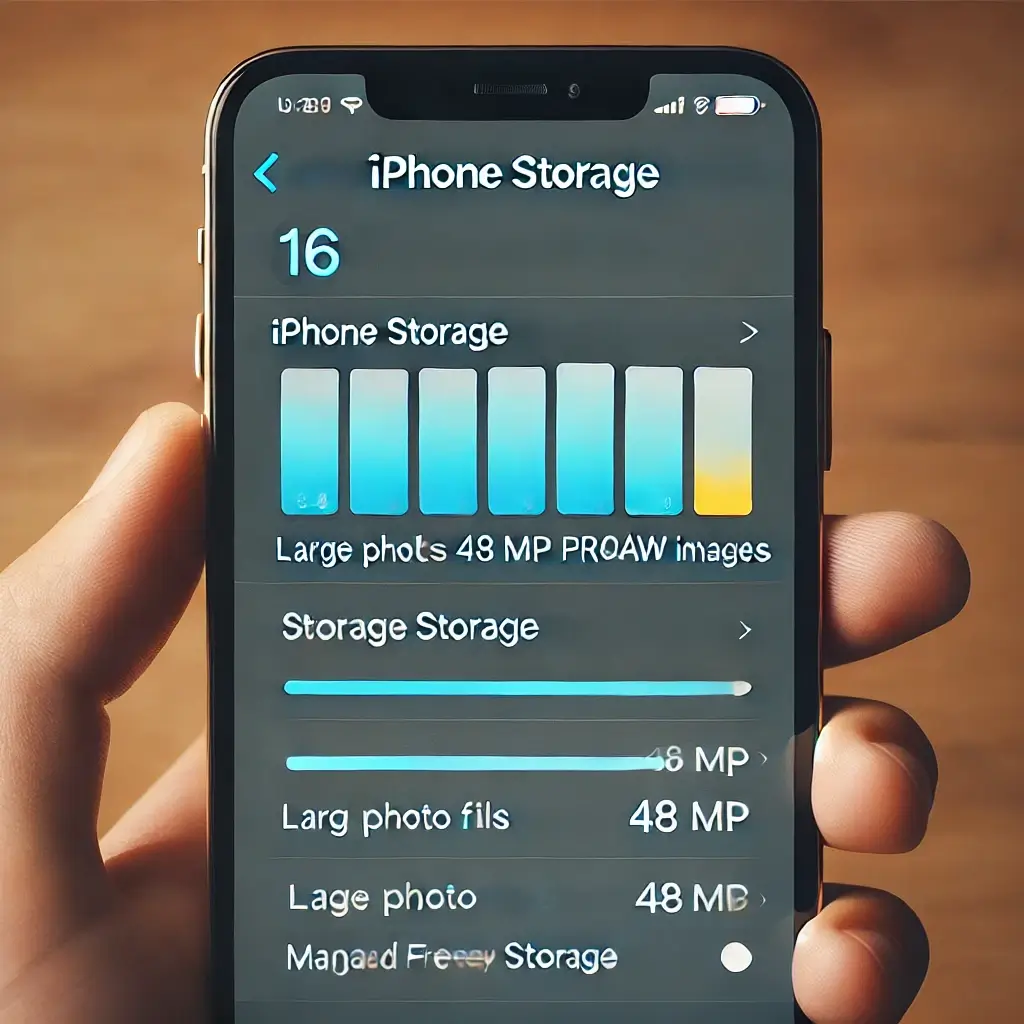
Keep in mind that 48 MP ProRAW photos can take up significantly more storage space than regular photos. A single 48 MP ProRAW image can be as large as 75 MB or more. Regularly managing your storage and offloading your photos to iCloud, Google Photos, or an external drive is important to avoid running out of space.
Conclusion
Taking 48 MP photos on the iPhone 16 allows you to capture stunning, high-resolution images with incredible detail. By enabling ProRAW and ensuring the correct resolution settings, you can easily unlock the full potential of your phone’s camera. Just remember to manage your storage carefully, as these larger files can fill up your device quickly!
By following these steps, you’ll be able to take full advantage of the iPhone 16’s camera and capture high-quality images that are ready for professional-level editing.