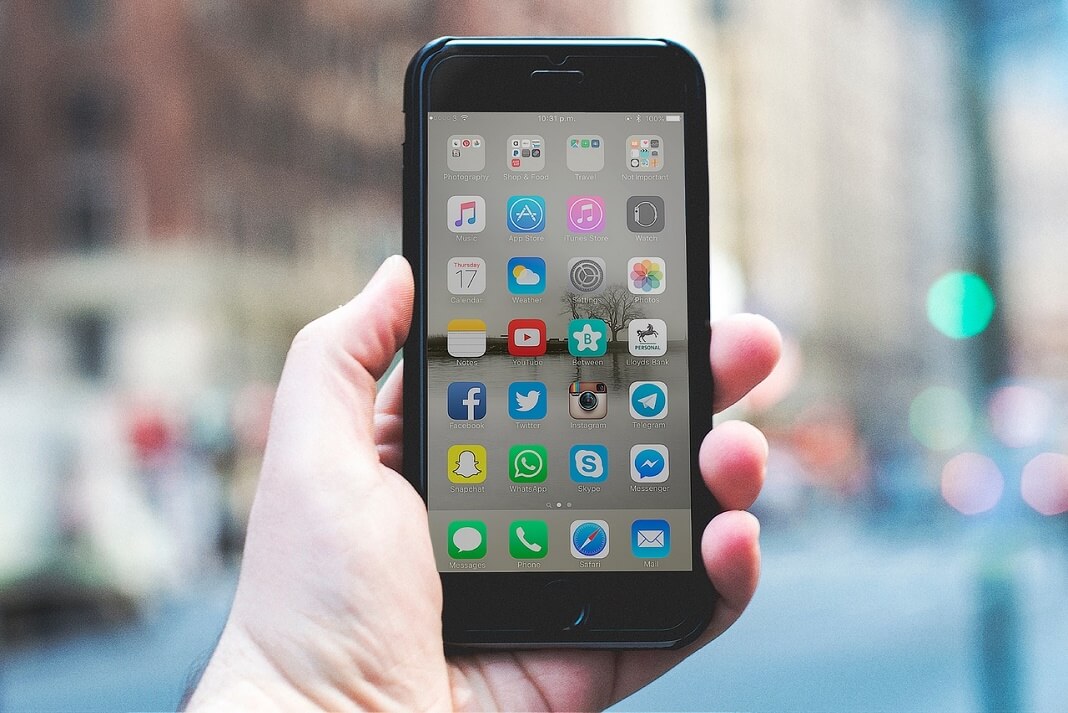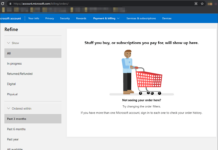Microsoft Outlook for Mac 2016 is no more allowing us to export its Address Book’s contacts into a format that can be imported to Gmail, Contacts App, or iCloud. It gets little tricky specially when you have hundreds of contact and can not drag and drop them one by one. And also sometimes iTunes doesn’t Sync your Outlook contacts with iPhone or iPad for some reason then you should follow the below mentioned steps to get this working.
Here is a quick method to move or sync all your contacts in Microsoft outlook for Mac 2016 with iCloud or iPhone. All the contacts in Microsoft Outlook for Mac 2016 are already stored in .VCF format but if you try to export them all to a file it will be exported as Archive File (.olm) which can not be imported to iCloud or Contacts app on your Mac.
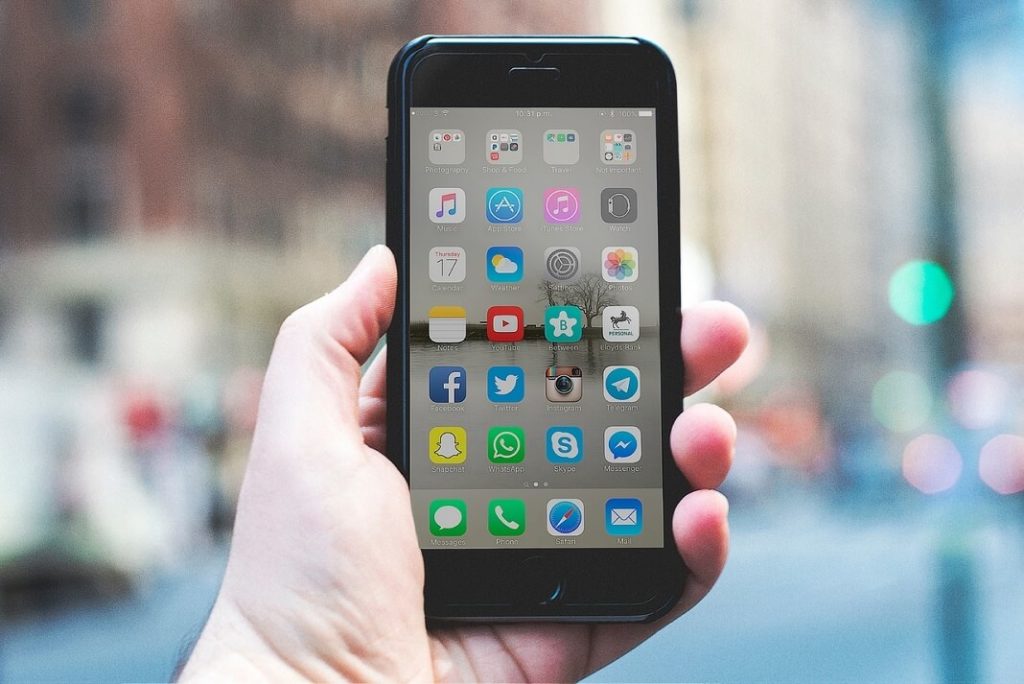
To Sync, transfer or Move all your contacts stored in Microsoft Outlook for Mac 2016:
- Simply create a folder on Mac Desktop.
- Select all the contacts from Microsoft Outlook for Mac 2016 ‘s Address Book.
- Drag and drop them all to the new folder created on desktop and they will be stored as .VCF format which can be imported into the Contacts app.
- Now open Contacts app located in /Applications folder and drap and drop all the .VCF Contacts in the app.
- Confirm Yes when it asks, “Are you sure you want to add these cards.”
- ow all the contacts will be imported and can be synchronized with iCloud to make it available on All the device using same Apple ID.