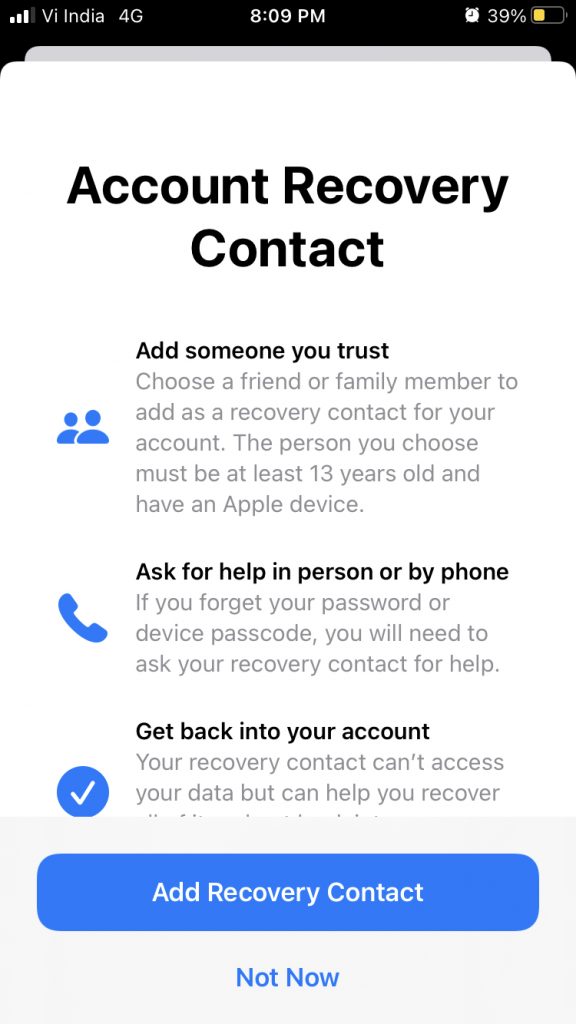At some point, everyone forgets their password. However, if you’re an Apple customer, losing your Apple ID password can be a significant issue due to the fact that it grants you access to the whole Apple ecosystem.
If you’re the type of person who tends to forget passwords or simply want the reassurance of being able to log back in if you’re ever locked out, setting up an account recovery contact is a good idea. Everything you need to know about it is included below.
Also Read: Speculation About The Features Of The New iPhone 14 Pro
What Is an Apple Contact for Account Recovery?
An account recovery contact is a trusted individual who can verify your identity if you lose access to your Apple devices or forget your login password. Regaining access is critical if you use the same Apple ID on all of your Apple devices (as you should).
While creating an account recovery contact is not required, it can be quite beneficial for your peace of mind. Additionally, it saves you time and aggravation if you ever forget your password, allowing you to quickly restore access to your data and account.
What You’ll Need to Establish an account recovery contact for your Apple ID?
The first step in creating an account recovery contact is to identify a person in whom you can place your trust. This can be a friend, a business associate, or even a family member. If you’re a part of a Family Sharing group, Apple will suggest that you add the group members as recovery contacts. Nota bene, you can add up to five contacts for account recovery.
Once you’ve determined who should serve as your recovery contact, ensure that they match the following criteria:
- You must own an iOS 15 device, an iPad OS 15 device, or a Mac running macOS Monterey.
- Must be over the age of 13.
- They possess a device that requires a passcode and is enabled for two-factor authentication.
Also Read:What’s New in The Sophisticated Alpine Green iPhone 13 Pro and Green iPhone 13?
How to Create a Contact for Account Recovery
After ensuring that everything is in order, you can now create your recovery contact. To accomplish this on an iPhone, iPod touch, or iPad, follow these steps:

- Navigate to Settings and then to your name at the top.
- Select Password & Security > Account Recovery.
- Under Recovery Assistance, tap Add Recovery Contact. You will prompt to verify your identity using Face ID, Touch ID, or your passcode.

- Tap Add after selecting a contact from the contact suggestions or typing the contact’s name.
- You’ll be presented with a sample message that will be delivered to the person you’ve selected. You can send the message as it is or can edit it by selecting Edit Message.
- Click Done.
Using a Mac:
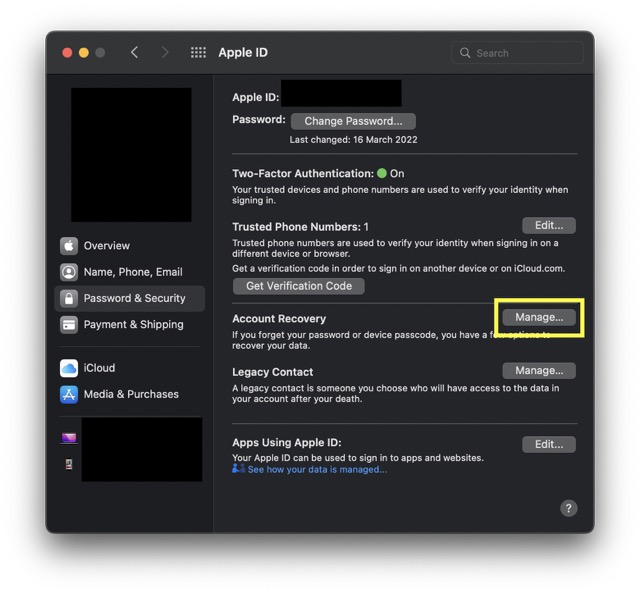
- Select Apple ID from the System Preferences menu.
- To access the Password & Security section, click the Password & Security tab.
- Manage is located beside Account Recovery.

- Select Add Recovery Contact by clicking the Add (+) symbol. To authenticate, enter your password or use Touch ID.
- Select a contact from the suggested contacts or type the contact’s name. If you’re a part or member of a Family Sharing group, Apple will suggest other group members.

- Continue to send a default message or a message that you edit beforehand.
- Select Done.
If you add a contact who is a member of your Family Sharing group, they will instantly be added as an account recovery contact. If you choose another person, they must first accept your request.
After your selected contact confirms your request, you’ll receive an email confirming their addition as your account recovery contact. Additionally, you’ll be notified if they decline or opt out of your list.
Also Read:[Fixed] iPhone 13 Camera Too Slow To Load
How to Use an Account Recovery Contact
If you ever lose access to your account or forget your Apple ID password, your Apple device may initially prompt you for certain account information. Then, onscreen instructions will appear that you can provide to your account recovery contact in order to obtain a recovery code.
On their iPhone, iPod Touch, or iPad, your contact can generate a recovery code for you by doing the following steps:
- To do so, go to Settings and tap the name.
- Password & Security is the first option, followed by Account Recovery.
- Scroll down to the Account Recovery For section, press your name, and then click Get Recovery Code.
If you own a Mac, request that they perform the following actions:
- Select Apple from the menu bar, then System Preferences > Apple ID.
- Select Password & Security from the drop-down menu next to your contact’s name.
- Next to Account Recovery, click Manage.
- Scroll down to the area titled Account Recovery For, select your name, and then click Details.
- Select the Get Recovery Code option.
Also read:Siri Not Working On MacBook-Fixed
How to Delete Someone From Your Contact List for Account Recovery
If you’ve added someone as an Account Recovery Contact who you’ve decided not to use anymore, you can easily remove them from your device’s Settings or System Preferences. If you’re using an iPhone, iPad, or iPod touch, follow these steps:
- Navigate to Settings and tap your name.
- Select Password & Security > Account Recovery
- Tap Remove Contact after selecting the person’s name.
Additionally, you can accomplish this on your Mac:
- To do so, navigate to System Preferences > Apple ID.
- Select Password & Security from the drop-down menu next to your name.
- Next to Account Recovery, click Manage.
- Click on the name of your contact, then on Details.
- Select Delete Contact.
Also read: How To Fix And Restart The Macbook Touch Bar When It Stops Working
The Last Words
It can be stressful to lose access to your Apple ID account. You can attempt to log in to your Apple ID account using multiple password combinations or alternative means, but having an account recovery contact makes the process far easier. Avoid an unending cycle of trial and error by just contacting a buddy for the recovery code. You will be able to access your account in no time.