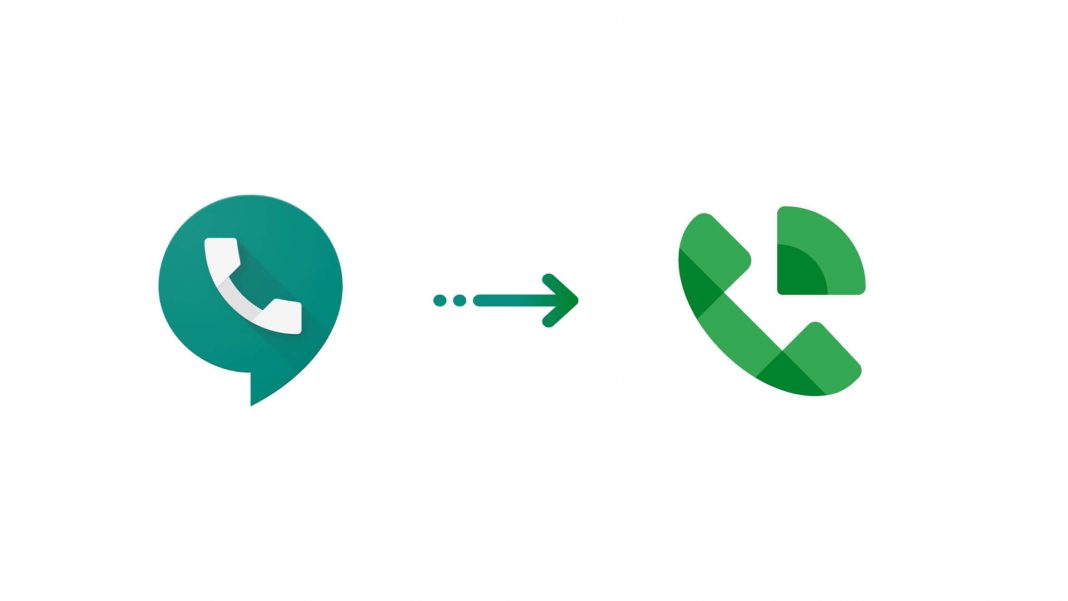Don’t want to use your personal phone number for your business? Then, you definitely need to use Google Voice. Google voice provides you with a number for making calls as well as sending messages. You can also use this number to send voicemails. Additionally, if you are residing in the United States, you may also have the option to select your own number. So, in this post, we will be discussing how to set Google Voice on Android.
Apart from using Google Voice for calls and messages, you can also perform many other tasks. And, you will be able to perform all these tasks through a web page or your mobile phone. Make international calls at low rates, block unwanted calls, customize your voicemail greetings, protect yourself from unwanted calls and messages, and do much more. So, let us learn how to set google voice on android step-by-step.
Also Read: How To Join Google Meet Call-In Gmail
Set Google Voice on android
- Download the Google Voice app.
- Click and open the Google Voice app.
- log in to your account.
- Read the Terms of Service and Privacy Policy.
- Then, tap Continue.
- Click on Search to pick your Google voice number.
- Click on Select next to the picked number.
- Follow the on-screen instructions.
Watch the video below to know more:
Now, let us discuss the steps to set Google Voice on android in detail:
Set Google Voice on Android
1. Before you set Google voice on android, you will need to make sure that Google Voice is downloaded on your phone. If you haven’t downloaded the app yet, then head to the play store and download the Google Voice app on your android device.
2. Upon successful installation, open the Google Voice app and Sign in using your Google Account. (If you don’t already possess a Google Account then you first need to create one.)
3. Then, Read the Terms and Conditions and tap Continue.
4. Now, you can search for a Google Voice number for you. You search by city or zip code. Try a neighboring city or area code if numbers aren’t accessible.
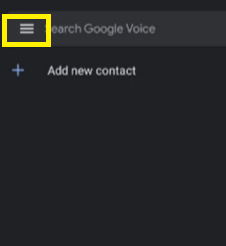
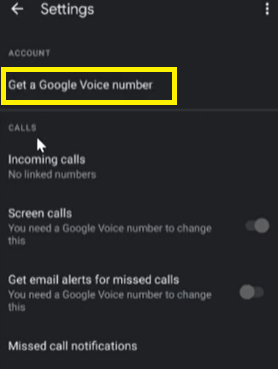
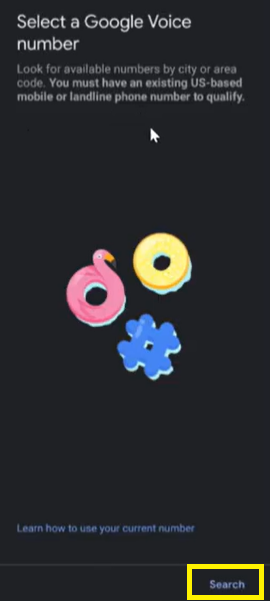
5. Then, click on Select next to the number you have chosen.
6. Finally, follow the on-screen instructions, and you are done.
Once you have successfully set up Google voice on your android phone, all you need to do is to link your personal mobile number with the Google Voice number if you want. So, this is how you can painlessly set up Google Voice on your android device. If you face any difficulty while performing these steps, kindly let us know in the comment section.
Also Read: How To Create Breakout Rooms In Google Meet
Costs of Calls in Google Voice
- Almost all Google Voice calls to the United States and Canada are free when made from the United States.
- In the United States and Canada, some calls to specified phone numbers cost one cent per minute (USD).
- Calls made from outside the United States are charged at the indicated rates.
Also Read: How To Turn Off Google Assistant On Android Phone
How to make calls through Google Voice?
Google voice is an incredible tool. You can definitely use this service if you don’t want to use your personal contact number for business purposes. Moreover, you receive a single phone number with Google Voice that works on smartphones, the web, and desk phones.
So, after successful setup, let us learn how to make calls using Google Voice:
- Open the Google Voice App on your device.
- Tap Calls at the bottom.
- If the contact you want to call is saved in your contact list, then enter the name in the search bar at the top.
- If the contact isn’t saved in the contact list, then you may click on the Dial option to dial the number.
- Now, click on Call.
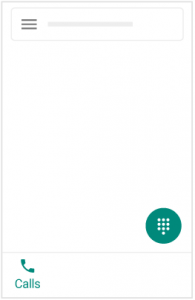
Through Voice, you can make calls using your mobile data or Wi-Fi. However, in case an internet connection is not available, you may make calls through your linked mobile number( mobile carrier).
Also Read: How To Add A Keep Note To Your Google Calendar Event
How to make calls using Wi-Fi or mobile data?
- Open the Google Voice app on your android device.
- Click on the triple bar icon on the upper-left corner.
- Then, tap Settings.
- After that, Select Making and receiving calls under Calls.
- Choose preferred Wi-Fi and mobile data as shown below in the screenshot.
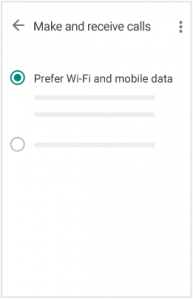
Winding-up
So, this is how you may effortlessly set Google voice on android. Moreover, the steps to make calls on Google voice are also mentioned in this article. Using Google Voice, you can make calls using an internet connection or without it. There are numerous other benefits of using the Voice. In a hassle-free manner, you can set up and use the Google Voice service to get access to enormous benefits offered by it. Additionally, if you face any issues while setting up Google voice, kindly let us know in the comment section.