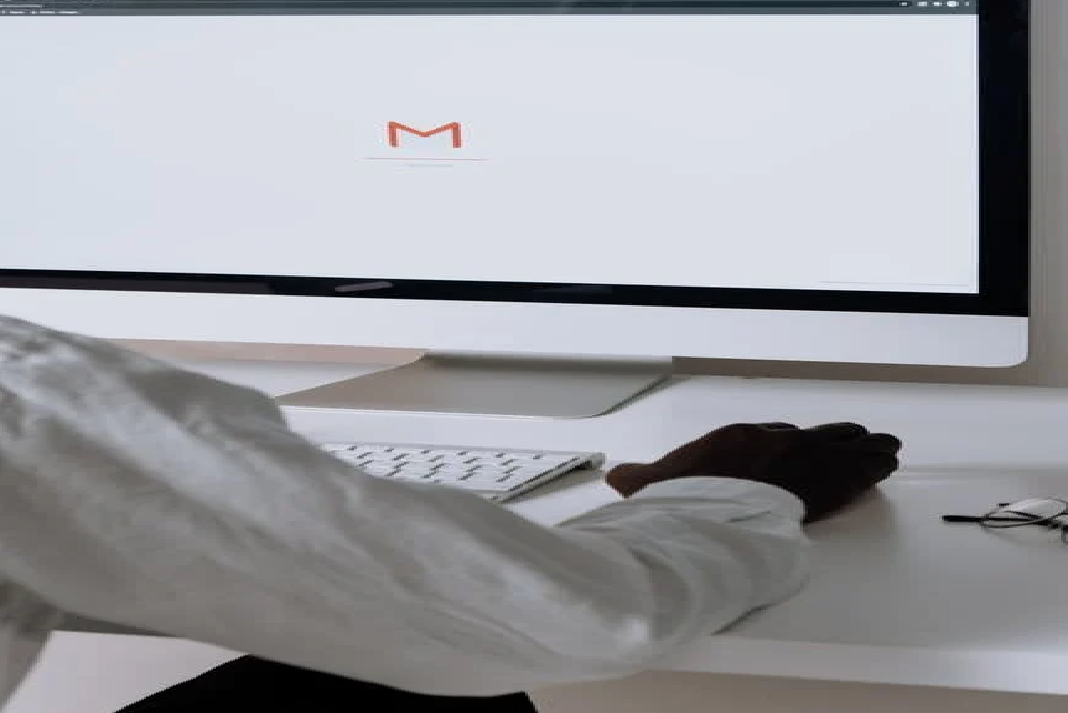Are your old emails with large attachments eating up all your Gmail storage space? Are you having problems finding the exact email message you’re looking for? Fortunately, Google has introduced extra features to help you find what you’re looking for. Additionally, it allows you to delete those large emails you don’t need.
From online chatting to Google Drive integration, Gmail has made digital communication easy and seamless with a variety of features. However, many times our inbox is filled with plenty of messages and it becomes a difficult task to sort them out.
Gmail offers a variety of tools that can be used to organize your emails. In case you are looking for a specific email that you received a long time ago, try using the search by date function. You will be able to see every email that you have received on a certain date or between two dates.
With features like online chatting, video calls, and Google Drive integration, Gmail is meant to make digital communication as simple as possible. However, being the center of your online universe means that your email can quickly fill up.
Also Read: How To Schedule An Email In Gmail?
How to do a date-based search in Gmail
If you know generally when the email you’re trying to find was sent, there are a couple of ways to find it.
Using the search options menu
You can start by using the search options menu. In Gmail’s search bar, click the icon that looks like a series of switches to reveal a menu where you may define what kind of emails you wish to see.
One of these options, Date within, allows you to select a date and view all of the emails you got within that day, week, month, or year. This is useful for locating a large number of emails over a lengthy period of time. You can also use the menu’s other choices to further refine your search.
But if you want more control over the dates you see, try using the search by date keywords.
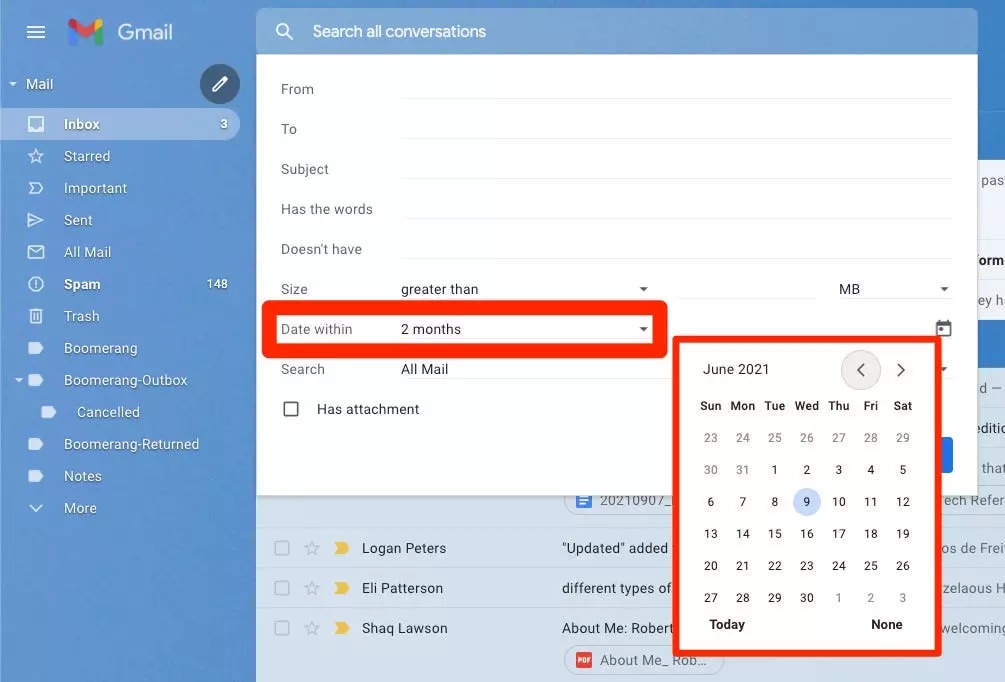
You can choose the “select all” box in the upper left corner if you get numerous pages of results and wish to remove all of them. Just keep in mind that trash in Gmail will be permanently erased after 30 days. The selected messages on that page will turn yellow when you do so. For example, your search may reveal that you have 44 pages of email dating back to 2010. So you can browse through each page and pick all to delete. Another method is that you could wait for Gmail to ask whether you want to Select all conversations that match the search. All messages in that date period, as well as all pages of those emails, will be selected when you click on those terms. You could now press the delete key.
Also Read: How To Access Gmail Using iPhone Mail
Using keywords
Typing particular keywords into Gmail’s search bar, much like with regular Google searches, will show you results you wouldn’t see otherwise. All of these features are available on both the mobile app and the desktop site.
Use the Before: YYYY/MM/DD format if you’re looking for emails from before a specified date. Use After: YYYY/MM/DD to find emails sent after a certain date.
So, if you’re looking for emails sent before or after September 1st, 2021, type Before:2021/09/01 or After:2021/09/01 into the search field and press Enter.
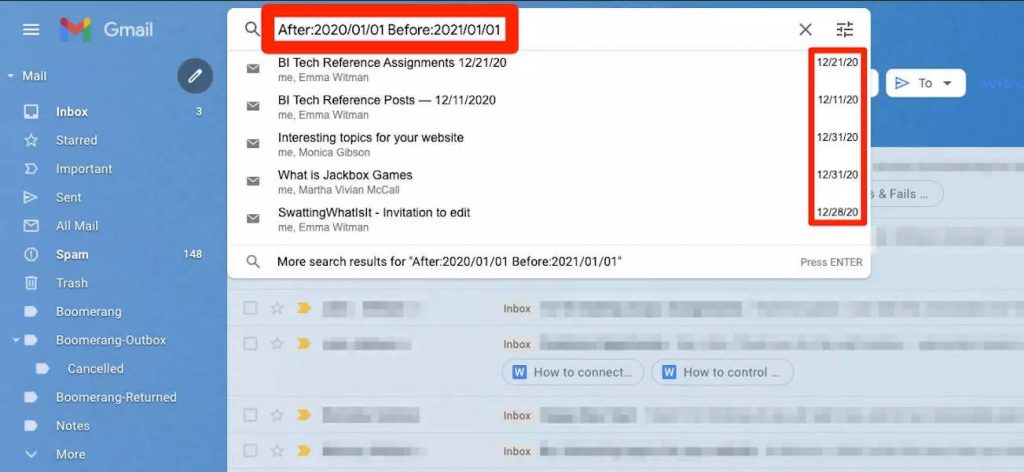
Combining the keywords
You can search for emails between two dates by combining both keywords. Simply use the Before prefix for the latest feasible date and the After prefix for the earliest available date.
You may not be sure about the dates. You can use the Older than and Newer than keywords to find emails that are older or newer than a specified date. To set your parameters, use the letters d (day), m (month), and y (year).
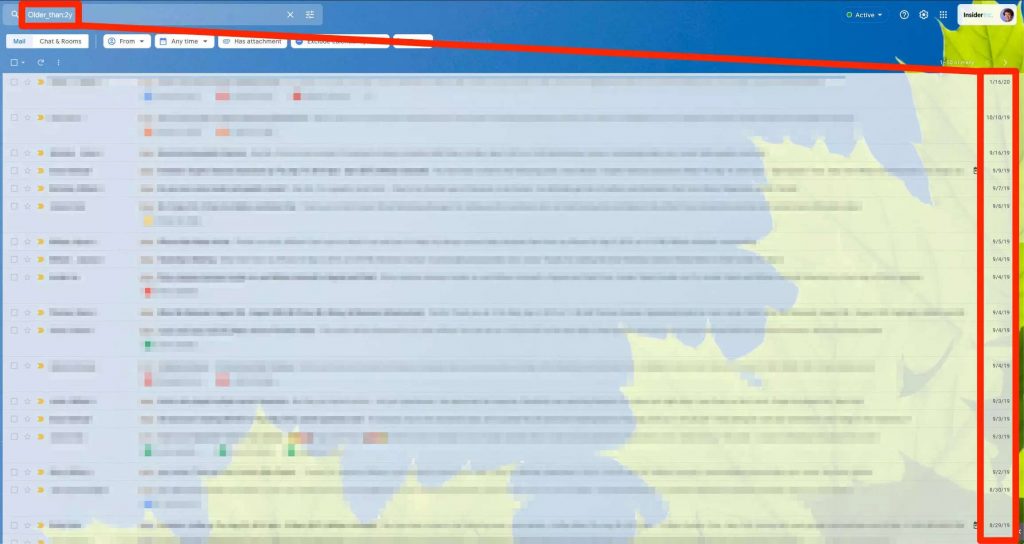
For example, type Older than:5m and click Enter to find an email older than five months. Type Newer than:3y and press Enter to find an email sent within the last three years.
You can use all of these keywords together to create a hyper-targeted search. For example, to retrieve emails sent between the beginning of 2020 and three months ago, use the terms After:2020/01/01 and Older than:3m.
Adding words that you know are in the email’s body or subject will, of course, improve the search.