Earlier, there was a notion that Mac computers do not get infected with viruses, spyware, and malware. But with the advancement of technology, hackers are finding enough ways to inject MacOS with spyware. Spywares are viruses that sneak into your computer in different ways. They steal your personal information, browsing history, financial data, and official information to use against you. There are different kinds of spyware like Adware, Trojans, Cookie Trackers, and keyloggers.
Adware tracks your browsing habits and personal information to bombard you with advertisements. Trojans are dangerous viruses that can harm your computer in ways that may cost you a fortune. Unfortunately, they show up as legitimate-looking files, movies, songs, and software that one can easily be fooled to download. Once they are in your system, they replicate themselves and do damage to your computer.
Read: How To Scan Your PC For Malware
Thirdly, the cookie tracker is somewhat similar to adware because it also tracks your personal information and web searches. In other words, cookie trackers work to place adware in your system. Finally, there are keyloggers. As the name suggests, they track the keys you type on your keyboard and gains access to your personal information like username, passwords, bank account credentials, etc.

Also Read: How to Scan Your Phone For Malware And Viruses
So, Macs, too, are not very secure these days. The only way to detect and combat spyware on your system is by the following ways.
1. Upgrade Your MacOS
Do you know that there is a reason why Apple and other software companies keep upgrading every year? It is to increase their capacity and power to do work and fix vulnerabilities and loopholes present in the previous one. In the case of Mac, Apple wants its users to have a seamless experience that is unmatchable. No way will they want your software to get infected and lose a loyal customer. And this is what you as a Mac user should utilize.
Upgrade your Mac as soon as a new update comes in to prevent any malicious software from sneaking in. With every update, Apple fixes loopholes and bugs present in the old operating system. Thereby creating a stronger and better wall of security.
To do this,
- Go to Apple Menu and tap About This Mac.
- Furthermore, choose Software Update. If your Mac is already running on the latest software, you will not find this option.
- Tap on Upgrade Now and follow the instructions that appear on the screen.
Also Read: Warning- Apple Mac Users To Check For ‘Very Malicious’ New Xloader Malware
2. Use An Anti-Malware Application
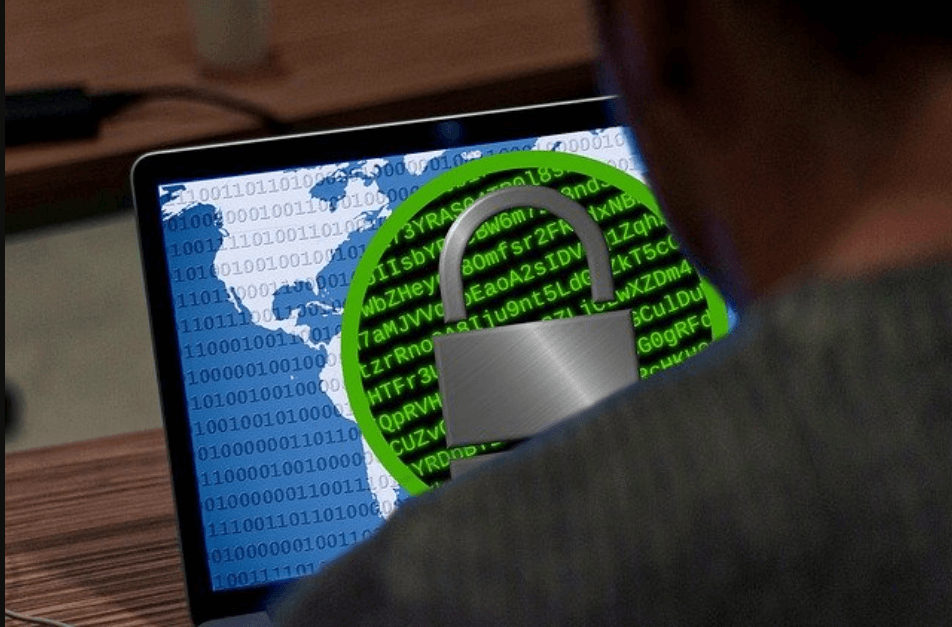
After upgrading your Mac OS to the latest version, you should first download and install an anti-malware application. CleanMyPC is a great option to explore as it is affordable and helps with cleaning your Mac from unnecessary files and software.
Step 1: Download and Install CleanMyPC or Systeweak Anti-Malware.
Step 2: Launch it on your system for it to scan your Mac. Select Quick, Deep, or Custom and click on Scan.
Step 3: As the scanning process begins, the software will quickly scan each of your files and folders. If there is any spyware or malware hidden, it will remove it quickly.
Read: How to speed up your computer and clean it from all the Malwares, Spywares, Ransomware, and Adwares?
3. Uninstall Harmful Looking And Useless Applications
At times, while downloading important software, we unknowingly download harmful apps and files. These files are spyware that steals our personal data, information regarding our profession, bank account details, browsing history, etc. At times, this software finds ways to enter our operating system without our knowledge and cause trouble for our computer.
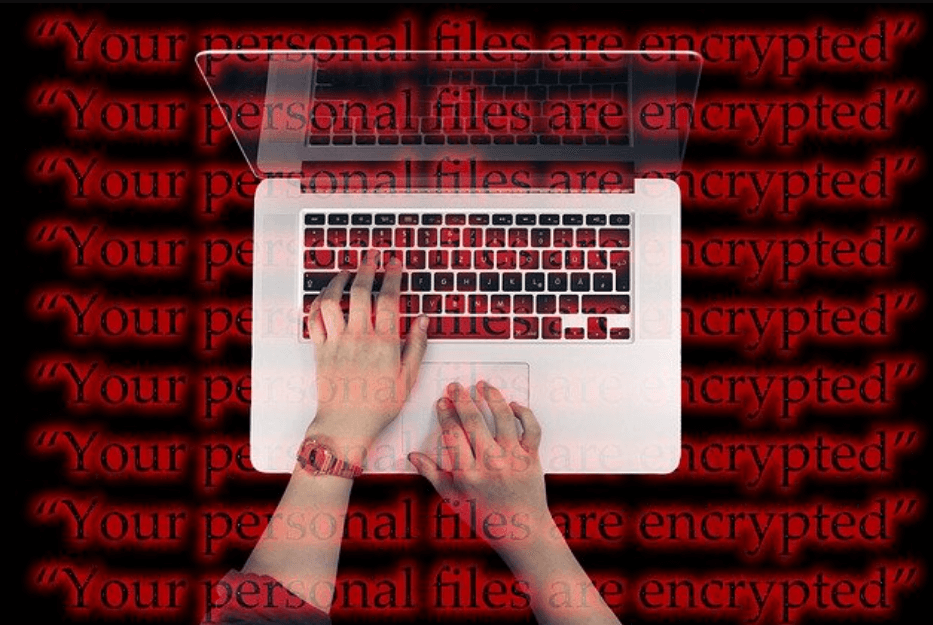
So, after you scan your Mac for Malware, it is just not enough to remove these apps, files and folders to the Dustbin. You have to uninstall the software completely.
Read: How To Fix Google Chrome Crashes On Mac?
Conclusion
Therefore, you should check on the recent times by going to the Apple logo. Here, you will be able to check if you downloaded or opened any malicious software or links in the past and then remove them. This way you can detect and remove any spyware from your mac.
Must Read: How To Password Protect Folders And Files On Mac?






































