Black bars on videos can be quite frustrating as they take up unnecessary space on the screen (either along the sides or on the bottom and top) and make images look smaller. They are technically not a flaw, just an aspect ratio discrepancy. Luckily, there are programs available that can help get rid of these black borders. Further on, we will share with you how to remove black bars from videos step by step using 3 different programs – Clipify, FlexClip, and Clideo. Let’s jump right in!
1. Clipify
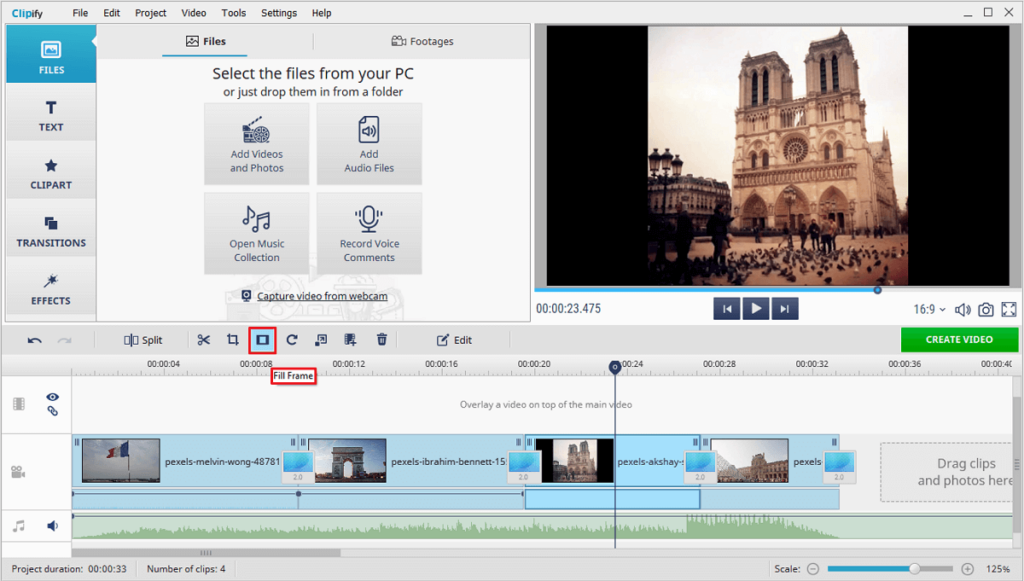
Clipify is a desktop video editing software for Windows PCs. It offers an extremely intuitive workflow suitable even for newbies, various editing tools and features, hundreds of stylish filters, title slides, and transitions, as well as a built-in music library. It also lets you stabilize and improve the quality of your footage, swap backgrounds with Chroma Key, and export in Full HD. Let’s find out how you can fit your clip into the frame with it:
- Run the software after installing it on your PC from the official website.
- Open your footage by clicking on the Add Videos and Photos button.
- Click on the Fill Frame icon above the timeline, and the program will automatically remove black borders from a video. Alternatively, you can get rid of them manually with the Crop tool. Set the necessary aspect ratio (4:3 or 16:9) and adjust the cutting frame position.
- Hit the green Create Video button to save your perfectly cropped clip without annoying black bars.
2. FlexClip
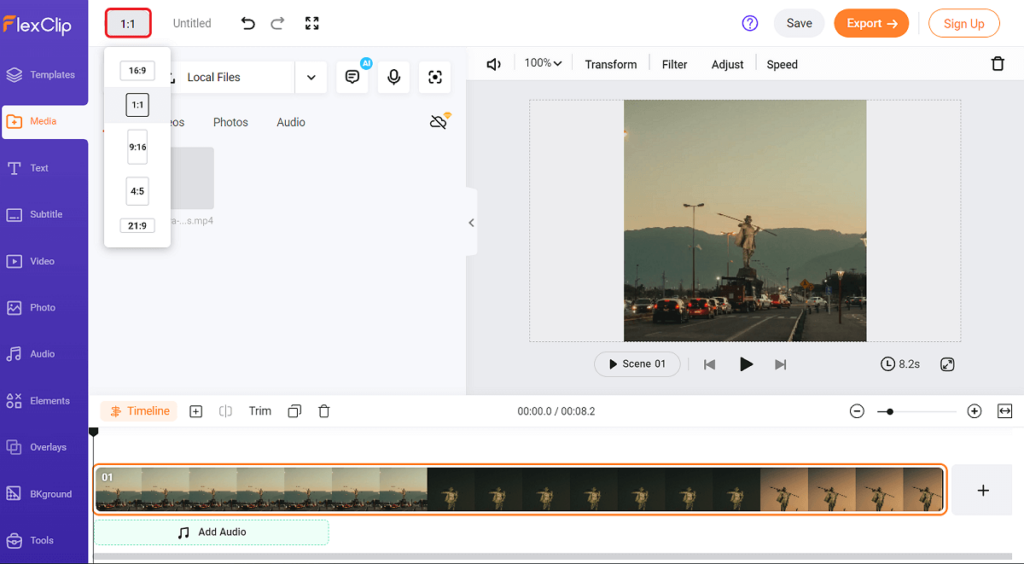
FlexClip is an online video editor that allows you to create videos for any purpose: social media, marketing, family, etc. It supports cloud collaboration and has access to royalty-free stock music. The program also comes with a collection of transitions, basic color enhancement options, and conversion tools. All you need is a stable Internet connection. Let’s have a look at how it works:
- Go to the official FlexClip website and click the Start From Scratch button.
- Drag and drop the footage with black borders into the window that pops up.
- Click on the 16:9 button and change the aspect ratio. The program will automatically crop black bars.
- Once you are satisfied with the result, click Export to save the edited clip. Since FlexClip is a web-based platform, you first have to sign in or create an account. Then, downloading will start automatically.
3. Clideo
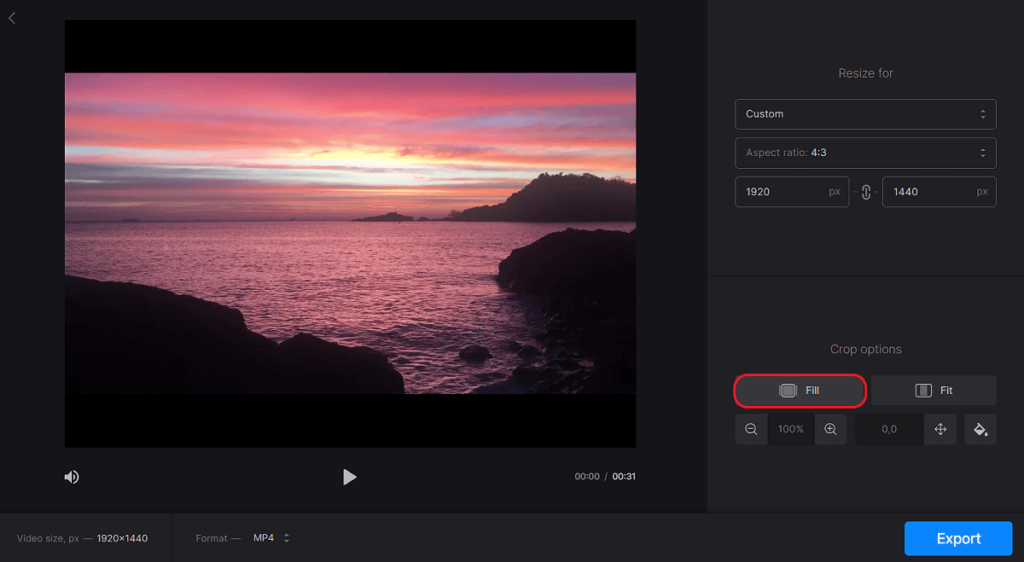
Clideo is an online video editing platform that lets you cut, merge, flip clips, compress videos, crop and resize footage, as well as modify the speed, add subtitles, and apply filters. Let’s see how this can help you get rid of black borders on your footage:
- Visit Clideo’s website and select the Resize Video option.
- Upload a file from your computer, smartphone, Google Drive, or Dropbox.
- In the Resize For menu, choose Custom. Now, set the aspect ratio you need. In the Crop Options menu, click Fill to crop black bars from the videos.
- Click on the blue Export button to download a video without black borders.
Conclusion
Removing black bars from videos can be a hassle, but with the help of a video editor that has such a feature, the process becomes much easier. These three programs offer a wide range of editing tools. So, give them a try, or check out more ways how to get rid of black bars on videos via the link. Your choice of a video editor should satisfy your taste, needs, preferences, and skill level.




































