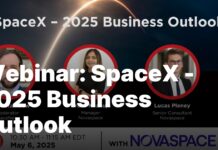Accidentally deleted your favorite holiday photos and looking for ways to get them back? In this article, we will show you how to recover deleted photos on your iPhone.
Data is the most valuable asset nowadays but at the same, it is the most vulnerable. Smartphones have eliminated the need of printing your photos and keeping them in photo albums. But these photos stored in digital format have a greater chance of getting deleted by mistake. There are several scenarios when your precious photos can get deleted from your iPhone, these can be accidentally hitting the delete button, physical damage to iPhone, factory reset, jailbreak and others.

Fortunately, Apple has included a recently deleted folder in the Photos app of your iPhone. So if you accidentally press the delete button, you can restore these deleted photos from the album itself. But if your photos have been deleted permanently, they can be recovered too.
Also Read: How To Recover Deleted Photos On Mac
In this guide, we have shown different ways to recover deleted photos on your iPhone. So, let’s check out these methods one by one.
Recover photos from the Recently Deleted folder in Photos App
Whenever you accidentally delete some of your precious photos from your iPhone, the first thing you should do at this moment is to head to the Recently Deleted folder in the Photos App. This folder keeps the photos that you’ve deleted for up to 30 days after which they are deleted forever.
If you find your deleted photos in the Recently Deleted album, you can choose the restore option and these photos will go back to the Album in the Photos App from which it was deleted.
Here are the completed steps:
- Open the Photos App on your iPhone.
- Keep scrolling through the albums until you reach the ‘Other Albums’ option.
- Choose the ‘Recently Deleted’ folder from the list of other Albums here.
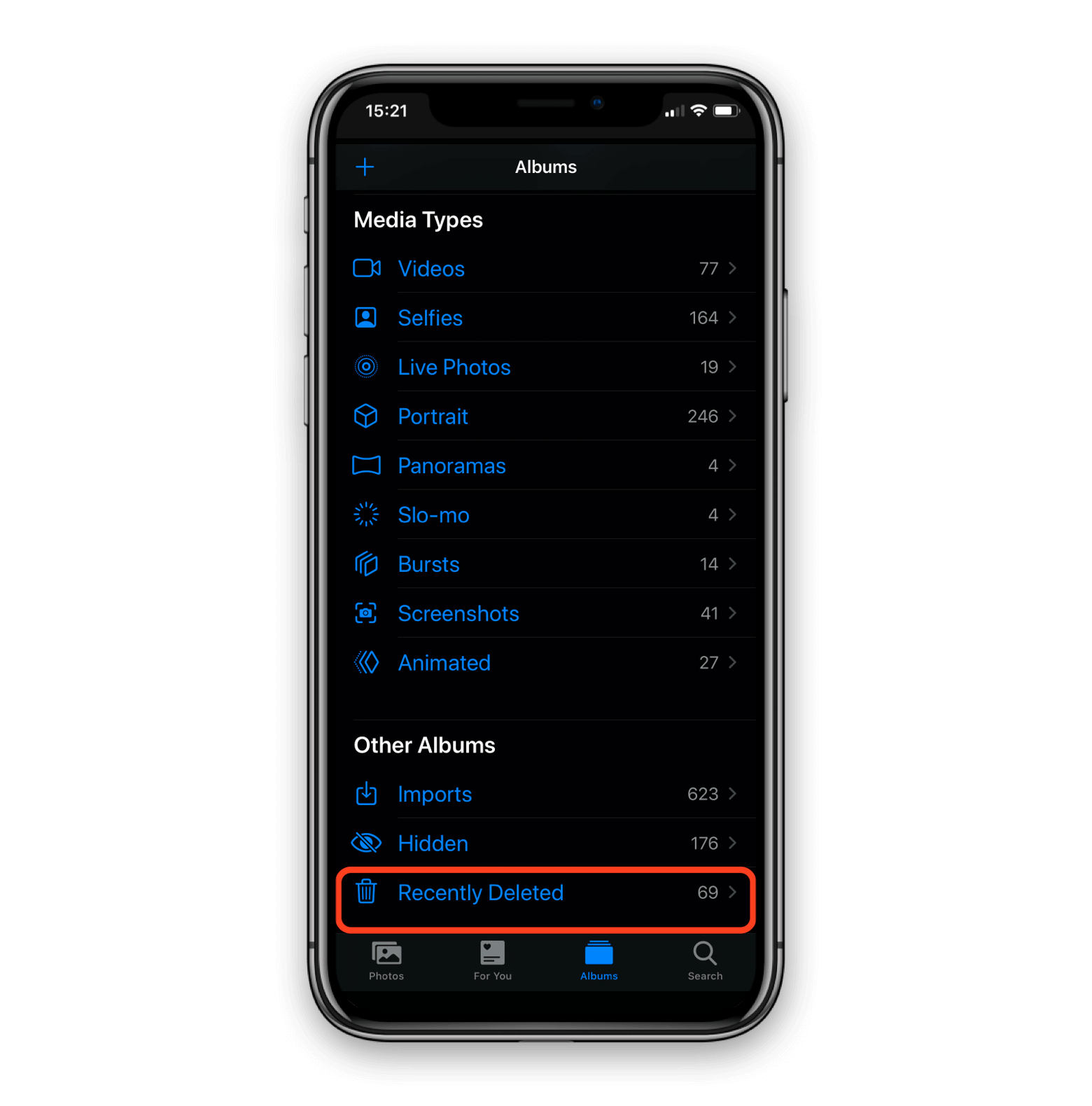
- Tap the Select button on the top of the Recently Deleted album folder.
- Now tap all the photos you want to restore to their original albums.
- After you’ve selected the photos here, hit the ‘Recover’ button present at the bottom.
- A pop-up will appear to ask for your confirmation. Choose the ‘Recover Photos’ option.
Restore Deleted Photos through iCloud Backups
As you might be aware, iCloud is Apple’s official mechanism to backup and sync your files and folders; this also includes the photos in the Photos App. If you could not find the deleted photos in the Recently Deleted Albums, this is the next option that you should try.
Apple syncs with your iPhone to backup your data and keeps the latest backup version on iCloud. Let’s see how to recover the deleted photos from iCloud in case you’ve enabled the option to backup your iPhone on iCloud.
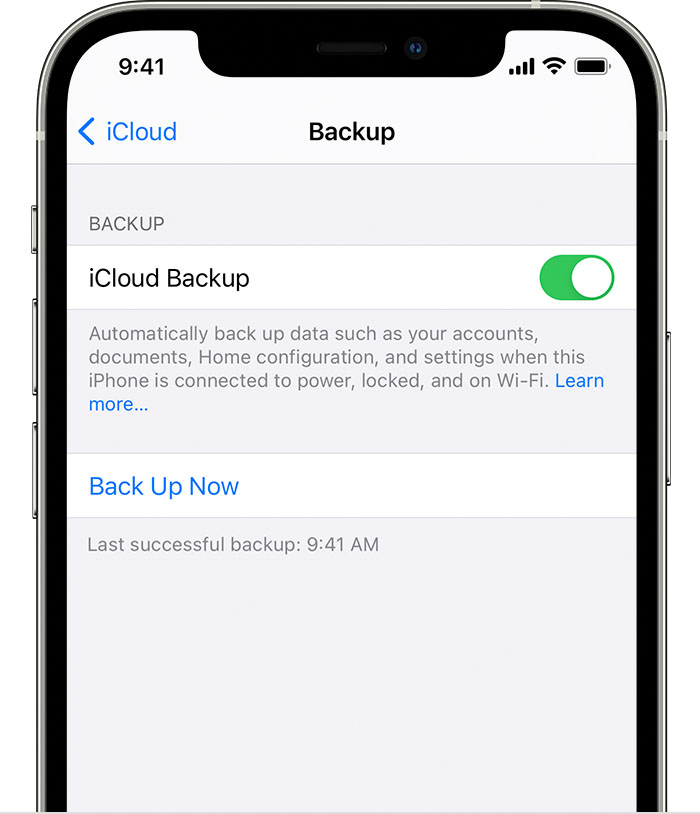
- Visit iCloud.com on your browser and log in using your Apple ID.
- Now go to the Photos app and open the album from which the photo has been deleted on your iPhone.
- Now look for the deleted photo if it is present in the backup.
- If you find it, press the Download button.
This way you can download a copy of the photo from the backup copy you’ve created before on iCloud.
Use the DiskDrill to recover the permanently deleted photos in iPhone
If the first two methods did not succeed in getting your deleted photos back, it’s time to try some third-party tools. While several tools claim to do the task, we’ve found Disk Drill to be most trustworthy.
Even though Disk Drill has a reputation of being the best recovery software for Mac, it works the same way for your iPhone as well. Disk Drill works on Mac but can also recover the deleted photos from external devices such as iPhone. Let’s quickly see how to use the Disk Drill software to recover permanently deleted photos on your iPhone.
- Take a lightning cable and set up a connection between iPhone and Mac.
- Now launch the Disk Drill software on Mac
- A list of available devices will appear on the screen. Choose iPhone.
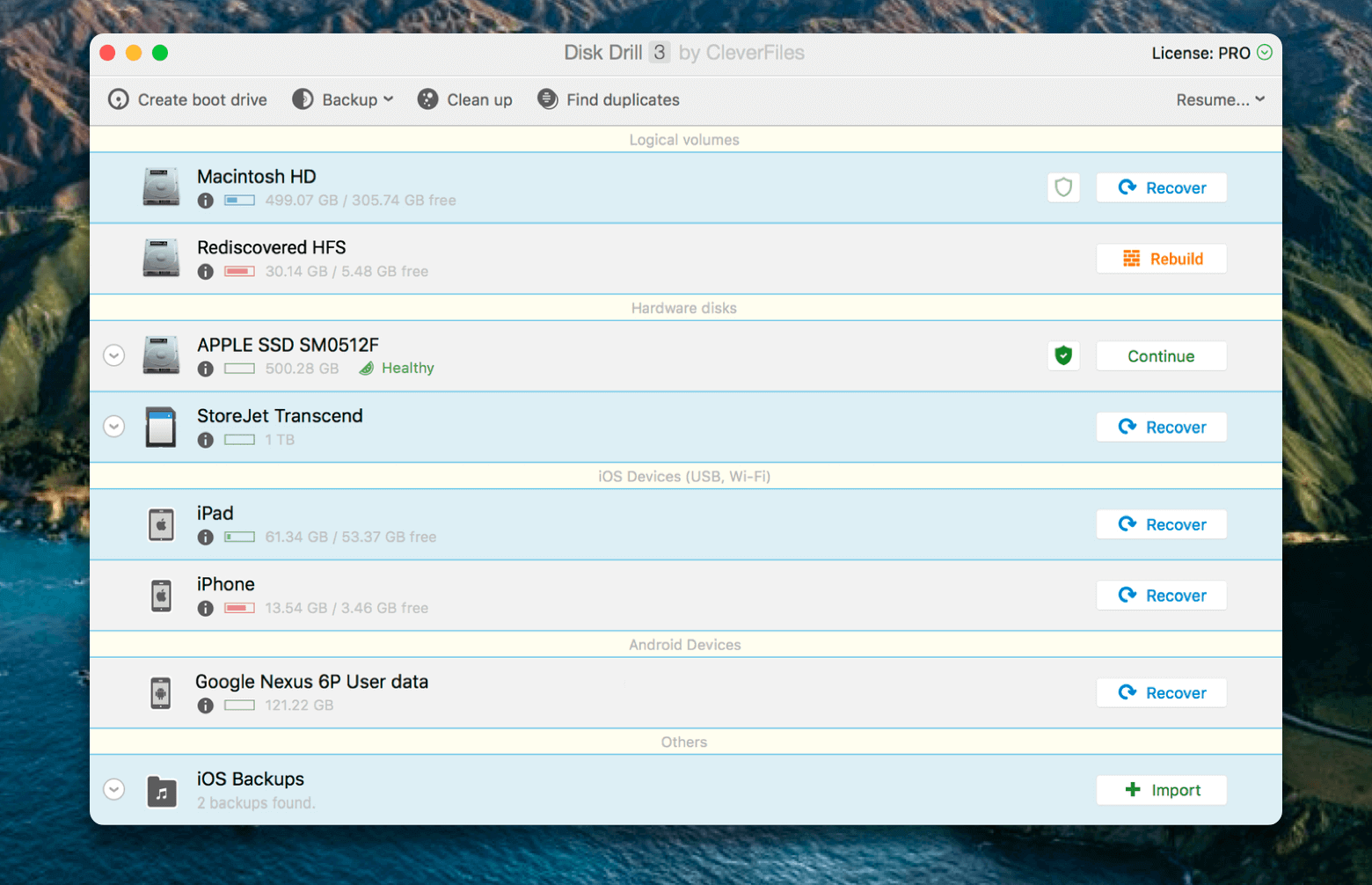
- Press the Recover button so that Disk Drill can scan for deleted photos on your iPhone.
- Wait for some time until the software displays the photos that can be restored on your iPhone.
- Press the Recover button and all the deleted photos will be restored to the original album on iPhone.
Conclusion
So, these are the three ways that can easily recover your deleted photos on your iPhone. The first and second methods will only work if you’ve recently deleted the photos and regularly back up your photos on iCloud. But using the third-party tool as disk-drill will surely help you get those precious moments back. Hope this guide was of great help to you. If so, don’t forget to share it with others.
Also Read: How To Recover Deleted Photos On Android Phone