Our Smartphone is a storehouse of memories that we cherish in form of images. These photos are prone to data loss as they can be accidentally deleted or when you choose to wipe all the data in your phone memory.
We understand how you get a mini heart attack when you figure out that the precious photo of yours does not exist in the ‘Gallery’ of your Android Phone.
Now you’re wondering if there is any way to recover that deleted photo from your Smartphone. Thankfully, Android provides several ways to recover those photos. Sometimes there is a rare chance that the photo is gone forever and there is not a lot of time before the photo is wiped off for eternity.
Hence, go through this article to know about all the possible ways to recover those precious photos quickly.
Also Read: Top 5 Features That Make iPhone 13 Pro And iPhone 13 Pro Max The Best iPhones
Check Your Trash Folder
First of all, you should check the trash folder in the gallery. A deleted photo from the phone’s gallery is present in the trash folder for the next 30 days. The image will be present in the trash folder if it has been deleted no later than thirty days.
- To access the trash folder, choose pictures and click on the 3 vertical dots.
- Next, choose ‘Trash’ and look for the photo.
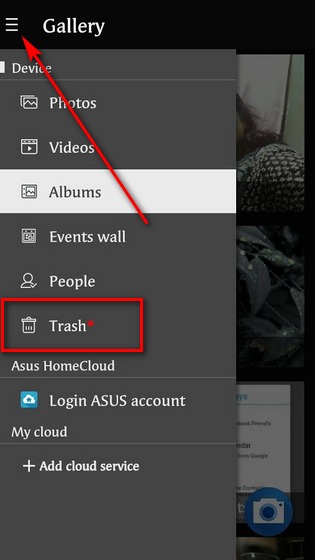
- If it is present, tap the restore icon to recover it.
If it is not there, check the other options below.
Also Read: iPhone 13 And iPhone 13 Mini: Cool New Features Discussed In Detail Here
Check Google Photos
Google Photos is a native photo collection on your Android phone. When you log into your Gmail account, you automatically sign in to Google Photos. So, there is a good chance that the deleted photo will be present in the Google Photos app.
Also Read: Apple Releases The Watch Series 7 With An Advanced Display And Sleeker Look
Note: Google Photos only backs up the image when your phone is plugged into power and connected to Wi-Fi.
To quickly look for the deleted photo in the Google App, follow these steps:
Launch the Google Photos app on your Smartphone and make sure to sign in to the Gmail id which you think might have stored the photos. This is a very essential step especially if you have factory reset your device.
- After signing in to the right Gmail account, go to Google Photos and you will see all the photos in the app. Look for the deleted photo among other photos.
- If your photo belongs to the order date, pull the screen and scroll to that date quickly.
After locating that deleted image, you follow the steps below to get then back in the Gallery of your phone.
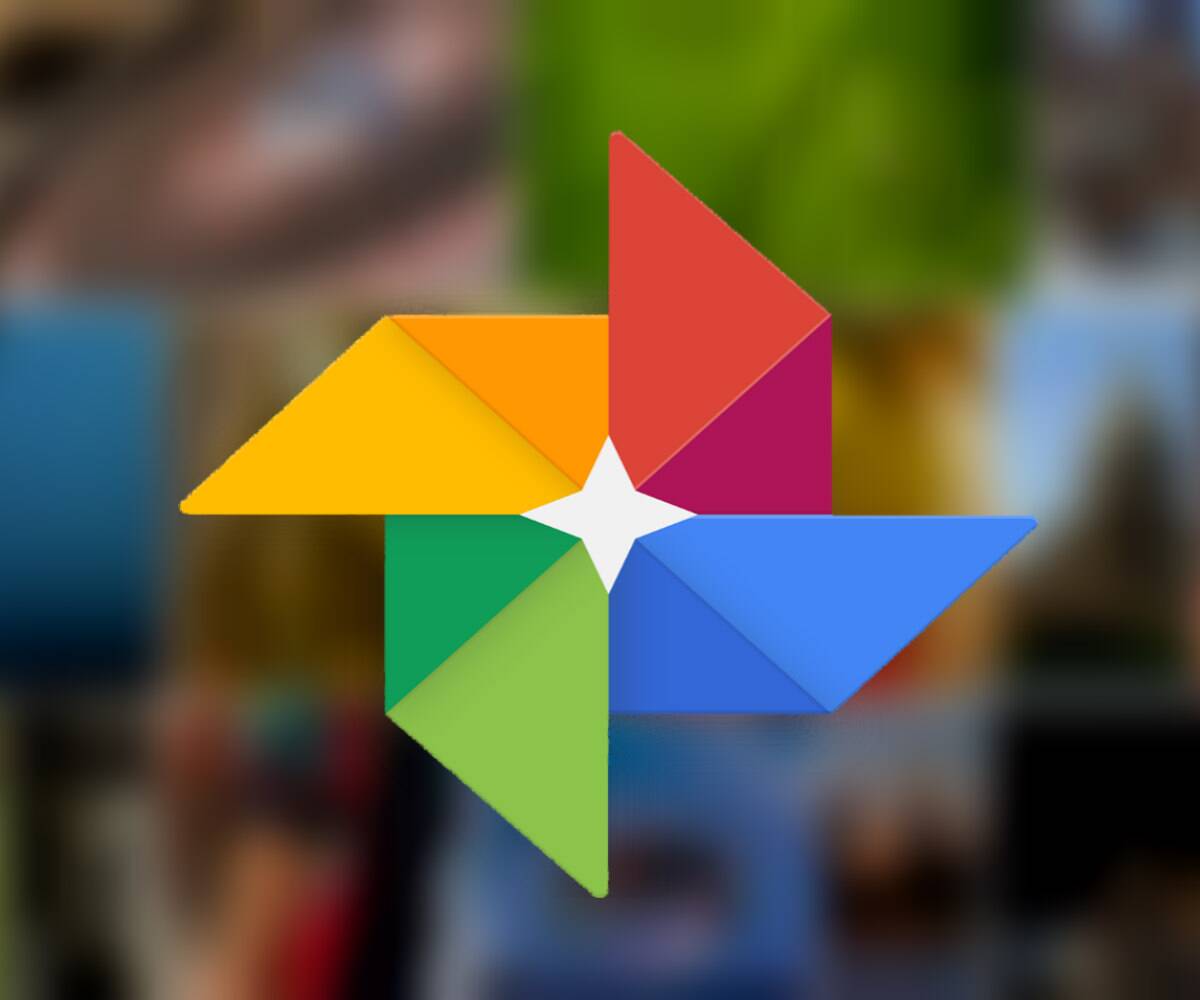
- Tap the image that you want to recover from Google Photos. Now tap the three dots to open the menu.
- Now if you want to send it on another app, you can choose the share option from the bottom.
- To get the image back in the gallery of your Android phone, tap the ‘Download’ button. If you cannot find this option, it means Google is still looking for this image in your gallery.
- Wait for some time and this option will appear in the menu.
If you cannot find the image in Google Photos, make sure to look in Google Drive.
Also Read: How To Play YouTube In The Background On Android And iOS
Recover photos from Google Drive
If you back up your data and photos in Google Drive, you can easily restore the image back from it.
Here’s how you can recover the images from Google Drive:
- Open Google Drive on your Smartphone.
- Look for the photos that you wish to restore.
- Once you find the photo in Google Drive, tap the ‘three dots’ on the top right.
- Now select the ‘Download’ option and you will see that the image has appeared in the Gallery.
Check Google Play
This method is a workaround but it has successfully recovered deleted images in the past. You should give this method a try if you really want to get those deleted photos of yours.
So let’s see what the Google Play store can do! Here we will try to look for all the previously downloaded third-party apps that store your photos. Follow the steps below to do so:
- Launch the ‘Google Play Store’ on your Smartphone and open the submenu by tapping the lines in the right-hand corner.
- Now choose ‘My Apps & Games’ from the sub-menu.
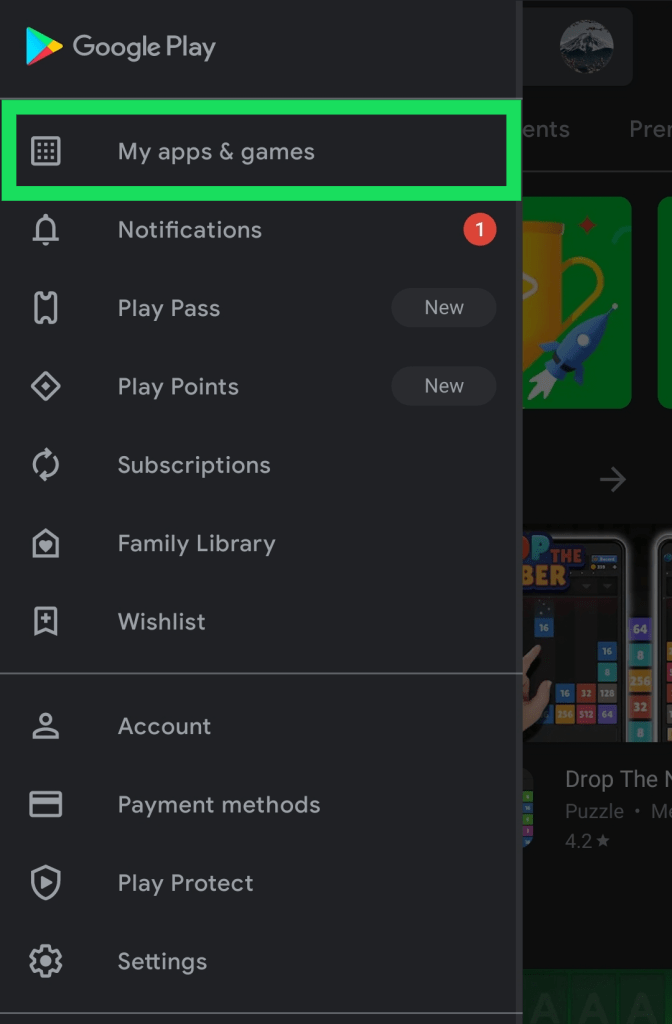
- Next, choose the ‘Library’ option and scroll down to look for all the gallery apps such as Dropbox, Instagram, TimeStamp photos, and more.
- Now you have to download and sign in to these apps and look for the lost images.
This method may seem very time-consuming to you but it has to be followed if you really want to get those childhood images. Make sure to sign in to the apps using the same username that you have used before.
Conclusion
We hope you have recovered your precious photo using one of the above methods. You should regularly back up your photos to recover them easily if these accidentally get deleted. Do you know any other method that can help to recover the deleted photos successfully? Let us know in the comments below.
Also Read: How To Download Thumbnail From YouTube Videos





































